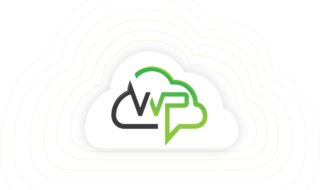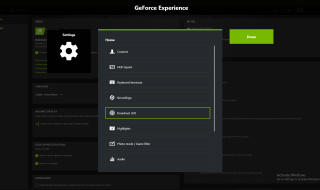What if the PDF files that you want to send are large? Is there a way to reduce their size while keeping the original data and attributes of the files safe? Yes, you can keep the original attributes and data of the PDF files while reducing their original size using a reliable PDF compression app. Today, we have compiled a list of the Best Top 9 PDF Compression App Macs. Let’s take a look!
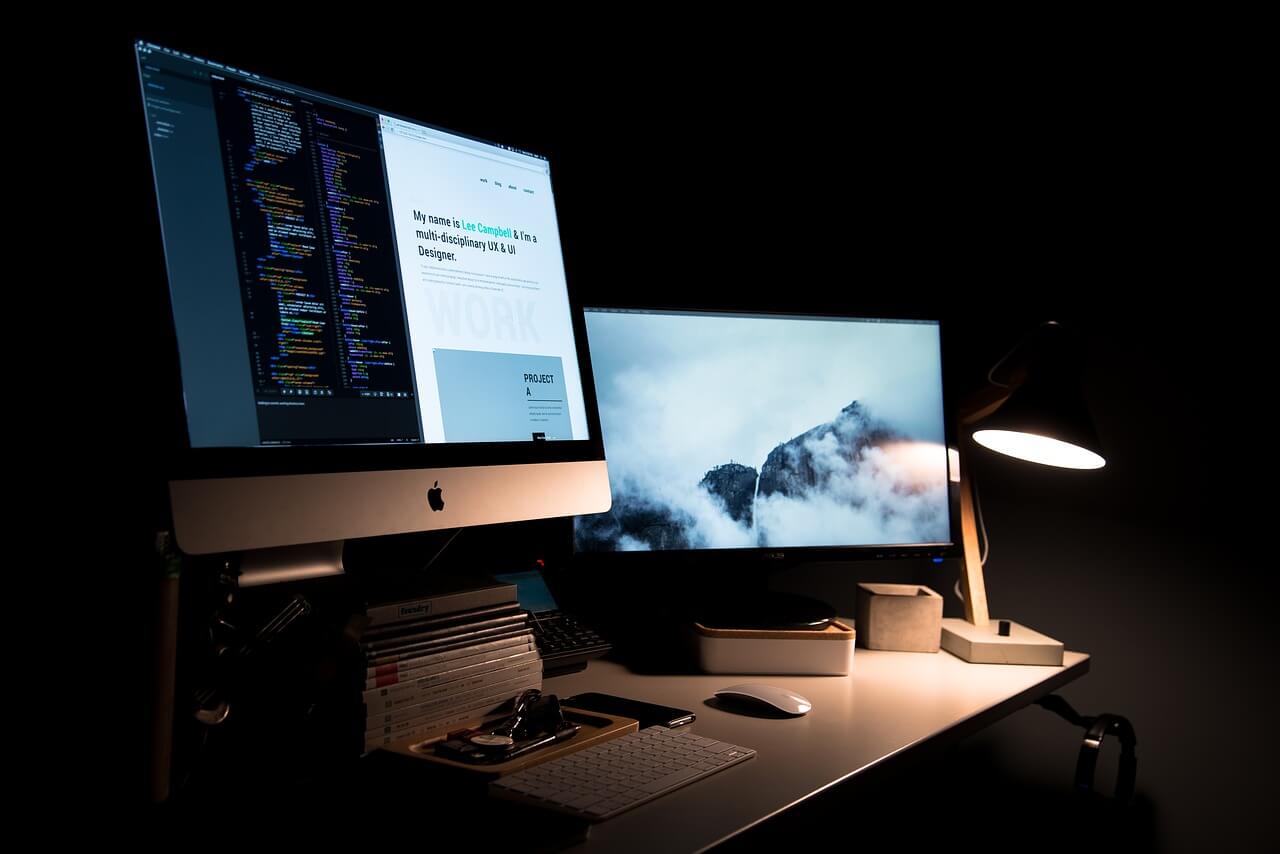
Contents
- Best Top 9 PDF Compression App Mac
- 1. Enolsoft PDF Compressor
- Pros:
- Cons:
- 2. Lightweight PDF
- Pros:
- Cons:
- 3. Small PDF
- Pros:
- Cons:
- 4. UPDF
- Pros:
- Cons:
- 5. Cisdem PDF Compressor
- Pros:
- Cons:
- 6. PDF Optim
- Pros:
- Cons:
- 7. VeryPDF
- Pros:
- Cons:
- 8. PDF Expert
- Pros:
- Cons:
- 9. Preview
- Pros:
- Cons:
- FAQ
- What will happen if PDF is compressed?
- Is there a limit to PDF compression?
- Does compressing PDF affect quality?
- Why some PDF Cannot be compressed?
- Conclusion:
Best Top 9 PDF Compression App Mac
1. Enolsoft PDF Compressor
If you are looking for an all-in-one PDF management tool for your Mac system that can help you reduce the size of the large PDF files, then Enolsoft is your answer. The Enolsoft PDF Compressor software is a popular third-party tool available for Mac users. The tool is designed to compress multiple PDF files at once.
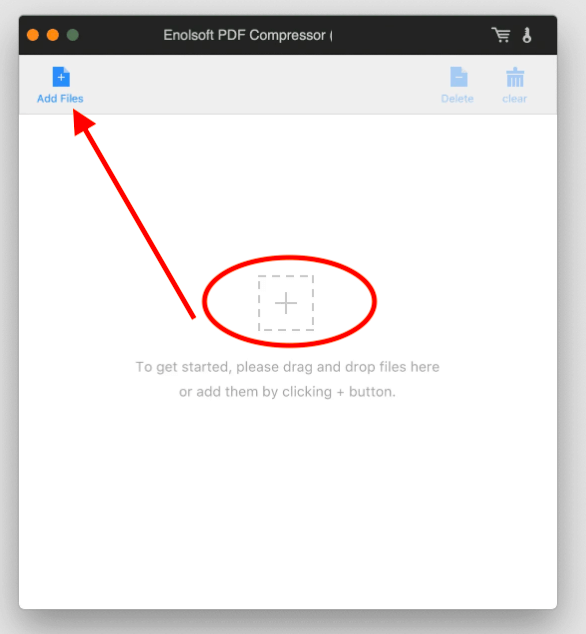
Yes, it does support batch compression of multiple PDF files. You can upload multiple PDF files and compress them with just one click. Compressing a PDF is just three-step away using the Enolsoft PDF Compressor tool.
Pros:
- All-in-one PDF file manager for Mac users
- Affordable PDF manager software with premium features
- Supports all types of PDF files
- Compress large PDFs with one click
Cons:
- There are no cons of the software reported by the users.
2. Lightweight PDF
Lightweight PDF is a freeware tool designed for Apple users to deal with large PDF files. As the name suggests, the Lightweight PDF tool is there to reduce the size of large PDF files.
It is a small software designed for specific tasks i.e. to reduce the size of PDF files. The app is available for free to use on AppStore and users can download and install the app instantly.
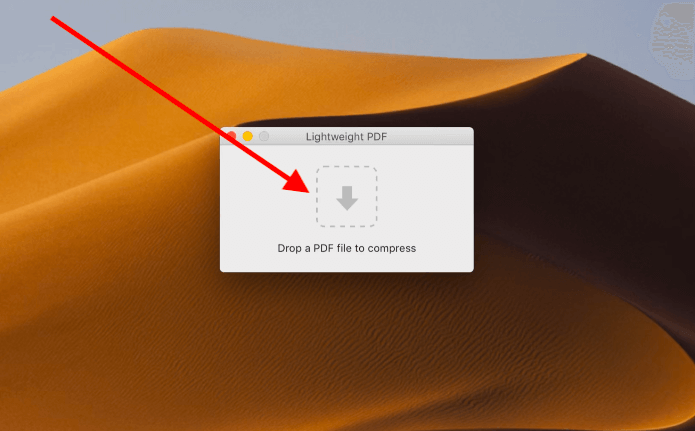
Using this app is super easy, just open the tool and drop the large PDF file on the window. The file compression process will begin and the large PDF file will be compressed.
Pros:
- Freeware tool for Apple users
- Reduces large PDF files instantly
- Reduces files with top-quality
- Super-ease user interface with no complexity
Cons:
- Limited functionality
3. Small PDF
Small PDF is a great PDF tool for managing your PDF files. The tool is available with its desktop version and you can even use it for various PDF-related tasks online. Yes, you can use the same tool online by visiting its official website if you don’t want to install its software.
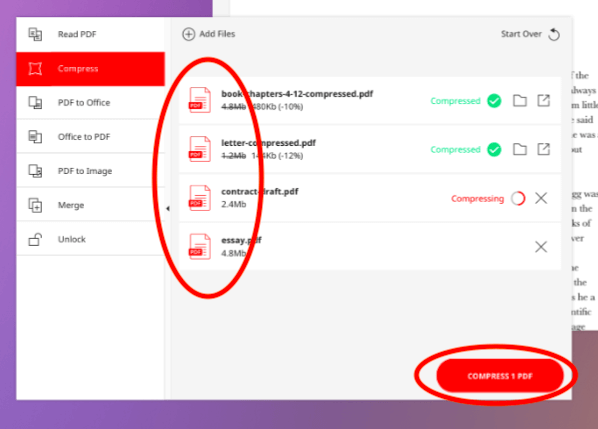
The lightweight software is there for Mac users. Just download it and install it to start compressing your PDF files without compromising on their quality and attributes. With file compression, you can edit, convert, merge, and split PDF files using this software.
Pros:
- Lightweight tool
- Multi-platform support with the web version
- Free-to-use software with no watermarks
- Supports quick sharing feature
Cons:
- Limited compression is allowed with its free version.
4. UPDF
UPDF is the ultimate PDF file compressor tool available in the market. It’s a multi-purpose tool that comes with not just one feature but plenty of others features too. With file compression, you can edit, convert, merge, split, and do other tasks on UPDF software.
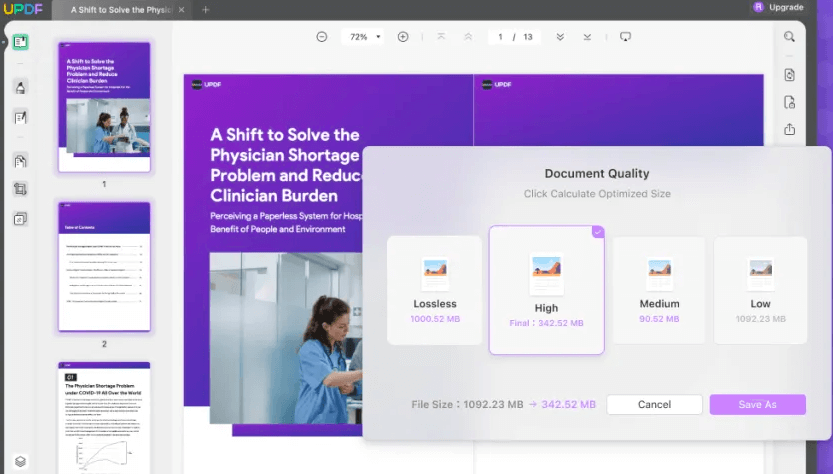
The software gives you four different options to reduce its size. Once you upload a file, you can select the suitable file and start the compression process. Once the process is done, you can download the file i.e. a compressed file.
Pros:
- Multi-purpose PDF manager tool
- Four file-size selection options
- Quick compression of large PDF files
- Extract, rotate, convert, replace, delete, merge, split- all-in-one PDF file manager
Cons:
- The user interface is a bit complex to understand for new users. If you work on a computer system, then there will be no issues at all.
5. Cisdem PDF Compressor
Cisdem PDF Compressor is yet another user-friendly tool that is designed to compress the size of large PDF documents without losing their original quality.
The Cisdem PDF Compressor tool comes with the Cisdem software. You will get a few tools for free to use on a Mac system. This tool allows users to compress multiple PDF files at once. It means you can compress the size of more than one PDF file at once.
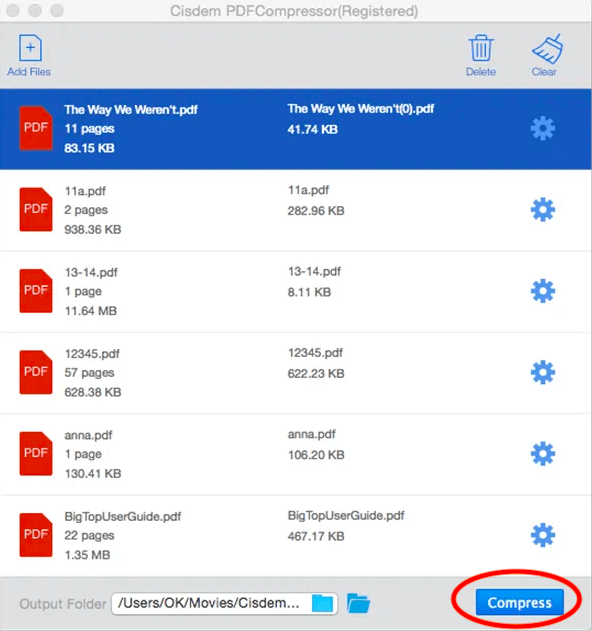
Just upload the multiple PDF files that you want to compress, and click the Compress button. One by one, all the uploaded PDF files will be compressed.
Pros:
- User-friendly interface
- Supports multiple file compression
- Supports three different types of file qualities as per your choice
- Quick file compression with just one click
Cons:
- Limited features with the free version
6. PDF Optim
PDF Optim is a PDF manager that most people use to compress PDF files. This PDF tool lets you compress more than one PDF file at once. The original quality of the PDF files will remain the same. There is no loss of its original quality once you compress the PDF files using the PDF Optim tool.
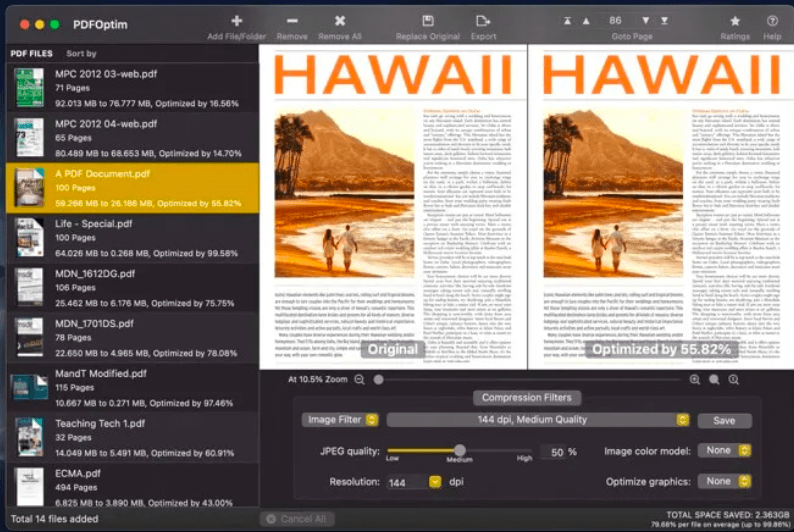
Moreover, the same tool comes with other useful functions to convert, merge, split, and do other PDF-related tasks in one go.
Pros:
- Easy-to-use software
- Supports multi-file compression
- Multiple tools available to use
- Compress files without losing their quality
Cons:
- The free tool comes with limitations
7. VeryPDF
VeryPDF is designed for professionals who work with PDF files. The software is designed to support all versions of MacOS. The software supports multiple file compression. It means you can compress multiple large PDF files using this software without affecting their original quality.
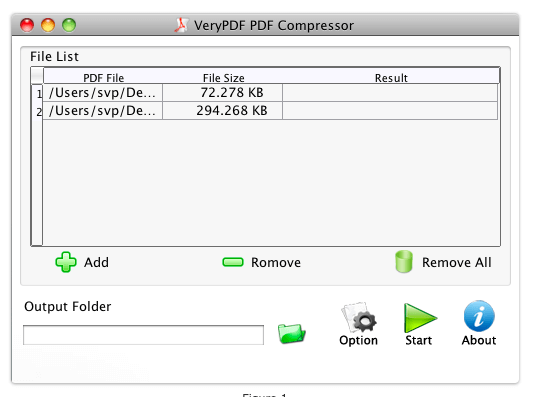
If you compare it with other PDF file compressors, you’ll notice that the batch-processing feature of this software is quite impressive. The software compresses multiple files instantly and you will get all the files compressed without losing their original quality. Isn’t it great!
Pros:
- High-quality PDF compressor software
- Supports batch compression for multiple PDF files
- Quick compression
- No loss of its quality
Cons:
- The free trial has limitations. To get the batch processing feature, you have to buy the premium version of this software.
8. PDF Expert
PDF Expert is yet another impressive software designed for Mac users. This third-party PDF manager helps you read, open, edit, compress, and annotate PDF files instantly. The multi-purpose PDF file manager is what you need to manage your PDF files.
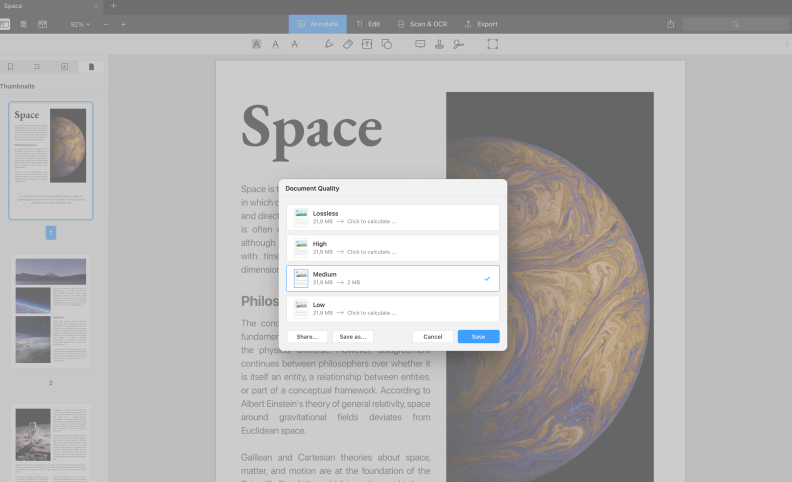
Moreover, the software comes with a set of advanced features that lets you share PDF files after compression. You can instantly share or email the compressed PDF file with just one click.
Pros:
- Multi-purpose third-party PDF manager for Mac system
- Compress large PDF files without losing their quality
- Supports quality conversion by selecting the quality size
- Duplicates compressed file
- Quick sharing option available
Cons:
- Lacks advanced PDF functions
9. Preview
If you don’t want to install third-party apps on your mac system, then Apple has its PDF file compression feature. Yes, with the default Preview app, you can compress PDF files and reduce their original size.
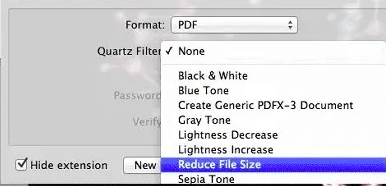
Preview is a default previewing app on the Mac system. You can view different types of files using this one single app. It can also work with PDF files. Just open the PDF file, select the file option, select the export option, and then click the Reduce file size option before exporting the file. The exported file will be reduced and there will be no loss of its original quality.
Pros:
- Free-to-use tool
- Apple’s default tool
- Works instantly
Cons:
- The Preview app has limitations in compressing large PDF files.
FAQ
What will happen if PDF is compressed?
- All unwanted data are removed and images are compressed to save space
Is there a limit to PDF compression?
- Nope, but there will be limitations if you are using any free version of the software
Does compressing PDF affect quality?
- Yes your images will be compressed to reduce the size of the document and you can set that value in some software
Why some PDF Cannot be compressed?
- Its because of type of encryption that they use.
Conclusion:
These are the best top 9 PDF compression apps for Mac systems. The above list contains PDF compressors for different types of users and their needs. Normal users have the options to go with the default or free-to-use PDF compressor tools. While, for professionals, there are premium PDF editor/ manager tools listed. Explore the list, and find out the one that suits your requirements.