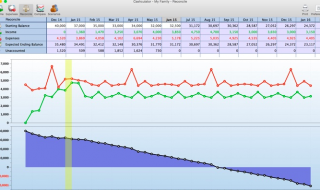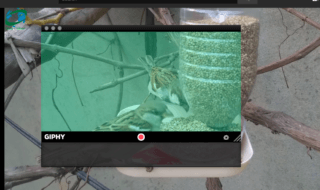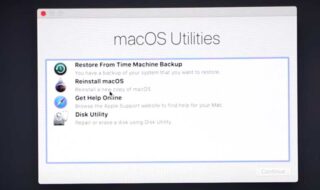In today’s digital era, we all make use of laptops and computer systems. Most of the documents and files become digital. In fact, we use digital formats of documents on our computers and mobile devices. When it comes to saving files and documents on Digital format, PDF format is the highly preferred format.
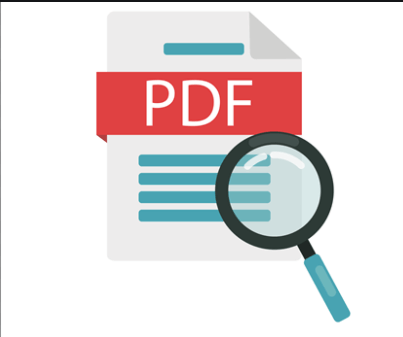
If you are working on a Mac system and surfing the web on Apple’s default Safari Web Browser, then today, we will show you the best and easiest way to download Portable Document Format files from Safari browser. You can get your favorite files, documents or webpages downloaded in PDF format from the Safari browser by following the steps given below.
Why PDF Format is So much Popular?
Portable Document Format is an independent format which means it is not dependent upon any other software. The downloaded PDF-file is compatible with all the PC systems and Smartphones. There will be no changes in the page layout or fonts or images included in the PDF-files when you open it on different PC systems or Smartphone devices.
Apart from this, Portable Document Format is highly recommended for those who want to download webpages while surfing the web. Sharing and viewing PDF files is very easy and they don’t ask for any type of special software to do so. The PDF-files are also very easy to print. For these reasons, most people would like to save or download files in Portable Document Format only.
However, many of the Safari users don’t know about the process to download files and webpages in PDF format. We have received plenty of requests regarding the same, so we decided to come up with a solution for you. A step by step tutorial will show you about downloading files in Portable Document Format on Safari Browser on Mac systems.
Steps to Download Files in PDF Format on Safari
Note: It doesn’t ask for special skills or any type of additional software. The process is pretty straightforward and by following these steps, you can easily start downloading webpages and files in Portable Document Format format from Safari browser.
Step 1:
Go to the Applications folder on your Mac. You can find the Applications icon in the Dock section.
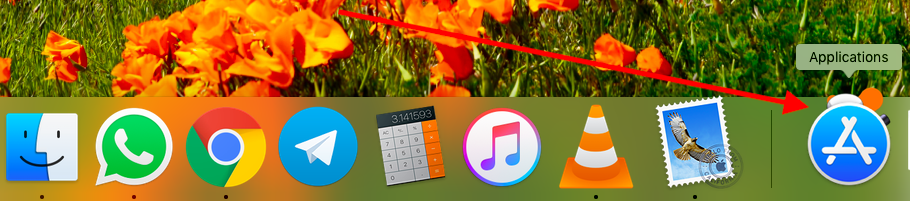
Step 2:
Select the Safari icon from the available applications. Safari is Apple’s default Web browser, no need to download and install it as it is already there on Mac systems.
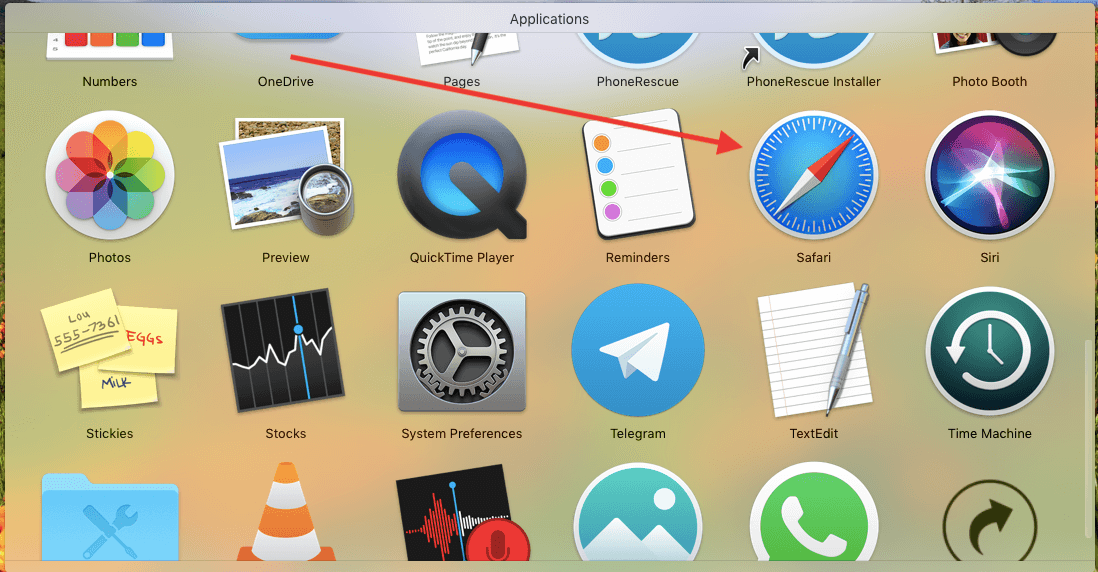
Step 3:
Now, open the webpage that you want to save or export in PDF format. You can type in the URL or can double click on to the downloaded webpage from any other browser.
Step 4:
Once the webpage is fully loaded on Safari browser, go to the File menu from the upper left corner. A menu with a number of options will be presented.
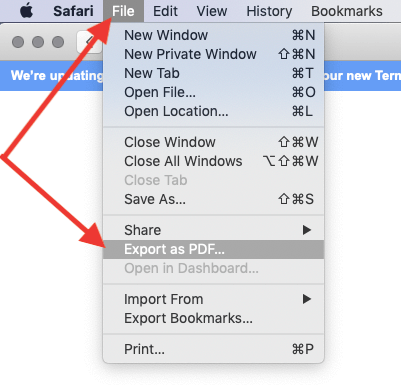
Step 5:
From the given menu, select Export as PDF option.
Step 6:
The next page will ask you to change or add a name to that webpage and also let you select the export folder. You can choose from desktop, documents, downloads etc. from where the downloaded PDF file of the webpage will be exported.
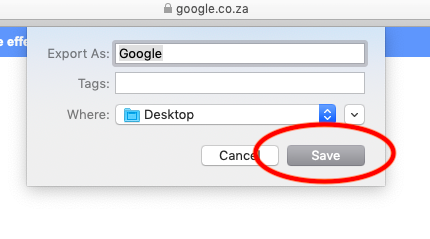
Step 7:
At last, click the Save button. The Portable Document Format file will be saved in the selected folder. If you have selected the Desktop Folder, then you will get to see it on the desktop itself.
Now, if you want to directly get the webpage printed in PDF-format, then you can also do so directly from the Safari browser. The following steps will show you how you can directly get the webpages printed with PDF format.
Step 1:
Open Safari browser and then the webpage that you want to get printed with PDF format.
Step 2:
Once the webpage is loaded, go to the File option from the upper left corner. A menu will be presented.
Step 3:
From the given options, select the Print option.
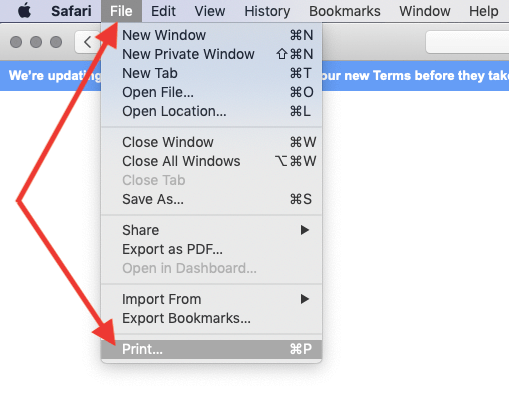
Step 4:
The next page will ask you to select the File Format for that particular webpage as well as paper size and all the other options.
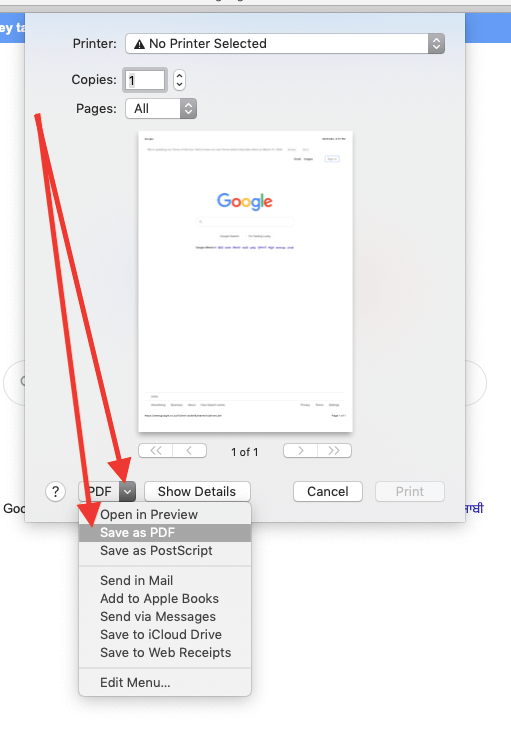
Step 5:
From the given page, you need to tick mark the Portable Document Format option given at the lower-left corner of the page. And then select Save as Portable Document Format option.
Step 6:
Now, give a name to that file, select the export folder and then click the Save button.
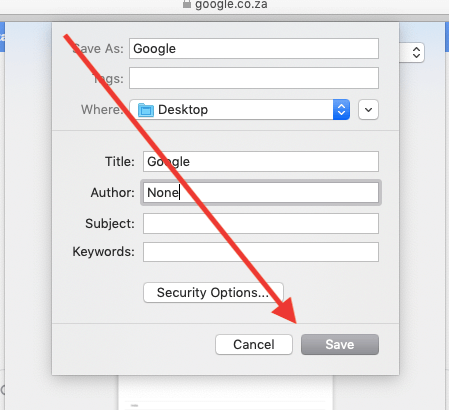
That’s how you can download webpages and files in Portable Document Format on the Safari web browser. By following the same steps, you can also print out the files from Safari browser in PDF format.