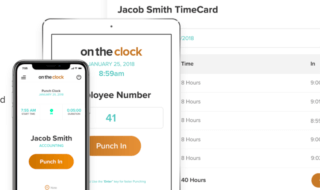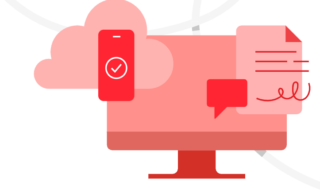Got to send a PDF file to someone and stuck because of its large size? PDFs vary in sizes, it depends on the content whether it’s large or small. The main problem persists when we need to forward it to someone, if it’s a really important document and you’re unable to forward just because of its size, then things appear to be very irritating and might cause you some loss.

To solve this, a person would remove some content but instead of deleting important pages, you can try compressing the Portable Document Format with a PDF compressor tool.
These compressor tools reduce size of a Portable Document Format without causing any effect to its quality.
The best way to lessen the size of a PDF is to compress image files in that PDF and a compressor does the same!
Contents
Here is a list of the best PDF compressors for both Mac OS X and Windows 10
#1 PDF Compressor (Windows 10)
PDF Compressor http://www.pdfcompressor.net/ is a Windows 10 tool that compresses your file fast and easily. It can reduce the file size by 23%. You can also change the compression quality as per requirements; it has batch mode which lets you to compress as many as 100 files at a time. The compressed file can be saved in original folder and it does not overwrite the original document but you can also store it in any specific folder if you need to.
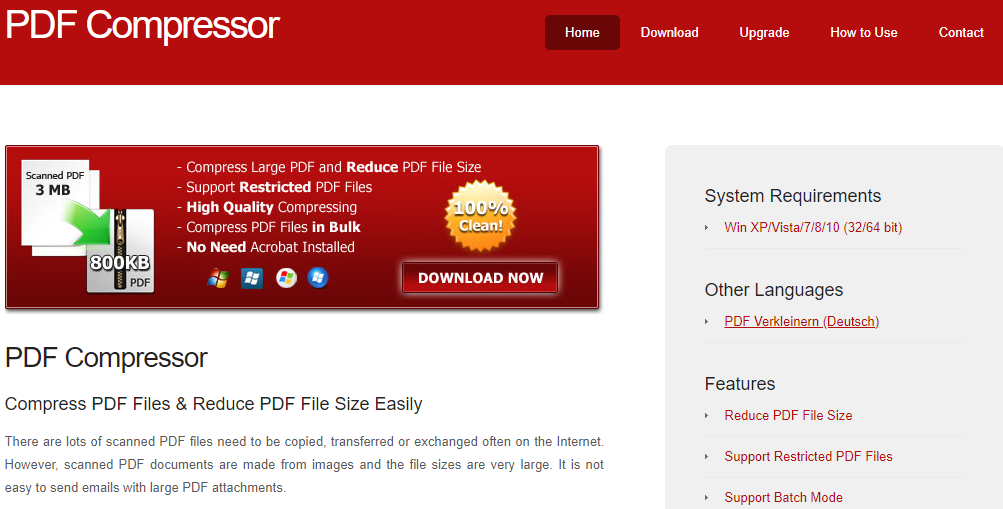
Any sort of memory loss or distortion of Portable Document Format is not present; it is safe and can also remove restriction from your files to compress.
#2) PDF Squeezer (Mac OS X)
It’s a user-friendly and easy to use compressor tool. PDF squeezer https://itunes.apple.com/us/app/pdf-squeezer/id504700302?mt=12&uo=8&at=10lryA compresses images and removes the information that is irrelevant, keeping all the important information. Multiple files can be compressed in just one click using batch compression.
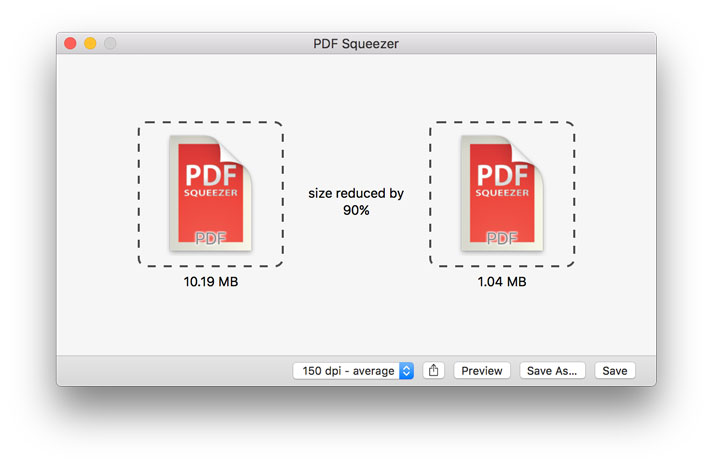
This software helps you save bandwidth costs; it saves your storage costs and also time taken in network transmission. You can find or see the preview of compressed file. It supports password protected Portable Document Formats too, also, automatically compresses and saves the file.
#3 NicePDF (Windows 10)
NicePDF http://nicepdf.com/products.html is known for its high quality compression. It removes duplicate Portable Document Format objects and takes use of new compression features according to your choice. It works on Flate or RunLength compression algorithm which is useful for data compression of graphic images such as icons, animations etc. The software is small in size and doesn’t take much of your space. It is very helpful in reducing big documents without any difficulty.
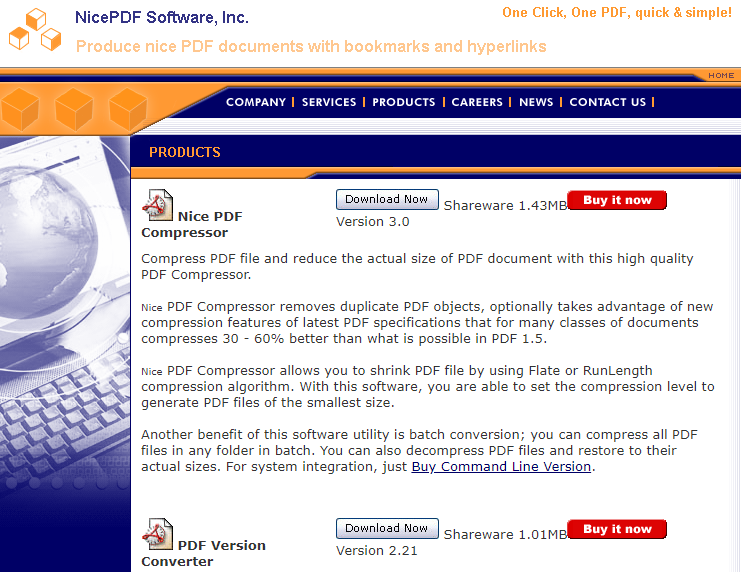
#4 PDF- Compress, Reduce and Optimize (Mac)
PDF Compress tool https://itunes.apple.com/us/app/pdf-compress-reduce-and-optimize/id1023345938?mt=12&uo=8&at=10lryA supports you to compress, reduce & optimize your PDF files size within the app having an easy-to-use quality. Its key features include compression of any Portable Document Format file (even the password protected ones), compress using a wide range of inbuilt filters or customize your own as per requirements and save your custom quality for next use. It has batch mode too to work on multiple files at a time and allows you to share various files through email.
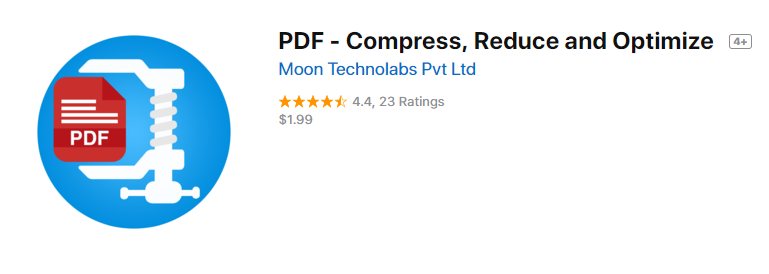
#5 Free PDF Compressor (Windows 10)
Like its name, Free PDF Compressor http://freepdfcompressor.com/ is a free software for Windows which works effectively and reduces the size of a document in the required quality. It is user-friendly; all you’ve to do is hit the ‘compress” button and a file will be created as you expected it to be. It works page by page and also displays a progress bar that will show the progress of complete process. It is freeware, completely of no cost for personal and non-commercial use.
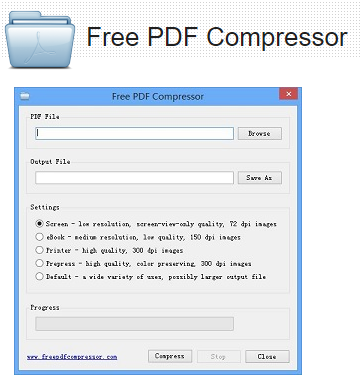
#6 ExSqueeze it (Mac)
Just like its name, ExSqueeze https://itunes.apple.com/us/app/exsqueeze-it-squeeze-your-pdf/id680194796?mt=12&uo=8&at=10lryA it (for Mac) squeezes your PDF document that has many pictures in it. You just have to drag & drop the file required for compression, set image quality that you prefer and it’s done. A preview is shown too after the Portable Document Format is analyzed.
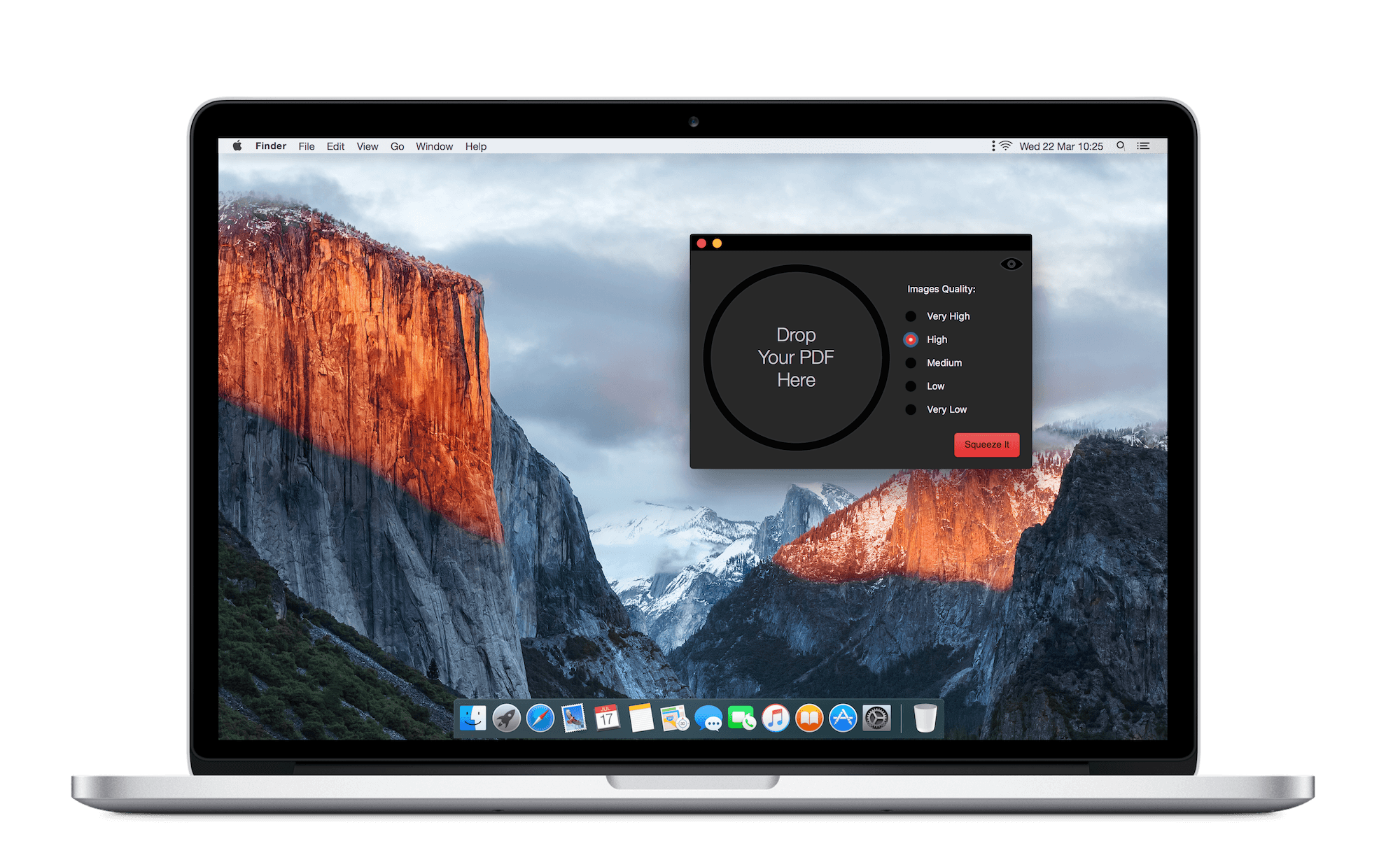
The software comes in 3 languages i.e. English, French and Japanese. It has also achieved overall 1st position in Korea store and 2nd position in Japan store with “Yosemite” look and feel!
#7 PDF Reducer (Windows 10)
This https://pdfreducer.orpalis.com/ is one of the powerful and sophisticated software for public and developers too that creates PDF files with a reduction up to 80% more than simultaneous products. PDF Reducer is known for its lossless compression and removal of unused or unwanted objects. It also detects colors and analyzes layers on its own thus dramatically reduces the file size. It supports fast web view which allows the web users to view Portable Document Format even before is been downloaded completely.
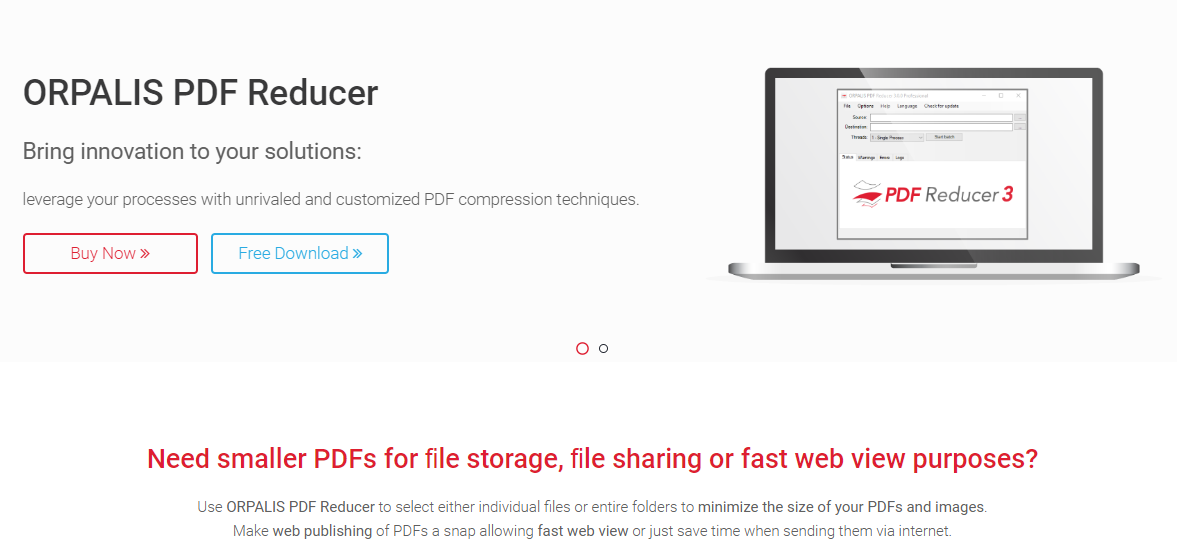
#8 PDFOptim (Mac OS X)
PDFOptim https://itunes.apple.com/us/app/pdfoptim-compress-reduce-optimize-pdf-files/id621276561?mt=12&uo=8&at=10lryA is an instinctive and powerful tool for compression of PDF files; it not only compresses but also reduces and optimizes PDF file size. It delivers easy and functional ways to compress PDF files that are large and image-rich. It also supports batch processing, providing an original PDF document.

PDFOptim allows you to compare between the original and compressed PDF file’s quality; side-by-side comparison can be done by the preview available. You can ZoomIn, ZoomOut or preview the actual fit size. There are a lot of filters available that controls color quality of an image using CMYK, RGB and Gray color profiles.
Predefined set of compression filters are also available like 50 dpi, High Quality/72 dpi, Medium Quality/144 dpi, High Quality/200 dpi, Average Quality etc.
PDFOptim rewrites PDF documents using the filters you’ve set and creates a new document keeping it as efficient as possible.
So, you don’t need to stress yourself about large Portable Document Format files anymore. Just use the Portable Document Format compressor tools we’ve listed above for you, whichever is most suitable for you and enjoy fast, lossless compression for Mac and Windows!