Computers have become a part of everyone’s life. We all use computers for various reasons. Offices, banks, government sectors, and all the other industries now use computers and computer-generated documents to deal with the day-to-day tasks. Today, we have brought up a useful tool called PDF Unlimited for you. Let’s collect some useful information about this tool.
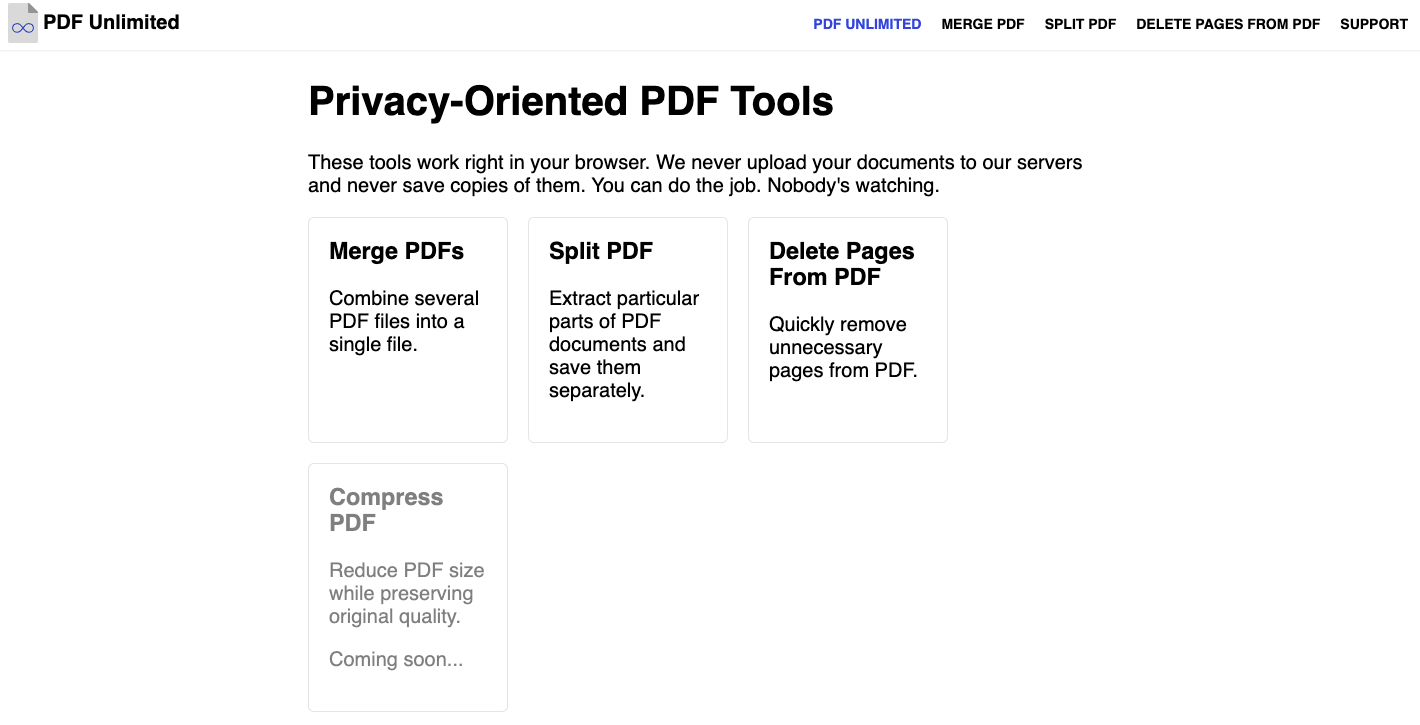
What is PDF Unlimited?
PDF Unlimited is a multi-purpose web platform designed for computer users to deal with PDF files or documents. The platform consists of several useful tools that help users manage their PDF files.
All the tools are privacy-oriented tools, the platform doesn’t store your data or collect any type of information from the users. You can use any of the available tools worry-free as your data won’t be stolen or leaked. Once you are done with the task, you can close down the window or can use another documents to work.
Did you know you can merge multiple PDF files, can split the single PDF document or even delete pages from PDF documents? Well, you can now do all of these things by simply visiting the PDF Unlimited platform. The platform gives you full freedom to use its tools for PDF files.
PDF Merge
PDF Merge is a tool offered by PDF Unlimited to merge multiple PDF files. If you have a number of PDF files and want to prepare a single document or a single file of all those files, then PDF Merge tool is there to help you out.
The tool serves an easy-to-use interface, anyone can start using this tool as it works with three simple steps. If you are curious to know more about this tool, then here we have prepared a step by step tutorial for you that shows you how you can merge multiple PDF files using PDF Merge tool.
How to Use PDF Merge?
Step 1: Open the Tool
Go to the official website of PDF Unlimited and click on to the PDF Merge tool. Or you can click on to PDF Tool for Merging PDFs link. This link redirects you directly on the homepage of this tool.
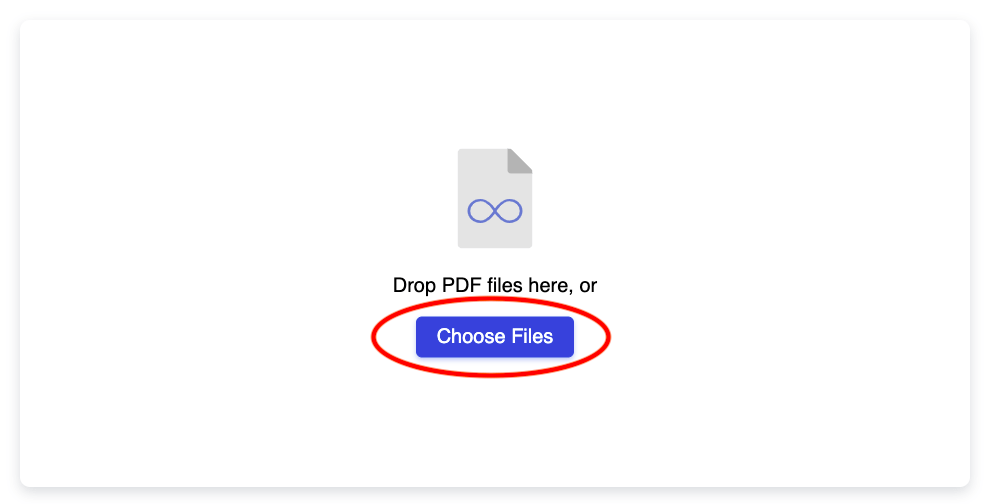
Step 2: Choose Files
Click on to the choose files button to browse PDF files for merging. You can select multiple PDF files which you want to merge.
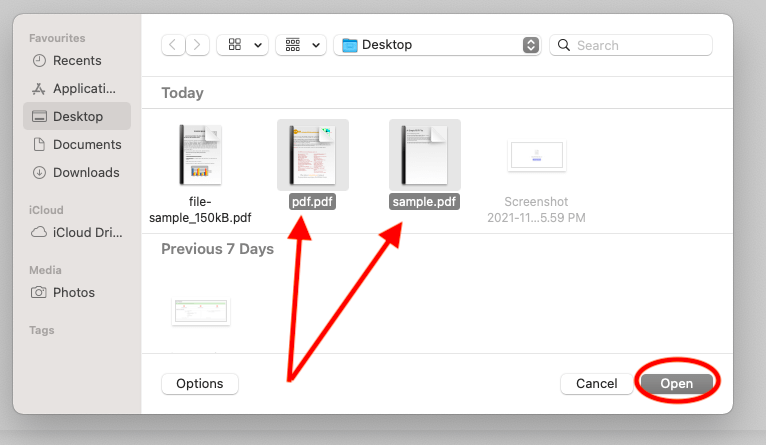
Step 3: Merge PDFs and Download
Click Merge PDFs and Download button from the upper right side of the page. See below image for more information.
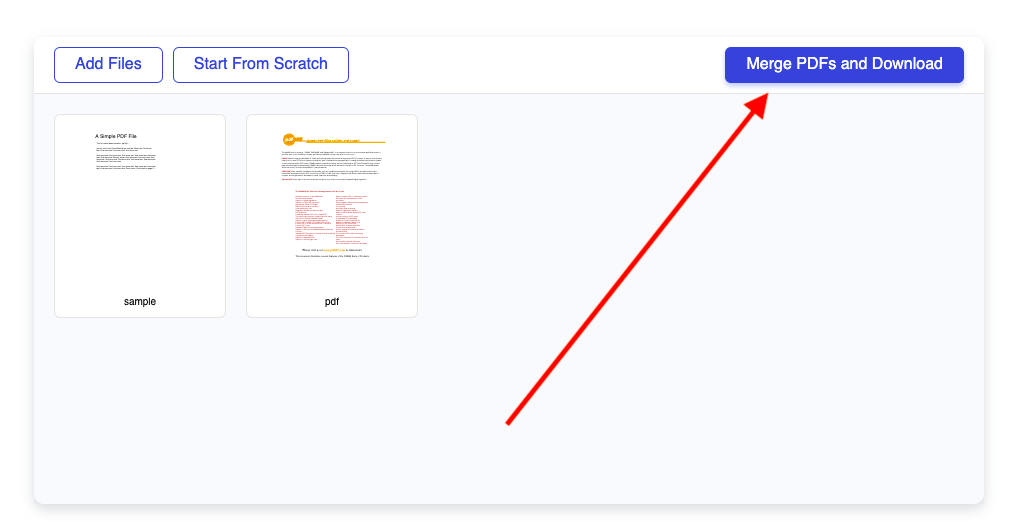
The PDF files are now merged into a single PDF file. You can view the downloaded PDF file by double clicking on to it. It’s a single PDF file, you need not to carry multiple PDF files by now, just use this tool and get a single PDF of your documents. It is easy to share and store!
That’s all about merging of multiple PDF files. Now, let’s talk about one more useful tool i.e. Delete Pages from PDF.
Delete Pages from PDF
This tool is designed for professional use. There comes a time when you need to delete some pages from the document. In this case, you can use the Delete Pages from PDF tool from PDF Unlimited.
Unlike other premium tools, this free-to-use tool works smartly on all types of PDF files. You can easily add your PDF documents, can see the pages and their numbers. The tool helps you select the pages you want to delete and you will be provided with a new PDF file. Let’s see how this tool works and how you can use it in your daily life.
How to Use Delete Pages from PDF?
Step 1: Open the Tool
Visit the official website of PDF Unlimited and select the Delete Pages from PDF option. Or you can click on to PDF Tool for Removing Pages from PDF link.
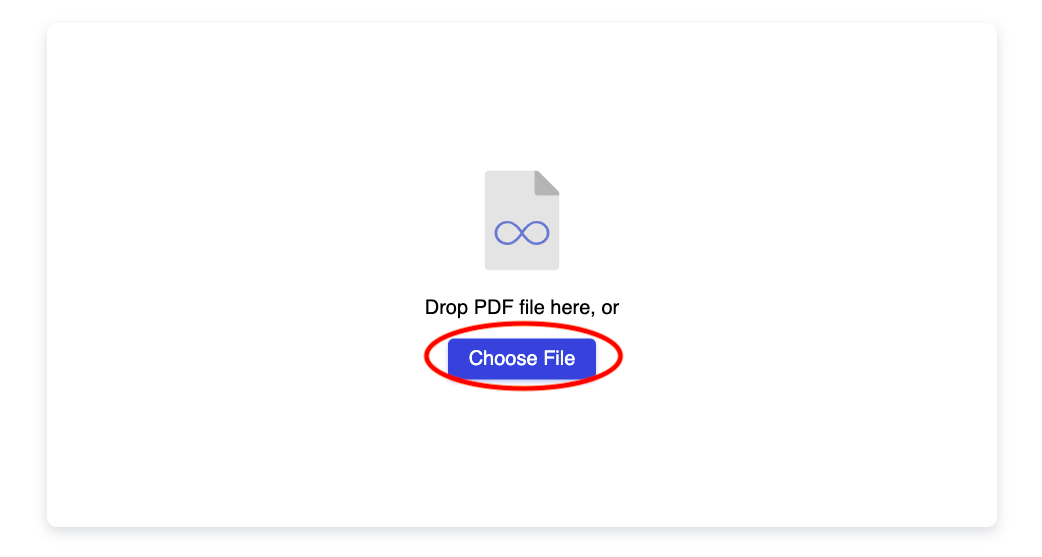
Step 2: Choose File
Click on to Choose File option to select the PDF Document from which you want to delete the pages.
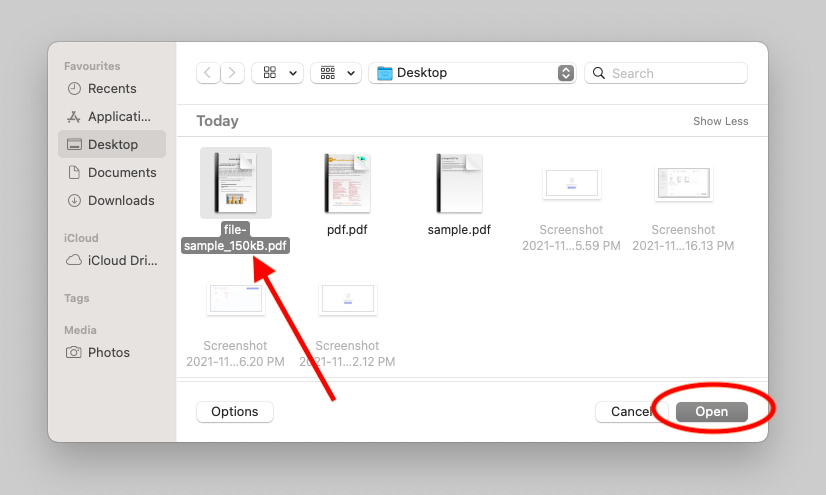
Step 3: Select the Unwanted Pages
Once you select the PDF document to delete the pages, you will be presented with the number of pages available in that particular document. Just select the pages you want to delete by clicking on to them.
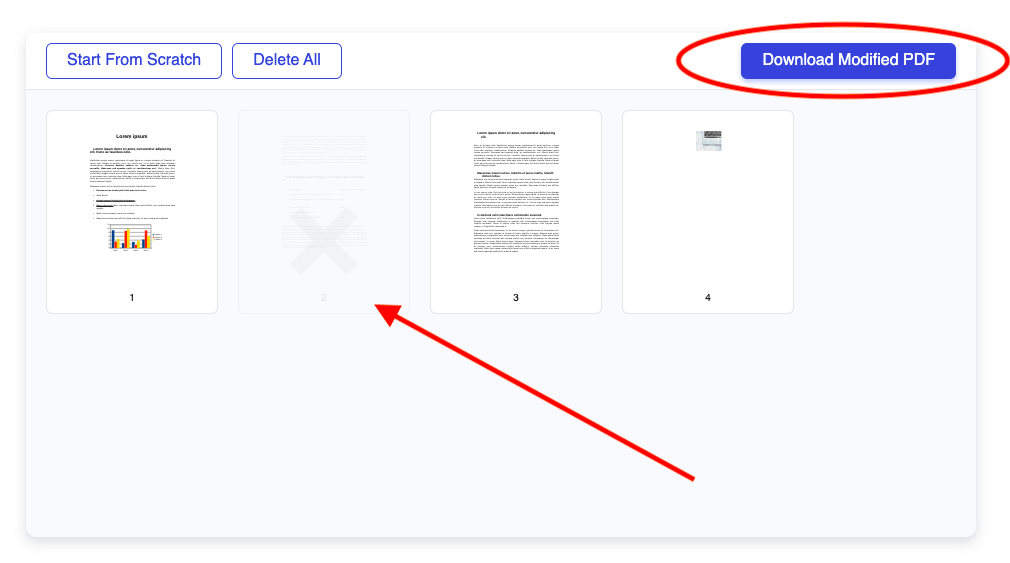
Step 4: Download Modified PDF
At last, you can download the Modified PDF file by clicking on to the Download Modified PDF button from the upper right side of the page. The downloaded PDF file will not contain the pages removed by you.
That’s all about the Delete Pages from PDF tool. Now, if you wish to split the PDF file, you can use the Split PDF file tool. This tool lets you separate a single PDF document into two separate documents.
Take Away!
PDF Unlimited offers useful PDF editing tools for free for all types of users. The tools offered by PDF Unlimited serves easy-to-use interface and they are open for all. Follow the above steps to see how you can merge multiple PDFs or delete pages from a single PDF documents or even split a single PDF document into multiple files.


