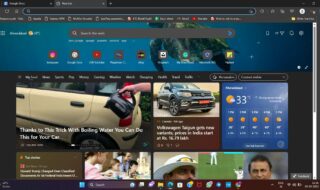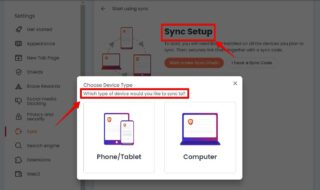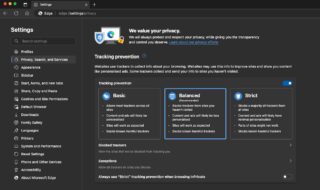Chrome is software that is prone to errors like “This site can’t be reached Google Chrome”, and you can solve it by following simple instructions. Fortunately, you don’t need third-party tools to fix the problem and develop official methods to fix the issue. In this tutorial, we are going to address the Chrome error and provide stable solutions that will help you resolve the matter in a few minutes.
Contents
What is the error: This site can’t be reached Google Chrome?
The browser may appear to have one error, but it will inform you of different codes. We have listed the codes below, so you can find out whether you are on the right page or landed on the wrong one.
- (err_connection_refused)
- (Server DNS address could not be found)
- (DNS_PROBE_FINISHED_NXDOMAIN)
The Chrome error is caused by DNS settings, Network Adapter Driver, Chrome custom settings, etc. Unfortunately, you cannot find a specific solution to the problem because multiple reasons cause it. Readers have to address the problem by applying various solutions to figure out the core element.
Double-check with another browser
We are assuming that your Windows 10 machine internet connectivity is regularly working, but Chrome isn’t working. It is an excellent habit to confirm the issue before implementing complicated solutions and save plenty of time. Windows 10 comes with Internet Explorer/Edge, or you could have downloaded Mozilla Firefox in the past.
Step 1: Press Windows Key + S and open “Internet Explorer” in Windows 10.
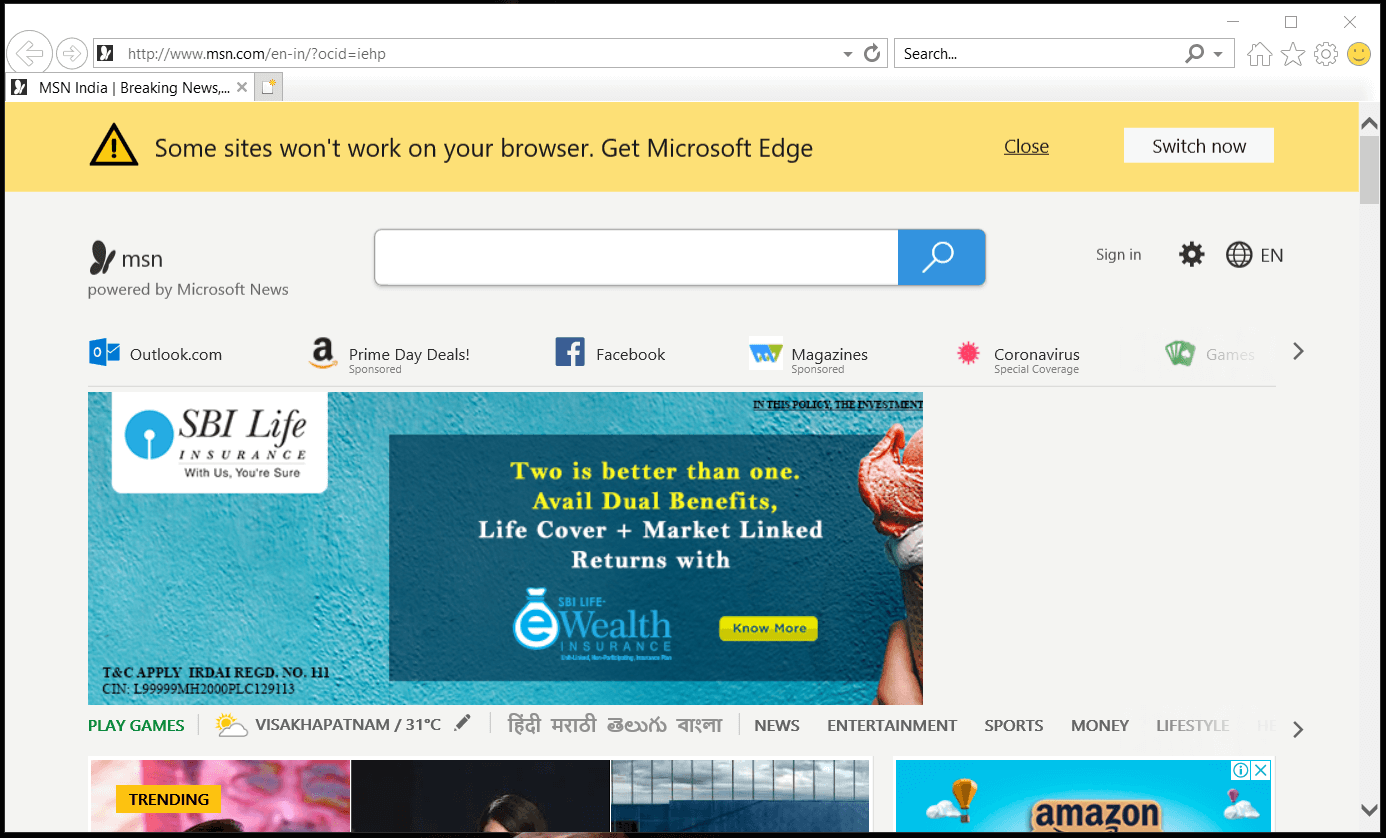
Step 2: Go to “ismyinternetworking” ( https://ismyinternetworking.com/ )website, and check, whether your copy of the operating system is having DNS problems.
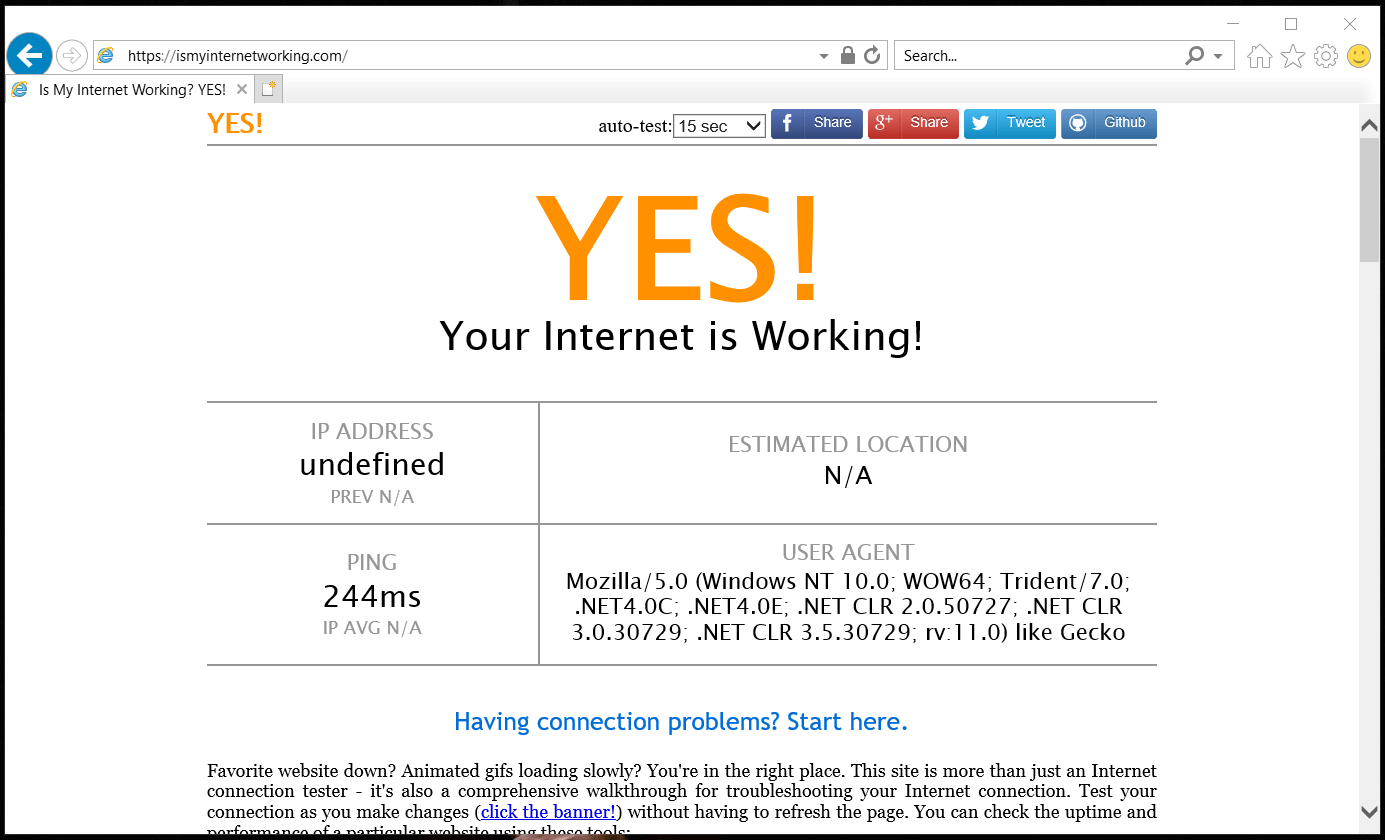
If you can access the website, and it confirms the connectivity status with “YES” on the screen, then there is a problem with the Chrome browser. Microsoft did not give up on IE Browser, and it takes 30 seconds to figure out the core problem.
2. Reset Chrome Settings
Resetting Chrome won’t remove saved formed data, and it will restore the settings to default. If you have enabled or disabled certain features, then it will restore to the original configuration. You won’t lose anything from doing it because the browser team configured it for Windows machine.
Step 1: Type (Chrome://flags/) in the clipboard, and then hit enter.

Step 2: Click on “Reset All” to continue.
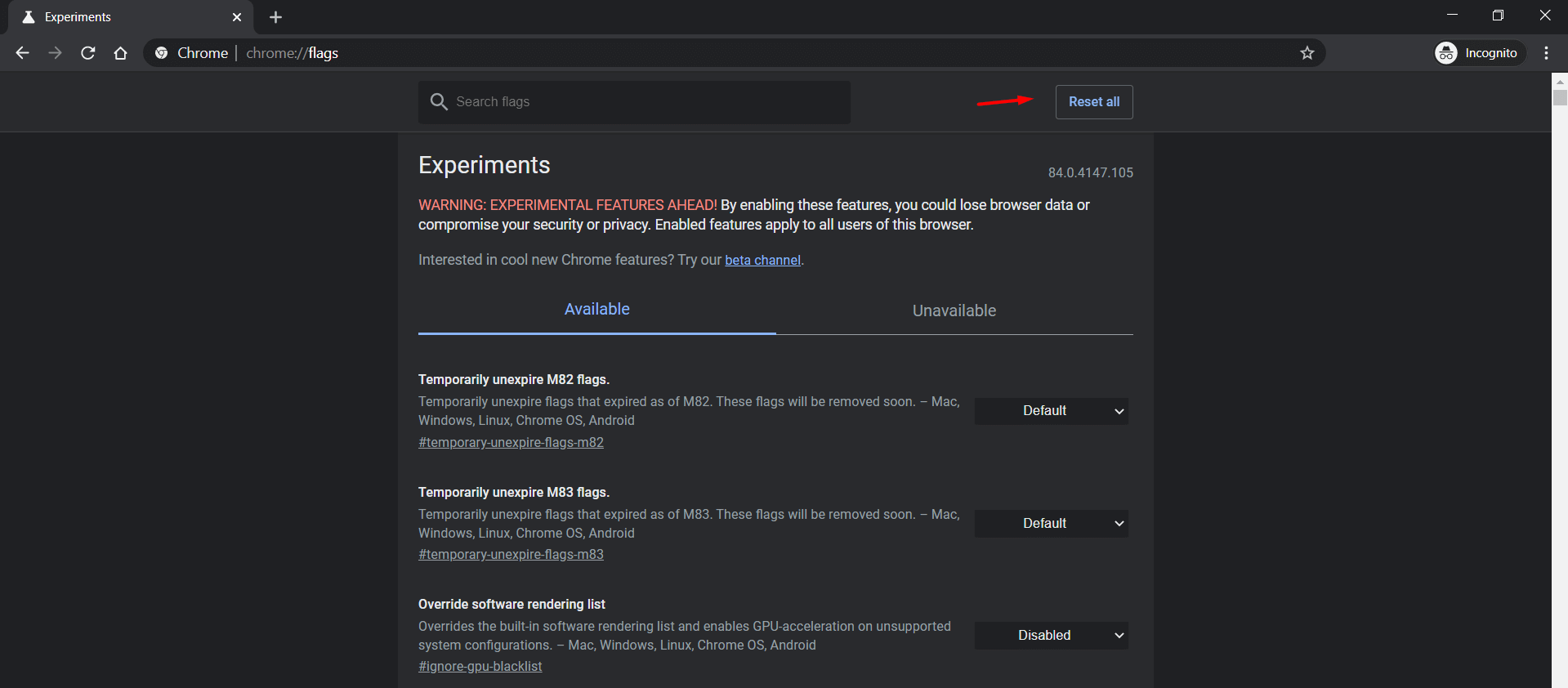
Step 3: Click on “Relaunch” located at the bottom of the screen.
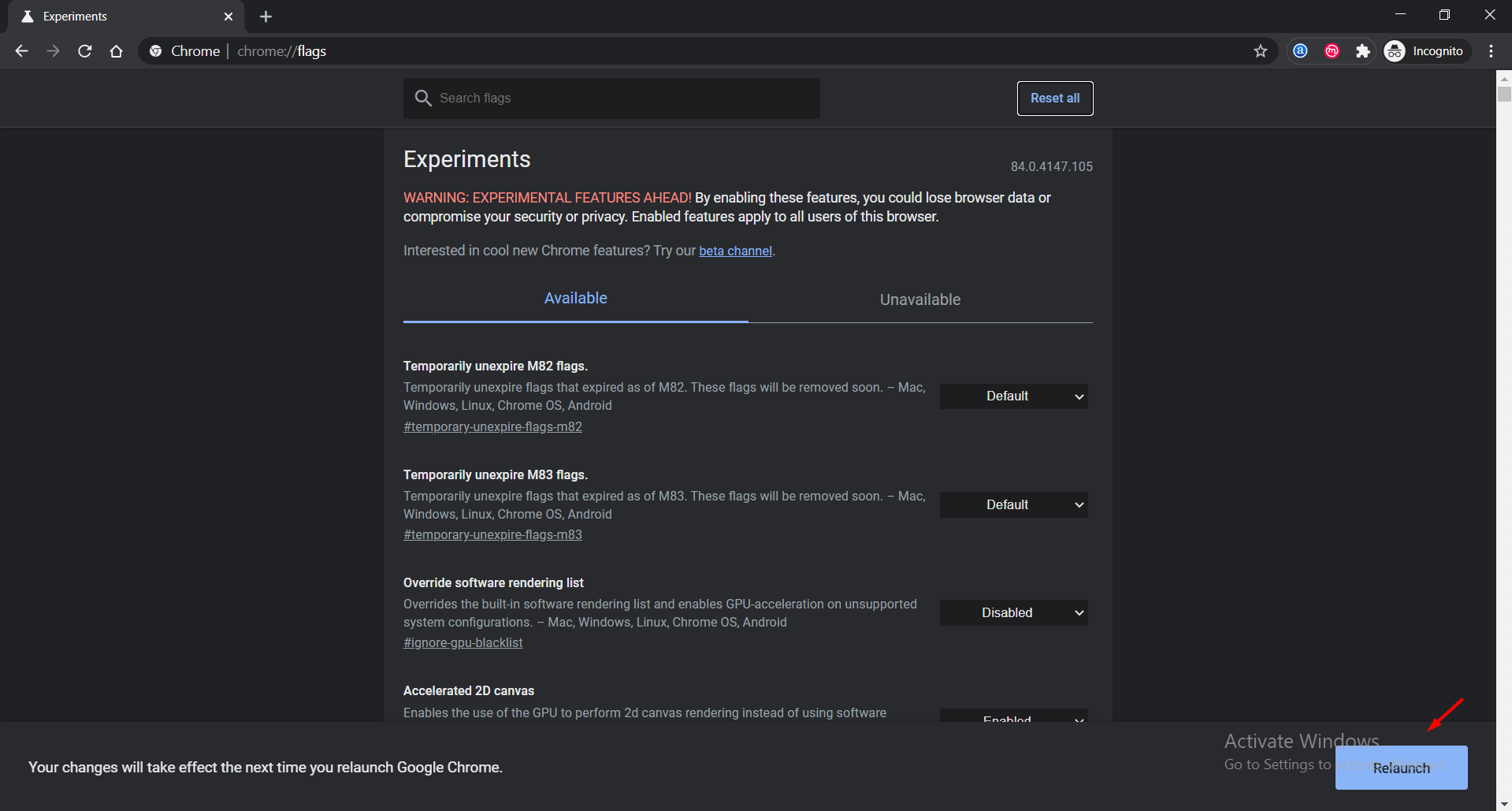
Your browser will close, and launch itself back again, and you will land in the main page. If you have customized any settings in the past, and you may have forgotten about it, then it will restore the configuration to the original settings.
3. Reset Chrome Browser
Chrome is a premium browser that designed to work flawlessly in every environment and for multiple industries around the world. The browser adapted innovative technology to captivate business people, organizations, corporations, and more in the eco-system. Chrome contains tons of junk files in the name of Cache, Cookies, Saved Form Data, and more in an attempt to beat the competition.
Step 1: Click on the three-dot setting located at the left sidebar, and then click on “Settings” to continue.
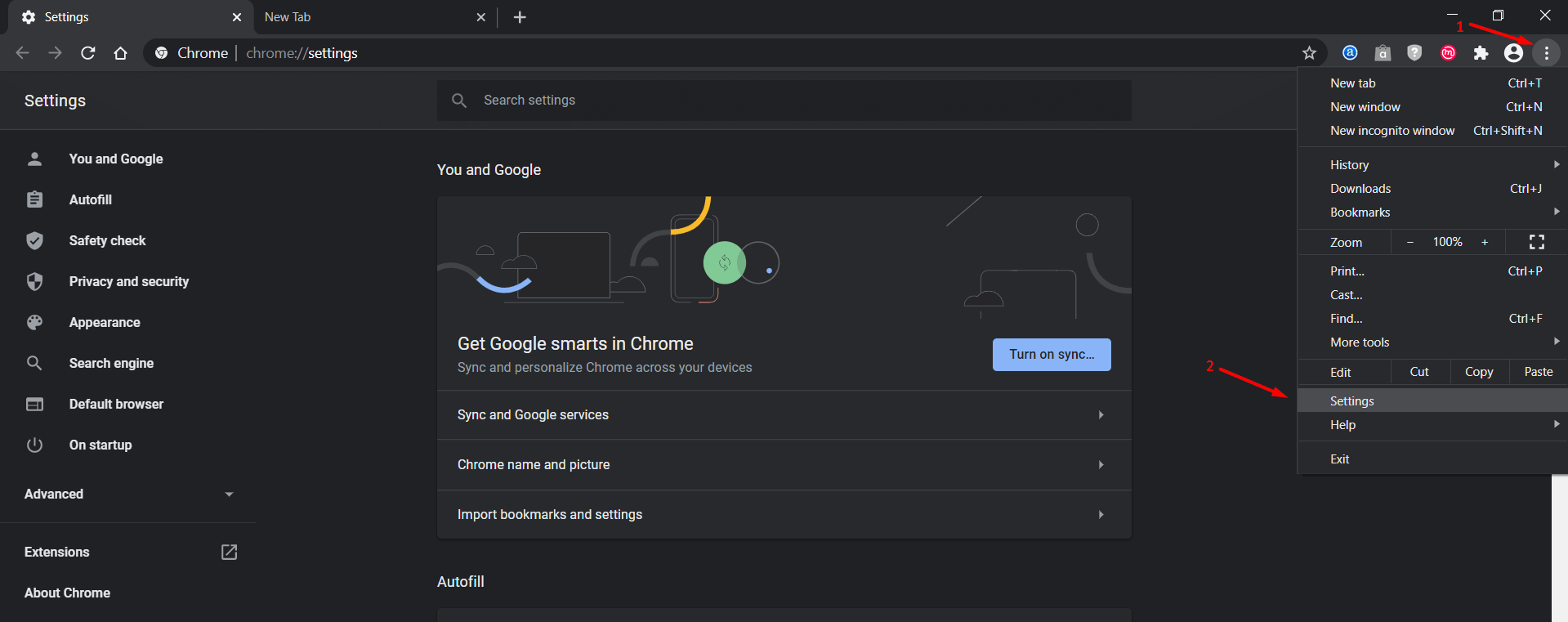
Step 2: Scroll down to the bottom of the screen and then click on “Advanced” to continue.
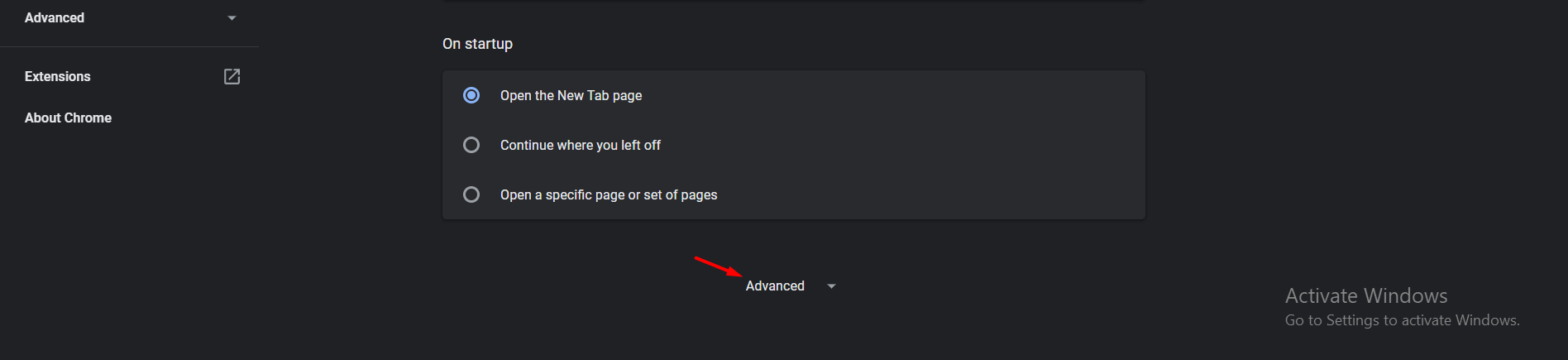
Step 3: Scroll down to the bottom again and then click on “restore settings to their original defaults” to close the chapter.
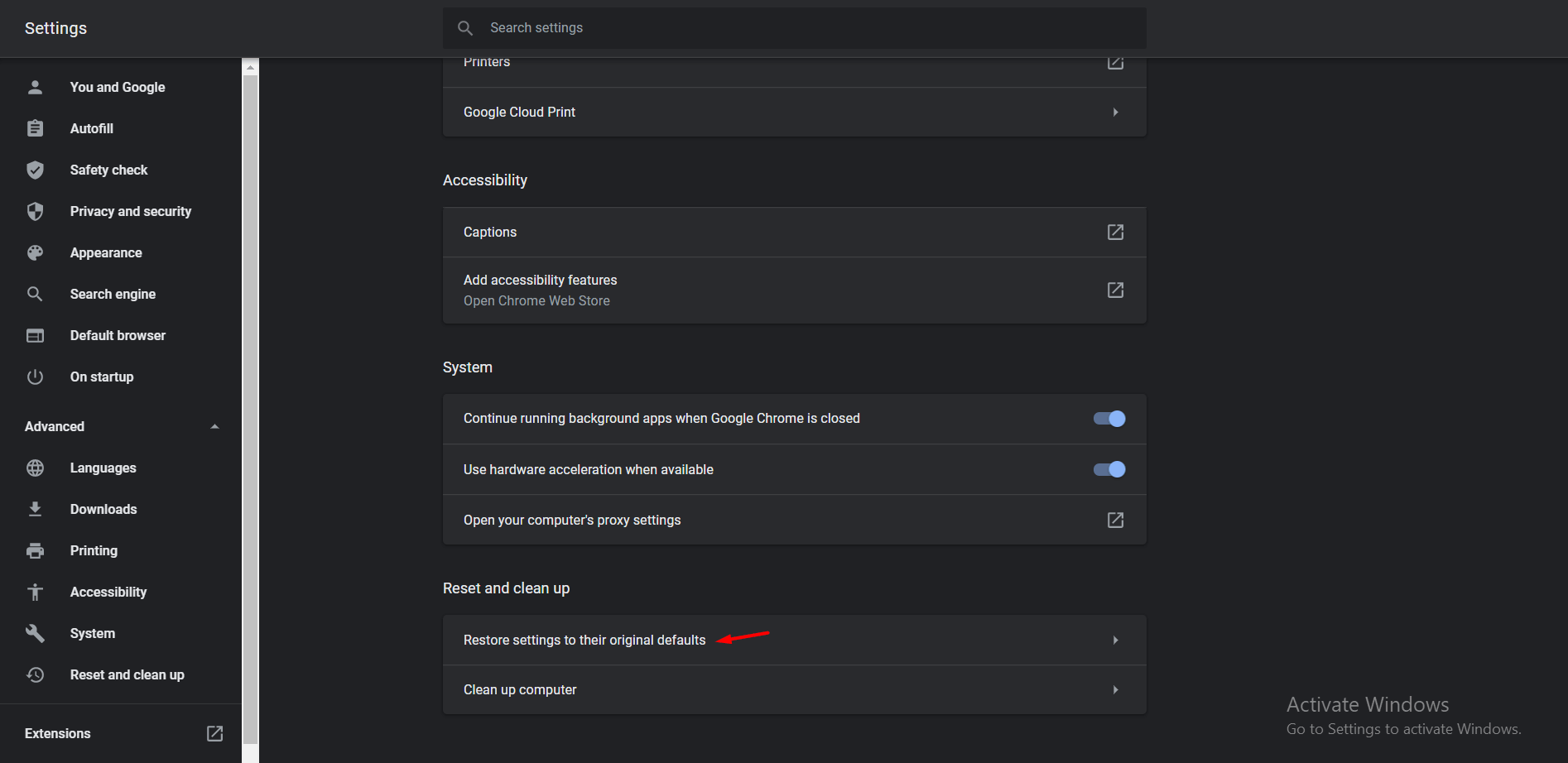
Step 4: A pop-up shows up on the screen and then click on “Reset Settings” to finish the process.
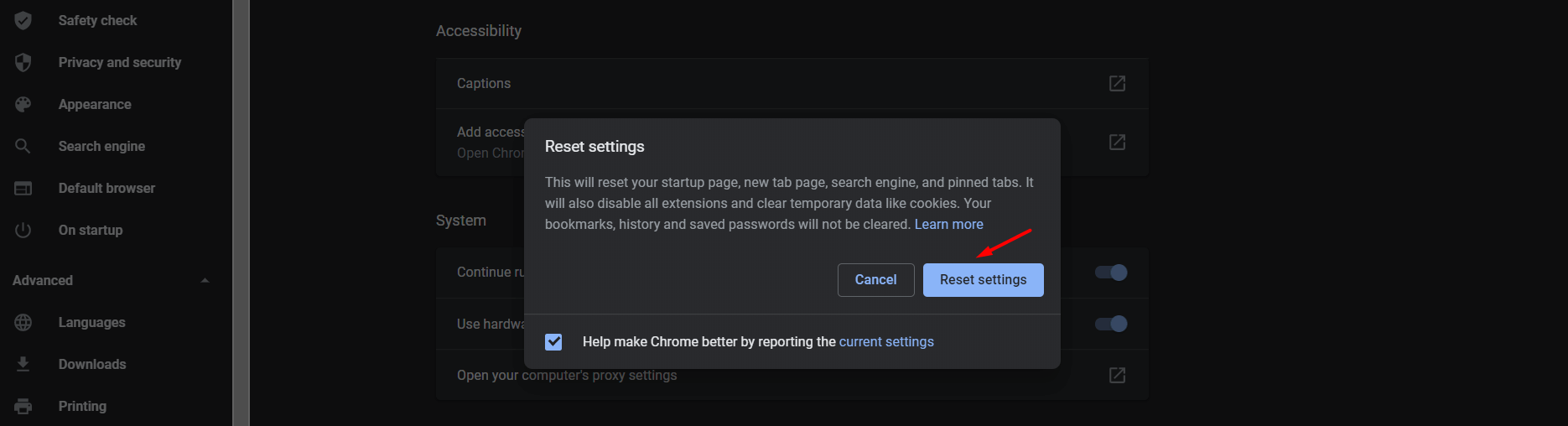
Chrome program will wipe out Cache, Cookies, Saved Formed Data, etc. You can go to C: partition and check how much storage has been saved from it. Google browser stores unnecessary junk in the system folder, which ends up clashing with the current activity.
4. Reset TCP/IP
Browser connectivity issues may persist despite trying suitable solutions, and then we have to move to next-level methods.
Step 1: Press Windows Key + S and type “CMD” for command prompt, and then click on “run as administrator” to continue.
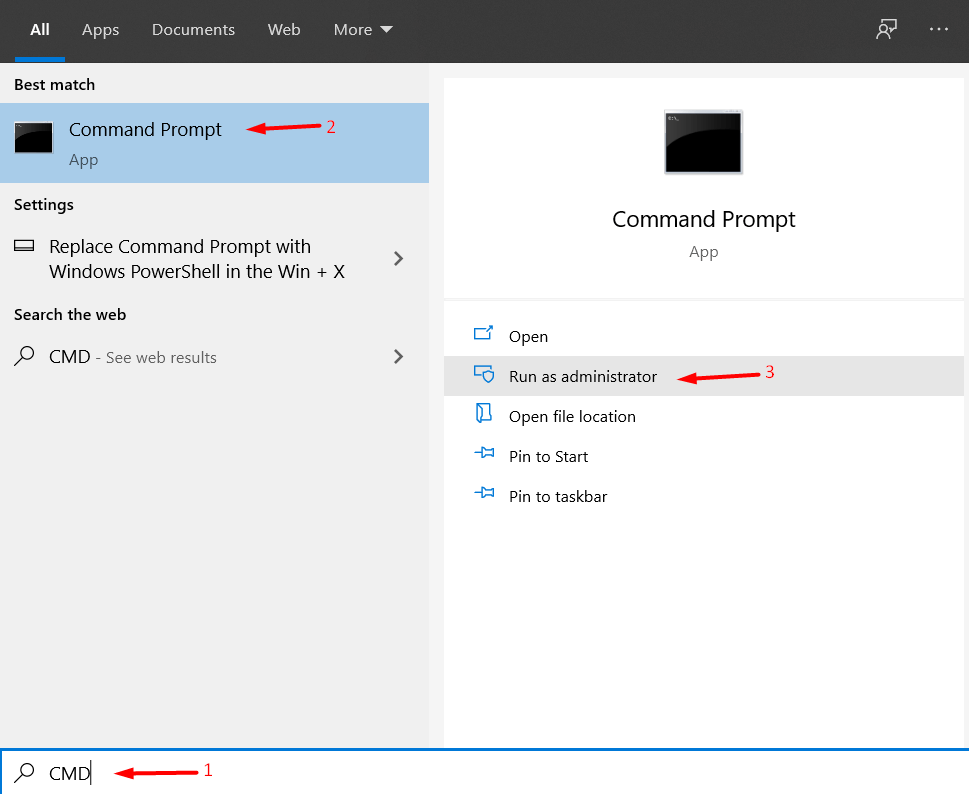
Step 2: Now, copy & paste (ipconfig /release) in the Command Prompt.
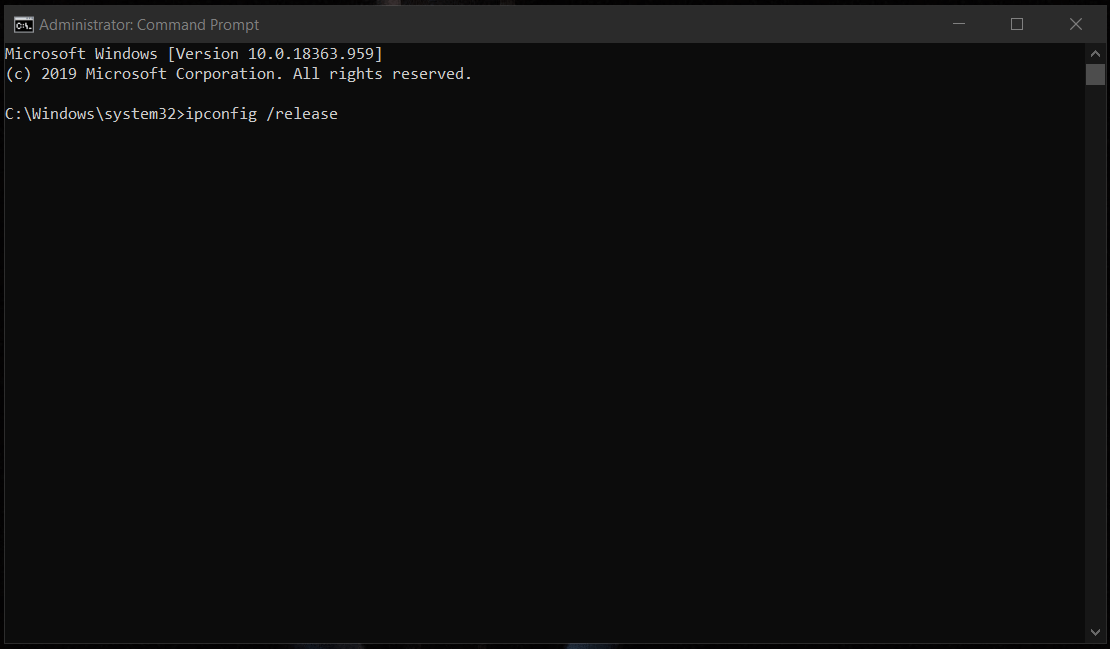
Step 3: Now, copy & paste (ipconfig /all) in the Command Prompt.
Step 4: Now, copy & paste (ipconfig /release) in the Command Prompt.
Step 5: Now, copy & paste (ipconfig /flushdns) in the Command Prompt.
Step 6: Now, copy & paste (netsh int ip set dns) in the Command Prompt.
Step 7: Now, copy & paste (netsh winsock reset) in the Command Prompt.
Once you have entered all commands in Command Prompt, and then restart the computer for fresh session. Windows 10 does save temporary files from the previous session, and you should dump it in the trash to finish the process.
5. Update Network Adapter Driver
Chrome may not be responding to the internet protocol because Network Adapter Driver is corrupted or outdated. Millions of Windows 10 machine running on old desktop hardware or old laptops. Readers should consider updating the Network Adapter Driver manually or via Windows Update.
Step 1: Press Windows Key + S and type “Device Manager” and then click on “Open” to continue.
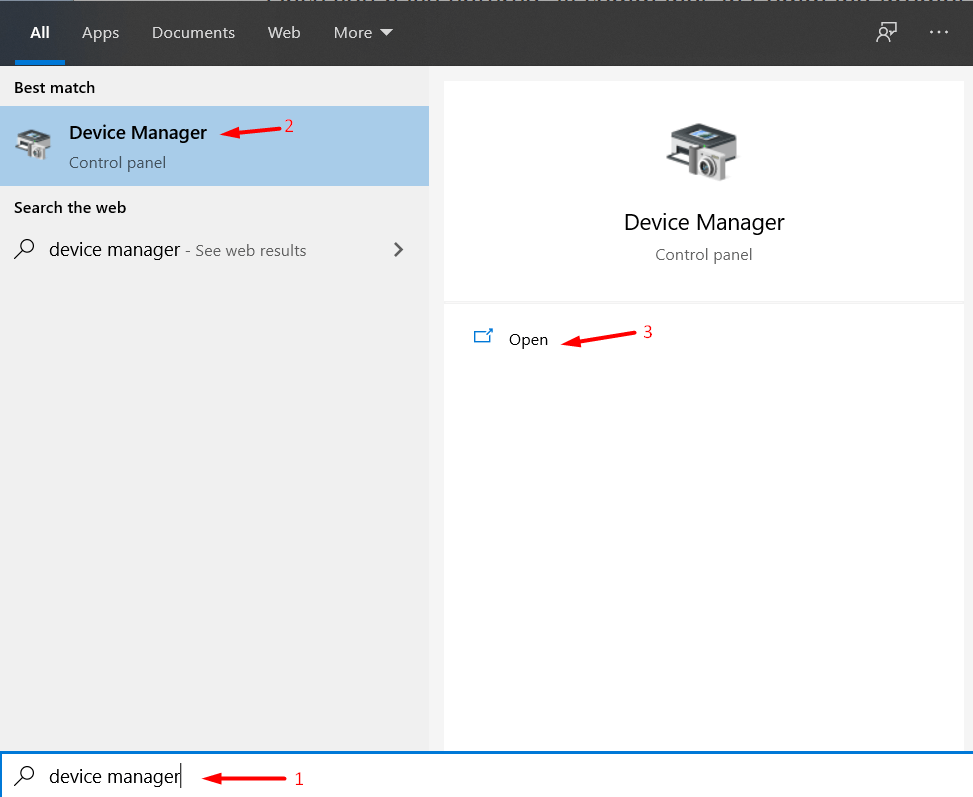
Step 2: Click on the drop-down button located beside “Network Adapter” and then select “Realtek PCIe GbE Family Controller” or Network Adapter manufacturer in the section.
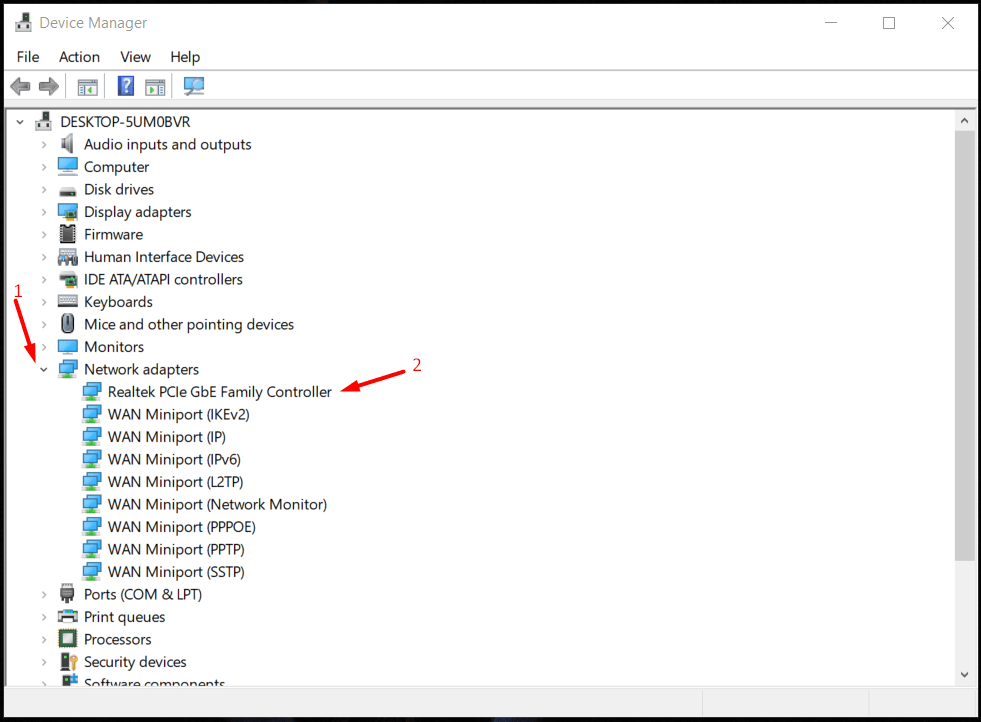
Now, click right-mouse for more options and then select “Update” to begin the process.
Step 3: A new window will show up on your screen and then click on “Search automatically for updated driver software” to continue.
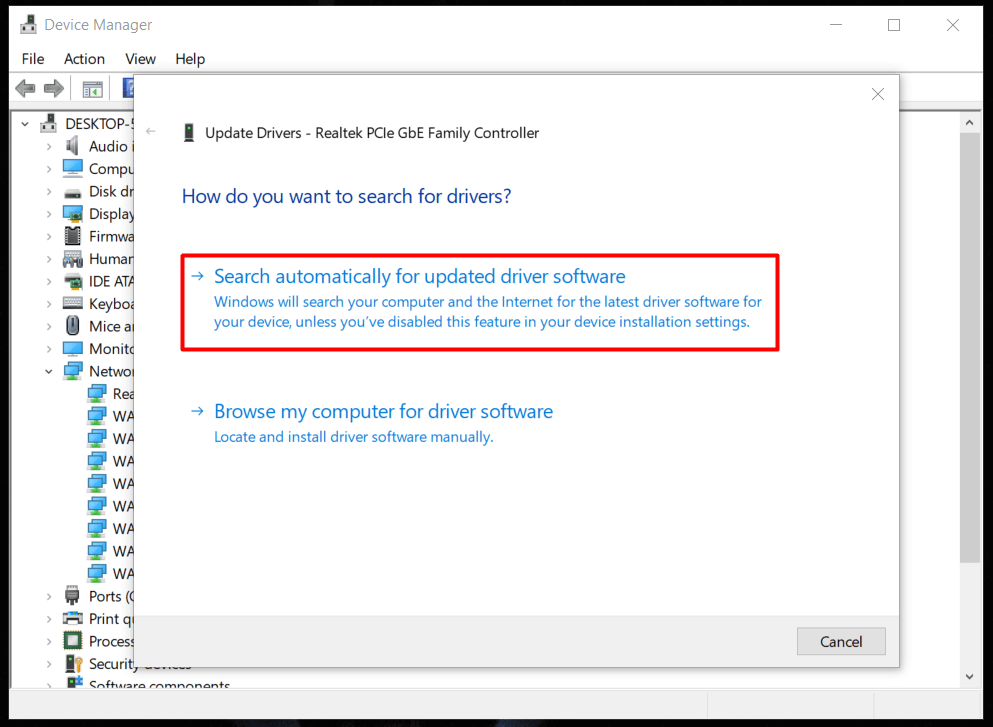
Step 4: Microsoft server consumes less than one minute to look for updated drivers under “Windows Update” project.
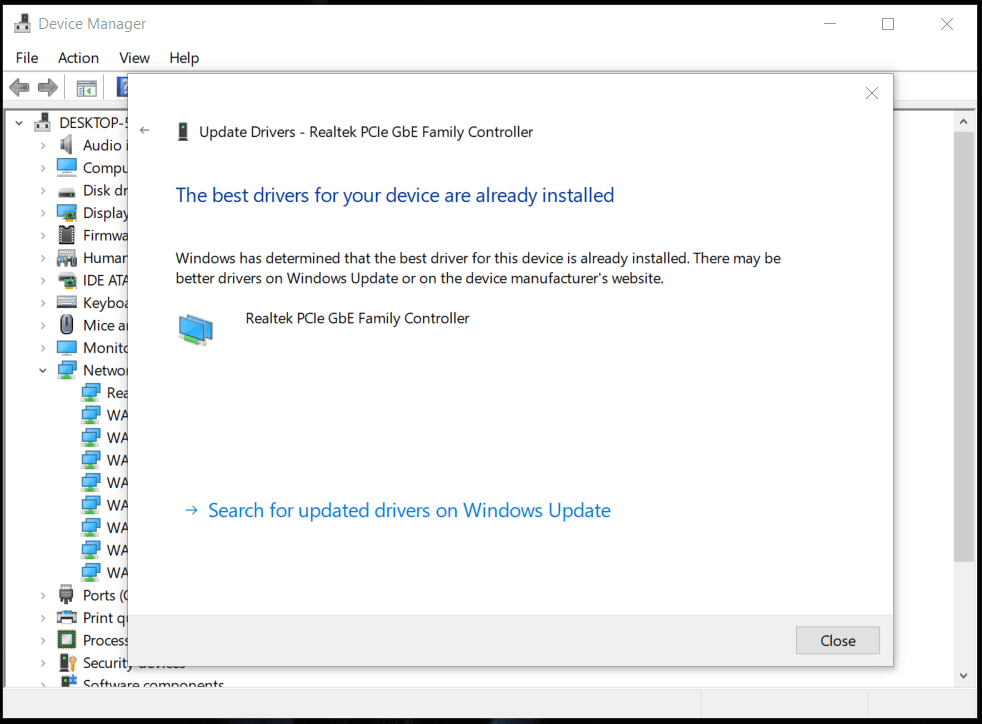
Microsoft will update the drivers in your Windows 10 copy, and network drivers will be updated.
A video explaining
Bottom Line
If none of the solutions is working, then you can switch to another browser like Firefox, and Edge. We don’t recommend going for Opera, UC Browser or any of the Chinese variants. Overall, you should be able to solve the “This site can’t be reached Google Chrome” error by following the solution method here. Let us know which method worked for you to fix err_connection_refused in the comment section below.