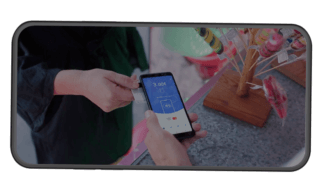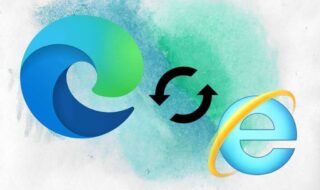Google Chrome Waiting for available socket Error is a common error since it was launched Chrome browser in 2008. You can find vast range of errors on different softwares, programs, applications and browsers as well. Fortunately, Chrome team did not avoid it and availed plenty of options to solve errors. Of course, the fresh installation of Chrome browser is one of them and it does solve complicated problems.
Contents
What is Google Chrome Waiting for available socket Error?
The reason behind socket error may seem unknown, but it is a limitation added by Chrome developers. Let us assume that you have seven window open and you are running seven different media streams in it. For instance, let us assume that the first window playing music, the second window playing a video, the third window downloading media stream, the fourth window running a LIVE stream and more.
There is a limitation of six windows running multiple streams of Audio and Video, and the seventh window has no choice but to wait for one slot to avail. In such cases, we have the error known as “Chrome Waiting for available socket Error.”
Here we go, a complex problem explained a paragraph.
Now, what about the solution for Chrome error?
The official browser developers added several options and settings, so the consumers can utilize it solve a complex error. I am going to show them all, so sit tight and start reading until the end.
1. Clear Browsing History
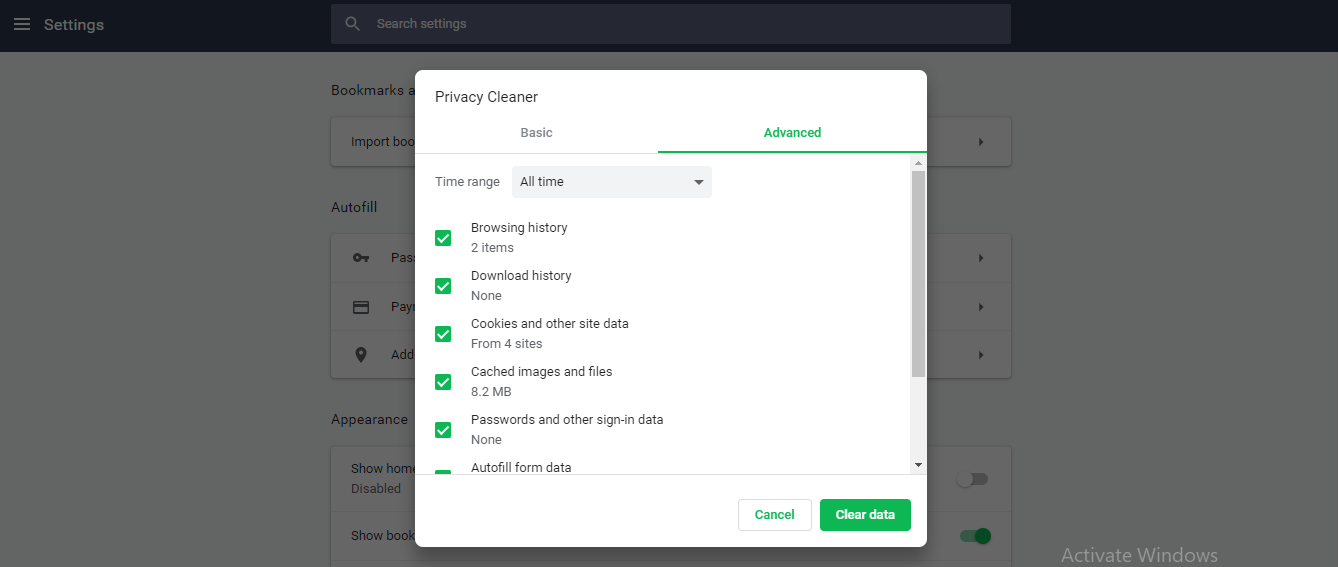
Of course, clearing history out of the system does solve the problem, but it is an obvious solution. I will not go through the instructions because anyone can clear browsing history including Cache, Cookies, and Saved form data. I implore the readers to clear “All Time” history because it will wipe out corrupted data as well. Do not leave a single option unselected and leave nothing because you have to remove everything in the browser.
2. Force Open Sockets
I consider it as a temporary fix, but it is an effective method at the end of day. By accessing the advanced settings, you can reset the entire directory and force the browser to allow more sockets. It does not apply for next session; you may have to repeat the process repeatedly. However, it is a easy process, so I don’t think it should add complexity for the second round. I am going to add supporting snapshot in the instructions, so the visual representation can guide a newbie.
Step 1: Launch Chrome browser, and then type “Chrome://flag” and hit enter.

Step 2: Browser advanced interface will open and then click on “Reset All to Default” to proceed.

Step 3: At the bottom, a confirmation notification popped-up and click on “Relaunch Now” and the browser will shut down and launch again.
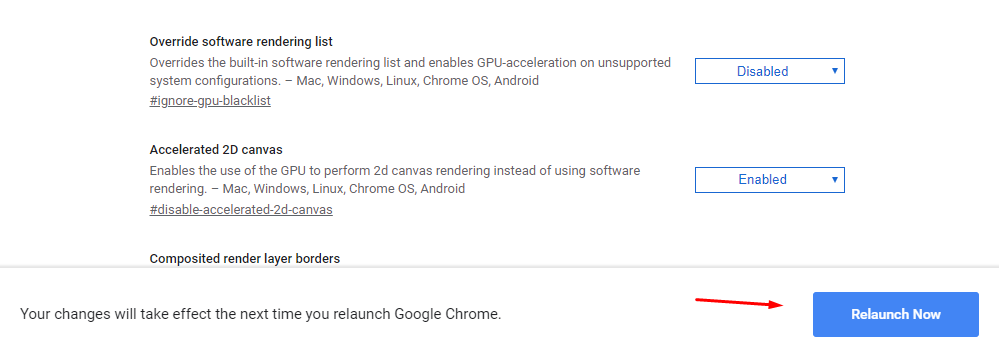
Step 4: In the new window, the first appearance should be similar to what I have on my screen.
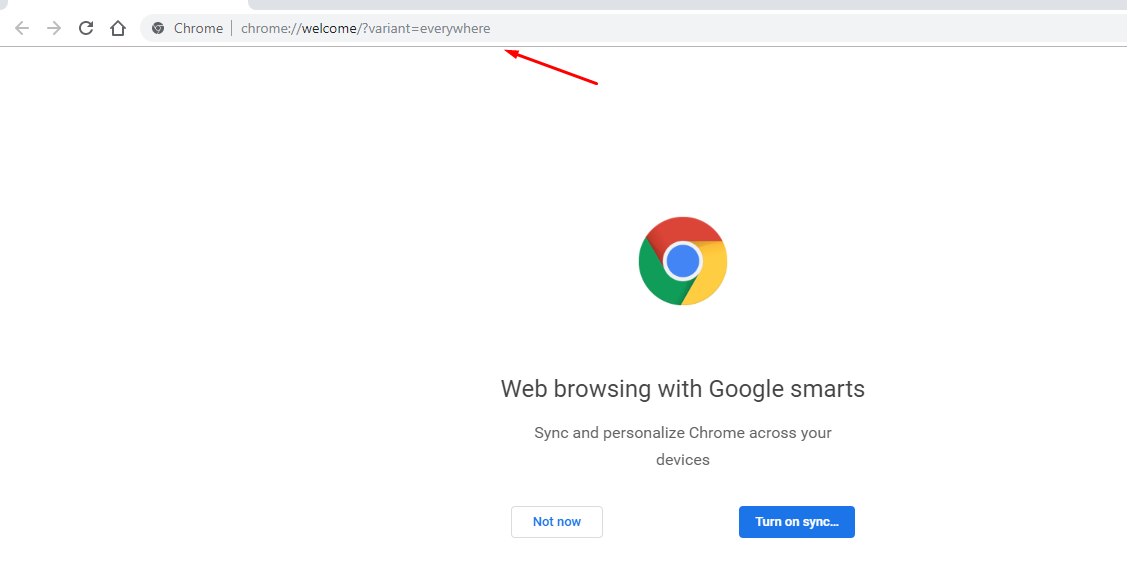
You can reset the Chrome browser as well, and it can put an end to the Google Chrome Waiting for available socket Error.
3. Reset Browser
Google developers added new functions to the browser and the latest edition released with new interface and advanced options. I am happy that Google copied Mozilla REFRESH feature, where they reset the entire browser as a fresh installation. Allow me to guide the newbie’s to the success and follow my lead.
Step 1: Launch Google’s browser to click on three-dot icon, and select “Settings.”
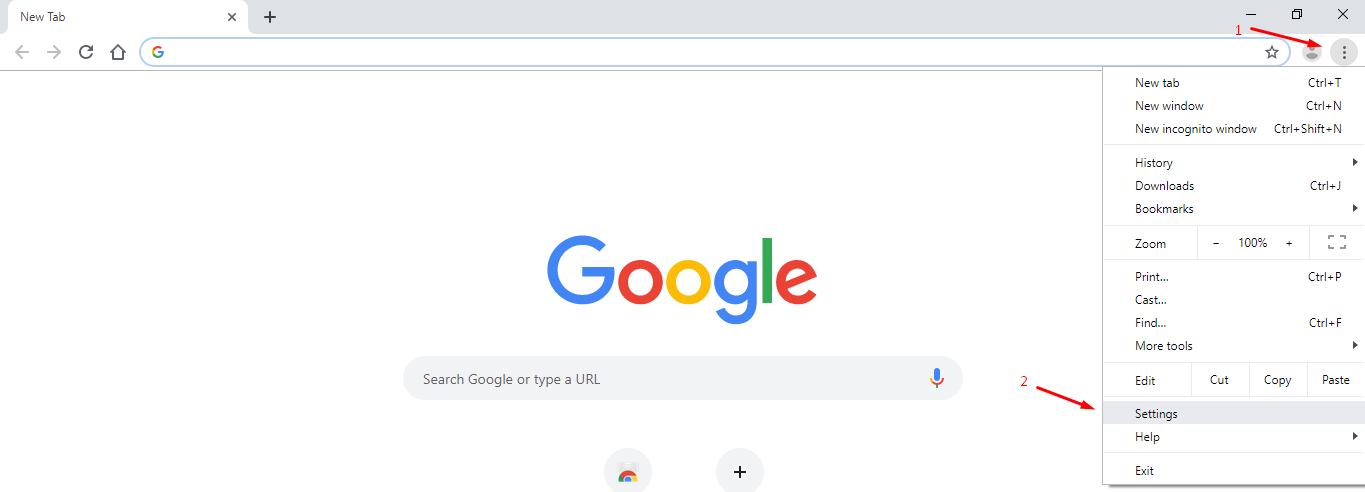
Step 2: The settings window will open separately and then scroll to the bottom until you find “Advanced” and click on it.
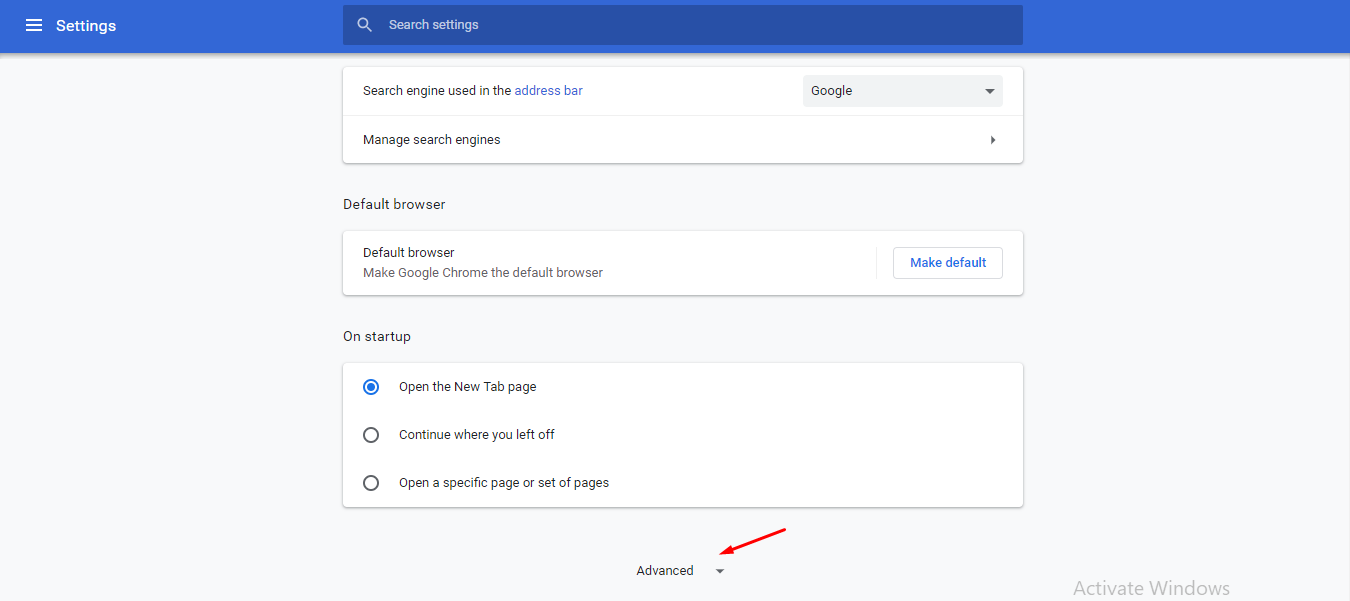
Step 3: Again, scroll down to the bottom and click on “Reset Settings to their original defaults” and let it reset everything.
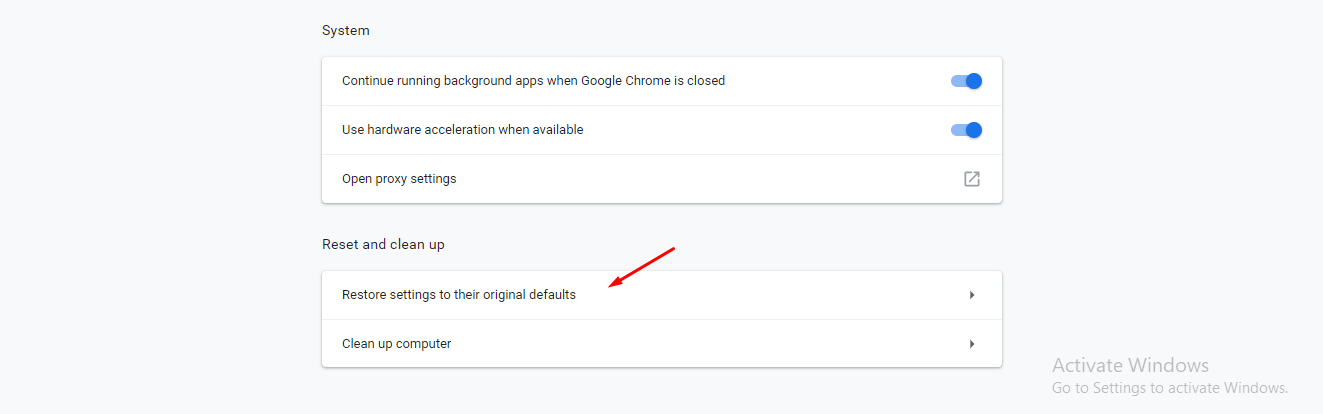
Step 4: A confirmation pop-up will show up on the screen and then click on “Reset Settings.”
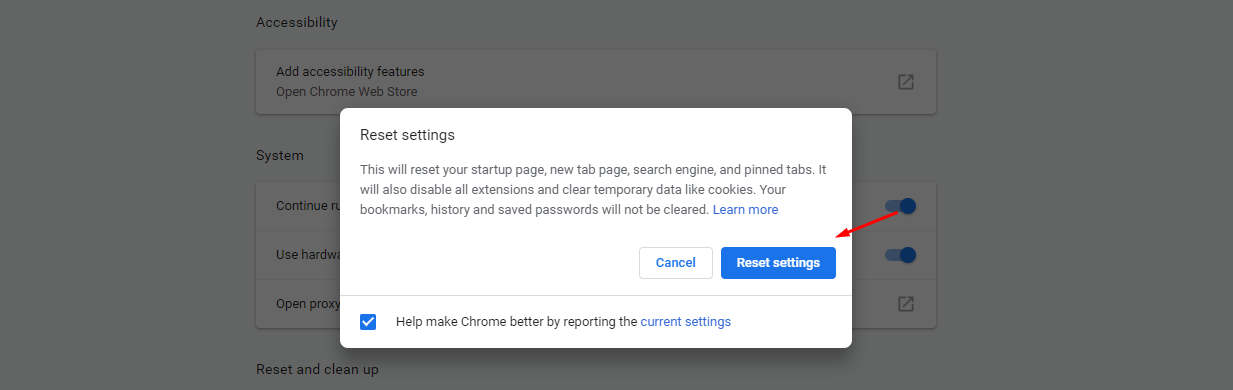
Step 5: Resetting the browser completed, and then you can also scan for virus or malware.
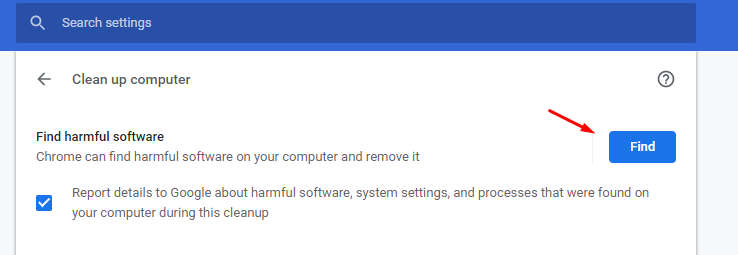
In case, if you feel like an unwanted add-on or extension creating the problem, then try to seek assistance from Chrome Malware scanner.
Bottom Line
Windows consumers come across with errors that do not solve the issue without resetting PC. The consumers left with options Reset the PC or Continue with new browser. I recommend the non-technical reader to start utilizing Mozilla Quantum.