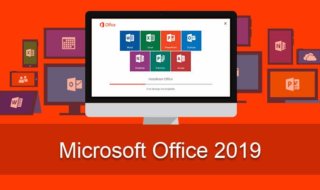Geolocation service is a popular function on the desktop operating system and you can take any OS available in the market. Windows 10 takes a stake in the market and it is the primary choice for millions of readers. Microsoft has been using geolocation service to provide many things and they put them on automation. Of course, the geolocation function plays an important role in many programs and functions. Let us look at what geolocation service is, why do you need it, and how it risks your privacy.
Contents
What is a geolocation service?

There are many online products that require visitors/users/customers’ location and that will help the website or service to serve better. You can take any website that asks for location because it helps them to provide accurate results. Microsoft is using geolocation for a long time, so they can provide updated information in the system like Time & Date.
Windows do not enable geolocation by default because it does ask the users permission during the installation process. You can disable it from the settings but Microsoft may have used the location services in the system. The location services are needed in most cases but it is not important because you have an option to set the settings manually.
How to enable & disable geolocation service from the notification bar?
Microsoft announced the launch of Windows 10 in 2015 and they continued to work on the newer builds to this date. The Redmond-based company worked on the software over the years and made the operating system intuitive for modern users.
Step 1: Click on the “Notification” bar located at the right sidebar at the bottom.
Step 2: You have the location icon at the bottom of the “Notification” bar and click on it to enable it and disable it.
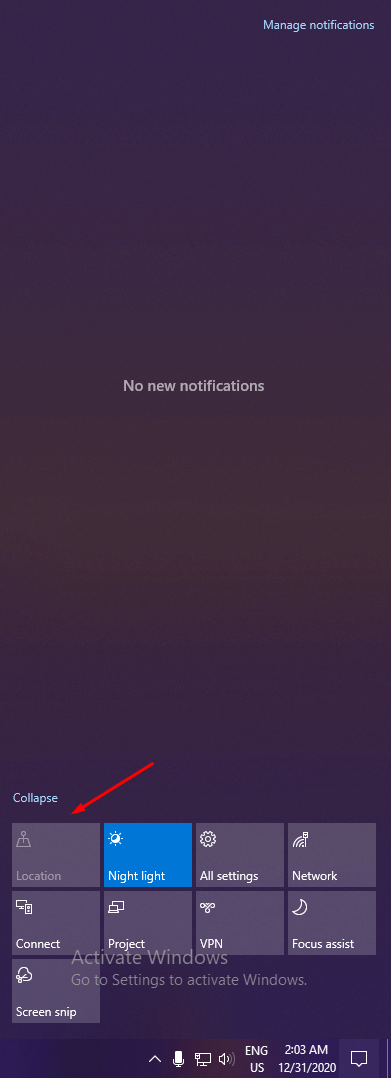
It is the fastest way to enable & disable geolocation service in Windows 10 and it is a handy feature. Of course, it will disable the location services on the PC and it won’t turn on until you enable it manually.
How to enable & disable geolocation service in Windows 10?
You can disable the location services in Settings, and that is the manual option available in the panel. Let us look at the Settings and find out how you can disable the location services on Windows PC.
Step 1: Press Windows Key for the Start menu and then click on the gear icon to open the “Settings” page.
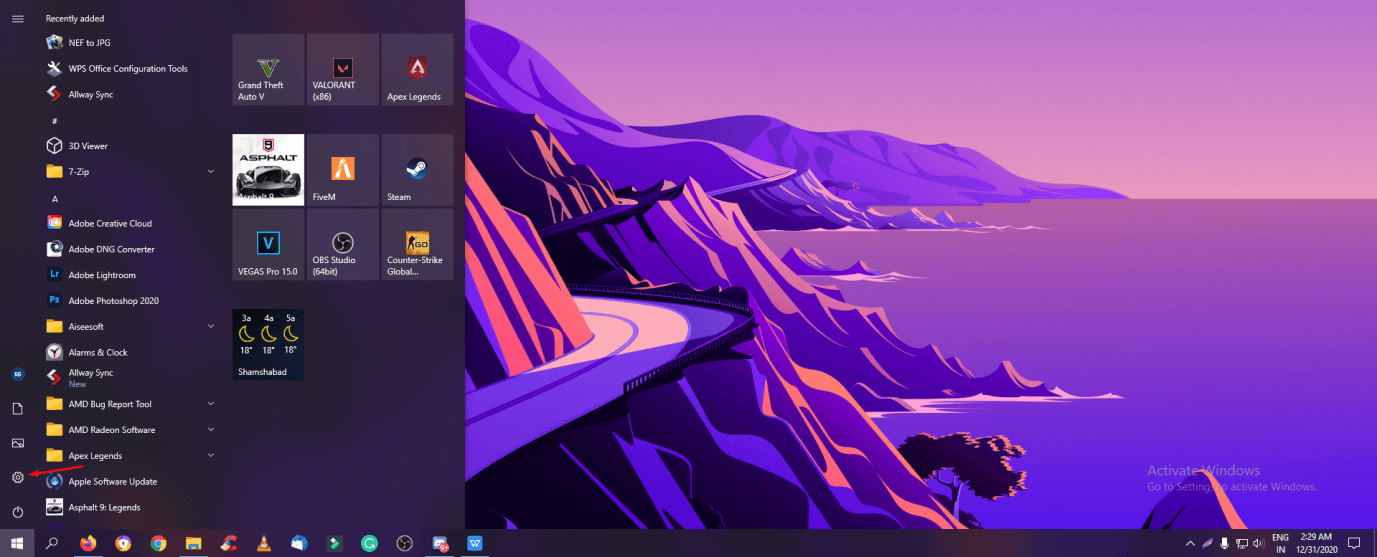
Step 2: Choose “Privacy” to continue.
Step 3: Now, choose “Location” under App Permissions.
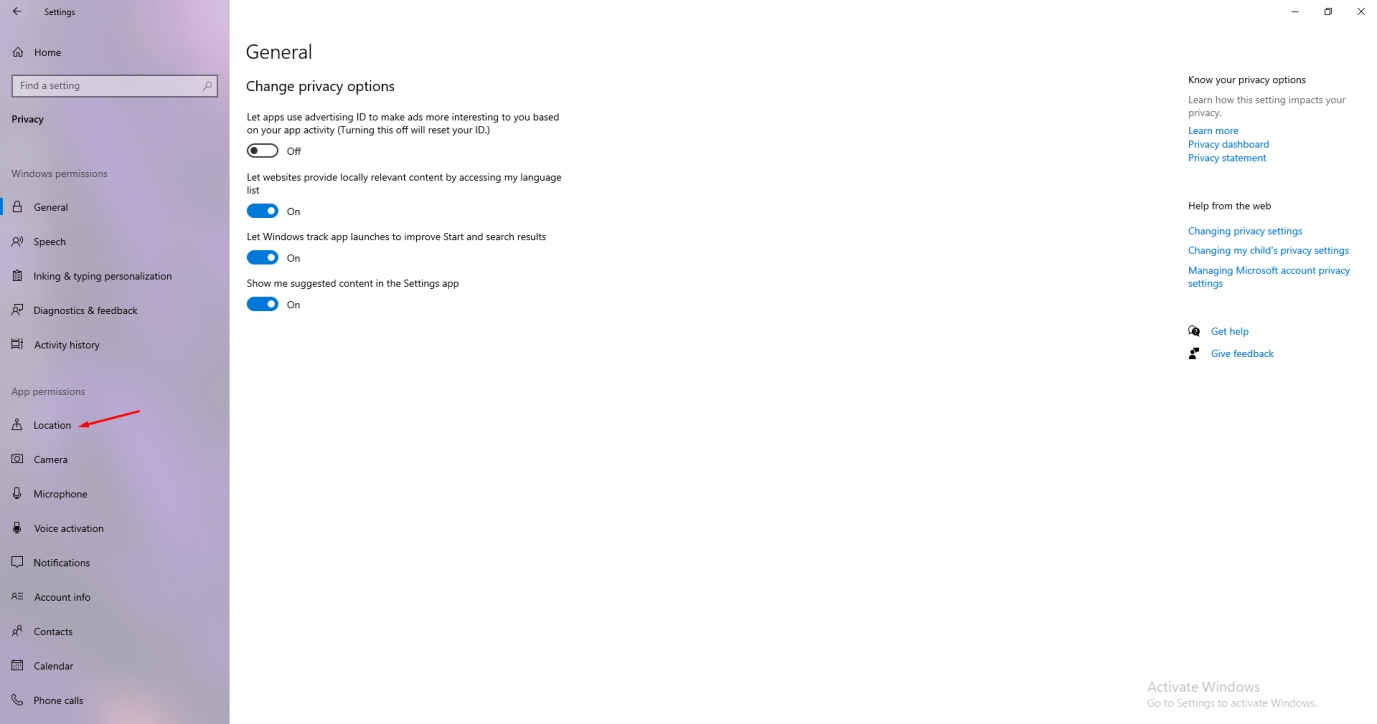
Step 4: We have disabled the function during fresh Windows installation. You have to click on “Change”, and then another pop-up shows up on the screen.
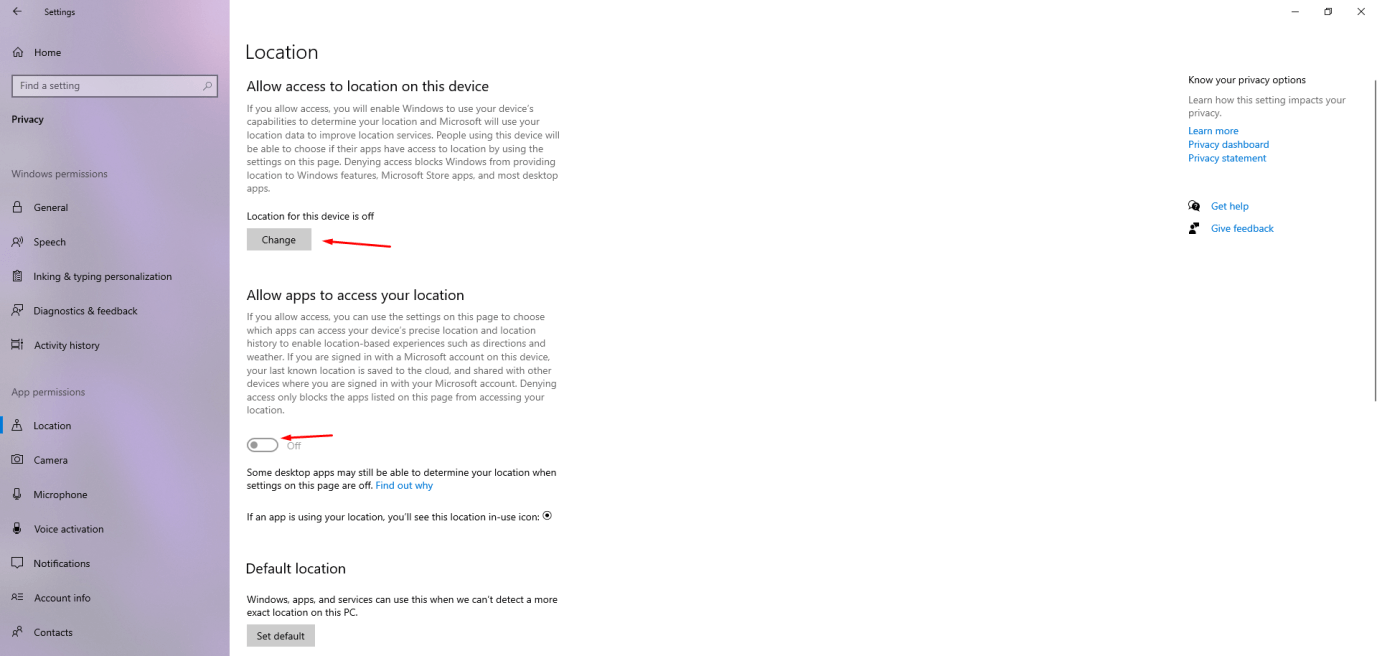
Step 5: Now, you can enable/disable geolocation services in Windows 10.
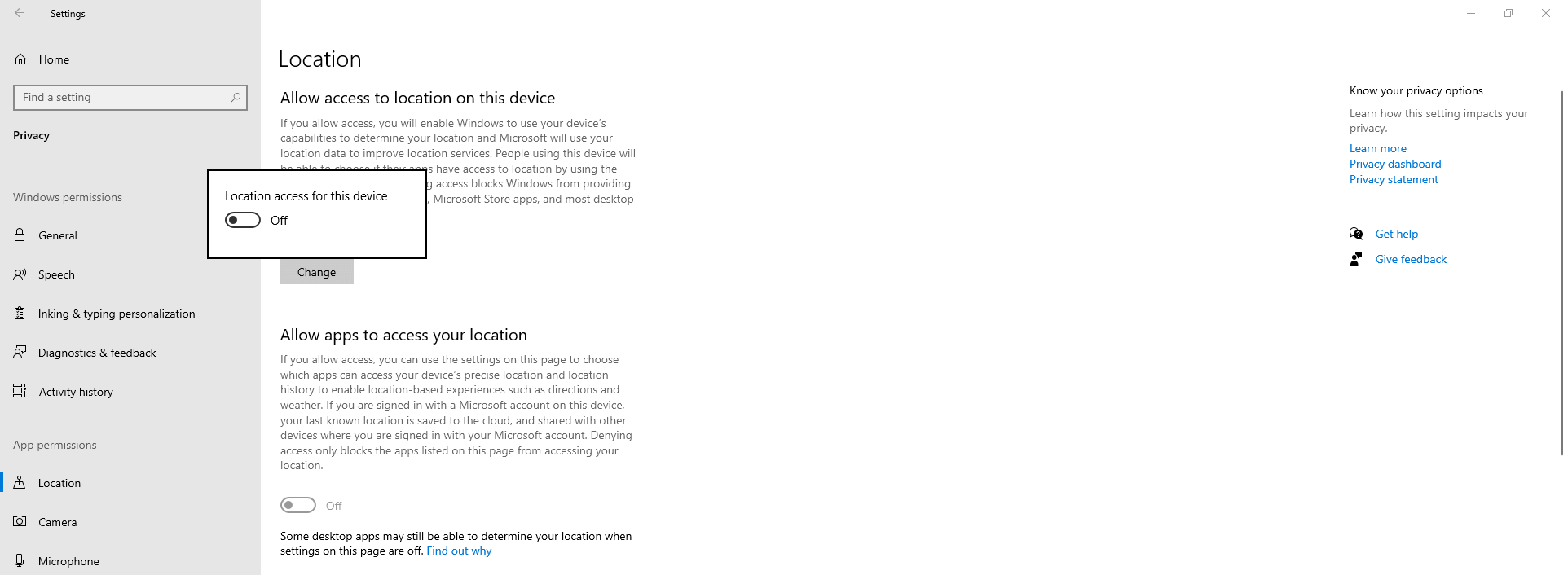
The manual setting will help the advanced users to disable the location services in the latest software edition. You have to keep in mind that no one can turn it back on until you take the action to enable it
Does disabling geolocation services impacts performance?
Microsoft added geolocation services to improve user experience, but it doesn’t impact the performance positively or negatively. Many new Windows users think that disabling a function will impact the performance because it is part of the system. You can turn off geolocation in the PC, but it won’t impact the performance, but some programs & in-built functions will stop working properly.
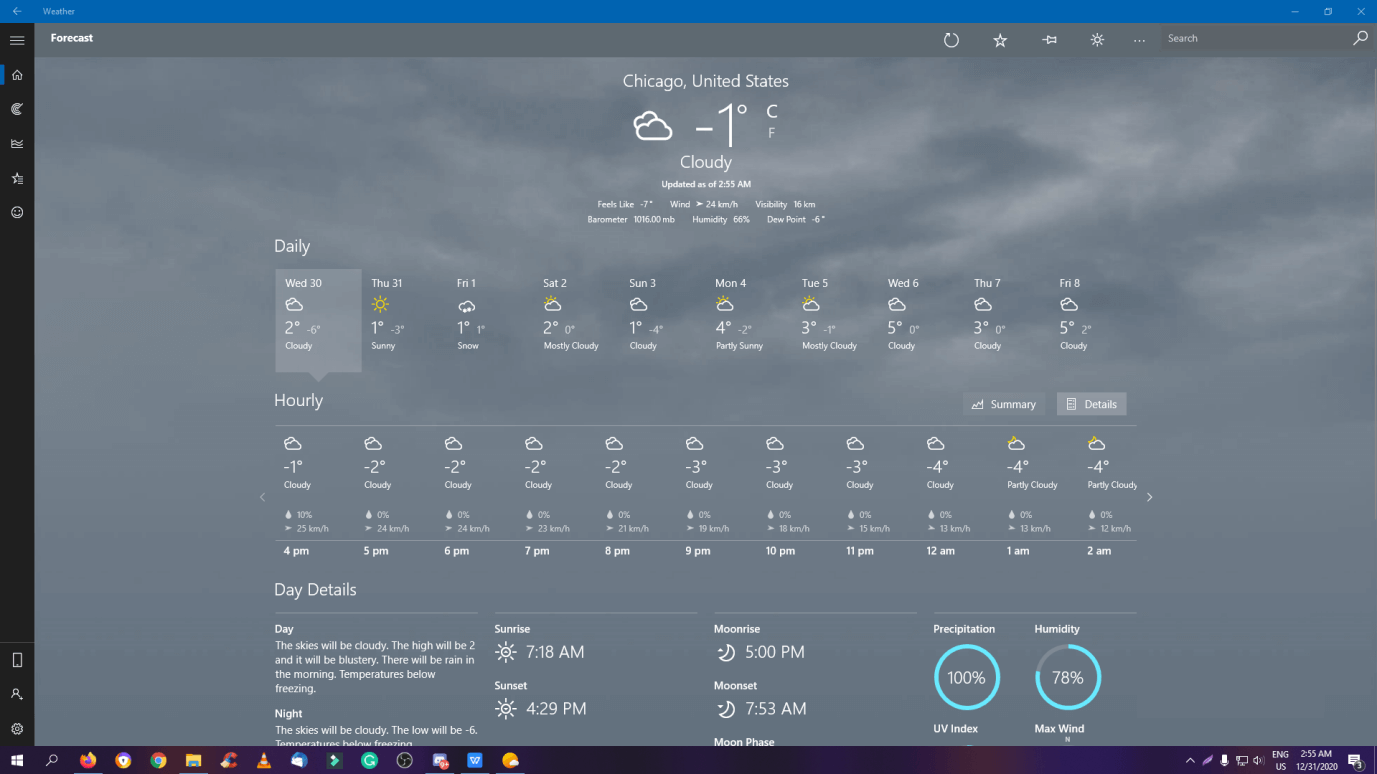
You can take the weather app for example, where it depends on the location services to find out the present location. Yes, it won’t give you accurate results anymore because it doesn’t know about the current region or city. However, you can solve the problem anytime by checking the weather manually from the search bar.
We have to say that it will prevent further privacy violations because Microsoft collects a lot of user data. Disabling the geolocation service will prevent the Remond-company to stop collecting data from the users.
Bottom Line
Now, you have learned two ways to enable/disable geolocation services in Windows 10 (20H2) PC. You have to keep in mind that location services won’t turn on automatically, and you have to enable it manually again. Let us know what do you think about Windows location services in the comment section.