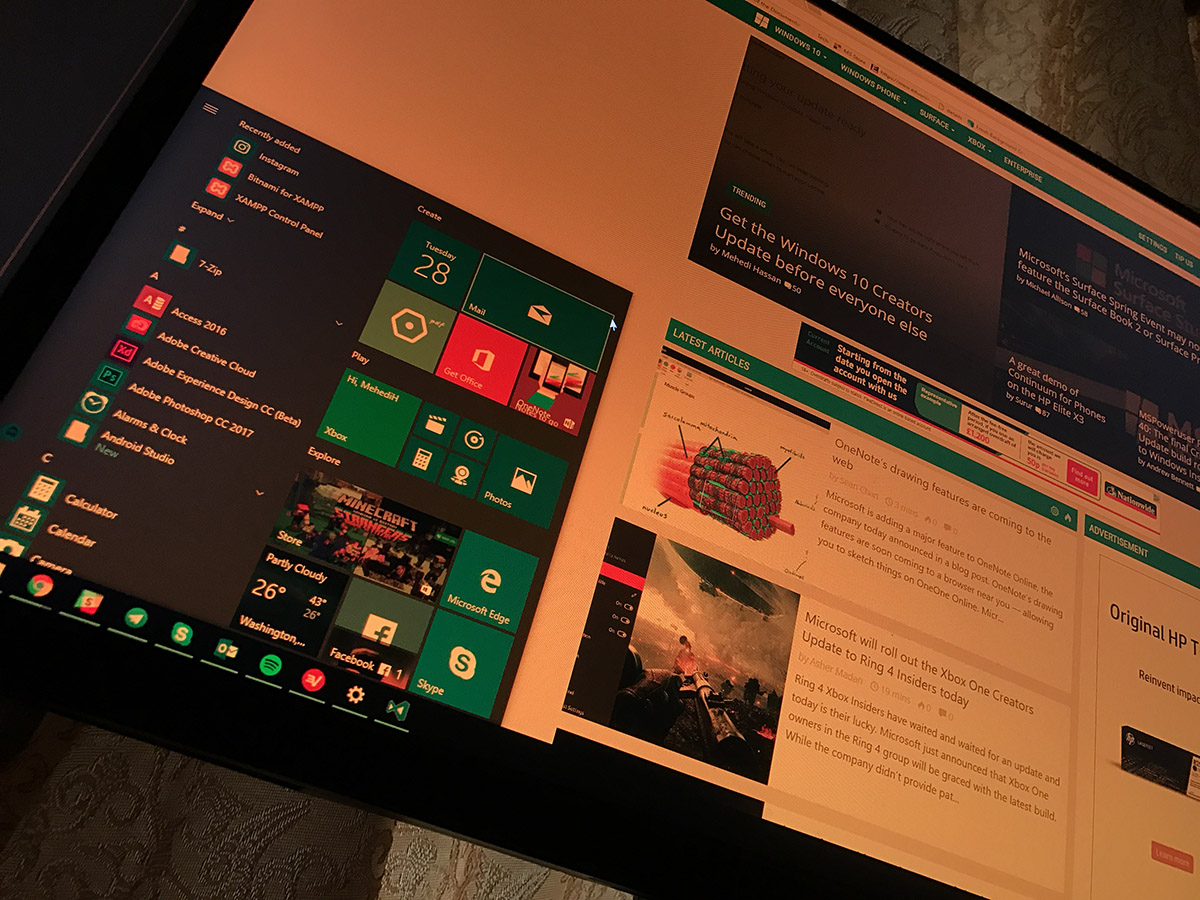
Windows 10 is the number one OS for laptops and since many are using it on daily basis you find difficulty during its use in night as the screens by default will emit blue light which is one of the major factor causing eye strains.
When you consider other OS like OS X in Mac, iOS , Android all these OS by default have eye protection mode( only in the latest update for Android)
In the recent Windows 10 update, to be precise in the creators update they introduced a new feature called Night Light, but they don’t show in the Tips section ( a Window that you will see after upgrading to this built)
Win10 filter the blue light by adjusting the color temperatures and here will tell you how to do it
Enable Night Mode In Windows 10 Step By Step
Easiest One
Note : This feature comes only Creators update, so make sure you are running this in your system.
Step 1 : Just tap on the “Action Center” located in right most corner of Taskbar
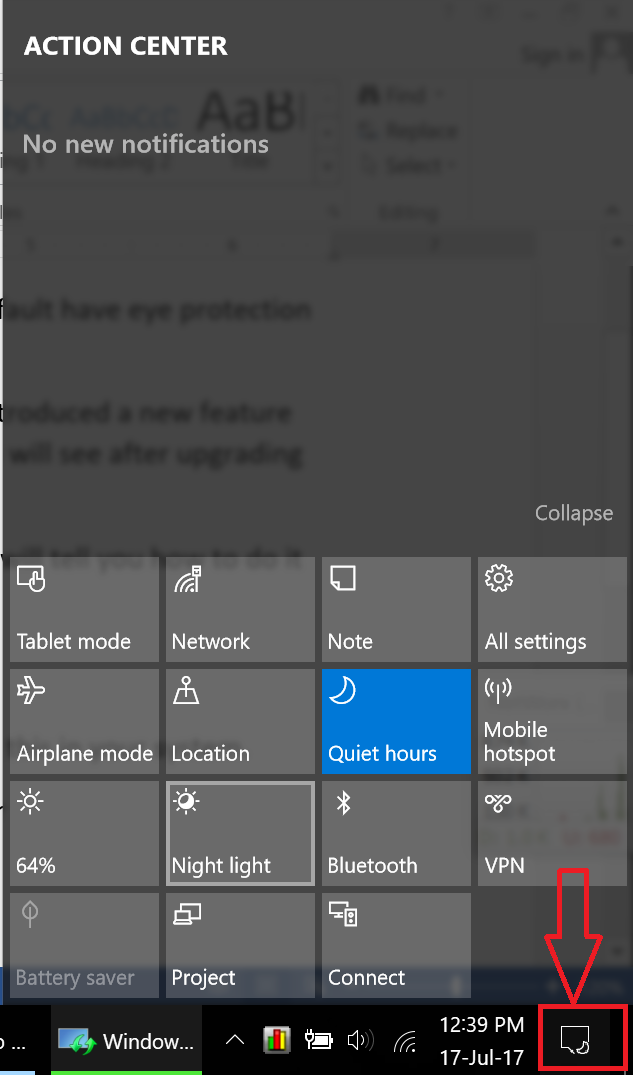
Step 2 : From the action center window you can see a button named “Night Light”, just tap on it and you are good to go.
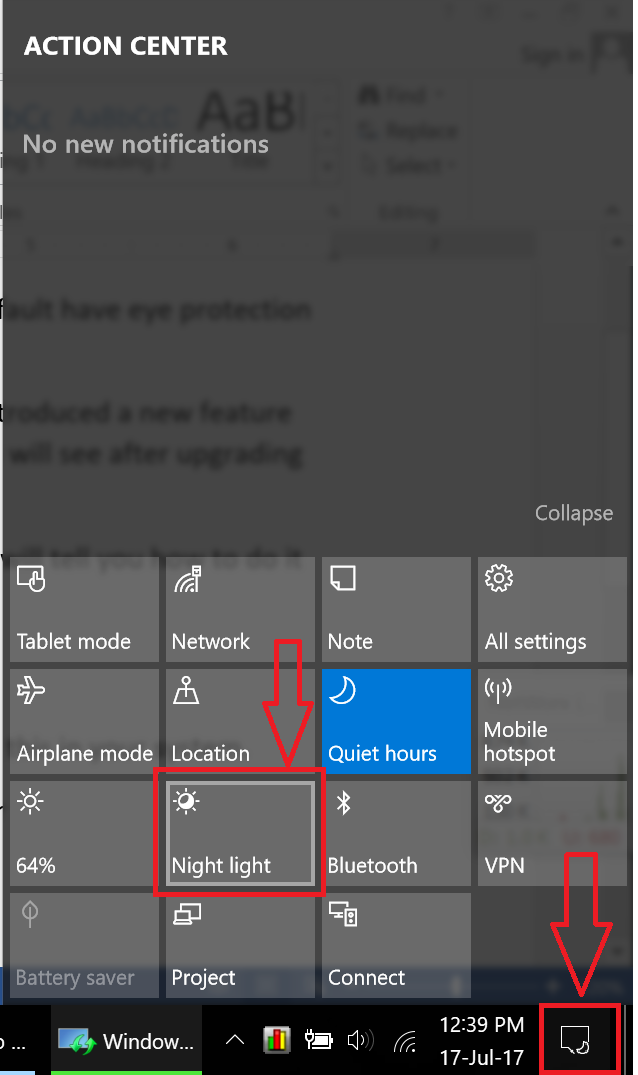
Now you can see your screen is slowly turning to red color, red appears more like a linear gradient one that is denser at the top that gradually lowers when toward of the end of the screen.
Alternate way to enable or activate Night Mode
Step 1 : Just tap on the track tap with three figures and this will quickly open the search and type “Night” this will open up the settings app.
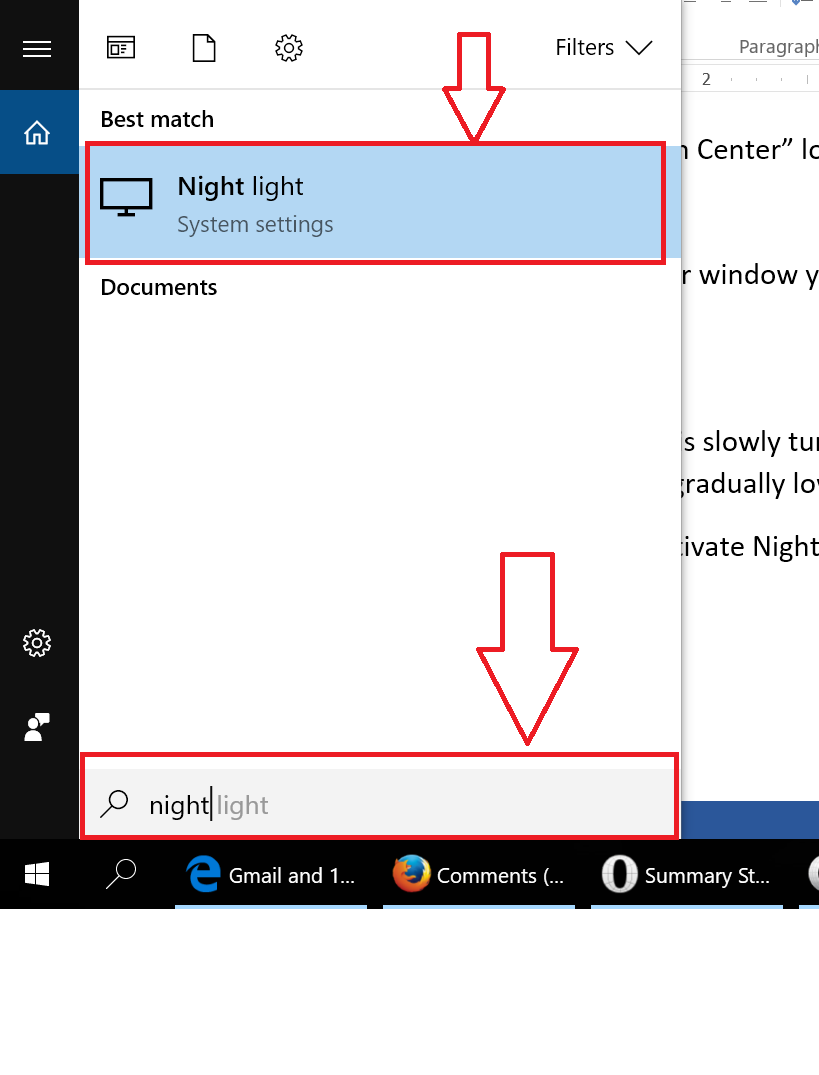
Step 2 : If you are turning ON this for the first time, the mode will be activated only after 9PM and continue to work till 7 in the morning.
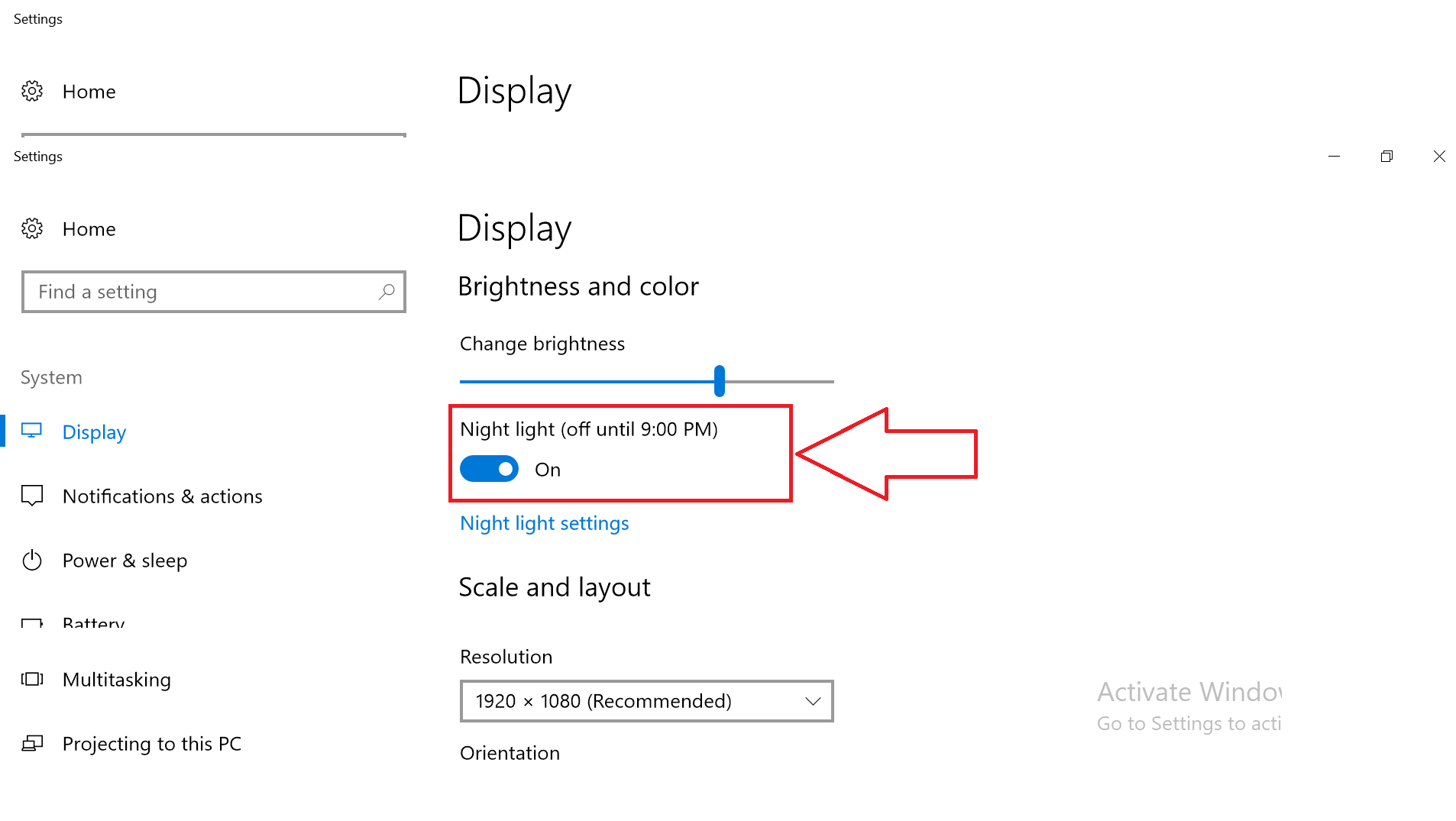
Note : If this mode is already turned ON from the Action Center, turning again ON from the settings window will turn off the mode and will start from the scheduled time only.
Furthermore you can schedule it or change the time from the advanced settings link
Customize the dark mode
Step one : Just click on “Night light settings”
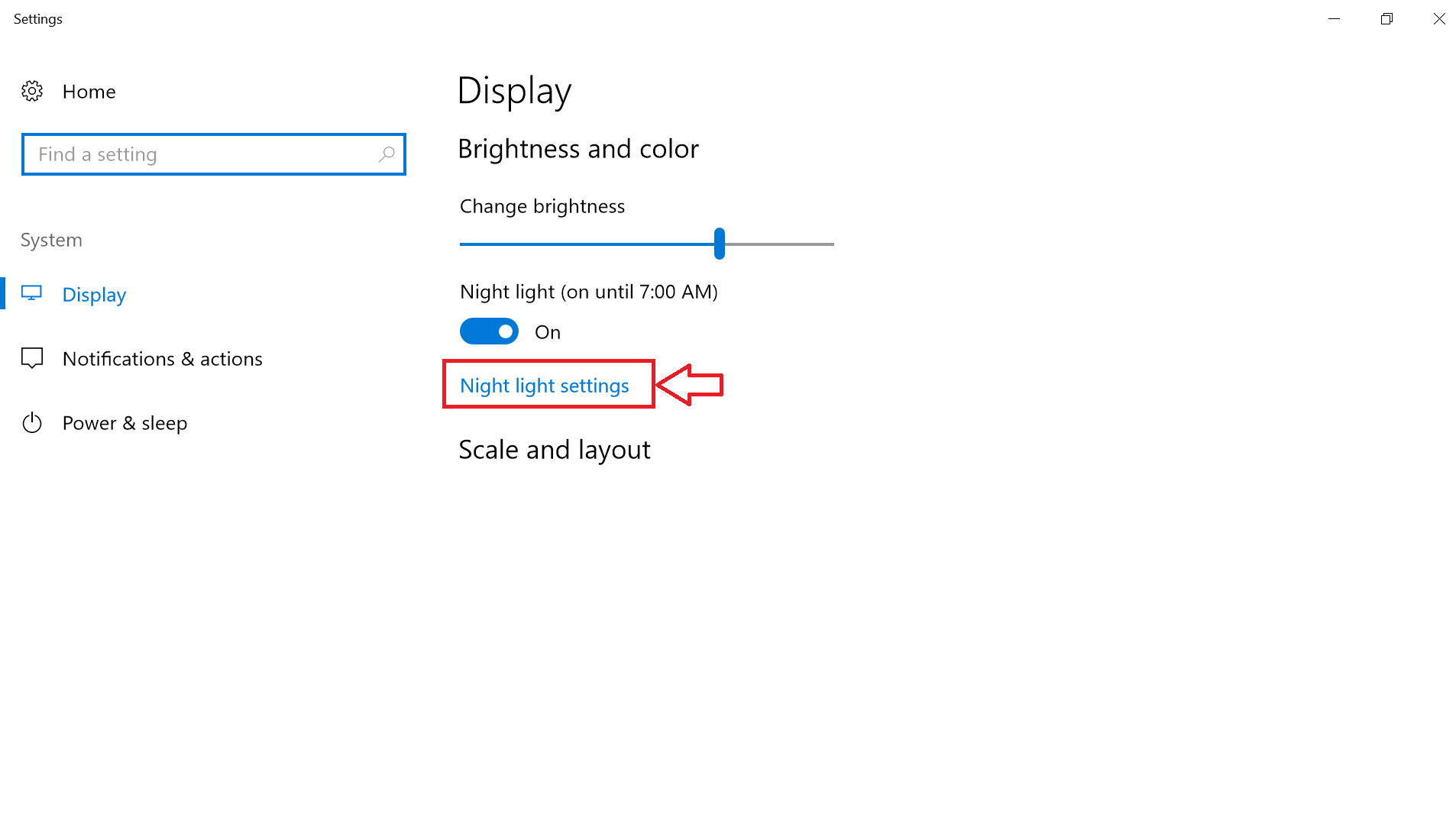
Things you can customize in the settings tab
Color temperature, if you scroll towards left most section color becomes warmer and warmer and towards the right make the colors look cooler (note, right end is actually one with blue light emitter).
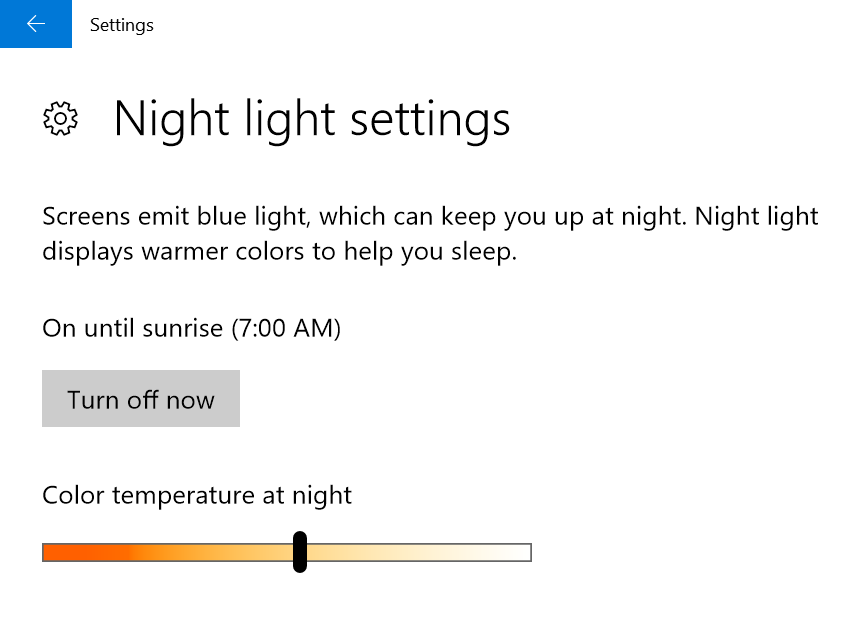
Schedule: Here you can quickly set the ON and OFF time as per your wish and also by your location if you turn on the location from the Action Center.
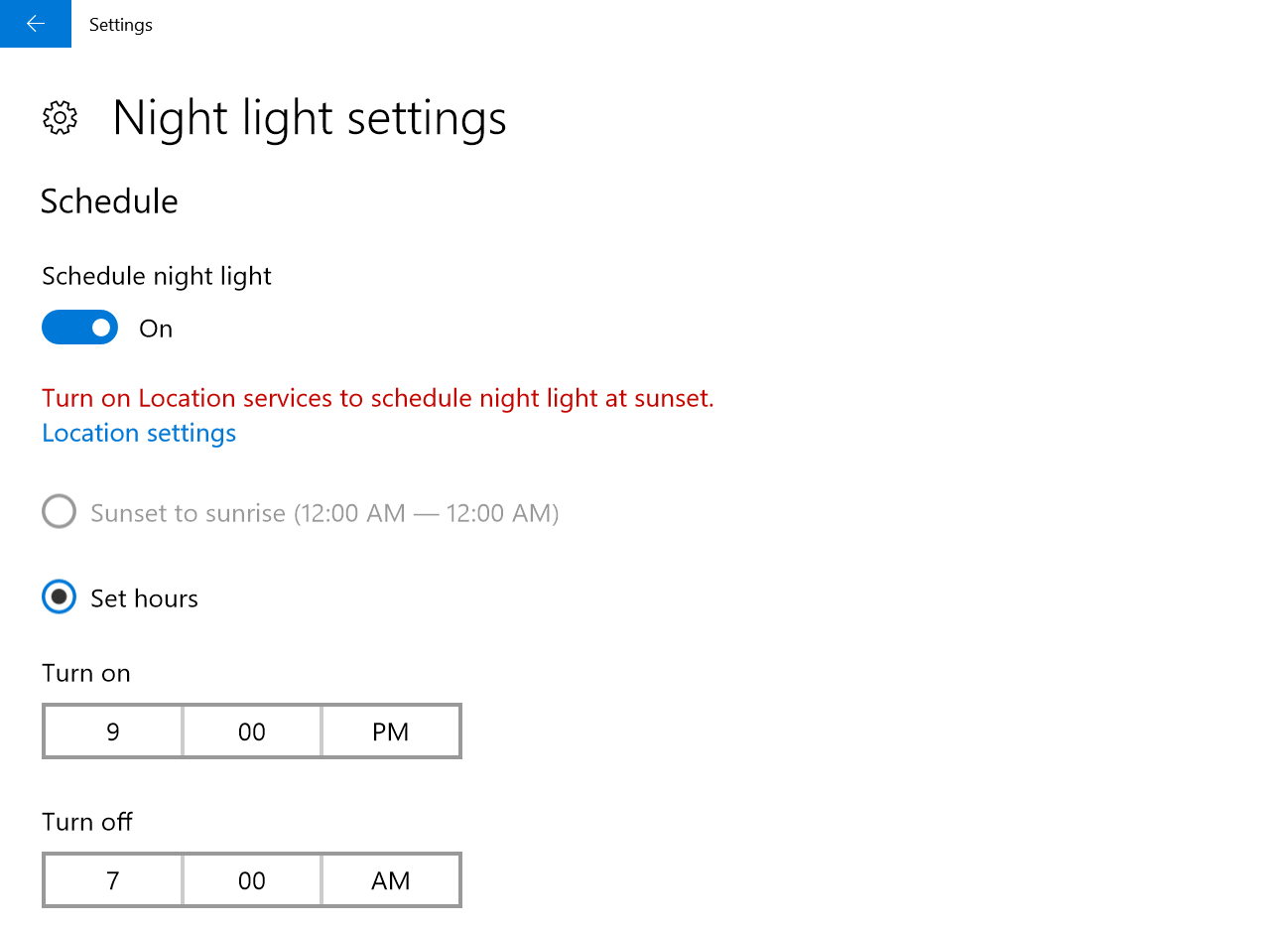
There are also some customs apps and software to save your eyes from straining if you are running any older version of the OS like f.lux, Awareness, Timeout, Shades.
How to disable this feature ?
Simple, just the the radio button to OFF mode from the settings or from the action center also you can turn it OFF
Night Light vs F.lux
- F.lux have bit more options for you to customize compared to the one that comes integrated in the OS
- F.lux have a safe mode, good for gamers out there as heavy works in full screen mode and turns off automatically for some apps and games
Drop your comments in the comments section like your doubts or which app worked better for you etc.



