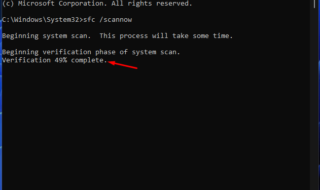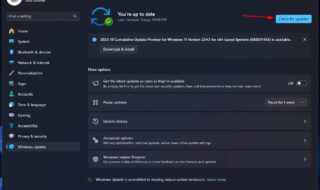iCloud is Apple’s cloud storage platform. It allows users of all iOS devices and Mac systems to store their photos, videos, contacts, documents, and more over the cloud. One can easily access all the stored items from anywhere. If you are an iPhone user and don’t know how to download all photos from iCloud to Mac, this guide will help you.
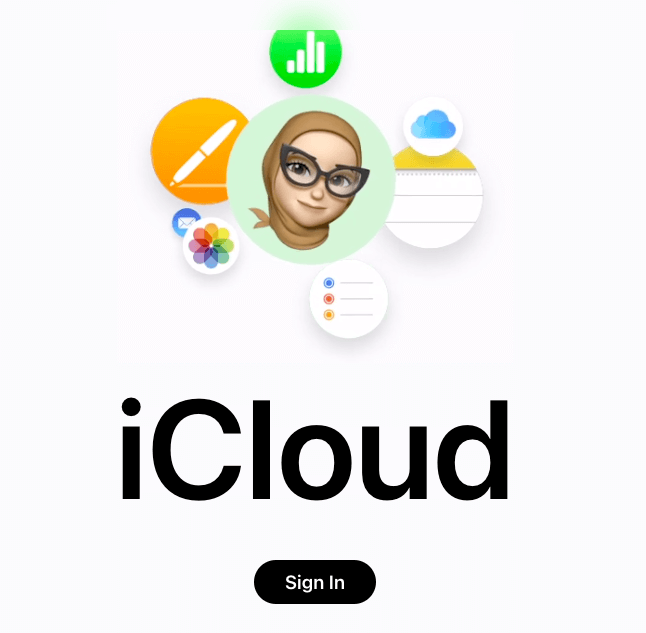
Many iOS users know about taking backups of their photos and videos to iCloud. However, most do not know about getting those photos on a Mac system. There is a quick way to download all the photos from iCloud to Mac.
Here, we have prepared a step-by-step tutorial so that you can quickly get all your photos stored in the cloud on your Mac system.
Before we jump on to the main tutorial, you must know about the iCloud app present on your Mac system. Every Apple device comes with a built-in iCloud app or tool that lets you take backups of your important files, photos, videos, contacts, etc.
The good thing about iCloud is that once enabled, you do need not to back up photos manually. The device will start taking backups of your photos and videos automatically. You can customize the backup options from the iCloud option on iOS devices.
If you are using a Mac, there’s a quick way to download all your iCloud photos with just a few clicks. The easiest way to download all photos from iCloud to Mac is explained here.
Contents
How to Download All Photos from iCloud to Mac?
The given tutorial works well on any macOS you are currently working on! The only thing it requires is iCloud service enabled on your iOS device.
Step 1: Open System Preferences
Go to the Dock or click the Applications menu. You can open the Applications menu by clicking on the Finder option as well. Click the System Preferences option from the Applications menu.
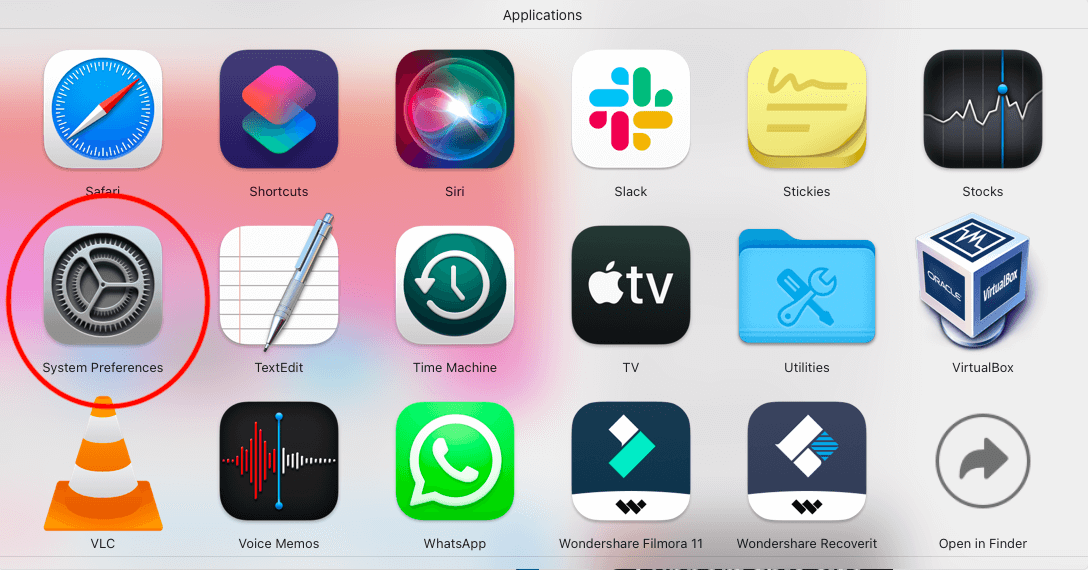
Step 2: Click Apple ID
On this page, click the Apple ID option located in the upper right corner.
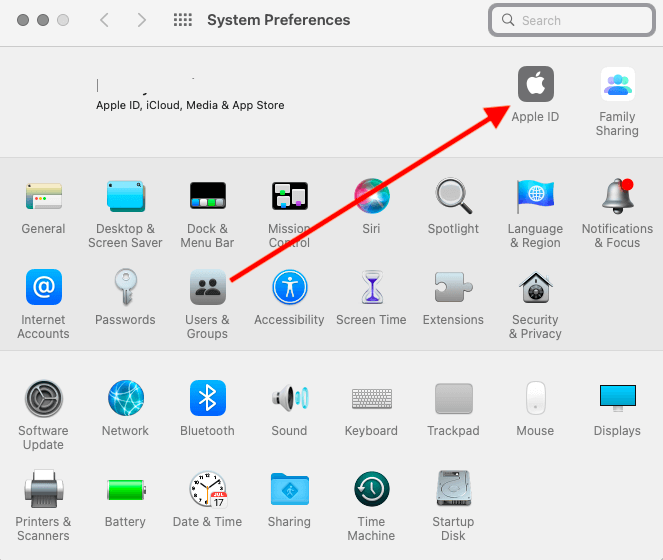
Step 3: Select iCloud
From the left sidebar, select the iCloud option. This will show you the items that are enabled for backup on your iCloud storage.
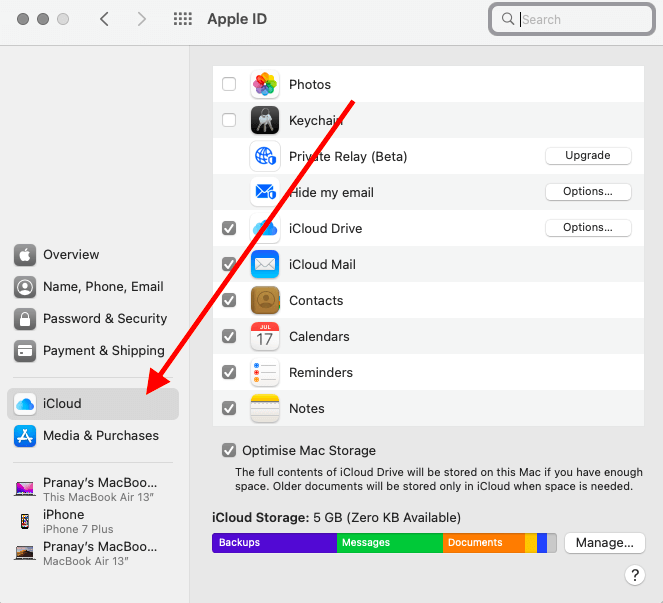
Step 4: Select Photos
Once you select the iCloud option, the right side of the same Window will show you a list of apps. Tickmark the Photos app and the dialogue box will appear.
Step 5: Download the Photos
You’ll be asked to choose the quality of the photos you want to download or delete. You can get a copy of the photos by clicking on the Download button from the dialogue box.
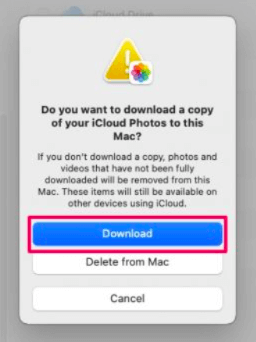
That’s all you have to do to download all photos from iCloud to Mac. The process of downloading your photos will begin and you can see the progress on your Mac’s screen.
If you are not familiar with this process, then there’s one more way to download all photos from iCloud to Mac i.e. from their official website.
Yes, you can access and download photos stored on iCloud using the official website of iCloud. The below-given method will explain how you can download photos from iCloud to your Mac using iCloud’s website.
How to Download All Photos from iCloud to Mac using iCloud Website?
Step 1: Launch the Official Website
Open the web browser app on your computer system and go to iCloud.com– the official website of Apple’s cloud storage service.
Step 2: Click the Sign In button
Once the website is opened, click the Sign in button. This will ask you to enter your Apple ID and Password. Enter the correct Apple ID and Password to proceed further.
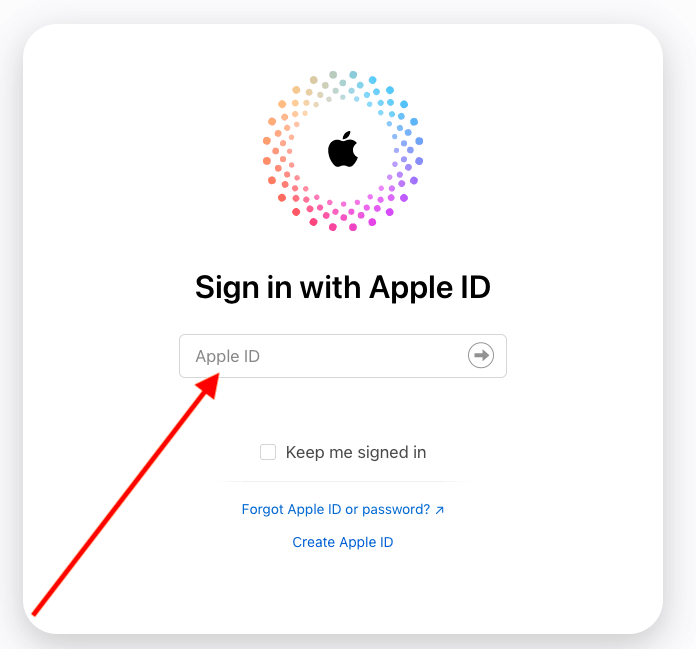
Step 3: Click the Photos app
Explore iCloud’s Dashboard. Click the Apps option and select the Photos app from there.
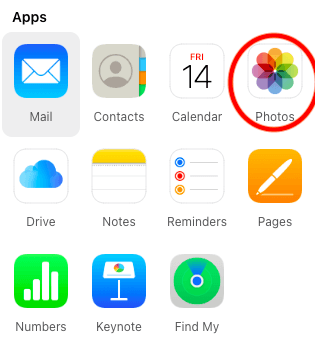
Step 4: Select All Photos
Press Control+A to select all the photos stored on the Photos app by iCloud.
Step 5: Click the Download button
Once you select all the photos, click the Download button to download the selected photos. Since you have selected all photos, the system will download all the photos to your Mac system from iCloud’s website.

Final Words:
Every iOS user should keep the iCloud storage option enabled on their devices to keep a regular backup of important photos and videos with other documents. Downloading the photos from iCloud to your Mac or any other computer system is super easy.
We have explained both ways, one can follow the suitable one from the given options. Besides this, there are many third-party tools and software present on the market. You can use such tools to download photos from iCloud as well. However, the official ways are good to go!