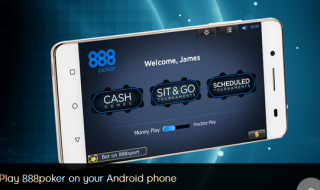Contents
Do you have Windows error 0x00000019 on your screen?
It could mean that there is a hardware or software driver failure. In such cases, a software engineer runs several tests on your Windows machine. We are going to suggest you the engineer testing list so that you can fix the error 0x00000019 (BAD POOL HEADER) on your own.
The solutions we are going to list here support Windows Vista to the latest Windows 10 edition. You can apply the solutions on all versions of Windows, so do not worry about the compatibility and stability.
Solution #1: Virus & Malware FIX
I would say that virus & malware is one of the most underrated issues in the Internet world. I have experienced that many functions on Windows 10 affected. There were many solutions, but none of them has resolved the issue.
One full virus scan and one malware scan has detected several threats. After removing the threats and restarting the computer, the machine functioning at 100%.
Removing Malware:
Malware designed to create inconvenience in your life, so I recommend you to get rid of the malware without paying a single penny.
Step 1: Download & Install free Malwarebytes on your machine.
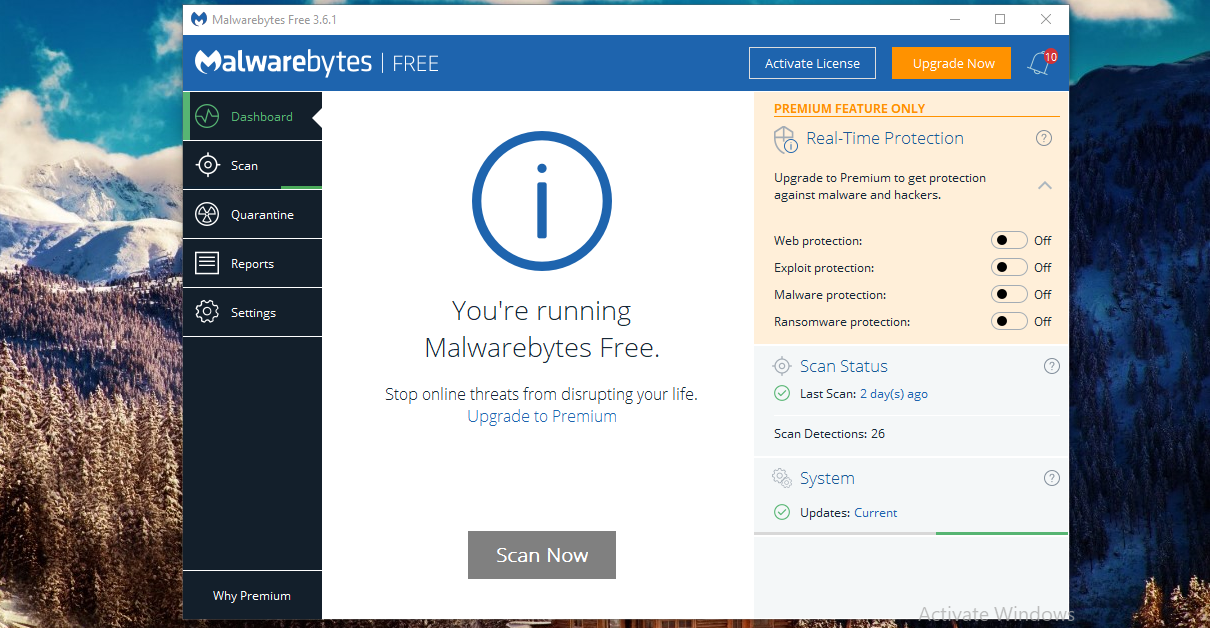
Step 2: Click on the scan button on the left side bar, and click on the scan button to begin detection of malware on your machine.
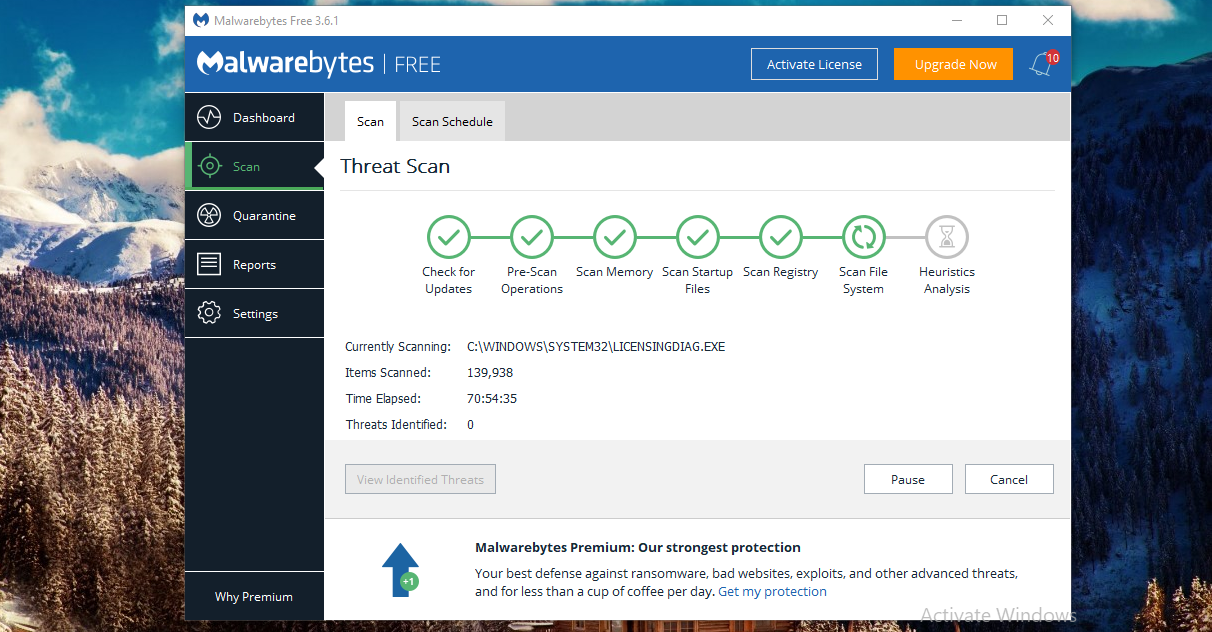
Step 3: The full-scan takes a lot of time, so be patient. Do not turn off your desktop or unplug your machine because it will end the Malwarebytes program.
Also, make sure that you do not work in the background, while the scanning is running.
The company that developed offers the program for free, and you can subscribe to the premium version for real-time protection and other features.
Download Free Malwarebytes : https://www.malwarebytes.com/mwb-download/
Removing Virus:
We trust Avast Free Antivirus protecting our Windows 10 machine since 2012. Oh yes, we are using Avast Free Antivirus protection for almost six years now. The free protection offers more features than many paid programs on the Internet today.
Step 1: Download & Install Free Avast.
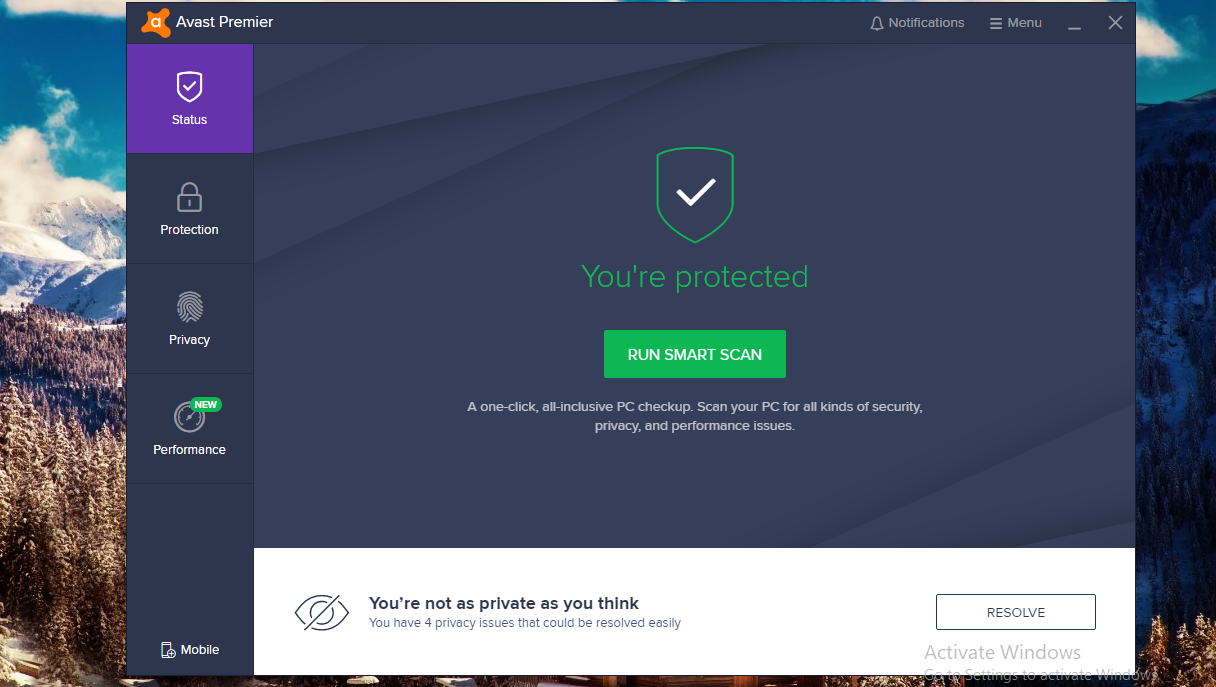
Step 2: Now, click on the “protection,” then select “SCANS.”
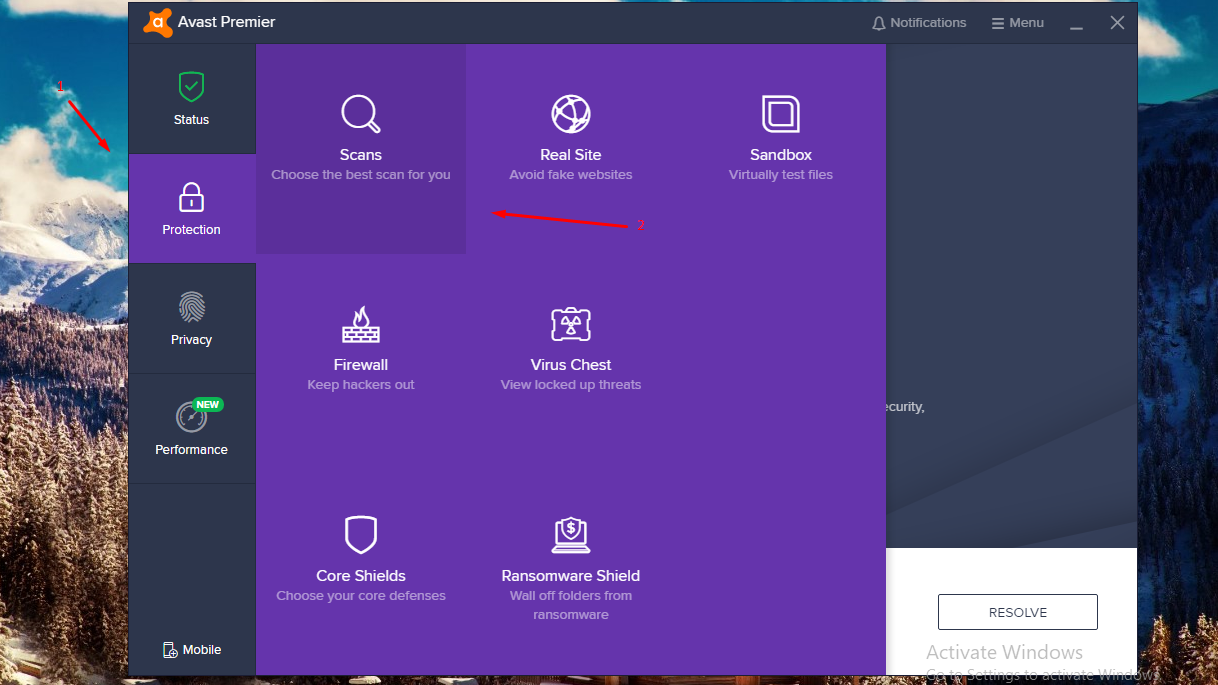
Step 3: At the bottom, you have plenty of options, but you have to select “full virus scan.”
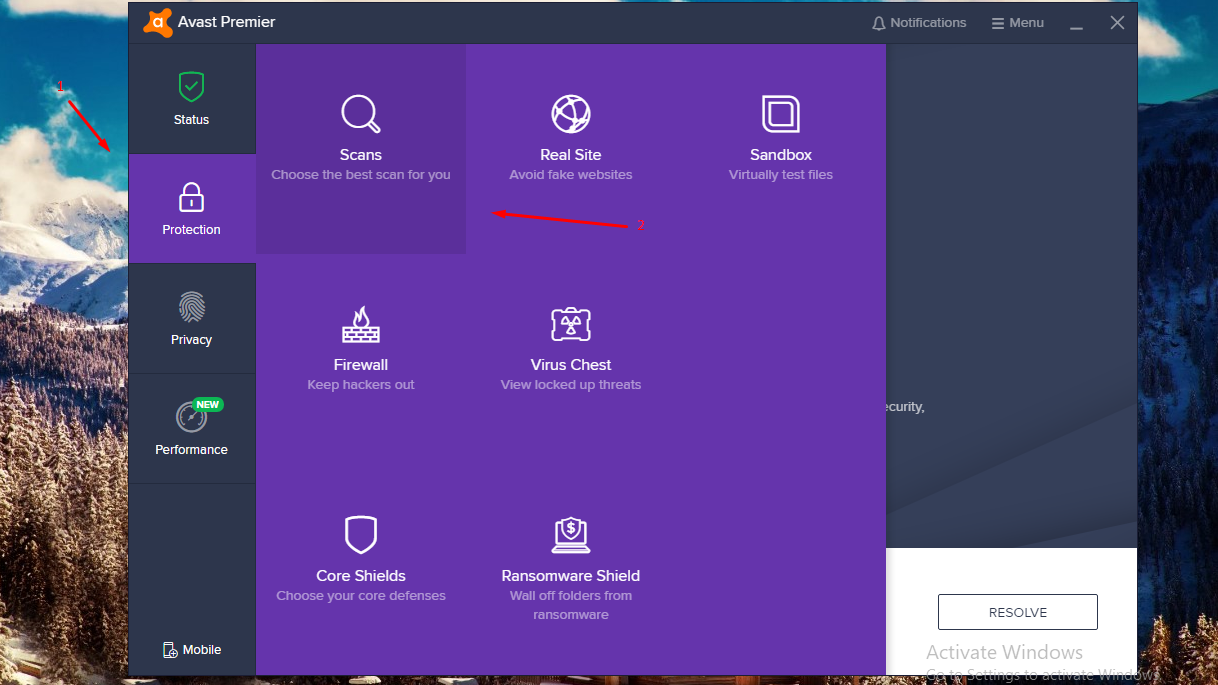
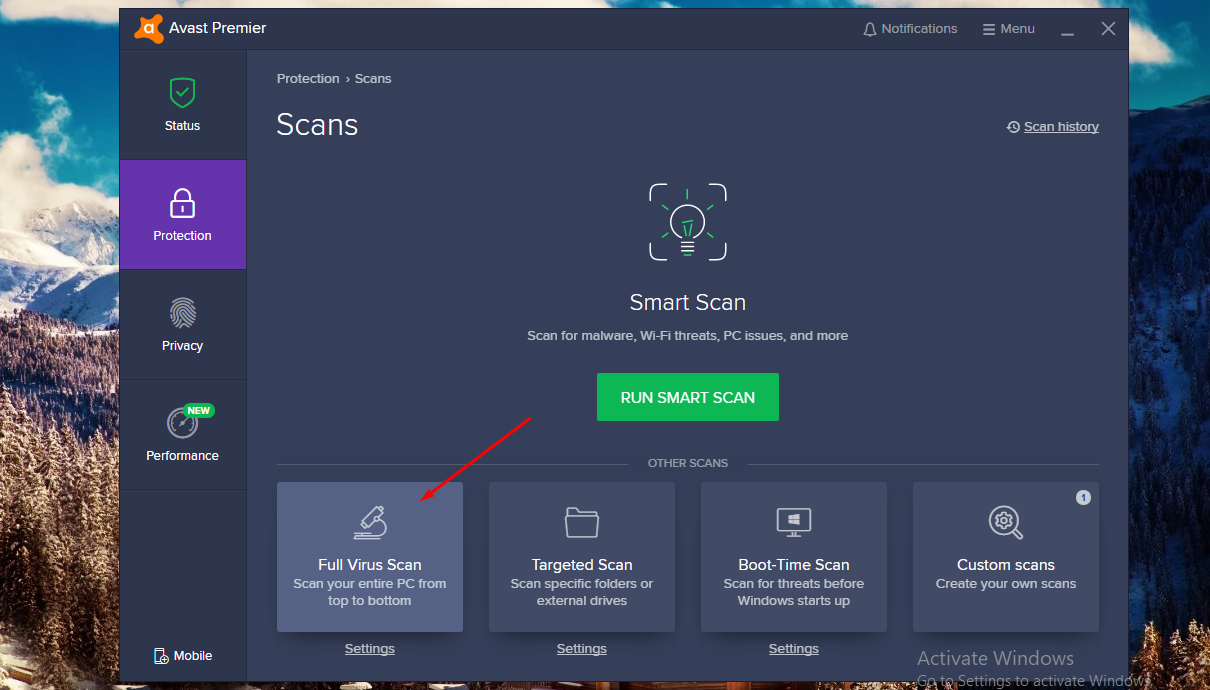
Step 4: Be patient because it takes a lot of time for the Avast program to complete the full-scan.
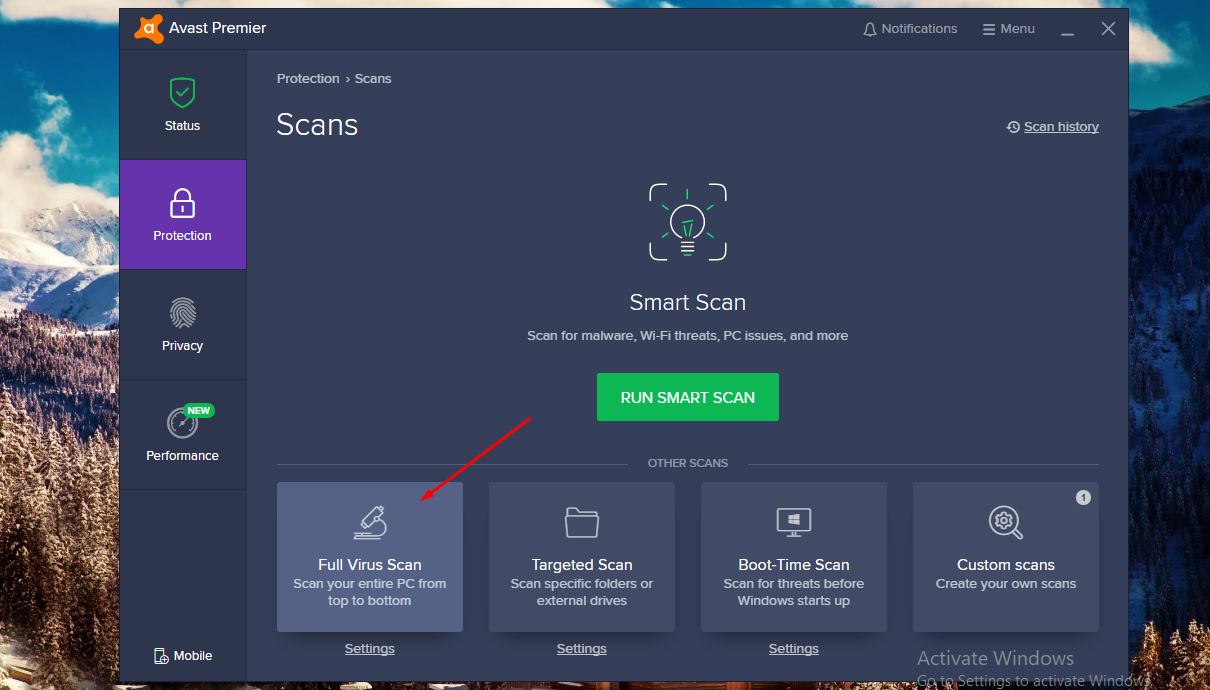
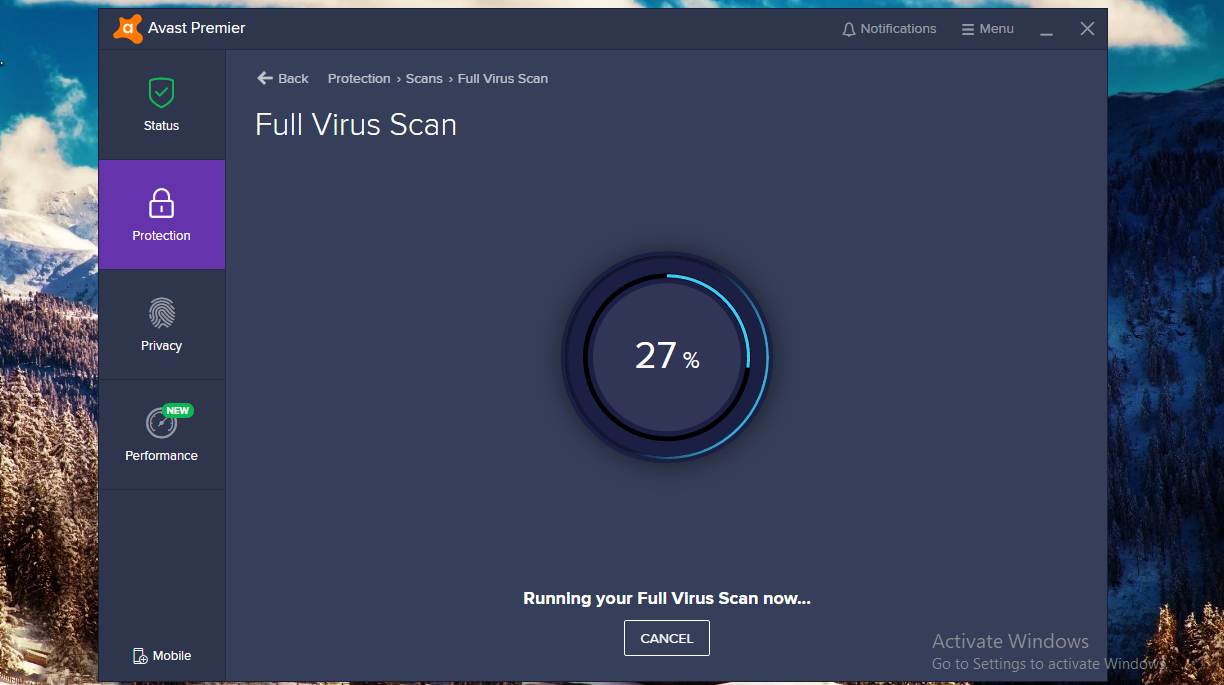
The Avast or any program would take more than thirty minutes to complete the full-scan. Make sure that you don’t lose patience and unplug the machine.
Download Free Avast Protection : https://www.avast.com/en-in/index
Solution #2: Update Drivers
Windows operating system needs the support of the hardware to function normally. If one of the hardware on your computer stops to function, then Windows has error 0x00000019 (BAD POOL HEADER).
The solution is to update the driver, and you can let the Windows update to take care of it. We assume that your machine is functioning after a restart, and start solving the issue.
Step 1: In the search bar type “device manager” and click on the first result.

Step 2: It takes a few minutes to load the device manager, and it can go unresponsive anytime. However, remain patient and wait until it loads completely. Select the newly installed device or hardware, and right-mouse click for more options. The first option is “update” and click on it.
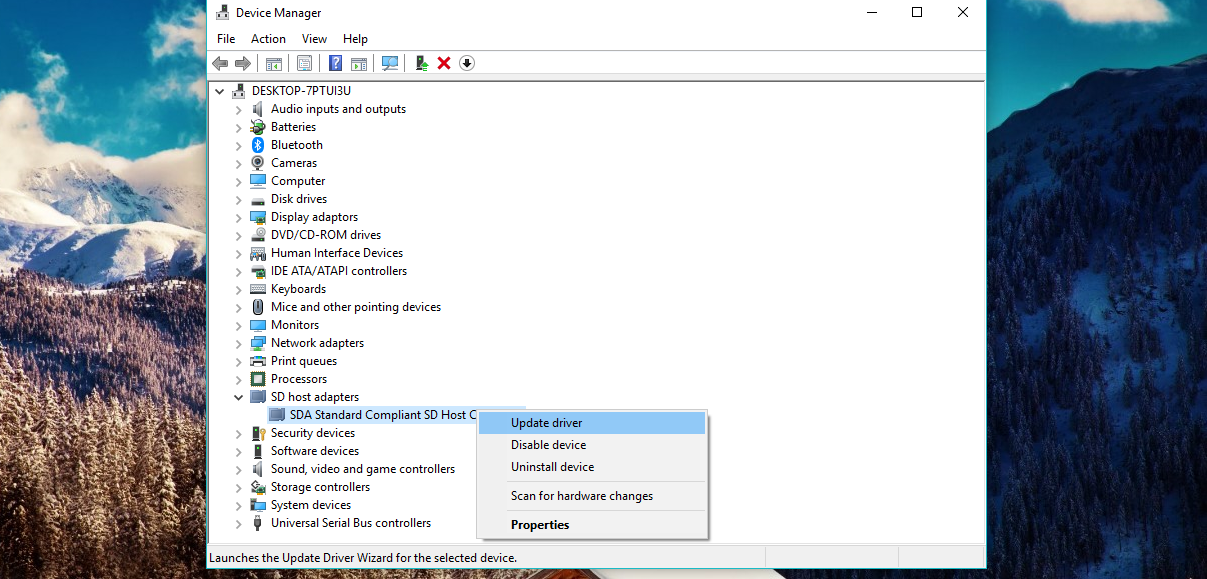
Step 3: Now, click on the “search automatically updated driver” and the scanning begins.
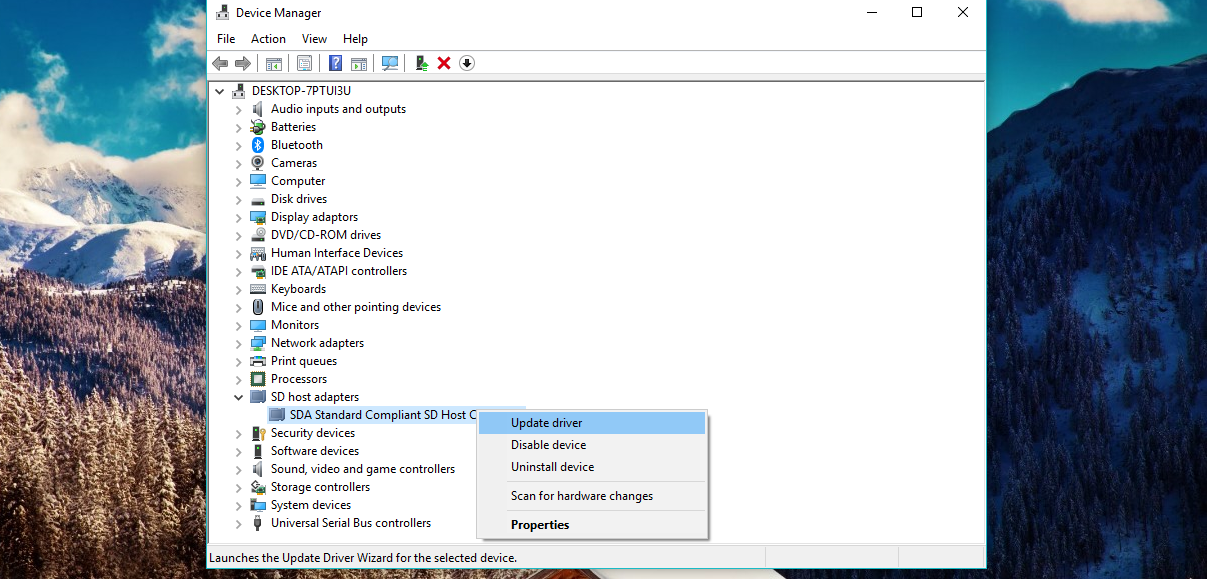
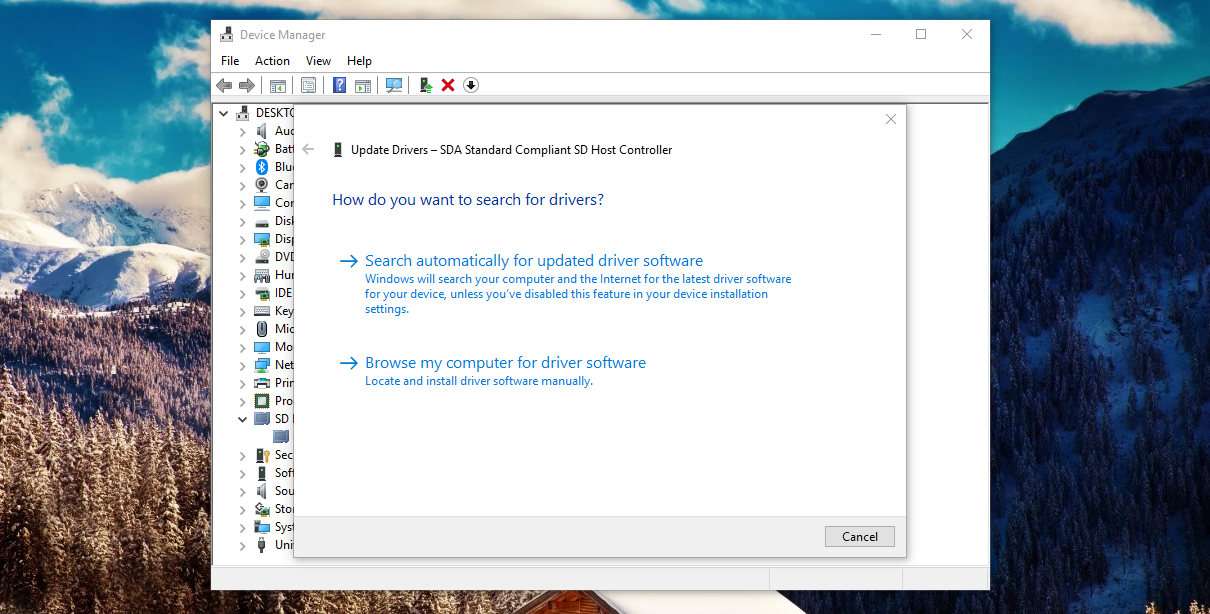
Step 4: It takes a few moments for the computer to connect to the Microsoft server for the drivers.
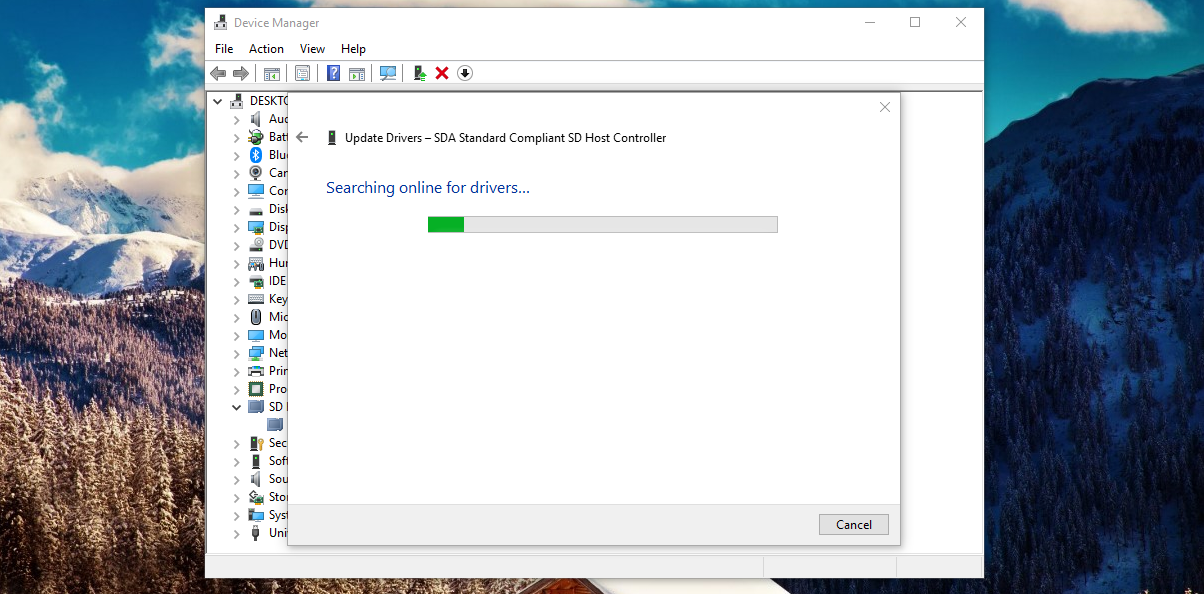
If the updated driver is available, then it automatically installs it.
Solution #3: Test RAM for Bad Sectors
We assume that your computer has some serious hardware issues. The Windows error 0x00000019 (BAD POOL HEADER), then there might be an issue with RAM.
Fortunately, Microsoft added Memory Diagnostics Tool on Windows OS. You can use it to diagnose the RAM for bad sectors.
Step 1: Press Windows key + S and type “Windows Memory Diagnostic” and click the first result.

Step 2: The program takes a moment to launch, and click on “restart now & check for problems.”
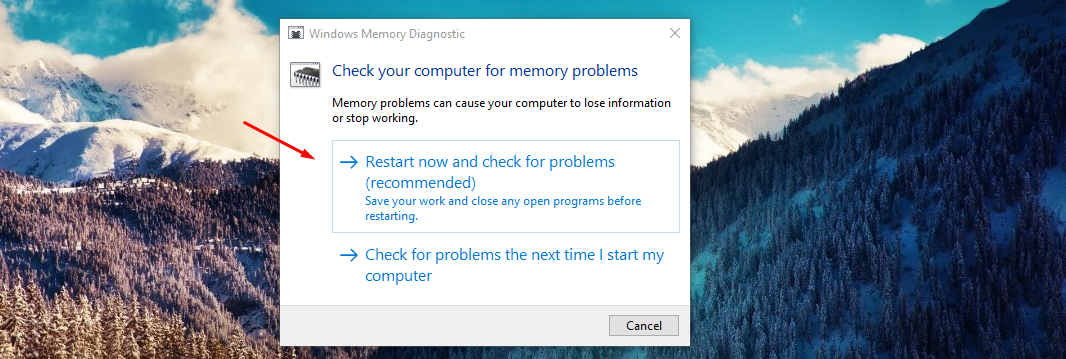
Step 3: The machine restarts and the module begins to scan your RAM for errors. Follow the instructions, and you will find whether your computer has RAM issues or not.
Conclusion
The Windows error 0x00000019 (BAD POOL HEADER) causes are many, but follow the above solutions to find out the culprit. Let us know what do you think about our instructions in the comment section below.