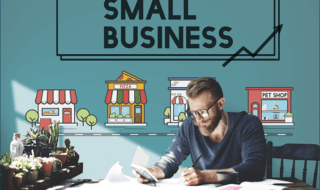Microsoft and Apple operating system are very different from one and another. The majority of the users go for a Windows-based Laptop and PC because of the affordable price and the minimum hardware requirements of the Windows OS.
Apple laptops have very fewer errors when you compare it with the Windows version. The primary reason why Windows have a lot of errors and glitches because it runs on millions of devices that have different hardware. Apple has only two or three models that are handpicked by the Apple engineers, which is why it has very fewer errors.
One of the biggest problems of the Windows OS is that it runs on a variety of drivers like Sound, Video, Graphics, Sound card, Network, and more. Every software to hardware has a driver that helps the hardware to sync with the main board.
Contents
How Quickly to Find Bad Drivers in Windows 10
One bad driver can cause your PC to work slowly, or some functions won’t work properly. If your video card driver is not working properly, then updating or downgrading solves the issue.
However, a normal user is not capable enough to download third-party software and run various test to identify the bad driver. It is indeed a technical problem that is not easy to solve, and it will also damage their PC instead.
#1 – Method
We will show you the right way to identify the bad drivers and fix them as well. Let’s begin with the Device Manager options.
One: Go to your search bar and type Device Manager.
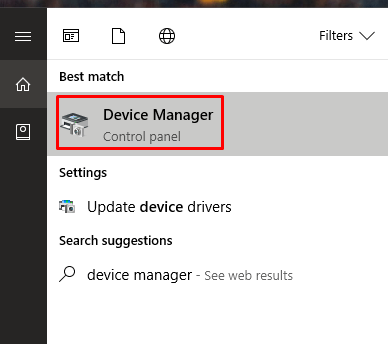
Two: Now, you have to see if there’s any unknown driver or any driver that is not working properly will be highlighted.
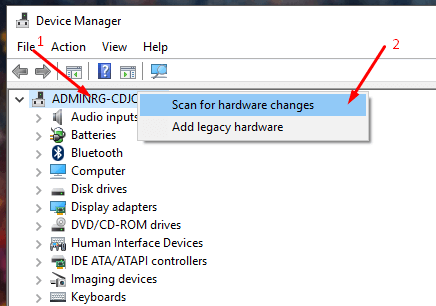
As you can see above that the manager does not show any broken or non-working driver on the list.
If you see any problem, then try to update it, uninstall it, or Roll back driver.
#2 – Method
We are going to show an advanced tutorial, so make sure to create a restore point and create a USB or DVD backup because things can go wrong when performing these tasks.
If you are not a PROFESSIONAL or Tech savvy person, then we recommend you to ignore and reach a Microsoft software engineer to get your fix. There is a huge risk of losing genuine OS.
One: Go to the search bar and type ‘verifier” and it will show up with “RUN COMMAND” in the bottom of it.
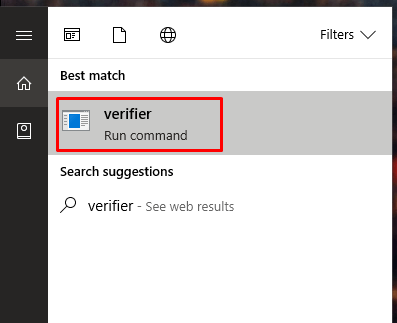
Two: Now open it as “Run as administrator” and continue.
Three: It will look something like the snapshot we have shared below.
Four: Now you have to select “Create custom settings (for code developers)” and click on NEXT in the bottom.
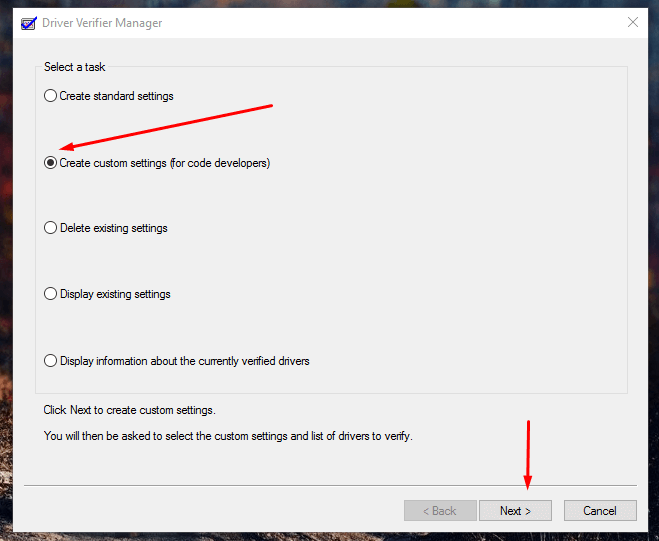
Five: A window will pop-up, and you have plenty of options in the list.
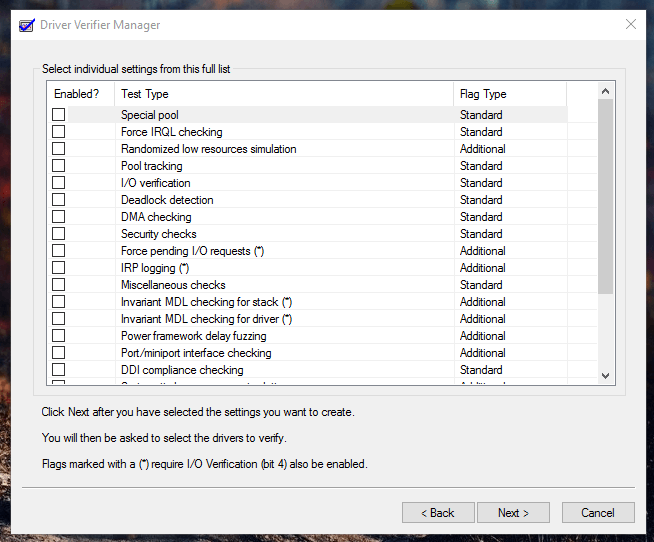
Six: You have to select all options at once, but make sure to uncheck “Randomized low resource simulation” and “DDI Compliance” because they are not needed for this process.
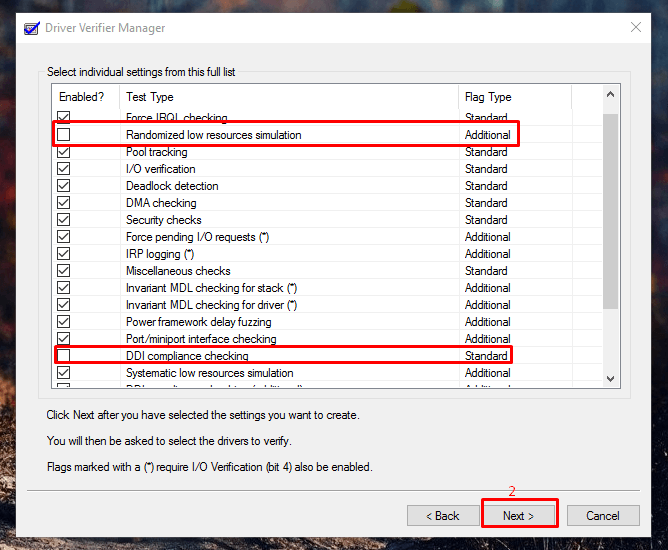
Seven: Another tab will open, and you have to select “Select driver names from a list,” then click NEXT.
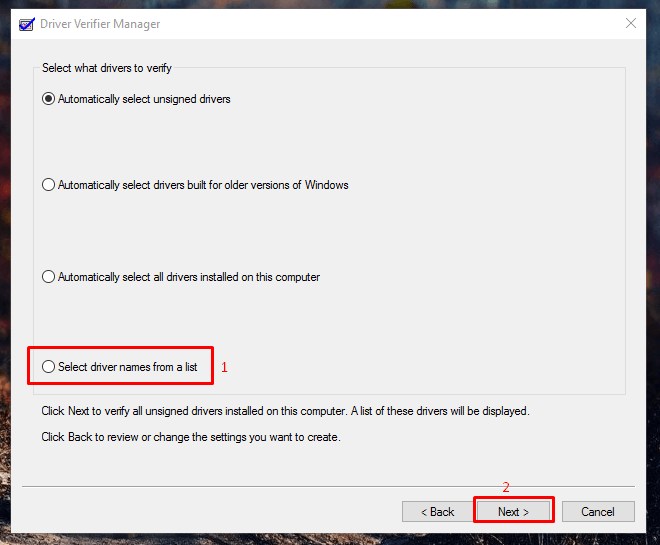
Eight: Depending on the speed of your PC, the driver’s list will begin to load and you have to begin selecting from it.
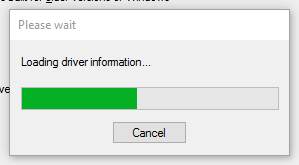
Nine: In the list, there are too many drivers, which might confuse you, but there is a solution. You can TICK every driver that is not developed by the Microsoft. Select only non-Microsoft drivers and click on Finish.
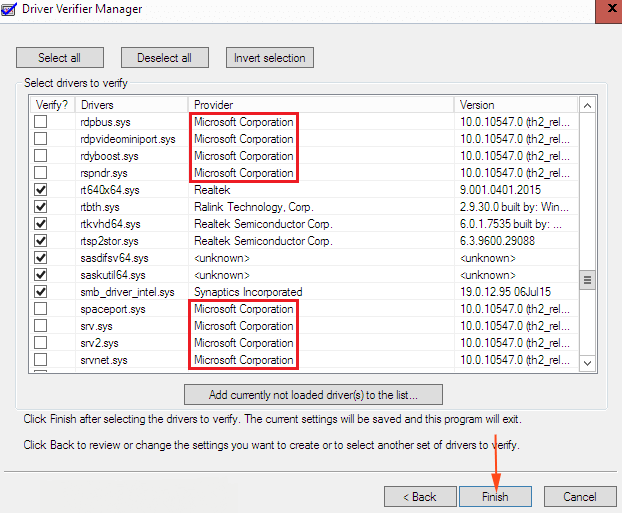
Ten: A Window will pop-up, and you have to click on “OK.” From here on, the computer will begin to restart, and it will start a code command.
Eleven: After the reboot, you have to click on “Continue for a normal start-up”, and sometimes, the troubleshoot will open, but you have to select “Continue for a normal start-up.”
Twelve: Once the screen shows up and you have to paste this command (verifier /querysettings). The Verifier will run in the background, and it will check errors for 36 hours.
Thirteen: In case, if you want to end the verifier, then you should boot into SAFEMODE and enter this code (Verifier /reset).
Watch Safe mode on YouTube
Conclusion
In case, your PC is not working; then you can use the restore point to get back to where you have started. Let us know your thoughts and ask questions in the comment section below.