Samsung Galaxies comes with a handful of sound settings for all types of media whether it is notifications, phone calls, or music. The vibration option is one of the main sound modes which some people may not like. Specifically on Samsung smartphones, you get a power control that allows you to access the vibration mode. Using the options to tweak the vibration, some fixes even eliminate the need to go deep into the settings. You can even turn off the vibration right from the home screen as well. Here are all the methods to make your Samsung Galaxy free of vibrations.
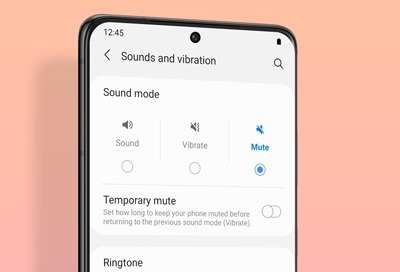
Contents
- Vibration can be Distracting
- How to Turn off Vibration on a Samsung Galaxy Phone: 8 Ways
- Only Incoming Calls Vibration
- Turn Off the Vibration Sound of Incoming Calls
- FAQs
- Q. How to Stop Vibration on Samsung Galaxy S24?
- Q. How to put my Samsung Galaxy on Vibration mode using the back button?
- Q. How to put Vibration for a specific call?
- Q. How to turn off vibration using a volume rocker?
- In summary
Vibration can be Distracting
The haptic feedback of smartphones allows us to recognize notifications that you receive on the phone. However, such vibrations are distracting and even annoying on some phones when you are at home living peacefully. You may be reading a book or working on a project and suddenly the vibration of your phone goes off. As a result, you start to wonder what the notification is about. Even if you try to ignore it, there is a sliver of chance that you can’t get curious thoughts out of your mind. To be extremely vague, it can completely take you out of your flow state and disrupt whatever you are working on. So it is a viable option to completely turn off all sound even the vibration. When you are done with your work, you can always turn up all volumes and receive calls & notifications.
How to Turn off Vibration on a Samsung Galaxy Phone: 8 Ways
Only Incoming Calls Vibration
To turn off vibration only for incoming calls on Samsung Galaxy phones, follow these steps.
- Launch the Settings app first. After that, proceed to the section that deals with sounds and vibrations.
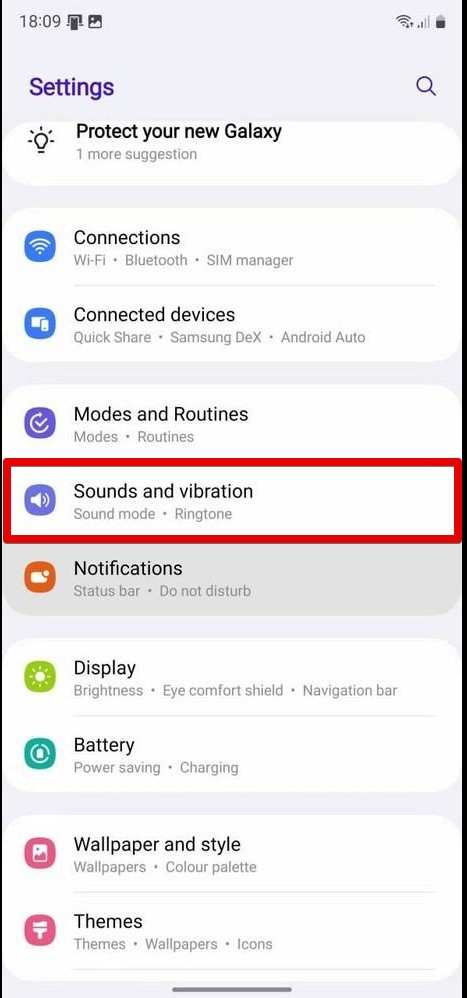
- The toggle switch next to “Vibrate while ringing” can be turned off here. If you can’t see this option, find the call vibration option and choose Silent. As an alternative, tap on Ringtone, then, while the device is ringing, flip off the toggle switch next to Vibrate.
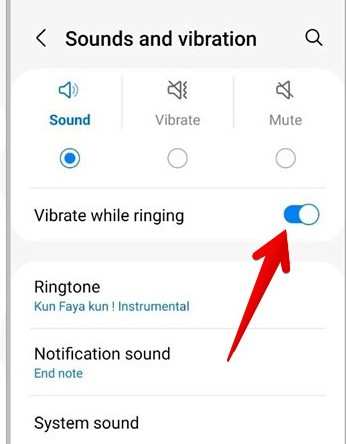
You can keep your surroundings quieter by changing these settings so that your phone won’t vibrate when you get a call. This is a very helpful feature on smartphones for people who want to reduce distractions, like in meetings. You can adjust your phone’s notifications to better fit your needs with these easy steps.
Turn Off the Vibration Sound of Incoming Calls
You can easily turn off the loud vibration sound that comes with incoming calls if you find it bothersome.
- Start by launching the internal settings page.
- Go to “Vibration and sounds.”
- Choose “Intensity of Vibration.”
- Tap once on the toggle for incoming call vibration.
- Disable the notifications’ vibration
Use these steps to turn off the vibration for notifications but leave it on for incoming calls:
- Get your phone’s Settings app open.
- On “Sounds and vibration,” tap.
- Choose “Vibration notification.”
- Select “Silent.”
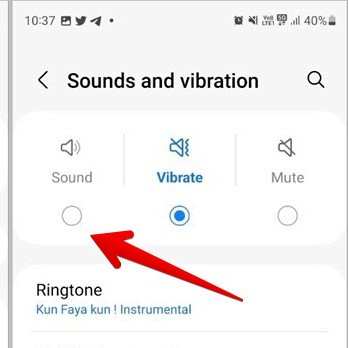
As an alternative, you may go to:
- Notification sound > Notification vibration pattern under Settings > Sounds and vibration.
- Take “Silent” off the list.
Your phone will no longer vibrate for any notifications, but it will still vibrate when a call comes in.
- Disable Each App’s Notification Vibration
You can take the following actions to turn off vibration notifications for particular apps, such as Messages:
- Get your phone’s Settings app open.
- Navigate to “Apps” and choose the app (such as Messages) that you wish to change.
- On “Notifications,” tap.
- Choose “Notification categories.”
- Press the name of the category (General notifications, for example).
- Turn off the toggle next to “Vibrate.”
If necessary, repeat this procedure for additional notification categories in various apps. This lets you selectively set which apps vibrate and which don’t, so you only get notifications when something important happens.
- Turn off the Samsung keyboard’s vibration feature
You may find it annoying that your Samsung keyboard vibrates when you type. Here’s how to disable it:
- Open your phone’s Settings app.
- On “Sounds and vibration,” tap.
- Navigate to “System vibration.”
- Toggle the switch next to “Samsung Keyboard” to the off position.
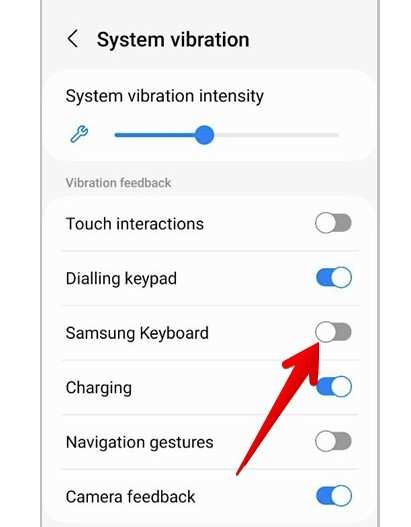
In the event that Gboard is your default keyboard, take these actions:
- Go to “Settings on Gboard.”
- Choose “Preferences.”
- The toggle switch next to “Haptic feedback on keypress” should be turned off.
By doing this, you can turn off the keyboard vibrations and enjoy a quieter, more comfortable typing experience.
- Turn Off the Back Button’s Vibration
On your Samsung Galaxy phone, you can disable vibration by pressing the back button as follows:
- Get your phone’s Settings app open.
- Go to “Sounds and vibration” by navigating.
- Press the “System vibration” button.
- Toggle the switch next to “Navigation gestures” to make it disabled.
With this setting, you can navigate more efficiently because your phone won’t vibrate when you press the back button.
- Turn Off the Touch Vibration
You can turn off the vibrating feature on your Samsung Galaxy phone if it occurs during touch gestures like swiping on a notification:
- Get your phone’s Settings app open.
- Go to “Vibration and sounds.”
- Choose “System vibration.”
- Toggle the switch next to “Touch interactions” to off.
To ensure a more silent interaction with your device, you can also use the same method to turn off other vibrations, such as the dialing keypad and charging vibrations.
- Disable the Call Answer and End Vibrate
Here’s how to turn off vibrations on your phone that occur when someone answers or ends a call:
- On your phone, launch the Phone app.
- Press the top three-dot symbol.
- Navigate to “Settings.”
- Click or tap “Ringtone and call alerts.”
- Toggle switches next to “Vibrate when call ends” and “Vibrate when answered” should be turned off.
This setting makes call management quieter by preventing your phone from vibrating at the beginning or end of calls.
- Turn off WhatsApp’s vibration
Take these actions to turn off WhatsApp’s vibration notification feature:
- On your Samsung Galaxy phone, open WhatsApp.
- Press the top three-dot symbol.
- Navigate to “Settings.”
- On “Notifications,” tap.
- Click “Vibrate” under “Messages.”
- Choose “Off.”
Use the same procedures under “Groups” to disable the vibration for group message notifications.
FAQs
A few questions that the internet asks regarding vibrations in Samsung Galaxies.
Q. How to Stop Vibration on Samsung Galaxy S24?
On your Samsung Galaxy S24, slide two fingers down from the top of the screen to turn off the vibration. To turn off the vibration, tap the sound mode icon several times. Just tap the Home key to go back to the home screen. You can seamlessly tweak the vibration settings on your phone with this quick method.
Use the back button to put your Samsung Galaxy in vibration mode by going to the quick settings menu. It can be accessed by swiping two fingers downward on the screen. After that, Press and hold the sound mode icon until “Vibrate” appears. Note: Use the quick settings menu to switch the vibration mode instead of using the back button directly.
Q. How to put Vibration for a specific call?
In Samsung Galaxy or any smartphone, you cannot put vibration for a specific person. However, you can allow specific contacts to call you with a ring when your device is in “Do Not Disturb” mode. To do that, you have to Starred the contacts that you want to receive notification from even in DND mode. After that, go to the “Sound & Vibration” page in the settings and head over to “Do Not Disturb”. There, you need to go to “calls” and select “Starred Contacts”.
Q. How to turn off vibration using a volume rocker?
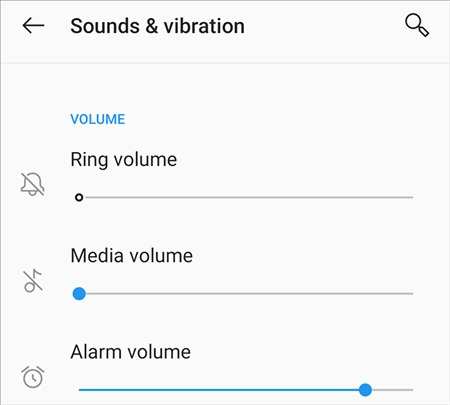
Click once on your volume rocker (it doesn’t matter up or down). After that, tap on the ellipses which will bring up all the volume control buttons. Among all the volume controls, turn up the ring volume and your Samsung Galaxy will turn off its vibration mode.
In summary
By minimizing needless disruptions, turning off the vibrations on your Samsung Galaxy phone can greatly improve your overall experience. With Samsung, you can personalize your device to suit your needs with a variety of customizable settings for apps, incoming calls, notifications, and touch interactions.
This guide will walk you through the process of having a more personalized and tranquil smartphone experience. Because each technique is simple, you can easily adjust and change the vibration settings to meet your needs.



