Skype is one of the best VoIP app for calling (including video calls) and you need to keep the software updated in Windows 10 as the new versions will be having more features and bug fixes. But recently after downloading or offline installer from Skype official website we got an error like the one shown below,
Contents
“Please install Skype from the Microsoft Store for the best experience”
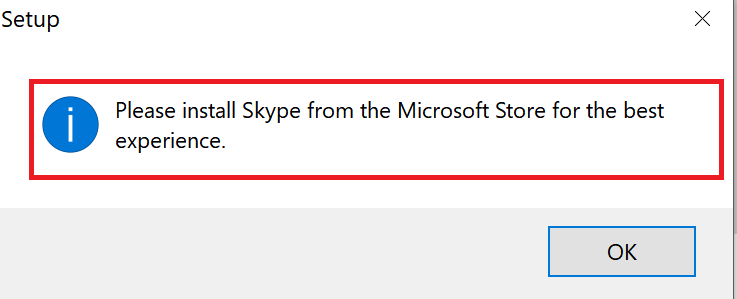
Note: If you click “OK” another page will be opened in your default web browser. Page url : https://go.skype.com/win10.desktop.store
We were clueless on how can we install the latest version 8.18.0.6 or later. Ok we just opened the Microsoft Store and most of the apps in my laptop just got updated without my knowledge and I lost around 1GB of high speed mobile data. So I start to research on how you can actually install the offline installer available from their official website.
Here how you can install Skype from offline installer instead of the package from Microsoft Store
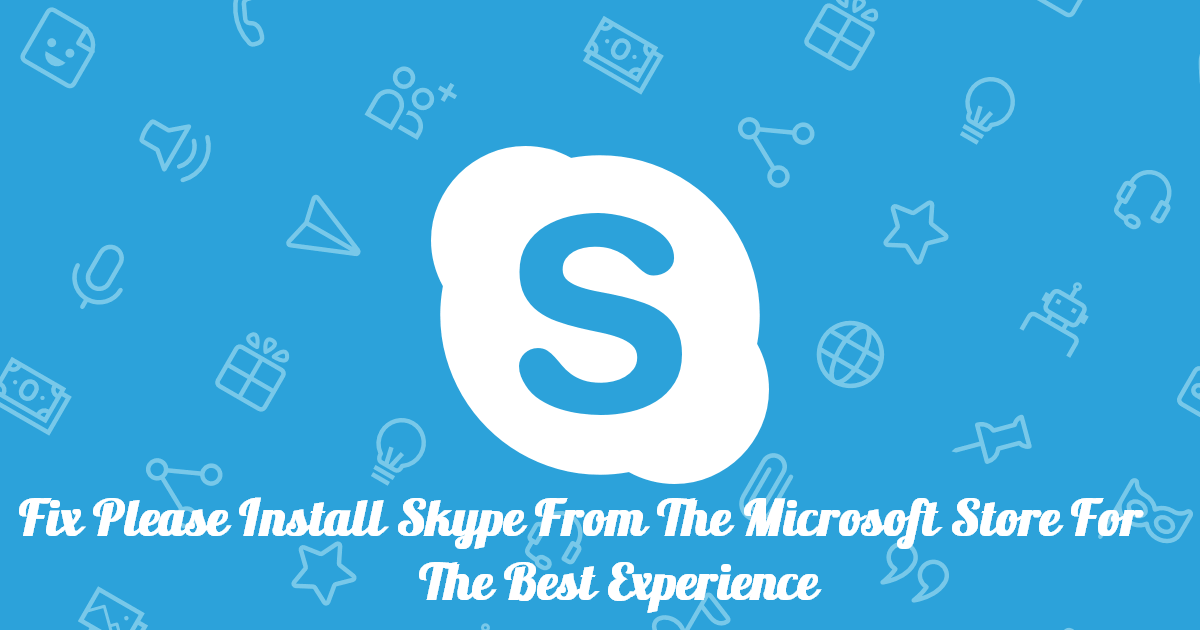
Step 1 : Go this page : https://www.skype.com/en/get-skype/ and select the Windows version
Step 2 : Once the package is downloaded, just right click on the exe file and select “Troubleshoot compatibility” as shown in the picture below
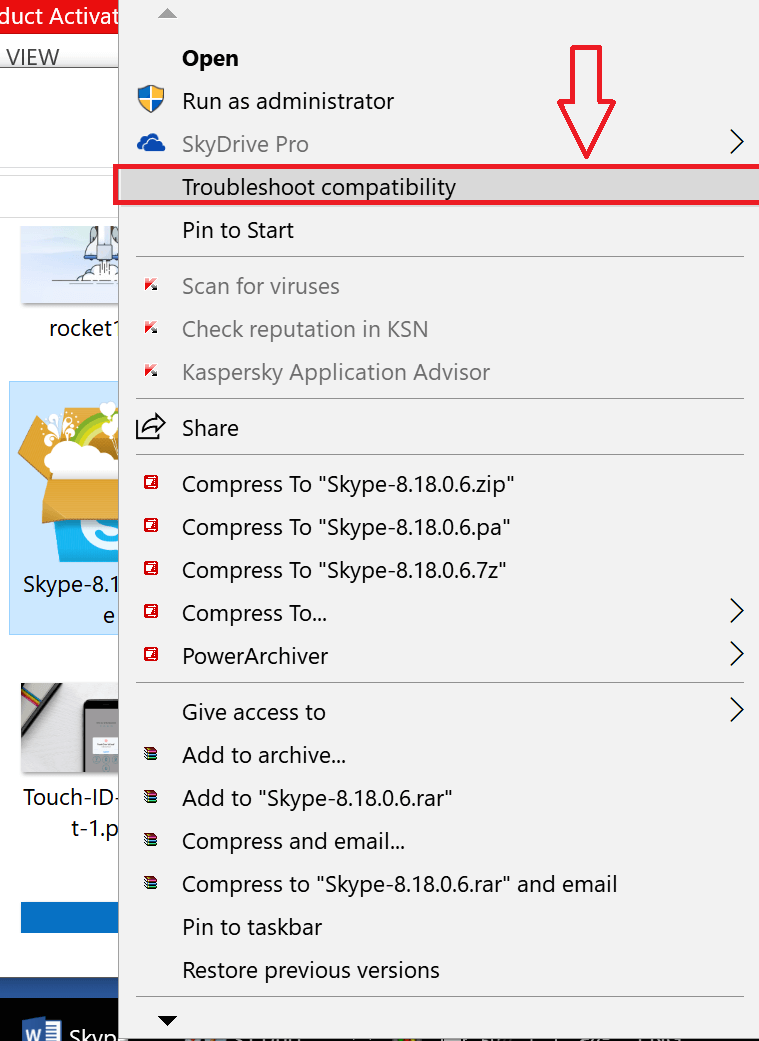
Step 3 : Wait for the Windows 10 to do some “Detecting issues” and after few seconds you can see a screen like shown below
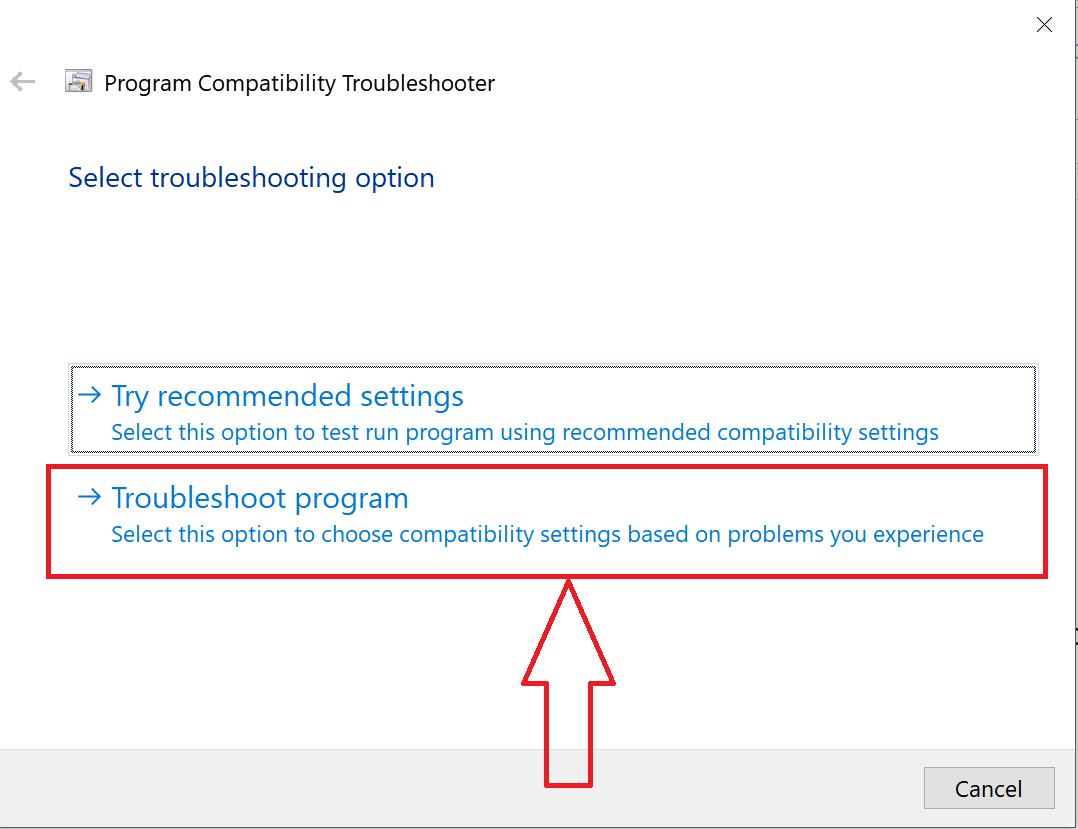
Step 4 : Now choose “Troubleshoot program” like shown in the above image.
Note : Don’t choose “Try recommended settings” as this will simply waste your time!
Step 5 : In the next Window choose “I can’t see my problem listed” and hit “Next”
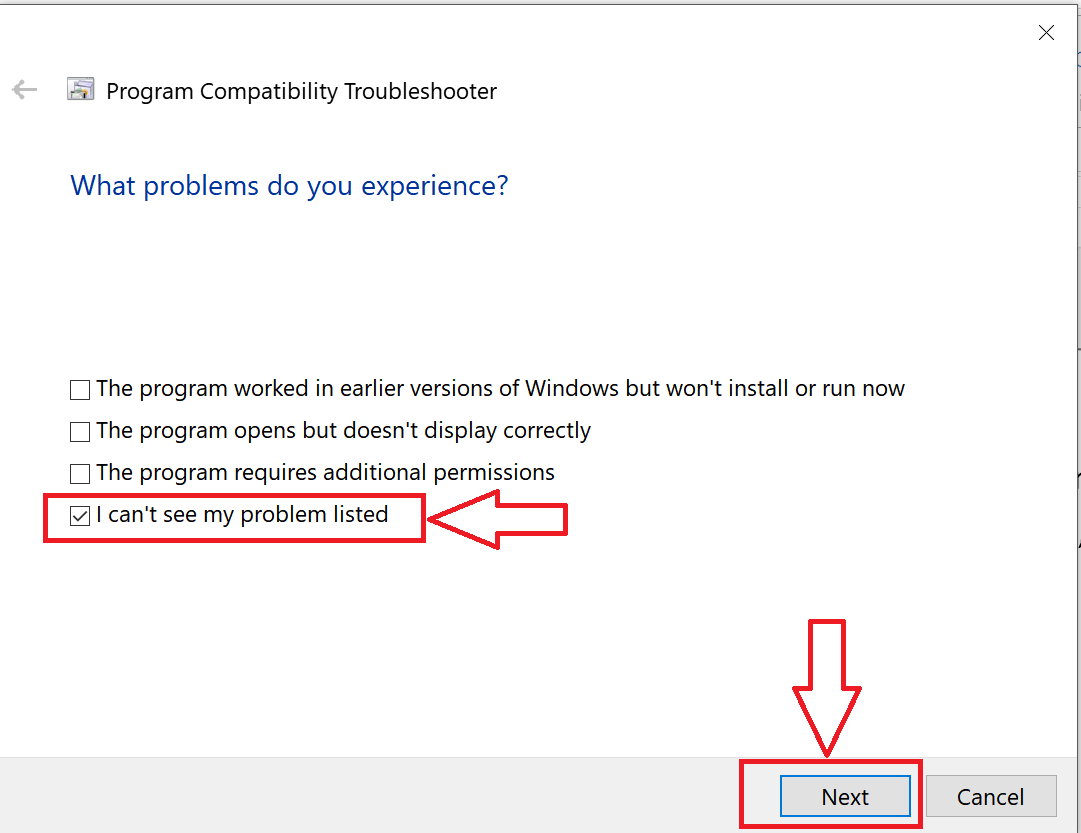
Step 6 : Now choose Windows 8(recommended)/I don’t know option in the next window and click next. For better understanding see the attached picture with markings
Note : Don’t choose any previous versions like 7, XP service pack 2 etc.
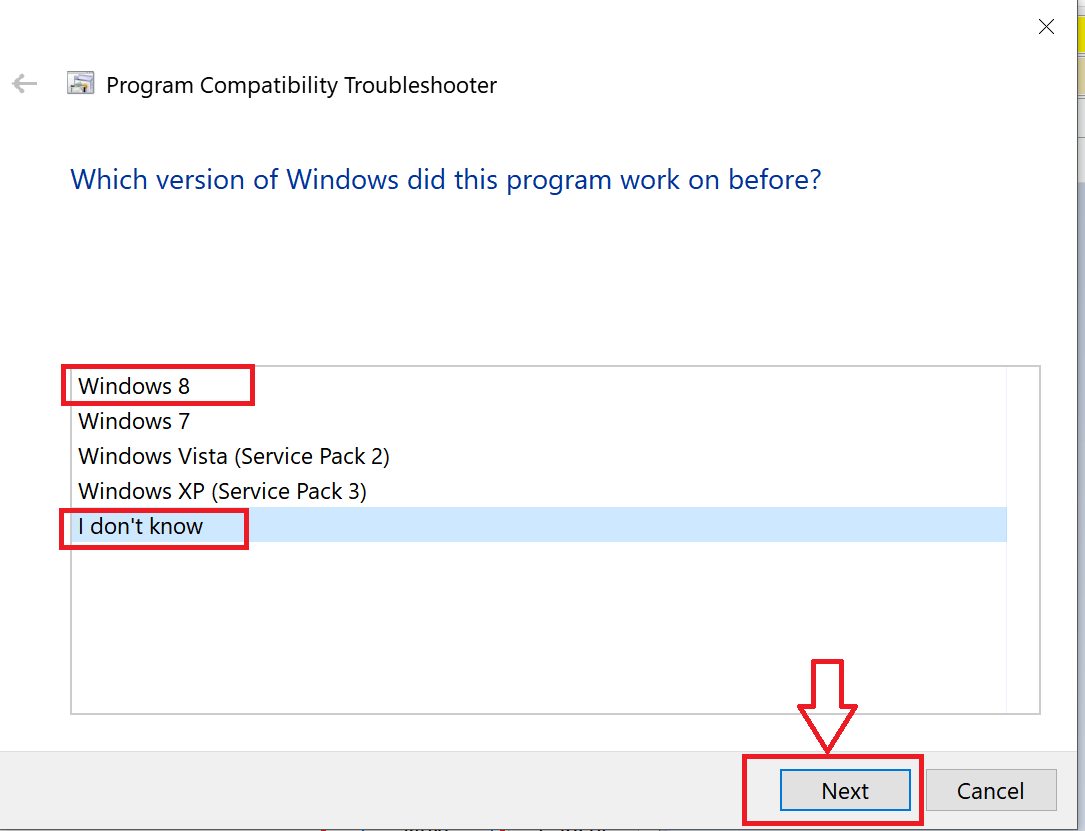
Step 7 : Again choose “I can’t see my problem listed” and hit “Next” like shown in the image below
Step 8 : Now Windows OS will automatically apply the best settings for you, for us OS chosen Win8 version like shown in the below image.
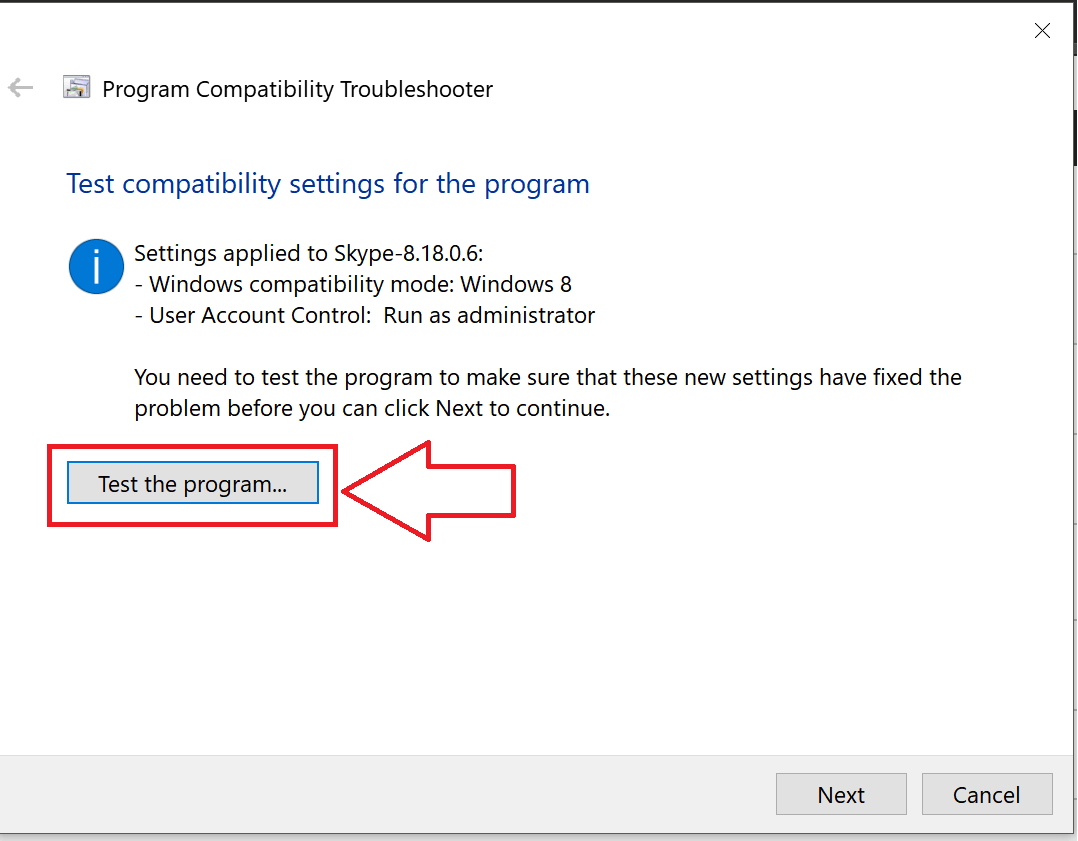
Step 8 : Now as shown in the above pic “Test the program…”
Step 9 : In the next popup click “YES” and if you see the below screen, this is the best setting for your PC or laptop.
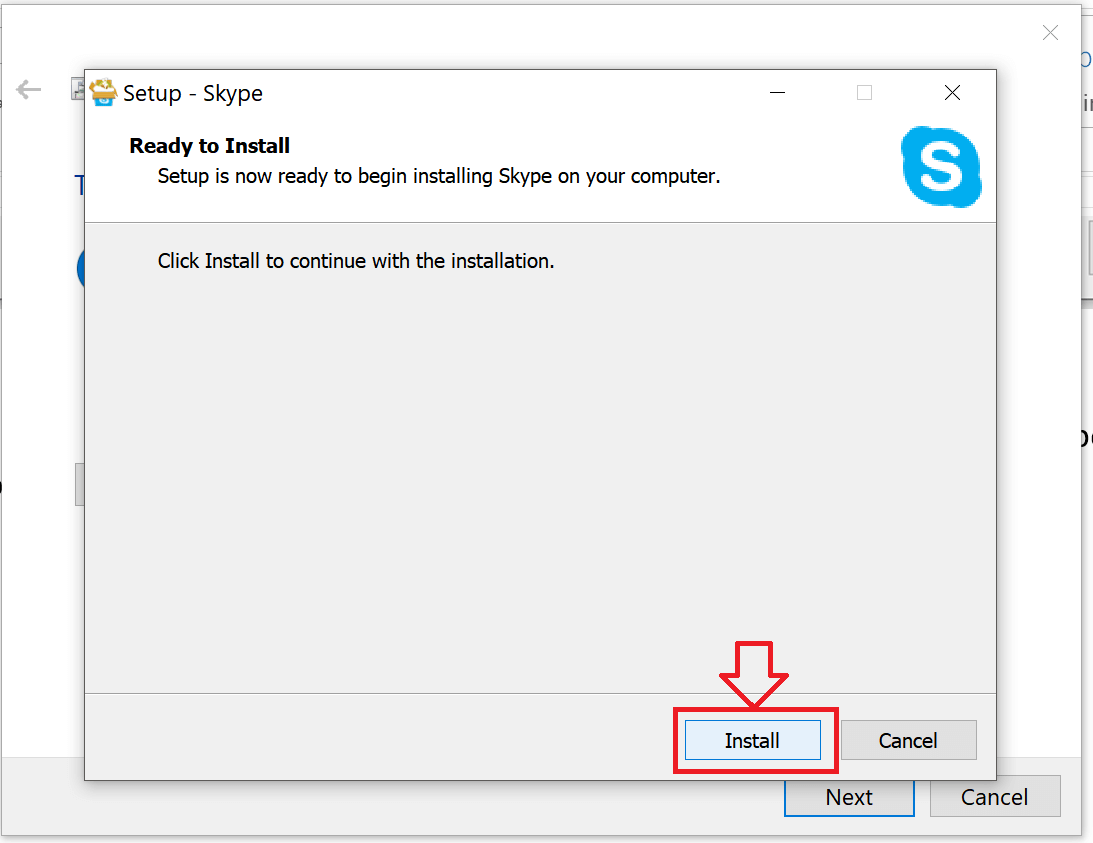
Step 9 : Hit the “Install” button and you are good to use Skype in your laptop or PC.
If the program gets working with above setting then you will get a screen like the one shown below and make sure you save that setting for future use , else you may need this guide or tutorial again.
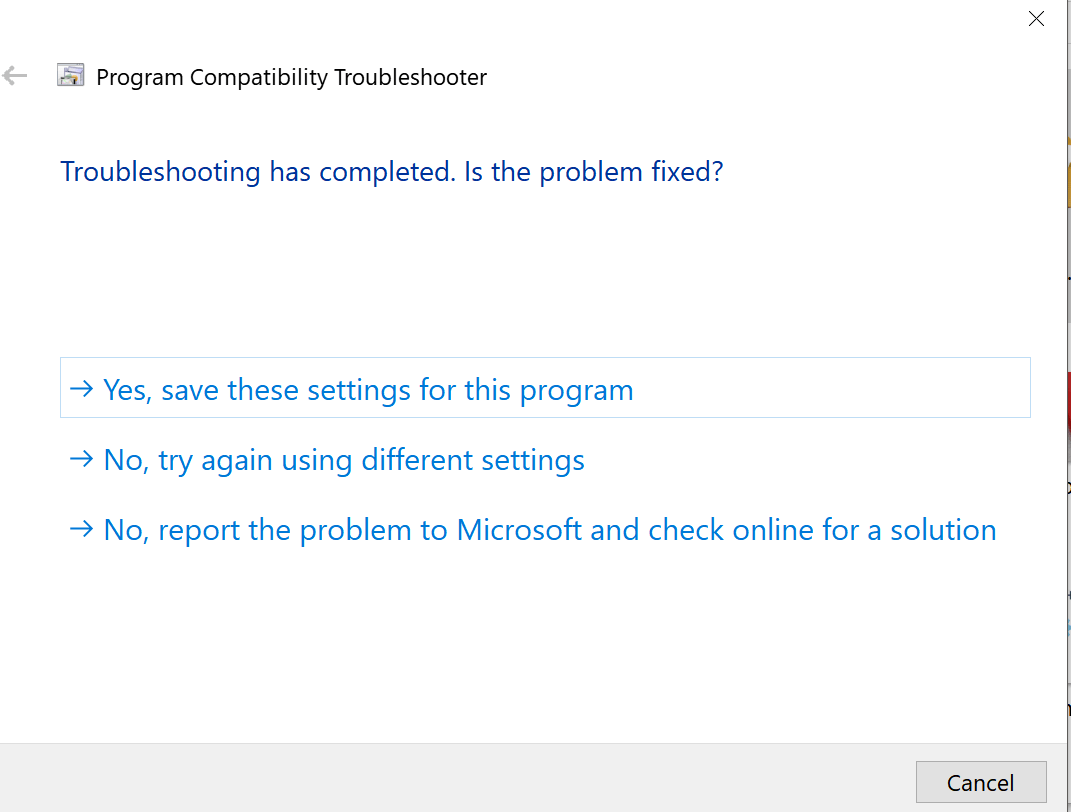
Finally just hit the close button and you are good to continue.
We are still wondering why MS team is still making the EXE file available in their official website!
FAQ
Will there be a difference by installing by the above method ?
- Nope, you can use all the features that comes in the standard version.
What if you are using home version of Win10 ?
- No issues, you can try the above method.
Will Skype.exe will run after closing the app ?
- Yes, it will run and you will need to force close the application from task manager. Also running this app will trigger some other apps like Windows Store, Windows lock screen and you will have to manually close all these from the taskmanager itself.
Will it consume more data ?
- Yes, initial running will download around 100MB and we are clueless what this app is downloading once we start the app for the first time.
Are there any problem with Mac, Android version ?
- Nope, its only for Win10 PC and laptop.
If you guys find any problems or stuck at any point do drop your comment and we will reply it ASAP, or you can contact us via email from our Contact us page.



