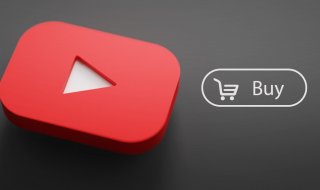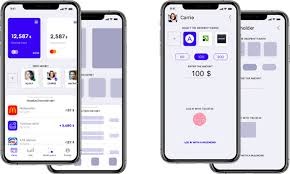Sandbox is a feature that Windows 10 and Mac OS X security programs have it the computer.
Windows Defender offered by Microsoft for the registered copy of operating system. The Defender offers basic protection against online threats. Microsoft Security Essentials enable the feature in Win 7, Win 8 and above versions. The older version comes with spyware and adware scanner that scans all drives & partitions without any issue. However, the company took the responsibility to make Windows Defender full protection software. Many people don’t know that it only offers basic protection because it doesn’t detect major virus, spyware, and malware. A sandbox is a form of virus chest that stores all detected virus, malware or adware.
Contents
What is Sandbox in Security Programs?
I think many of you learned about the files & folders restoration possible via programs, right? Yes, the virus, malware, spyware, and adware come in the form of valid files and folders, and the security system deletes it. The deleted files can be restored, right?
Security programs created a function called “Sandbox,” and it enables the program to send the detected threats to it. The transferred files in the Sandbox keeps the threats in a secure place and deletes them. In short, there is no chance of recovering the deleted files.
- Sandbox is a high-level security prison for the virus.
- Once deleted from Sandbox, then no one can recover it.
- Disabling it can increase the threat recovering from deletion.
We highly recommend you to keep it turned on because the existing threats in the computer might attack again.
In case, if you know about the circumstances and you know what you are doing, then proceed.
Disable Sandbox in Windows Defender
Allow us to show you how you can disable the Sandbox in Win10 in a few clicks.
Step 1: Go to control panel and search for it in the search bar (Windows key + S.)
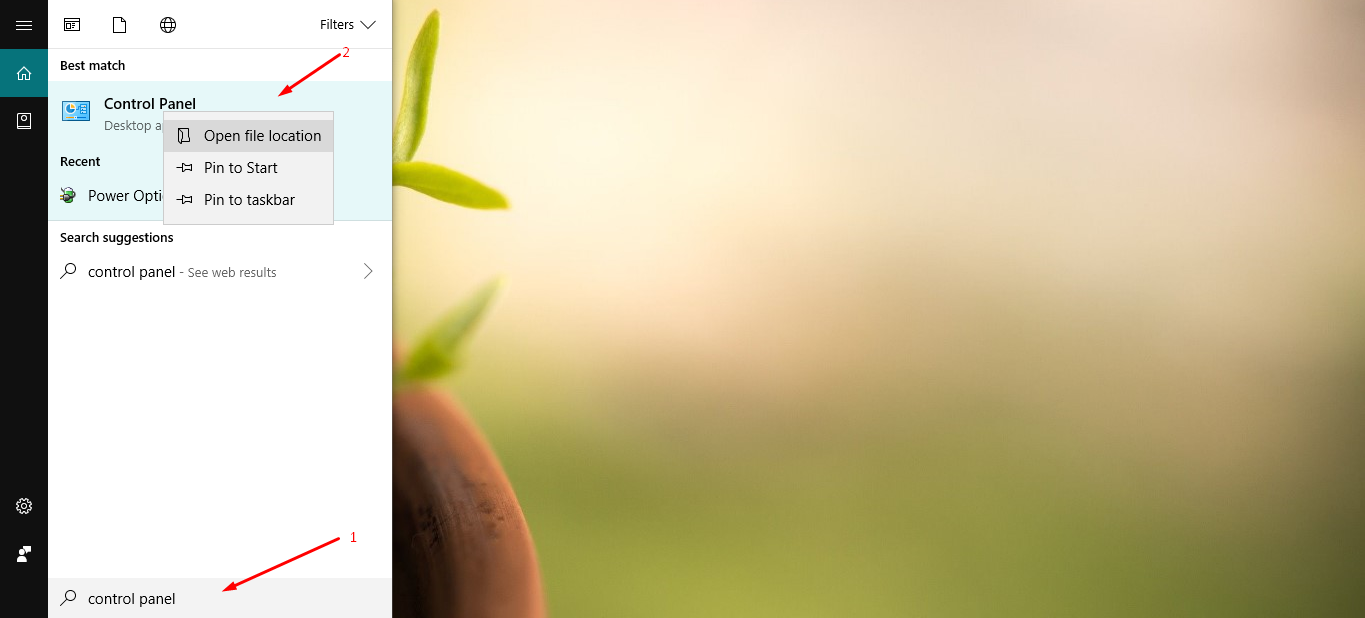
Step 2: Go to “Control Panel\System and Security\System” to proceed further.

Step 3: A window will pop-up on your screen and click on “environment variables” to continue.
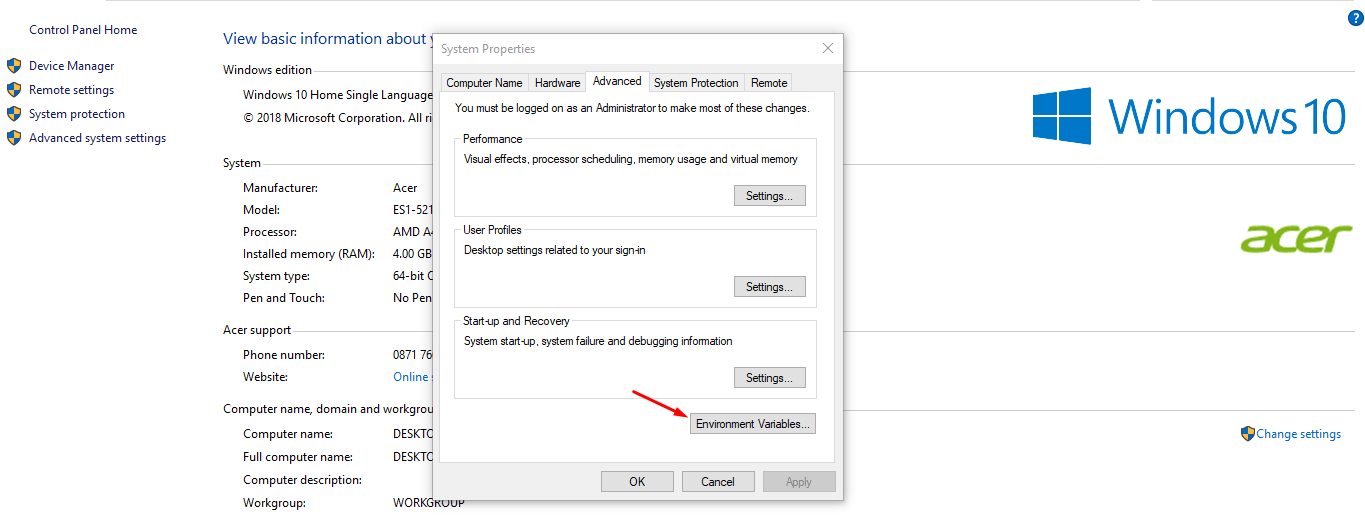
Step 4: Now, select “Local/Microsoft/Local/WindowsApps” and delete it. I have turned off the Windows Defender, so the option is not visible in the interface.
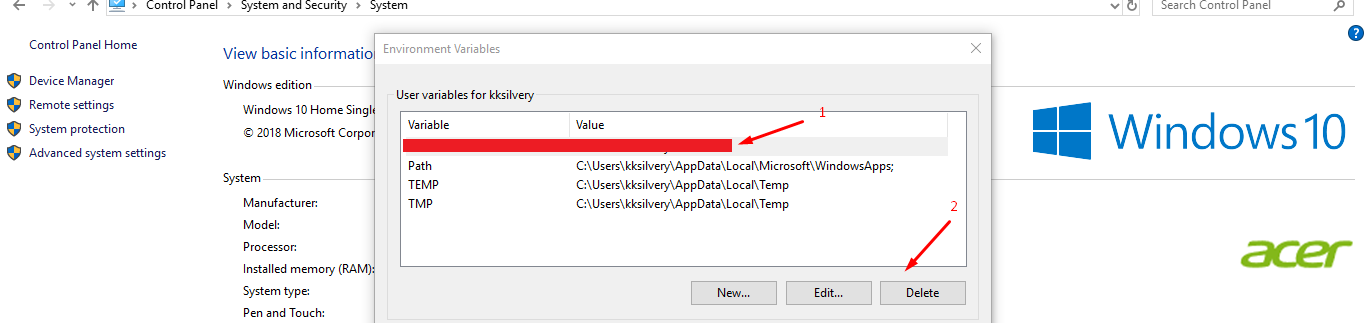
Remember, you have to restart the computer after deleting the file.
Alternative Method:
We know that some of you might have a hard time finding the option. In such cases, we should have an alternative option. You can disable the option by overwriting it, and the third-party security programs can help you achieve it. Instead of going for a premium option, you can start with a free version such as Avast Free Antivirus.
Avast is an excellent free program that overwrites the Sandbox, and it replaces it with the Avast Sandbox. However, you can disable the Avast program, and it disables the Avast Sandbox. The good feature of “disable” permanently turn off all features until next restart or until you turn it on.
So, try it.
Enable Sandbox in Windows Defender
Enabling Defender Sandbox is a piece of cake because it is an inbuilt feature that does not go away. Since the Defender is an integral part of the Windows operating system, it never goes away. However, you have to run a few commands to enable it because there is no button or option to turn on normally. You have to run commands to enable it or, you have to re-install Win10 operating system on your computer.
Step 1: Windows key + S and type “CMD” command prompt and click on the first result. Make sure to run it as administrator.

Step 2: The Command Prompt launches automatically on Windows computer.
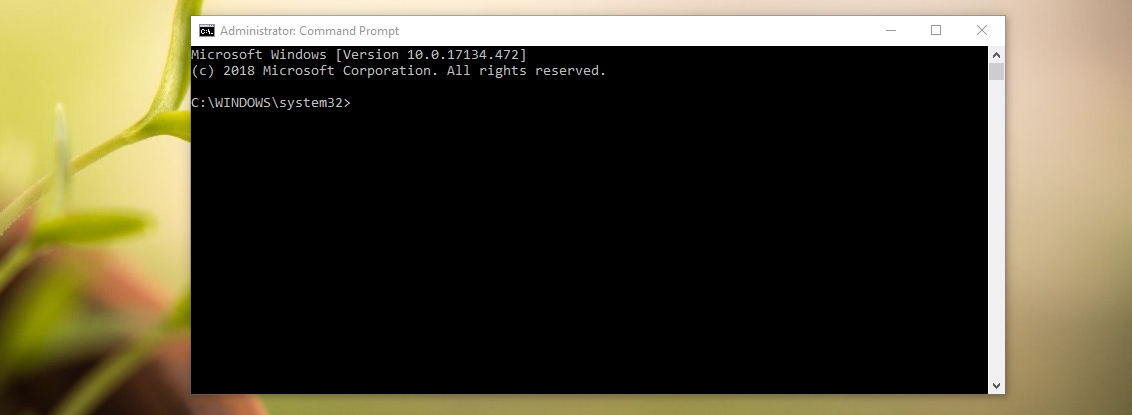
Step 3: Now, add these commands on the Windows machine “setx /M MP_FORCE_USE_SANDBOX 1” and hit enter to complete it.
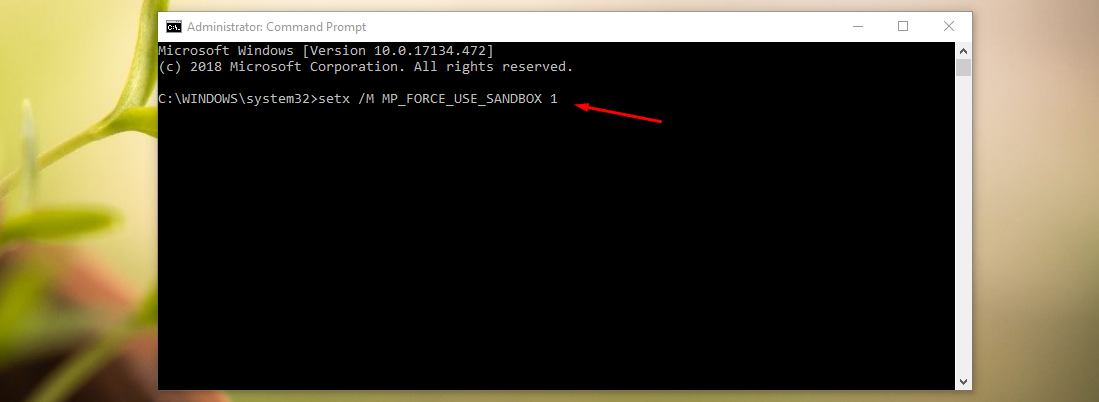
Now, restart your computer to enable the Sandbox of Windows Defender program.
Conclusion
In case, if the Windows Defender program does not enable the feature, then turn off the program itself. Restart the computer, and re-enable it to make the changes. The feature automatically starts because it is an integral part of the WD program. Disabling it is not a good idea because it can invite a lot of problems later on, so let us know what do you think about it in the comment section below.