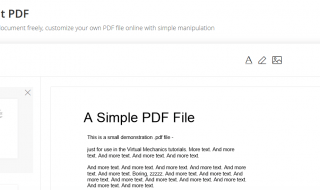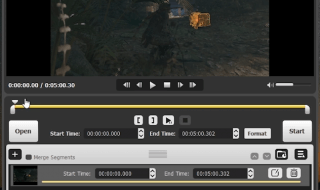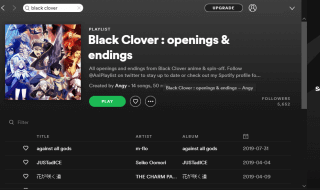HEVC or H.265 is also known as High-Efficiency Video Codec, which is effective when it comes to compressing the video file without compromising the quality. HEVC or H.265 is appreciated by the Apple because it is going to help the company reduce the size of the 4K videos shot from the iPhone camera.
HEVC or H.265 is going to be the next big video file, which will help the company’s to record, create, and edit an HEVC or H.265 file that consumes fewer gigabytes.
Contents
Best H 265 converter for Windows 10 PC And Laptops
Now, the question is that how do you convert HEVC or H.265 video into any other format? Why would I convert the video? When you look at the number of devices that is compatible with the HEVC format, then the percentage is less than 5%, as of 2018.
So, which is the ideal converter that helps any Windows 10 user convert they’re to videos to the desired format?
In our case, we are going to AVC, which is also known as Any Video Converter.
Step 1: Go to the official site from here and download the free version of AVC.
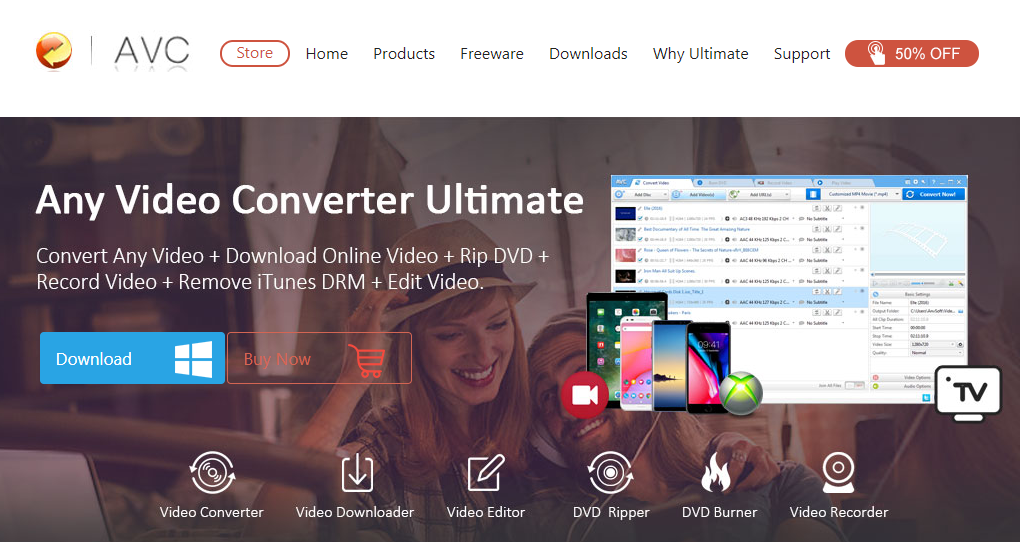
Step 2: The file size is 48MB, so make sure you have an active Internet connection.
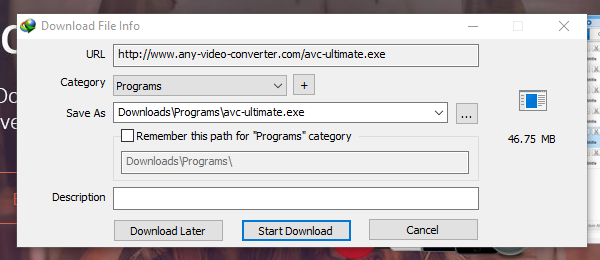
Step 3: Once the program downloaded, then you can run as administrator.
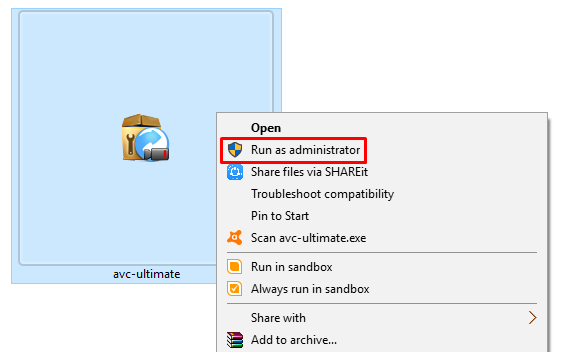
Step 4: A small window will pop-up, and you have to select your language.
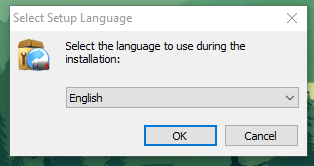
Step 5: Accept the agreement, then click on NEXT.
Step 6: Keep on clicking on next button, until the program starts to install itself.
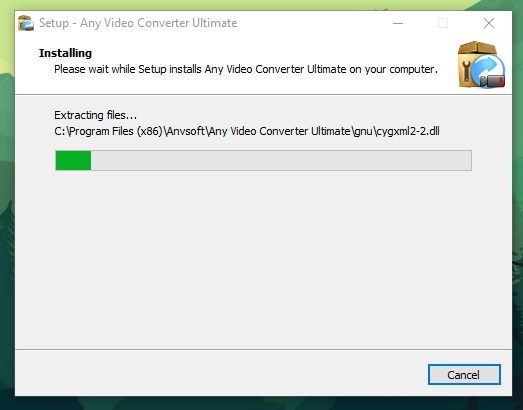
Step 7: The AVC installation is finished.
Run the program.
Convert HEVC or H 265 Video to Other Format
We are going to show you how you can convert a video to any other format using the AVC converter, which is also a free converter
Step 1: The Company has added trial version to it, so click on continue to try.
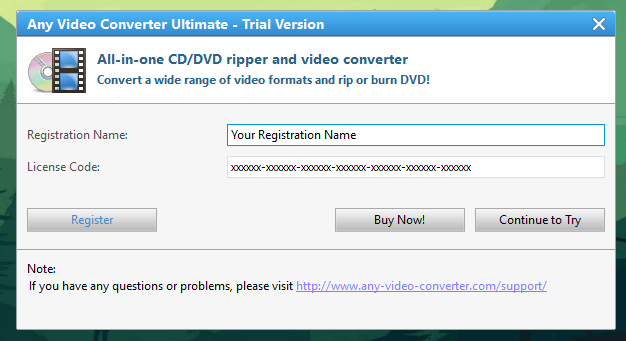
Step 2: After the program launched, this is how it looks like.
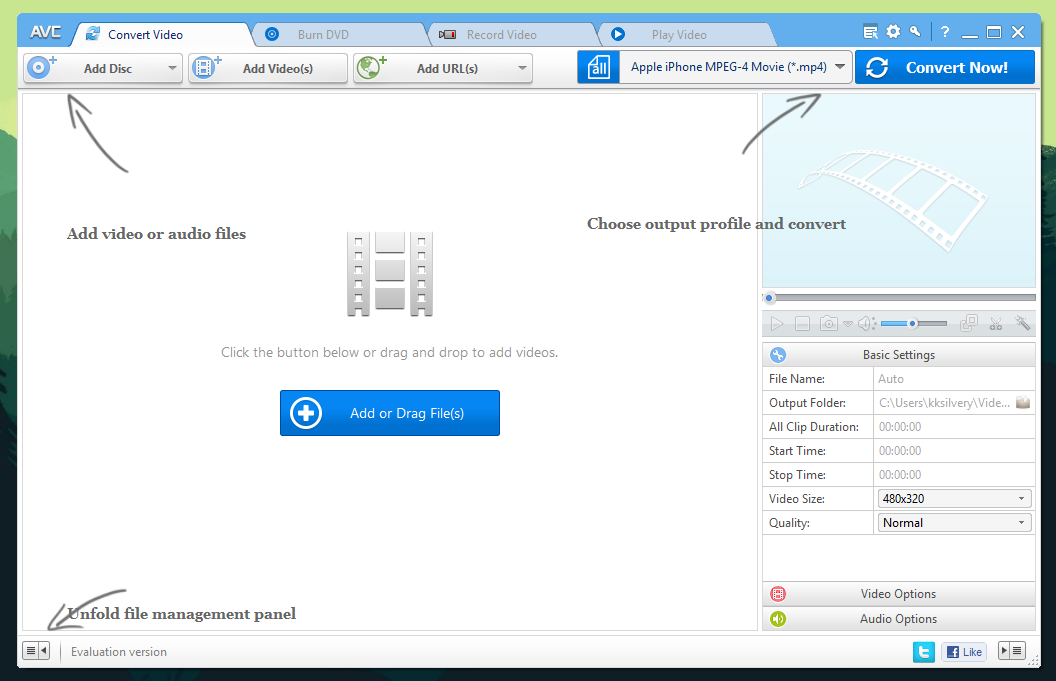
Step 3: The converter has the feature of drag and drop, so we recommend you to use it and add videos.
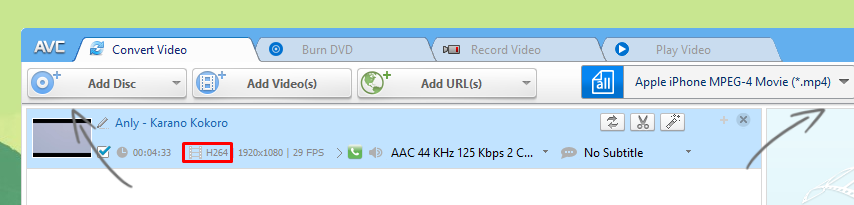
So, we have added a video song, which is in H.265 video format, you can see the format in the above section.
Step 4: To convert the file into some other format, then you have to select the format, the AVC has plenty of formats, which helps you play the video on various smartphones.
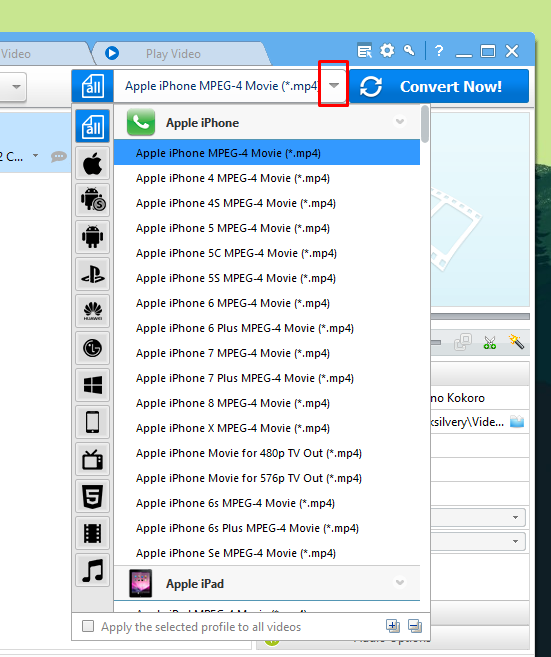
Step 5: If the video quality is lesser and you want something which is in better quality like resolution, then you can select these options to enhance the video files.
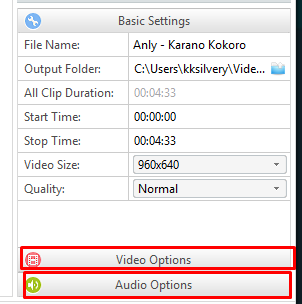
It is recommended to tweak the audio and video options, so you can use them to convert better files.
Step 6: Once you are done with the video settings, then click on “Convert Now.”
This is where you have few options to select from, you get a pause and stop button so that you can put an end to the video file once and for all.
You can also pause the video to check if everything is going smoothly or not. It also tells you how much time is remaining to complete the conversion.
Converting Speed
In our test, it took more than ten minutes to complete a four-minute video, which is fair enough considering the hardware we have on our laptop.
Remember, the conversion speed will increase if you have a strong PC or else your patience will be tested.
If have an older PC, then do not worry about the compatibility issues because AVC started out as a converter that supports older version of PC. The developers have ensured that it is compatible and does not slow down your PC while converting the videos.
AVC – Premium Version
We have seen and using this converter since 2012; it has been around for a very long time because of the premium version. The funds they need to function the company is coming from the premium version.
If you think that the Any Video Converter has added tremendous value to the platform, then you should consider buying the premium version because it unlocks all other features.
Conclusion
AVC is a trusted converter, which we are using for a very long time, so we are recommending it to you so that you can convert H 265 videos or HEVC videos without any issues. Let us know what do you think about it in the comment section below.