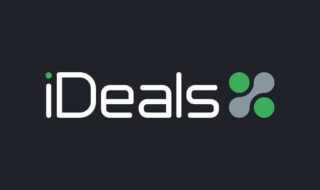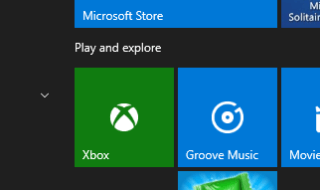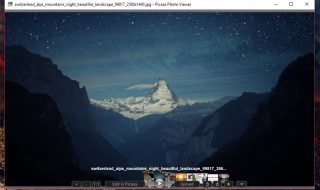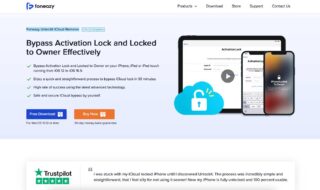Every computer users at some point in life face data corruption, which results in losing important data that needed to be recovered at any cost. It could be important files of your presentation, homework, documents, identify proofs, and more.
But, data corruption becomes a major problem when you are using a FILE SYSTEM corrupted hard drive or a USB storage. Now, you can find hundreds of services across your city, who can get your data back, but it takes a lot of time.
However, you can download the programs which will allow you to recover those files, but under what conditions? As every hard drive corruption cause is different.
Contents
EaseUS Data Recovery Wizard Review
We are going to review one of the major data recovery programs in the industry, which is around for years.
Currently, we have a USB drive, which is damaged by software while we were trying to make a Windows 10 bootable drive, which resulted in damaging the file system itself.
It cannot be fixed by the manufacturer because the file system (MAIN FILES) is damaged, so we cannot open the USB.

EaseUS Data Recovery Wizard can fix our issue?
Download & Installation
First, you have to download file recovery software Windows | Mac version of the software.
Step 1: Download the program from the official site, we have provided the link above.
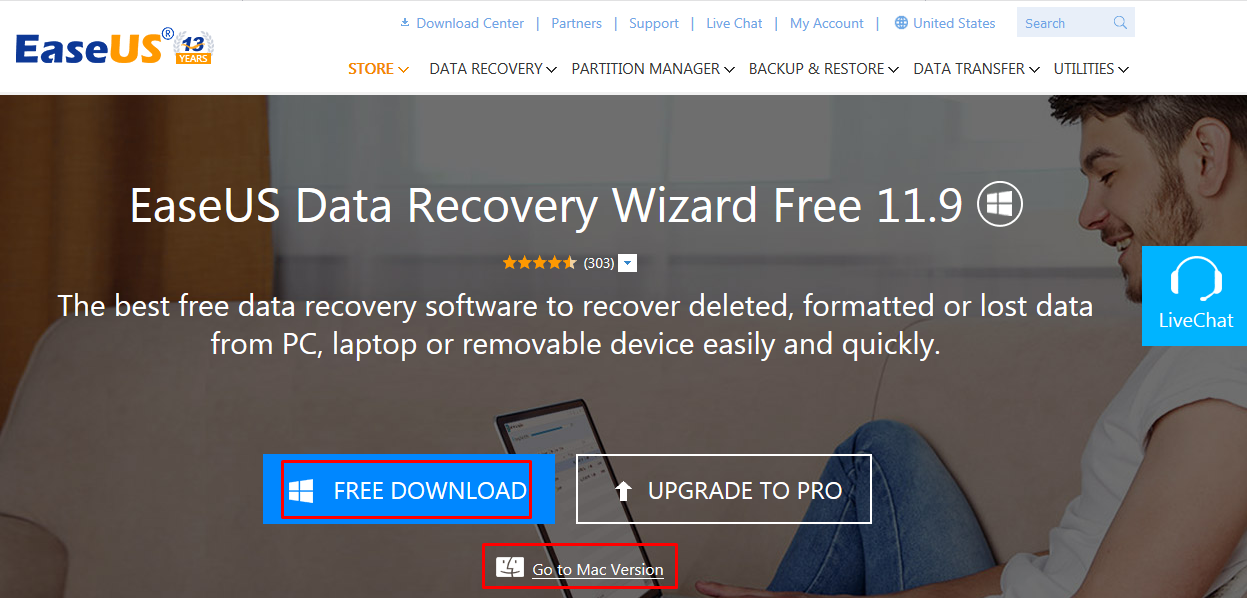
Step 2: Once the data recovery software is downloaded (file size is 32MB,) then run as administrator.
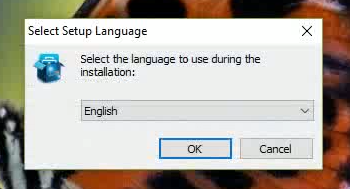
Step 3: The set up will begin, and you have to click on Next.
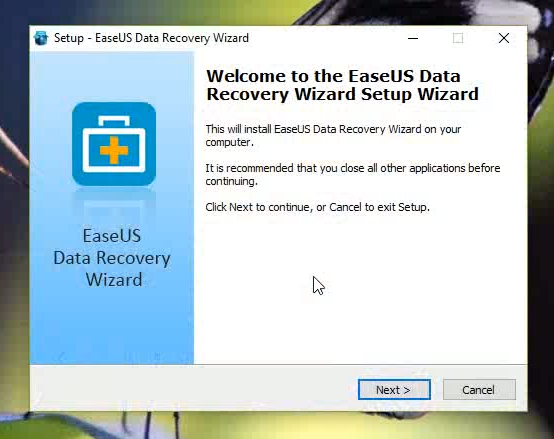
Step 4: Read the license agreement and click on Accept.
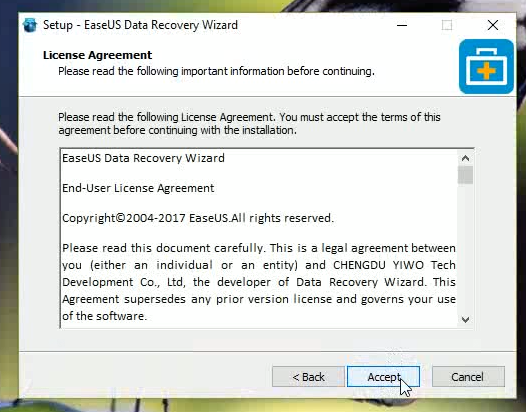
Step 5: The most important part, if you plan to recover data from “C”, then you have to install on other partition. If you don’t have a separate partition, then you can install the program on a USB device as well.
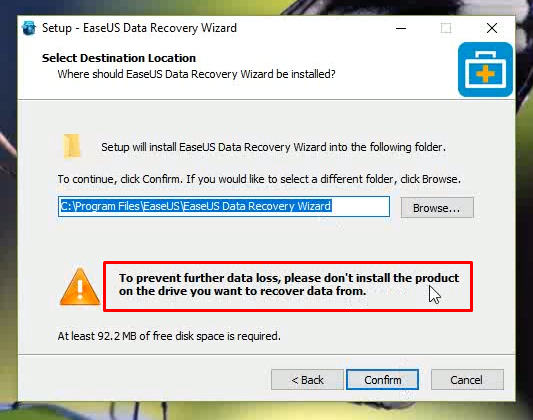
Step 6: Now click on Install.
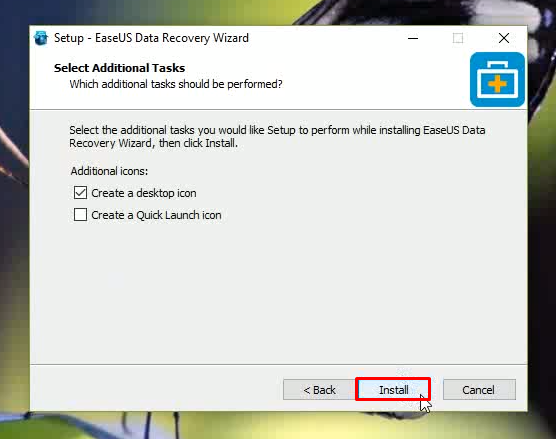
Step 7: Installation will begin, and you will have this option on your screen, then click on Finish.
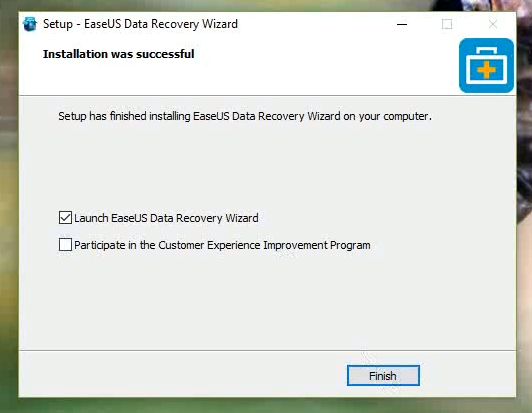
Very easy to install.
Recover files from the Corrupted USB Device
Connect your hard drive, USB device, Memory card, or any storage device to your Windows 10 PC, then launch the this free software.
While launching the program, the in-built tool starts to detect all device on the PC. In the third row, we were able to see our USB device in the list.
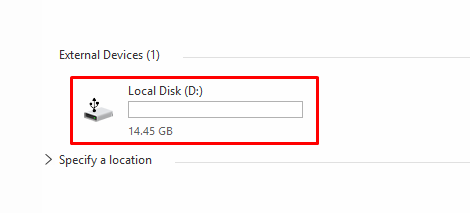
Double click on it, then you can see that the tool wizard starts to deep scan the USB.

For you to recover the files from the USB device, you have to open the folder.
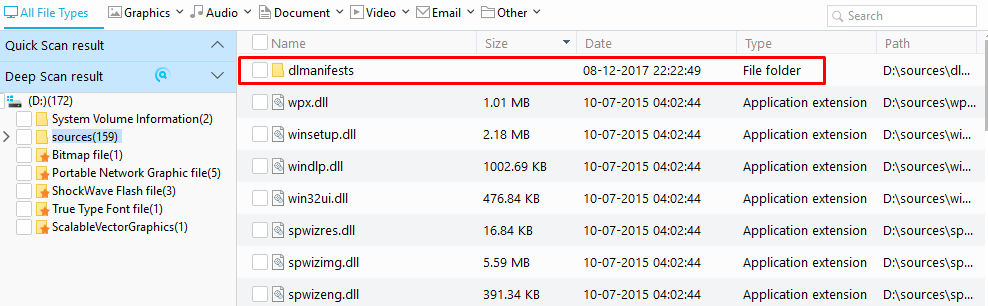
As you can see that there are many files, you can select one or multiple of files, then right-click mouse, then click on Recover.
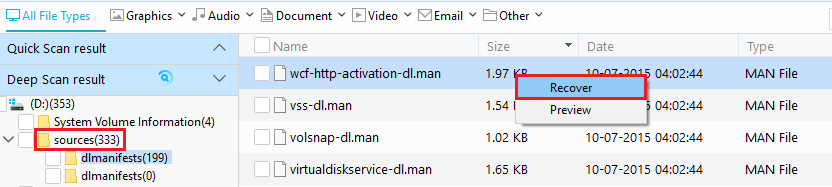
A Window will pop up, and you have to navigate to the folder, where you want to save the recovered files.
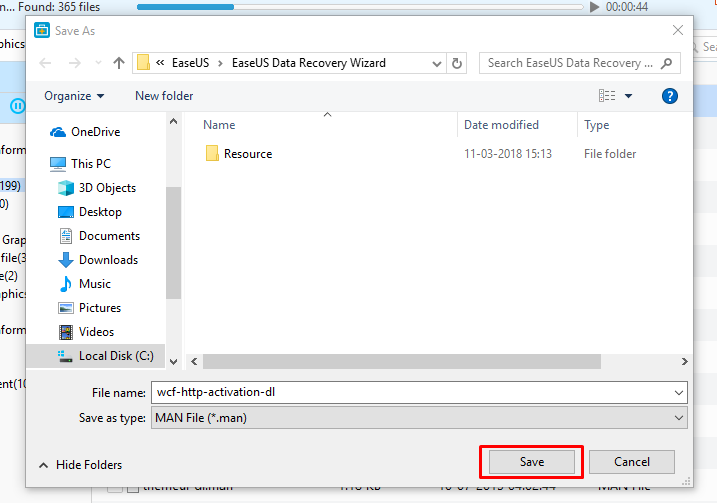
The file will be saved to that specific folder till you have selected.
Performance
No matter how many years the company has spent in this industry, but if the performance fails to impress, then none matters.
We are going to list PROS & CONS of the program that has come in our way during recovering files because every paying user has the right to know.
PROS:
1 – This software works! We know that it doesn’t make any sense, but did you know half of the data recovery tools don’t work properly. However, EaseUS works amazingly because the tool detected & recovered files from a permenantly damaged device.
2 – It detects the number of devices connected to your PC, if the device isn’t listed, then you can browse to locate it.
3 – It takes a lot of time to deep scan the files, but it doesn’t make you wait till scanning is finished. You can access the files it has already finished, and you can also recover them instantly.
4 – The tool comes with filter options so that you can separate Videos, Music, Images and Documents, then you will be able to download files that matter to you.
CONS:
1 – The free version has its limits, so you have to purchase paid version to unlock premium features.
Conclusion
How was your experience with the EaseUS data recovery wizard? Let us know in the comment section. Remember, try the free version first, check if it works for you, then purchase the premium version.