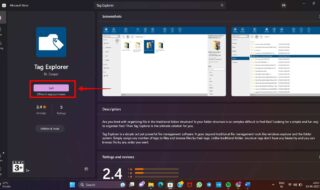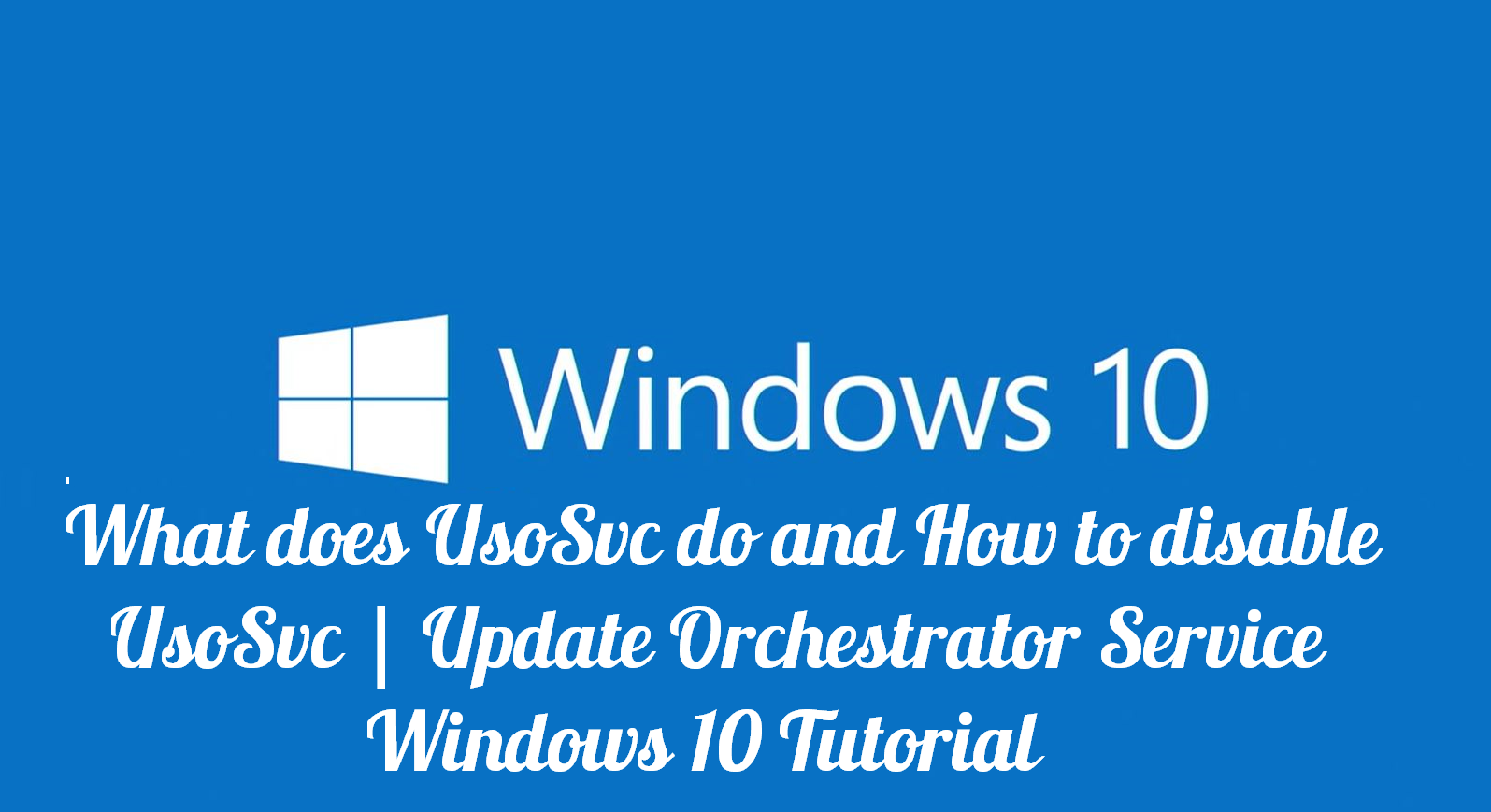
Microsoft latest operating system is Windows 10 that comes with a variety of features and improvements that replaces its predecessors. We have seen the greater speed, and it is compatible with many old processors.
Windows 10 is fairly optimised operating system for old computers, but it’s originally built for the latest computers and laptops. If you look at the latest PC’s and laptops, they run Windows 10 smoothly despite having an entry-level configuration.
What does USOSVC do and How to disable USOVSC?
We are sure that many of the people who have upgraded from Windows 7 or 8.1 Pro to Windows 10 Home have faced the problem with USOSVC.
Also read : How You Can Stop DoSVC From Eating Your Bandwidth
Those who have installed Win10 (Anniversary update) have faced a problem with USOSVC, which is a common problem found in the old computer.
What does USOSVC stand for?
USOSVC stands for Update orchestrator service, which is part of the latest development that has come from the Win10 home statistics.
The USOSVC comes with Anniversary Windows 10 update, so if you are using that version or above, then you will face this problem.
It is very unclear on why Update orchestrator service exists.
However, there was a development added to the Microsoft System Center 2012 suite; it was called Microsoft System Center Orchestrator. It is a repackaged product of workflow automation software “Opalis vNext.”
It is a drop graphical interface, which enables the administrators to define books. It is a translator that translates visual representations like PowerShell, SSH Commands, .NET scripts to automate workflows. The capability of the Microsoft System Center Orchestrator is capable enough to handle multiple operating systems, and it was designed to handle VMware- and Citrix-based workflows.
It could be a toolkit that is related to the Virtualization or VMware kind of machine.
How to disable it?
Now let’s get into how you can disable it from your Windows 10 PC. Let us make it clear that you won’t find it in the previous versions.
If you PC is Disk usage, Processor usage is going higher; then this can be a cause.
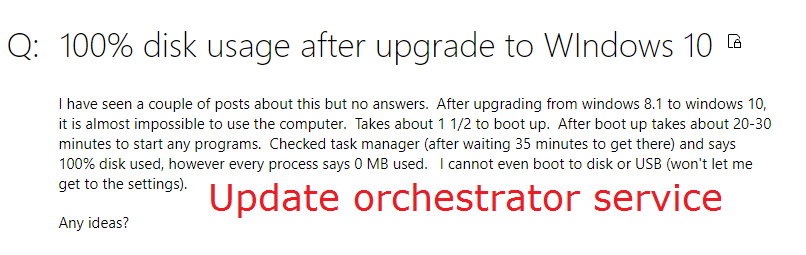
Not only that heating is also reported by the users, who have said that after disabling, but the computer also cooled down.

If you are having similar problems in your older Windows 10 PC, then you should test it by turning off the Update orchestrator service.
Step 1: We hope that your search bar s working smoothing because we are going to need it. Type services in the search bar and wait for the results.
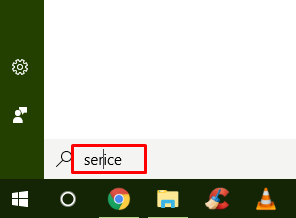
Step 2: Now you have to select the result, and run as administrator.
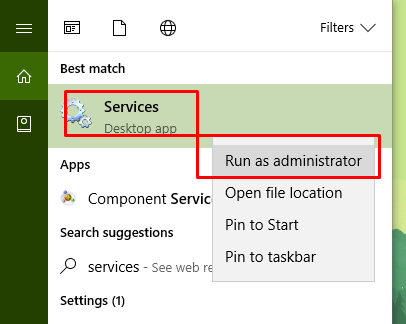
Step 3: Now the services tab will open, and you have to scroll down until you find Update orchestrator service.
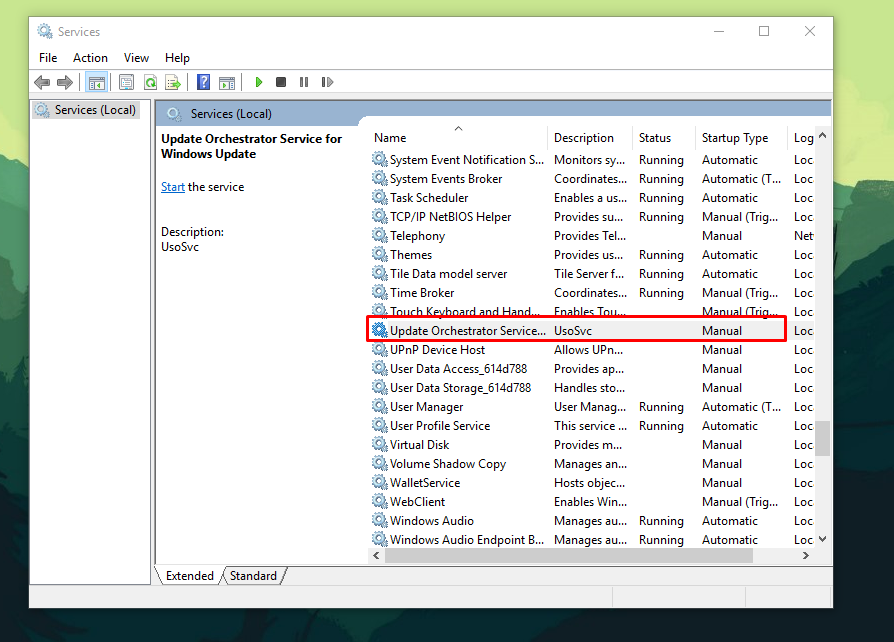
Step 4: You have to use your mouse, and highlight on the option, then right-click on the mouse for more options.
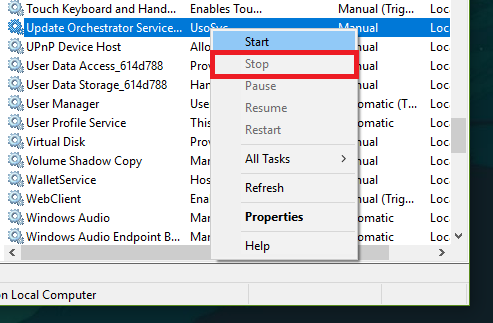
Step 5: As I have already turned off, which is why you see start option, but you will have STOP option. You have to select properties.
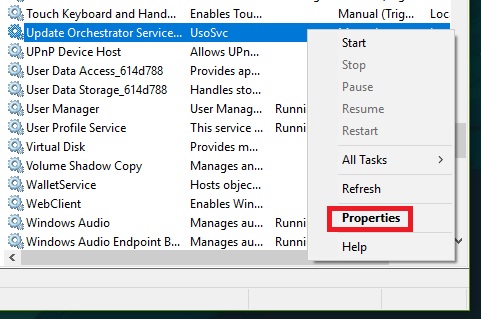
Step 6: In the option, you have to select “Start-up type, which normally is always at Automatic,” but you have to change it.
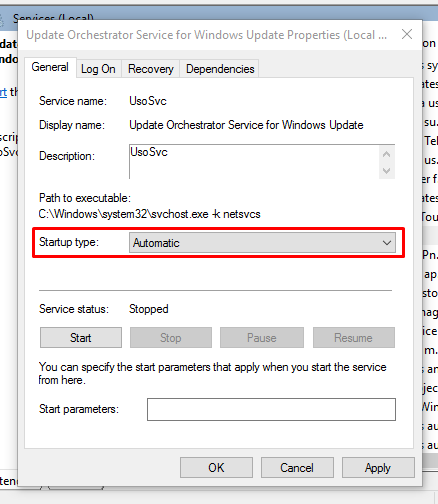
Step 7: You have to change it to Manual. So, it will never open again, until you change the setting back to Automatic.
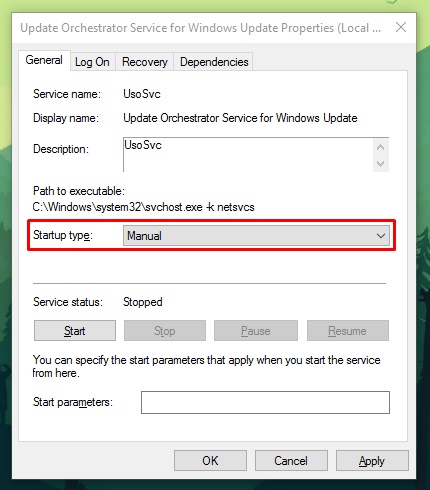
Step 8: Remember, the service needs to be stopped, so you have to click on STOP if it is running on your Windows 10 version. We have stopped it months back, so we don’t have that option running at this moment.
The service status should be “Stopped,” if it is not, then click on “Stop” button, which we have highlighted in the snapshot.
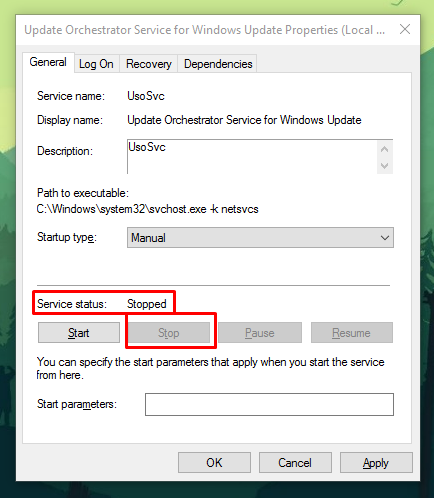
Step 9: You have click on “Apply,” then “OK.” Make sure you follow the pattern or else the changes won’t be saved.
Step 10: The best way find out its status is to check the things we have highlighted in the snapshot. The first should be on “Start”, and the next one should be “Manual.”
Conclusion
Turning off on your old PC or laptop may have better performance, but we recommend you to test and see if it make any difference. Let us know your thoughts on this and why do you want to turn it off in the first place in the comment section.