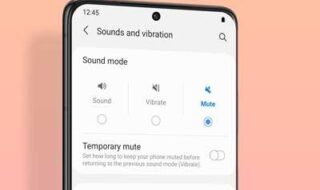Like always, I was writing an article for this websites and suddenly my laptop running Windows 10 Pro 64 Bit Creators Build crashed suddenly and I need to press the power button to turn on my laptop to continue my work. But after turning on the laptop I saw something was eating my bandwidth (high speed) like anything. And within 5 minutes it just ate my 500MB.
Following tutorial is applicable for Windows 11 users also but if you like a dedicated tutorial for Windows 11 then you read our complete solution from this link.
After a quick look with a network bandwidth tool, I found this DoSVC ate my bandwidth and its keep on eating it even while I was checking!
Contents
So what is this dosvc ?
This is the info given by Microsoft
“Windows Update Delivery Optimization lets you get Windows updates and Windows Store apps from sources in addition to Microsoft. This can help you get updates and apps more quickly if you have a limited or unreliable Internet connection. And if you own more than one PC, it can reduce the amount of Internet bandwidth needed to keep all of your PCs up-to-date. Delivery Optimization also sends updates and apps from your PC to other PCs on your local network or PCs on the Internet.”
With Windows 10 Fall Creators Update You Can Control DoSVC
Method #1
Here are the steps for that
Make sure you are using Win10 Fall Creators update else download the full offline installer ISO image from here
Step 1 : Go to Windows setting page and select “Update & Security”
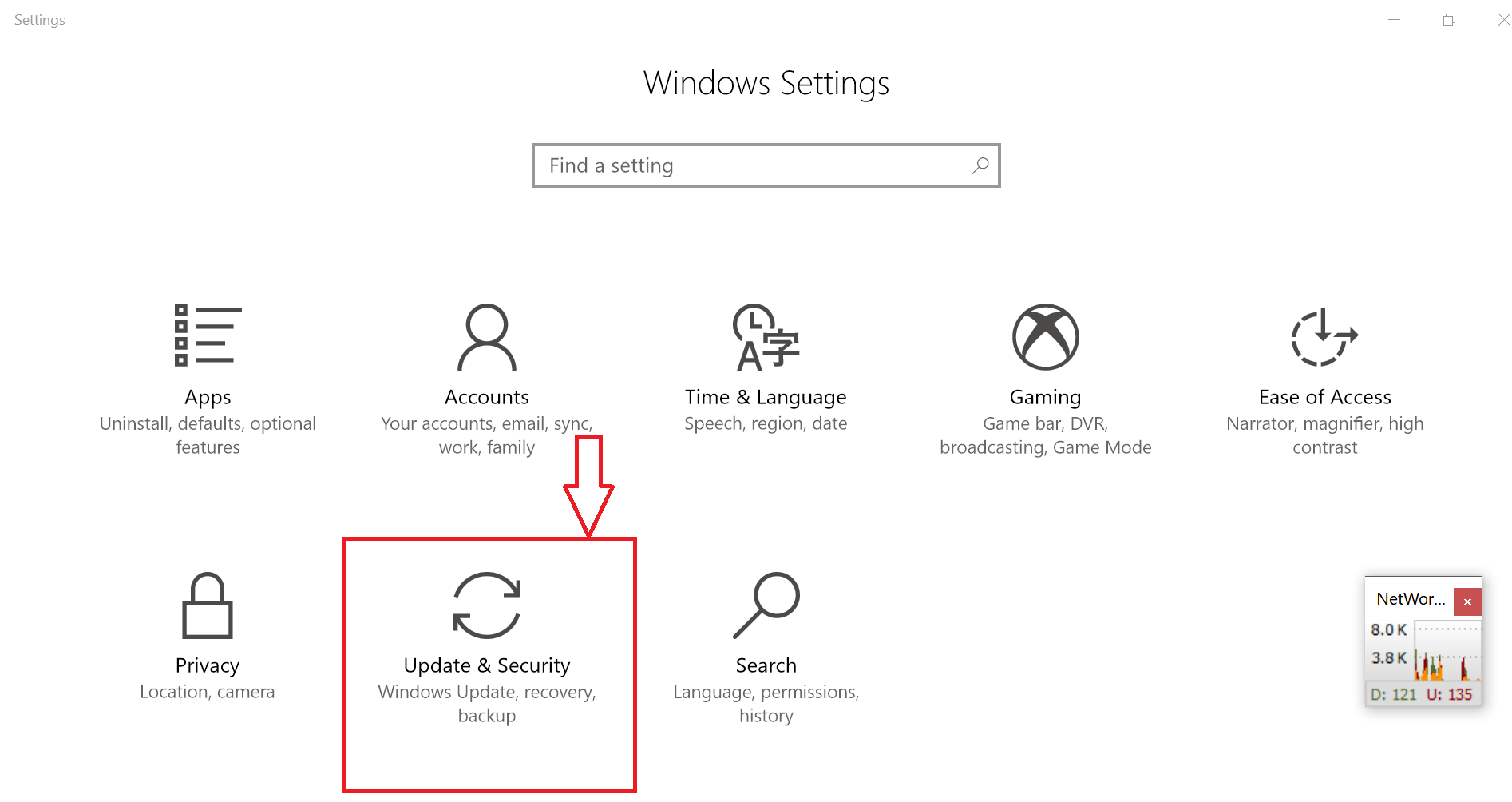
Step 2 : Select “Advanced Options”
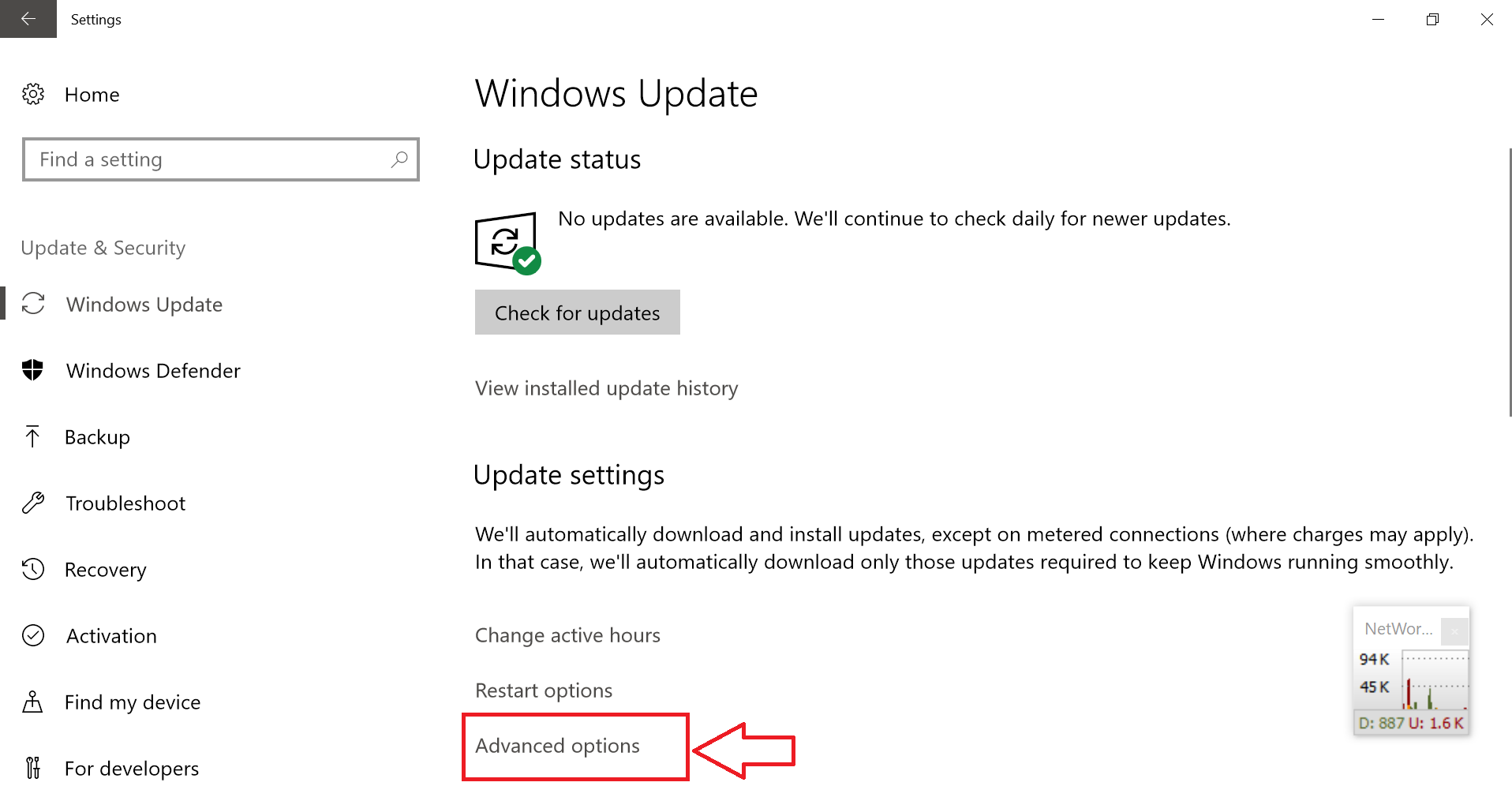
Step 3 : Scroll down in next page and select “Delivery Optimisation”
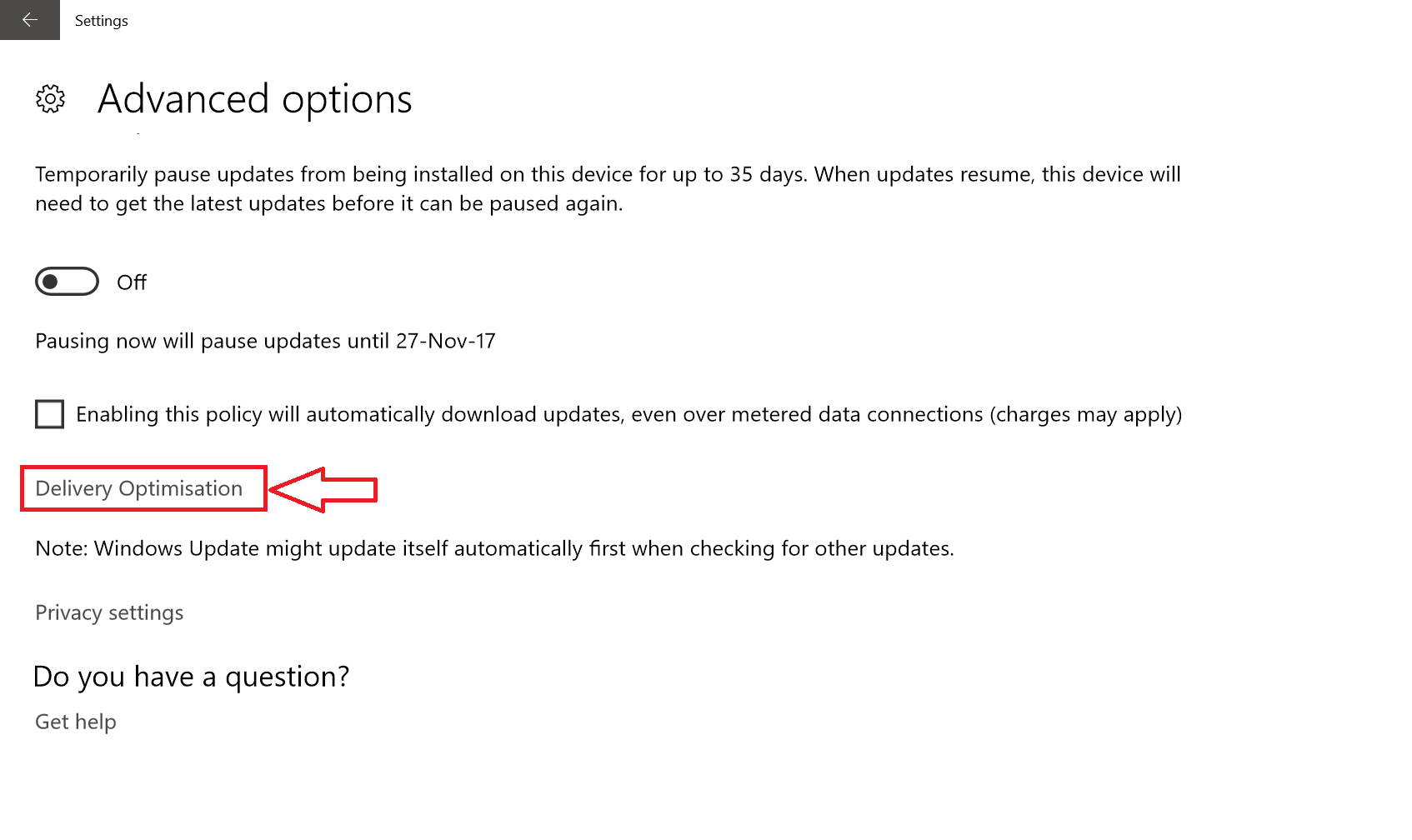
Step 4: In the next page also scroll down and select “Advanced Options“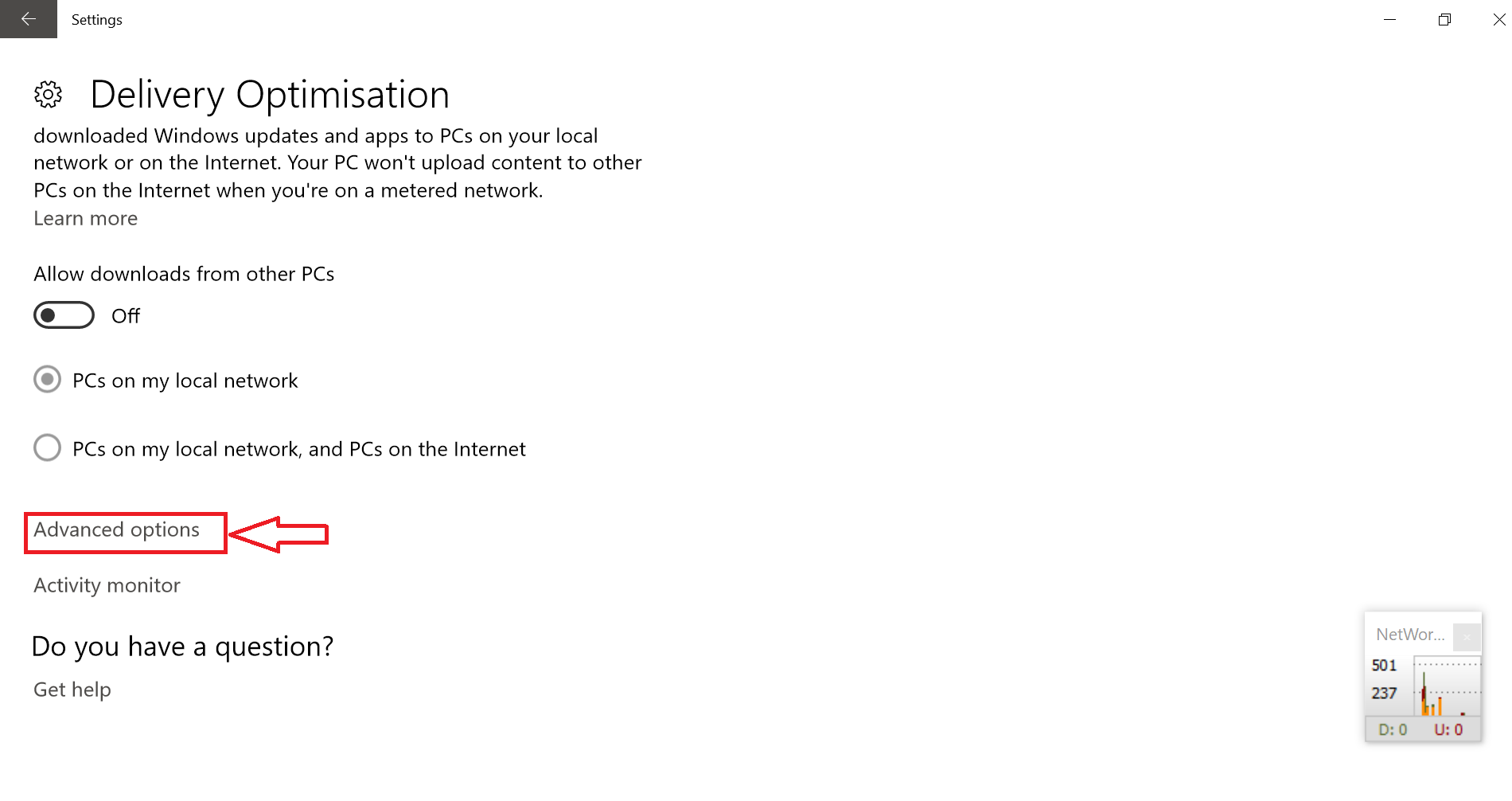
Step 5 : Now tick all the limit options and move the slider to least position that you can set which is 5GB upload limit. Refer the picture for getting the correct idea.
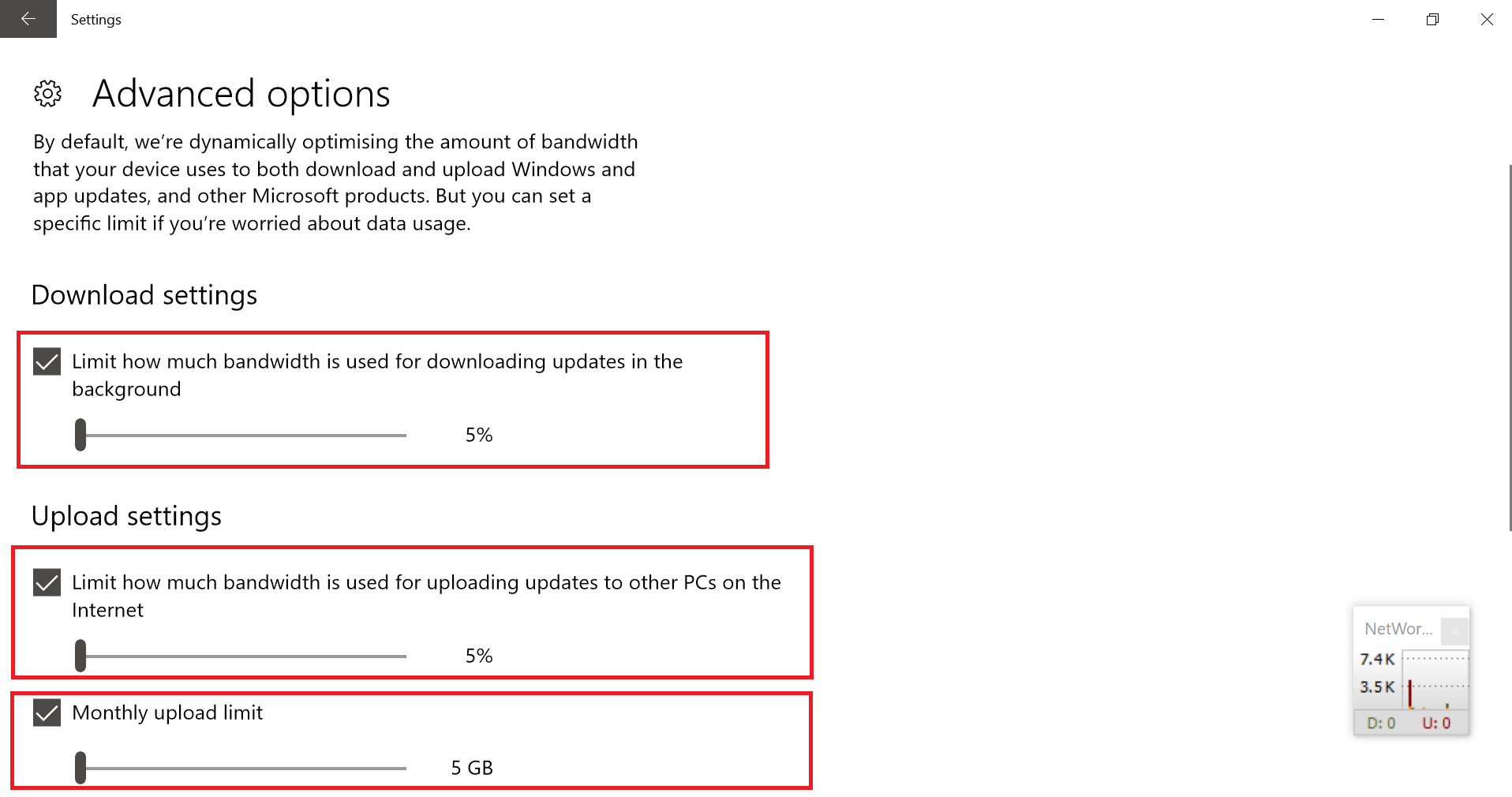
Stop or disable dosvc (delivery optimization service ) A Working Fix if you are using any older version of Win10
Method #2
Step 1 : Open the Task Manager ( Alt + Ctrl + Delete )
Step 2 : Now click on the services tab like shown below

Note : Don’t search in task manager services, you won’t find this one there!
Step 3 : Now select “Open Services”
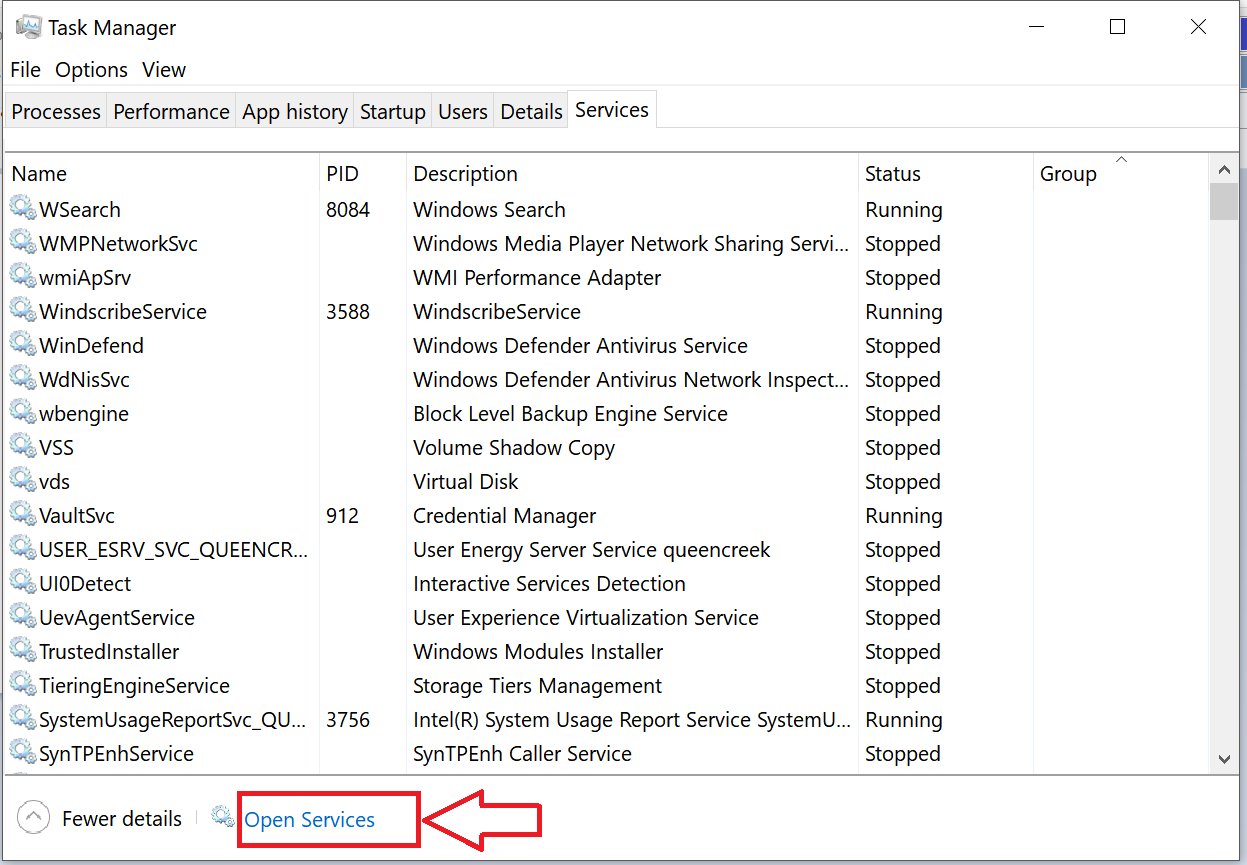
Step 4 : It will open up another window. Now press “d” on the keyboard till you find “Delivery optimization “
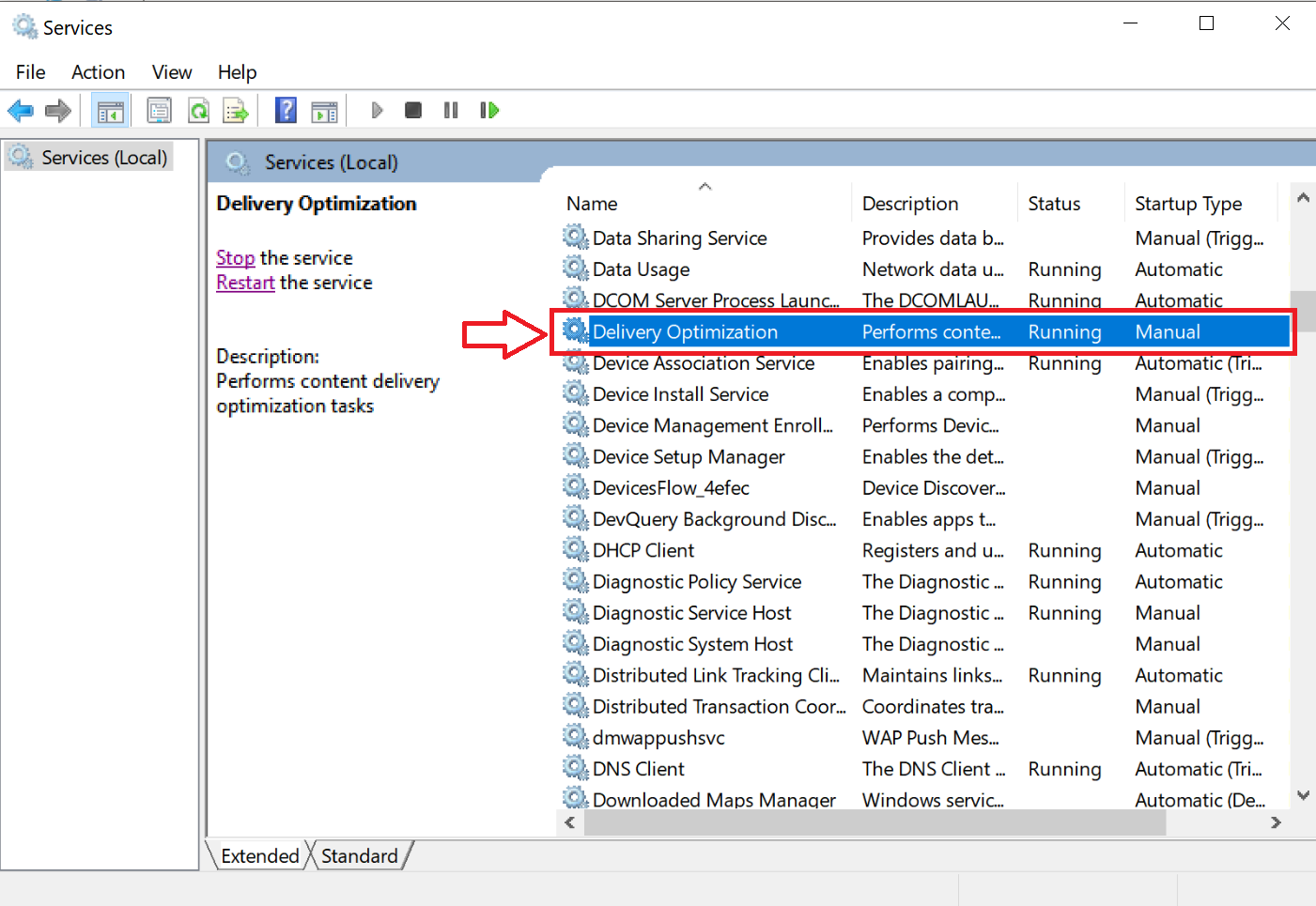
Step 5 : Now right click on that and select “Properties”
Step 6 : From there change the “Startup Type” to “Manual”. Hit “Apply” and then “OK”
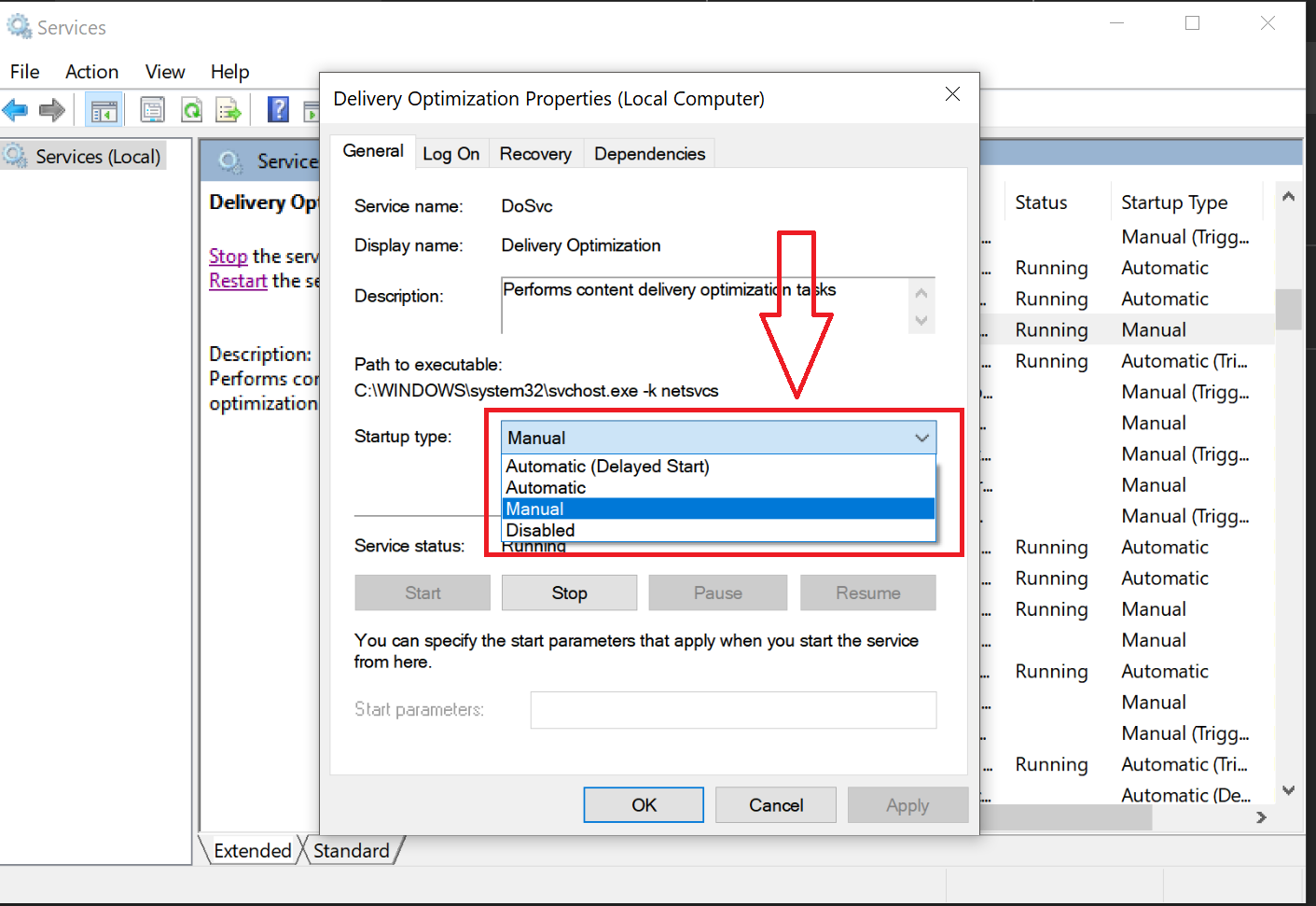
Step 7 : Again right click on “Delivery optimization” and select stop. Or you can do that from the left side bar as shown in the pic below.
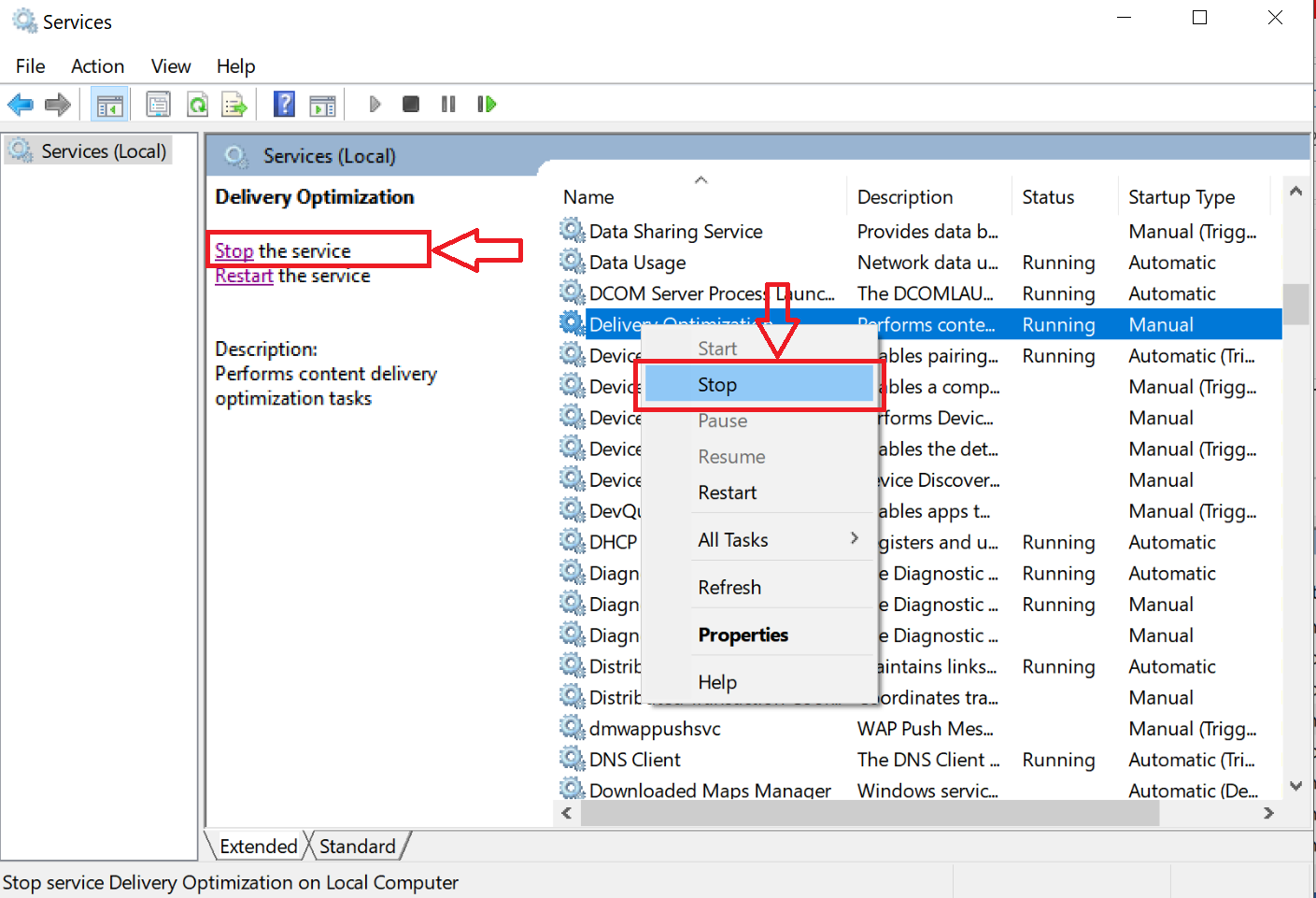
So be on safer side, just do a restart and you are good to go.
Here is one more method if the above ones didn’t work
Step : Just switch to “Log On” tab as shown in the picture added below
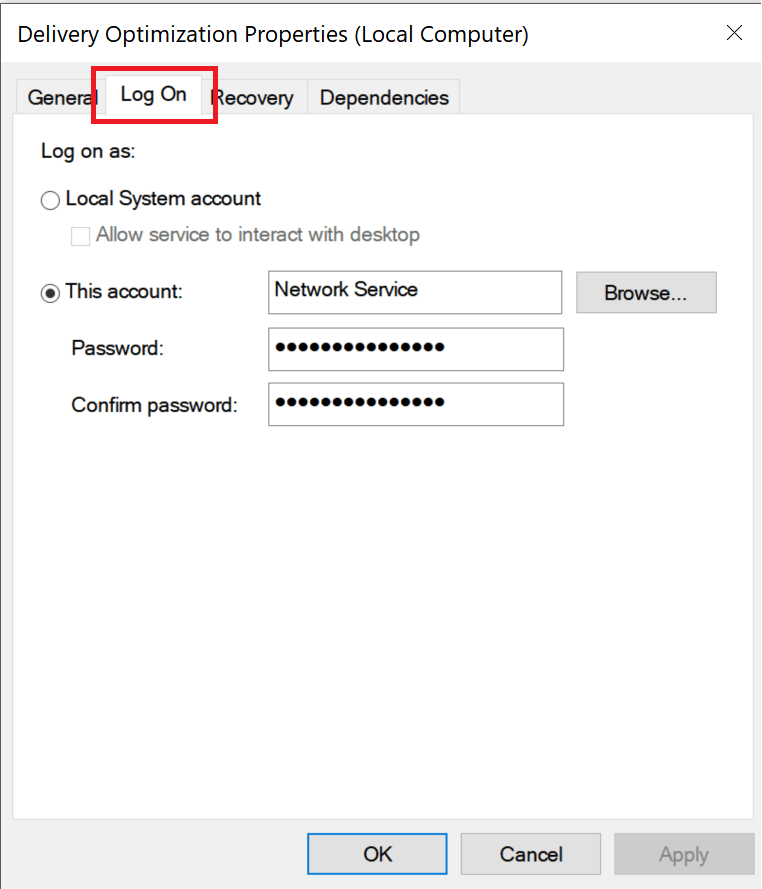
Step 2 : Just select “This account” and enter these in that box without quotes “Network Service” and enter wrong/any passwords.
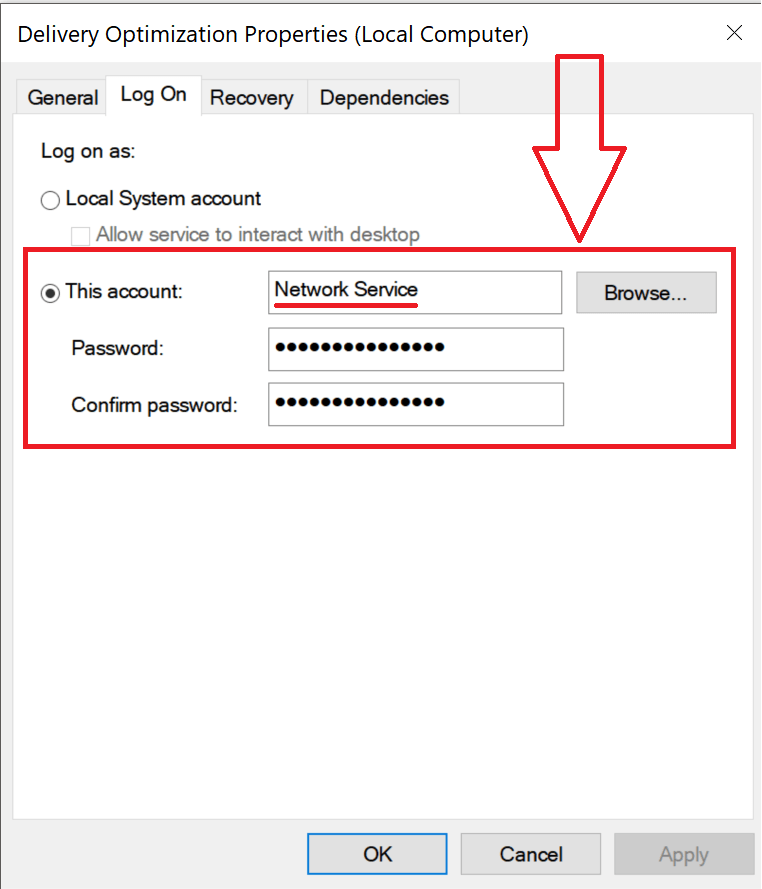
If you get some errors with this account “Network Service” create a new Windows 10 login account and enter that user name in that box, but make sure you give wrong password and hit “OK“, if you give correct password once you login to that account DoSVC will start working.
Method #3 if none of the above methods work
Download this tool : Windows Update Blocker or WUB and unzip the file.
- Now open Wub.ini file with notepad as shown in the below pic
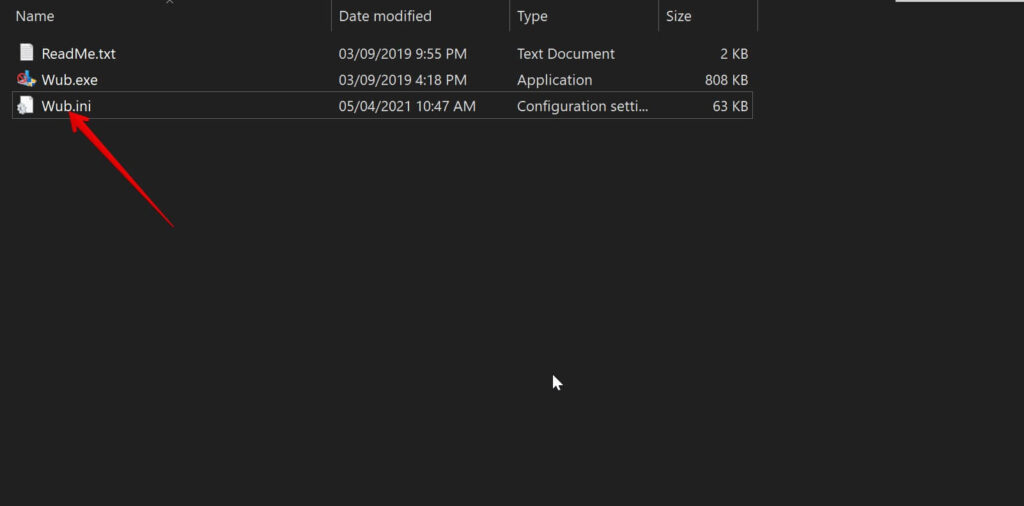
2. Now change the default values and enter these as shown in the below picture and save the file.
dosvc=4,4,4
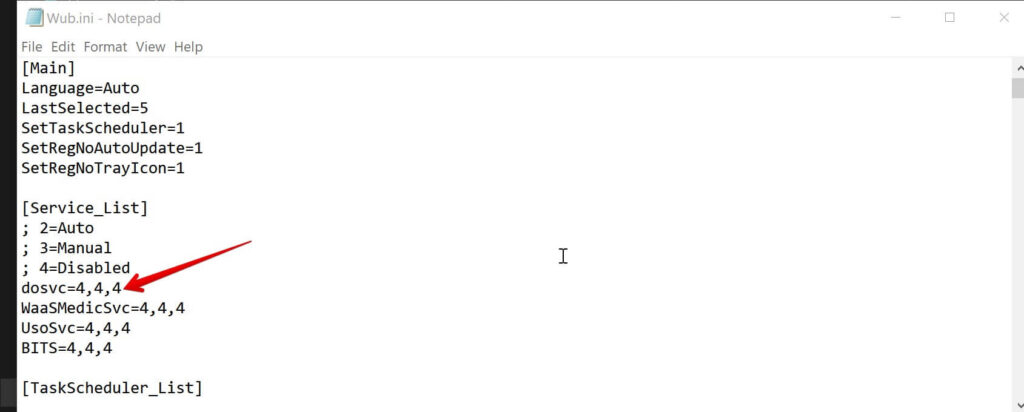
3. Now open Wub.exe and hit”Apply Now”
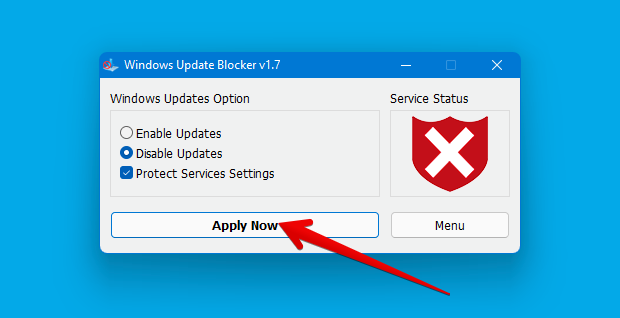
What if you are using Insider/Anniversary version?
- You can try the above method and stop the bandwidth eater.
What if we need to update other computers or PC in same network ?
- Just download the offline updates and install the MSU files. Here is a full guide that covers this topic.
What port does this service use ?
- Its Port 7680
Can I use any other services or software to turn off this ?
- Yes, you can but make sure you are turning off the right service, else it will be a problem.
So how do you track bandwidth consumption in real time for free ?
- There is an inbuilt option but its not real time, you can use NetWorx 5.2.7 version as its free, for latest build you need to pay.
Some other things that you can do to save your precious high speed data