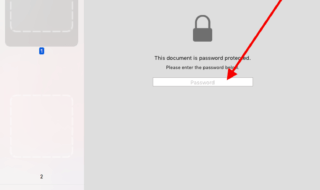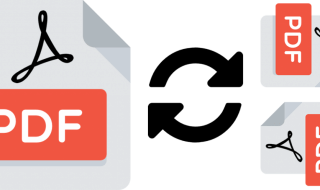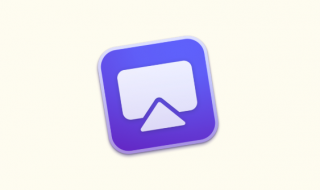If you own a MacBook, then you must understand the battery life of it. Many MacBook users don’t aware about the life cycle of the built-in battery in their MacBook systems. Did you know you can actually check the battery health of your Mac system? MacBook comes with the battery life cycle checker which you can use to check the overall health of the battery.
If you are curious to know about the battery health of a Mac system, then here we have showcased how you can check the battery life of the Mac as well as the best ways to improve the battery life of your Mac system.
Contents
How to Check Battery Health of a MacBook?
MacBook goes through a charge cycle whenever you use it. One charge cycle counts as a fully charged battery to zero percent. Whenever you use the charger, the life cycle of the battery of a MacBook starts counting. Generally, a MacBook’s battery-backed by 1000 cycles.
You can check how many cycles your MacBook has used till date by checking out the battery health. If it reaches the endpoint, you may ask for a battery replacement of the system. The following steps will show you how you can check the Battery Health of a Mac.
Step 1:
Turn on your MacBook and click the Apple logo from the upper left corner.
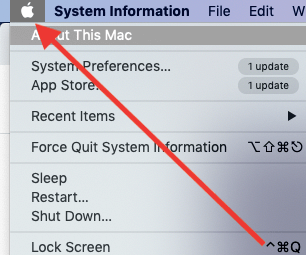
Step 2:
Select About this Mac option which is the first option in the given menu.
Step 3:
From the presented Windows, select System Report option.
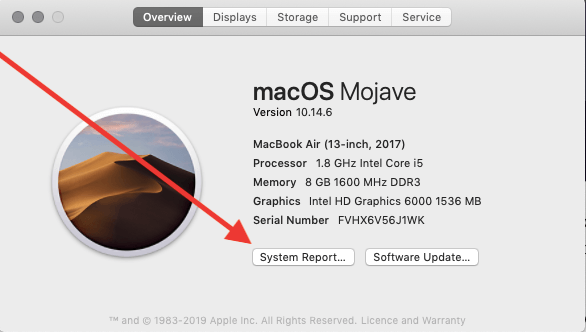
Step 4:
All the system-related information will be displayed here on this Window.
Step 5:
From the left sidebar, select Hardware option and then Power option.
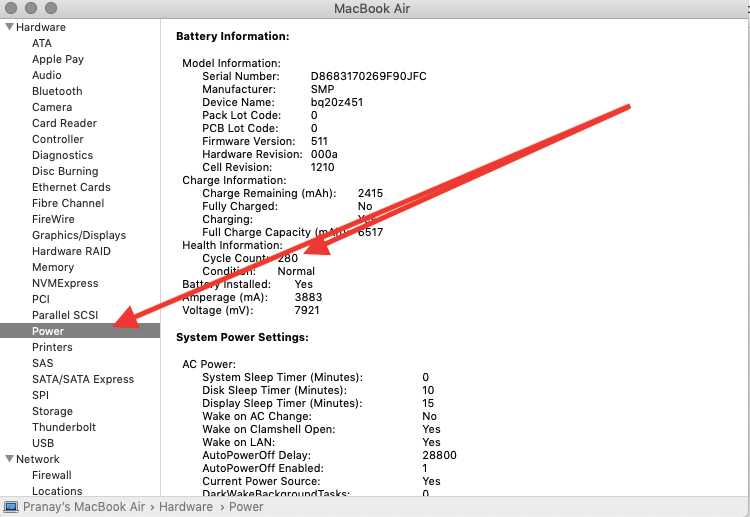
Step 6:
The Power option will show you everything you need to know about the battery’s functionality and its life cycle. As you scroll through the page, you will get to see the number of cycles used by the system.
This is how you can determine the battery life or battery health of a Mac system. It is advised to you to check the battery life of your system periodically so that you can get to know more about its health.
Many of the MacBook users want to have their system’s battery last for longer than usual. To do so, you need to follow some ways to improve the battery health. Here, we have listed down the best ways to Improve the Battery Health of a Mac system.
Best Ways to Improve Battery Health of MacBook
There are many ways with which you can actually improve the battery life of your Mac system. Here, we have listed down all the effective ways which you should try out to improve the battery health of your Mac system. Let’s get on to the list!
Method 1: Turn on Battery Percentage
When you know the battery percentage of your Mac’s battery, you can easily monetize the health of the battery. To do so, you need to turn on the battery percentage of your system first.
To do so, click on to the Battery icon from the upper right corner and select the Show Percentage option.
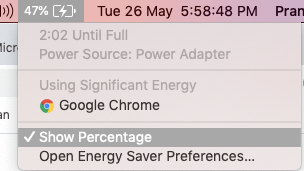
Method 2: Keep your System Up-to-date
Apple releases regular software updates for all the devices including the Mac systems. The latest updates release with bug fixes and other issues that might reduce the overall battery life of your system.
Make sure that the Software of your Mac system is up-to-date. To do so, click the Apple Logo from the upper left corner and select About this Mac option. Then select Software update option. The system will start searching for a new software update, if there is any update available, it will show you on the screen which you can manually update.
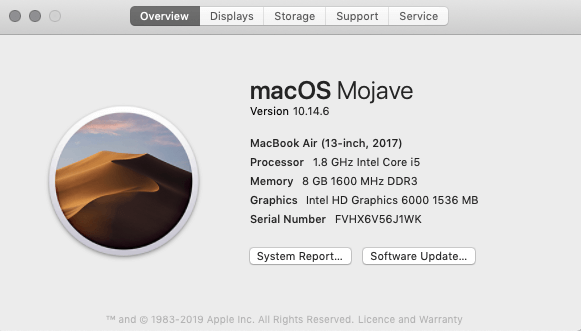
Method 3: Turn on Energy Saver
Mac system has a special energy saver mode which you can use to improve the battery health of your system. The following steps you should follow to turn on the energy saver mode.
Step 1:
Click the Apple Logo from the upper left corner and select System Preferences option.
Step 2:
From here, select Energy Saver option.
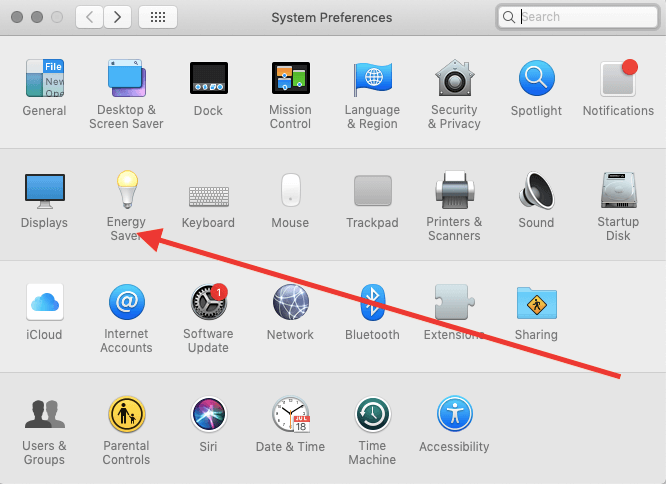
Step 3:
From the given options, checkmark the following options:
Put hard disks to sleep when possible
Enable power nap while plugged into a power adapter

That’s all you have to do to monetize the energy saver of your Mac system. Make sure you checkmark the suitable options which could improve the overall battery life.
Method 4: Turn off Unnecessary Apps
Did you know some of the apps on your Mac system run in the background without your knowledge? All these background apps consume the extra battery of your system which you should close down immediately.
To do so, you need to quit the open apps by right-clicking on to their icons from the Dock. If the apps are denying to close down, you need to simply force quit these apps.
To do so, click the Apple Logo from the upper left corner and select Force Quit option. All the currently running apps will be listed down there. You can select the apps to quit from this menu and select Force Quit option.
The background apps will be closed down once you click the Force Quit button.
Method 5: Reduce Brightness
If your Mac’s screen is bright, you need to reduce its brightness to improve the battery life. You can also use the automatic brightness to determine feature from the system preferences.
To do so, click the Apple Logo from the upper left corner and select the System Preferences option. From here, select Displays and then Brightness.
Method 5: Keep your Mac Clean
Not just Mac systems, but Windows systems also store unwanted files from the software and apps you use or the web that you explore through built-in web browsers. All these unnecessary files store extra space which you need to delete first. By cleaning up your Mac system, you can stop your system from burning extra battery.
There are many Mac Cleaner software present in the market. Explore the market well and pick the most suitable Mac cleaner software to remove all the unnecessary and unwanted files stored in your system.
Final Words:
These are the most effective ways to improve the overall battery health of your Mac system. The above-listed methods are proven ones and most of the Mac users are following the same to save their MacBook’s battery. You all should pay your attention towards the health of the battery so that it can last for longer than usual.