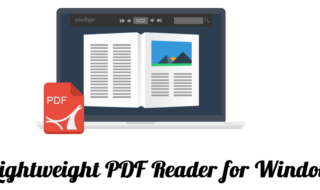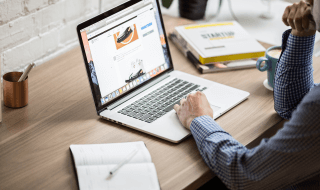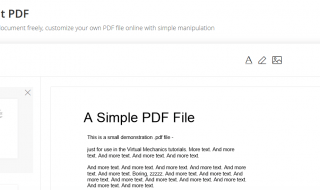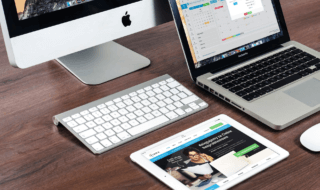If you are looking for a reliable solution to stream out the media files from your Mac system to the big screen of your Television, then JustStream is the best option for you. Electronic Team brings the advanced JustStream software allowing users to stream all types of media files wirelessly on a big television screen.
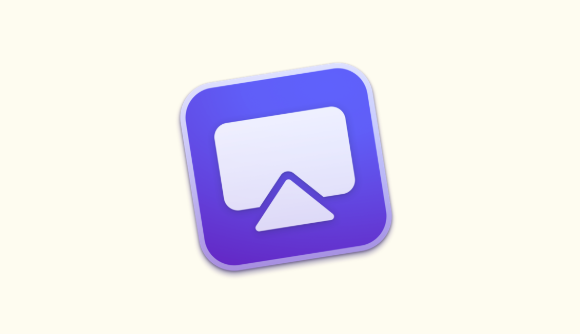
Contents
What is JustStream Software?
Juststream is a powerful screen mirroring and streaming app specially designed for macOS. Unlike the other screen mirroring software, it works seamlessly well and offers high-definition resolution while mirroring screen. This universal streaming software lets you connect with your big television screen wirelessly.
This app works well with all the streaming platforms such as Apple TV (tv+), Roku, Smart Televisions, Google Chromecast. The software is also compatible with almost all the popular Smart Television manufacturers such as Sony, Samsung, LG and the rest ones. The app is fully functional allowing users to change the output quality by changing the video resolution and much more things to have a pleasant experience.
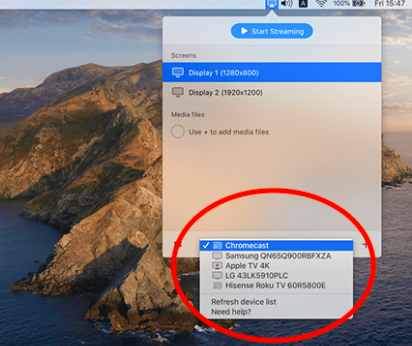
JustStream Software Compatibility
It is a universal software that is designed to work with all types of devices and smart televisions which supports its functionality. You can stream out all types of playable media files using this app from your Mac system.
Apart from this, the same software lets you create your own playlist by simply clicking on to the Plus icon. You can add multiple media files and can create a custom playlist where you can add your favorite files which will be streamed one by one on a big screen through this software.
What makes this software so much popular amongst the tech-savvy people is it even lets you customize your media files. You can add subtitles to your media files using the settings option. Subtitles can be added in different formats which you can choose from the dropdown menu. The software itself recognizes the audio format and can play both types of audios I.e. external audio and embedded audio.
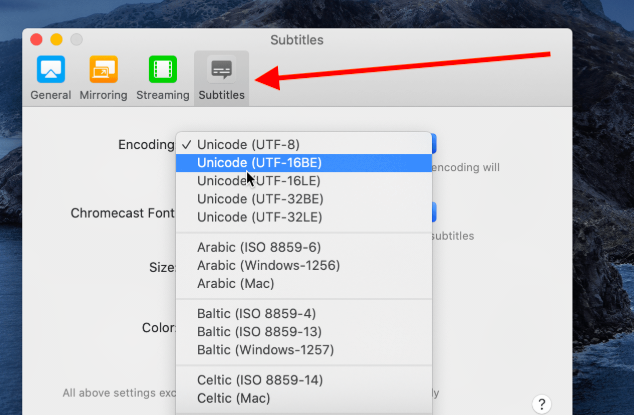
Additionally, the custom mode lets you mirror your Mac’s screen by setting up the screen resolution and other formats as per your needs. If you have multiple screens, you can simply select the screen on which you want to stream out the media files from the given list. Just select the option and you will be presented with available screens; you just need to select the screen and the media files will be streamed on the selected screen.
The settings menu lets you customize the media files and their screen resolutions easily. You can also change the output of the media files and can select subtitles and other things easily. The user-interface of this software is very easy and anyone can easily stream out all types of media files through it.
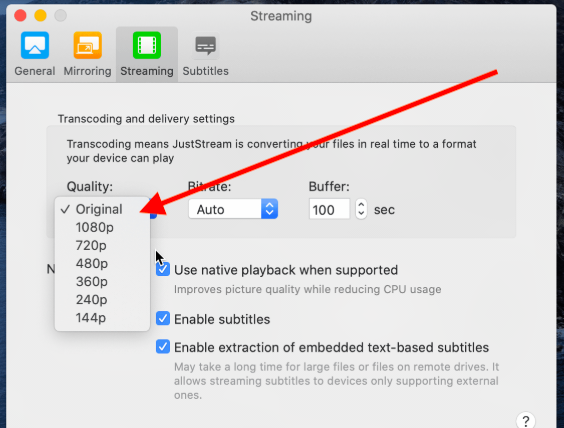
How does JustStream Software work?
This is a universal streaming app serving an intuitive user interface for everyone. It is a single-window app with less options to get messed around. You can simply install the setup file of the app by downloading it from the official site. For testing purpose, you can go with the free edition of the software which is also available with its pro version which offers extra features and functions.
Once you install the app, just go to the applications menu and click on to the icon. The app will be launched and you could see it in the main menu bar of your Mac system with a mirroring icon.
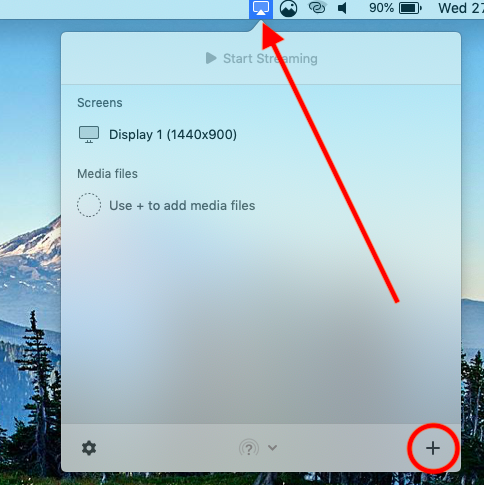
After this, turn on your Smart Television. If you are using a mirroring device such as Google Chromecast, make sure that it is connected well to the Television to avoid connection issues.
Note: Make sure that the Internet Connectivity is good enough to establish a connection between the app and the television or the streaming device.
Now, click the Mirroring icon from the menu bar and click on to the Plus icon. You would be asked to browse the files and select whichever file you want to stream from your Mac system.
At the bottom side, you would see an icon to choose the screen. When you click on to the icon, you will be presented with the available screen mirroring options and screens. You can select the desired option from here and then click the Start Streaming button.
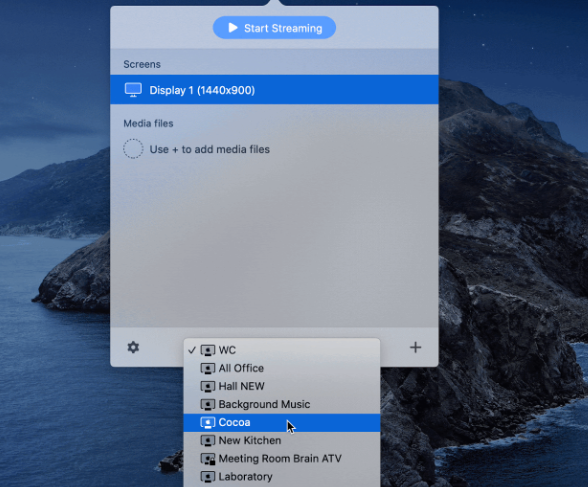
Final Words:
Unlike other screen mirroring app, JustStream offers great control to create and manage your own playlist from the Mac system. The software runs smoothly and offers a hassle-free connection without any wires or supportive tools and devices. Just install the app, launch it, select the media files and device, start streaming!