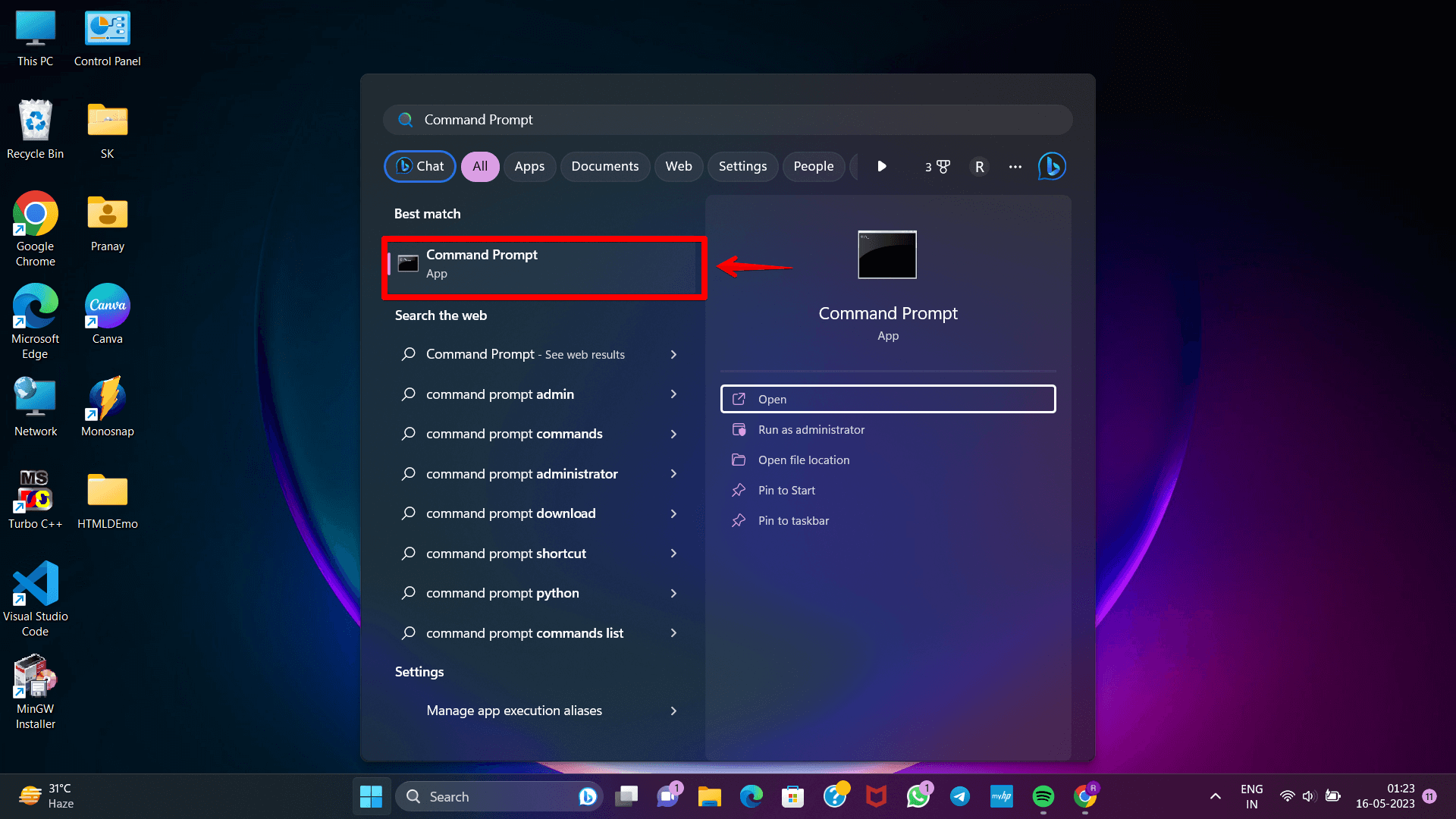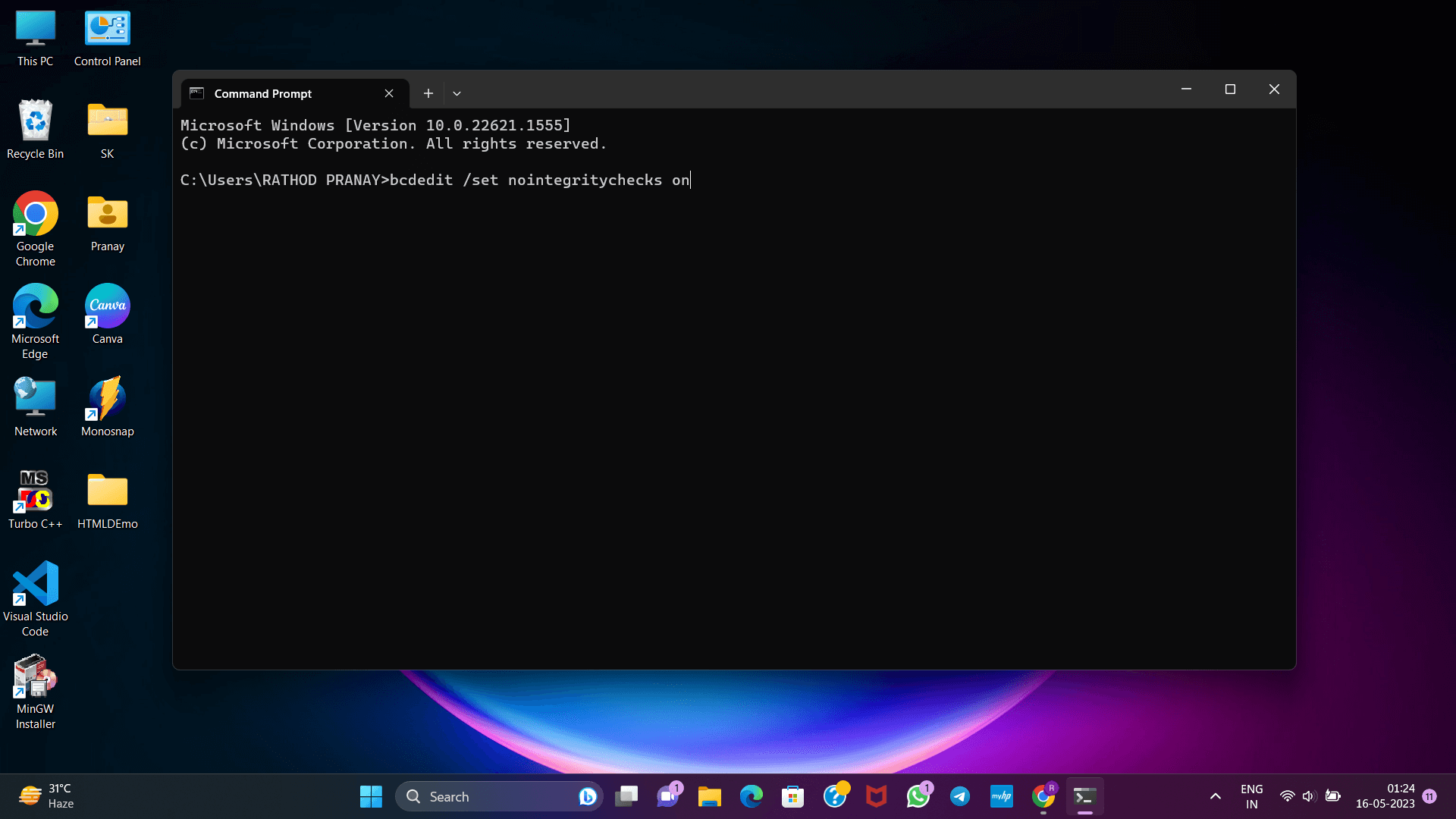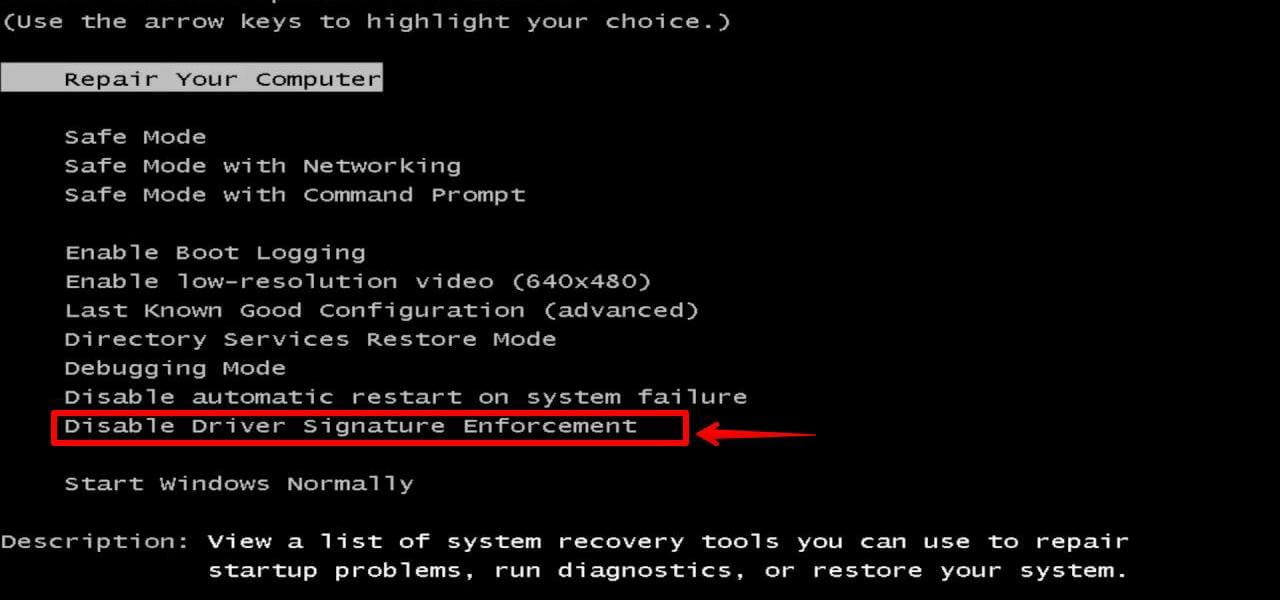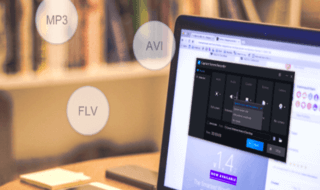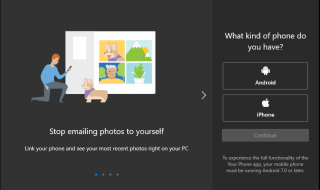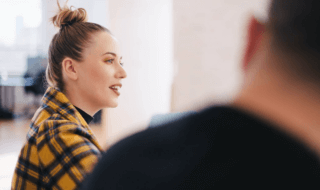Microsoft enforces a digital signature requirement for all drivers to be installed on a computer, ensuring security. On the other hand, there are circumstances in which the installation of a driver that does not have a digital signature may be important.. In such cases, disabling driver signature enforcement becomes necessary to allow the installation of the driver. This article discusses three different and efficient methods that may be used to deactivate the driver signature enforcement feature in Windows 11.
Effects after disabling Driver Signature Enforcement In Windows 11?
When driver signature enforcement is disabled, installing unsigned drivers on the system is possible. This includes either older or more custom drivers, neither of which have been digitally signed by Microsoft.On the other hand, this opens the way for potentially dangerous or unreliable drivers to be installed.
There are benefits and drawbacks to enabling the option to disable driver signature enforcement, which allows users to install drivers that Microsoft has not validated.
Security concerns: If you turn off this security function, your computer will let you install drivers that haven’t been validated. This may open the door for installing rootkits, which is a serious security issue. If this occurs, you’ll require USB virus removal software.
Testing purposes: Disabling this option will allow you to install unsigned drivers, which is necessary if you create a driver or need to use outdated drivers.
METHOD 1—Disable driver signature enforcement on Windows 11 through the Startup Settings.
It is vital to restart the computer throughout the procedure if you want to make any changes to the settings for the computer when it starts up.
Step 1: Click on the windows icon present on your desktop and open the Settings menu.
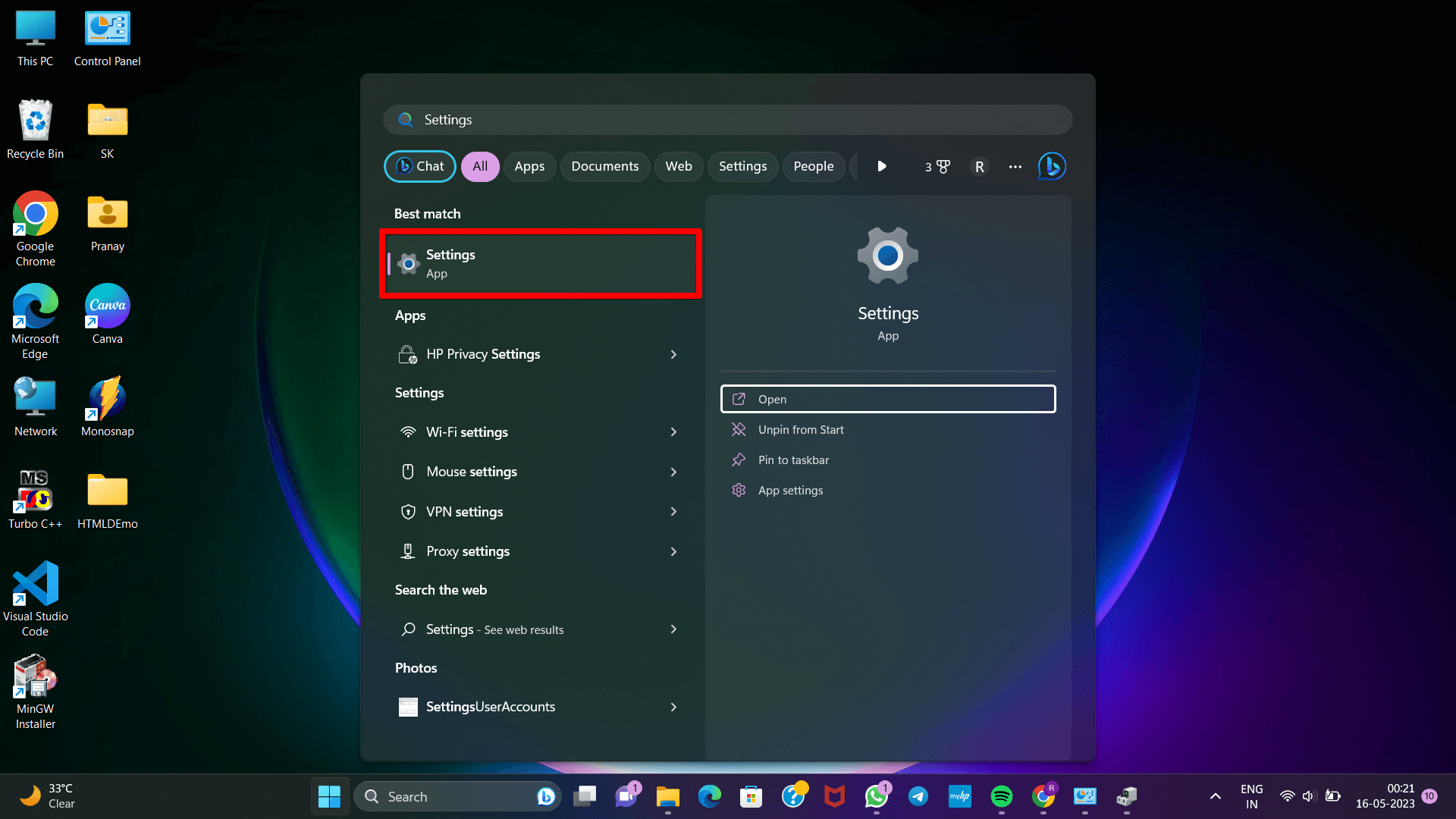
Step 2: Click on the System option. After that click on “Recovery” option and click the “Restart now” button in the Advanced Startup section.
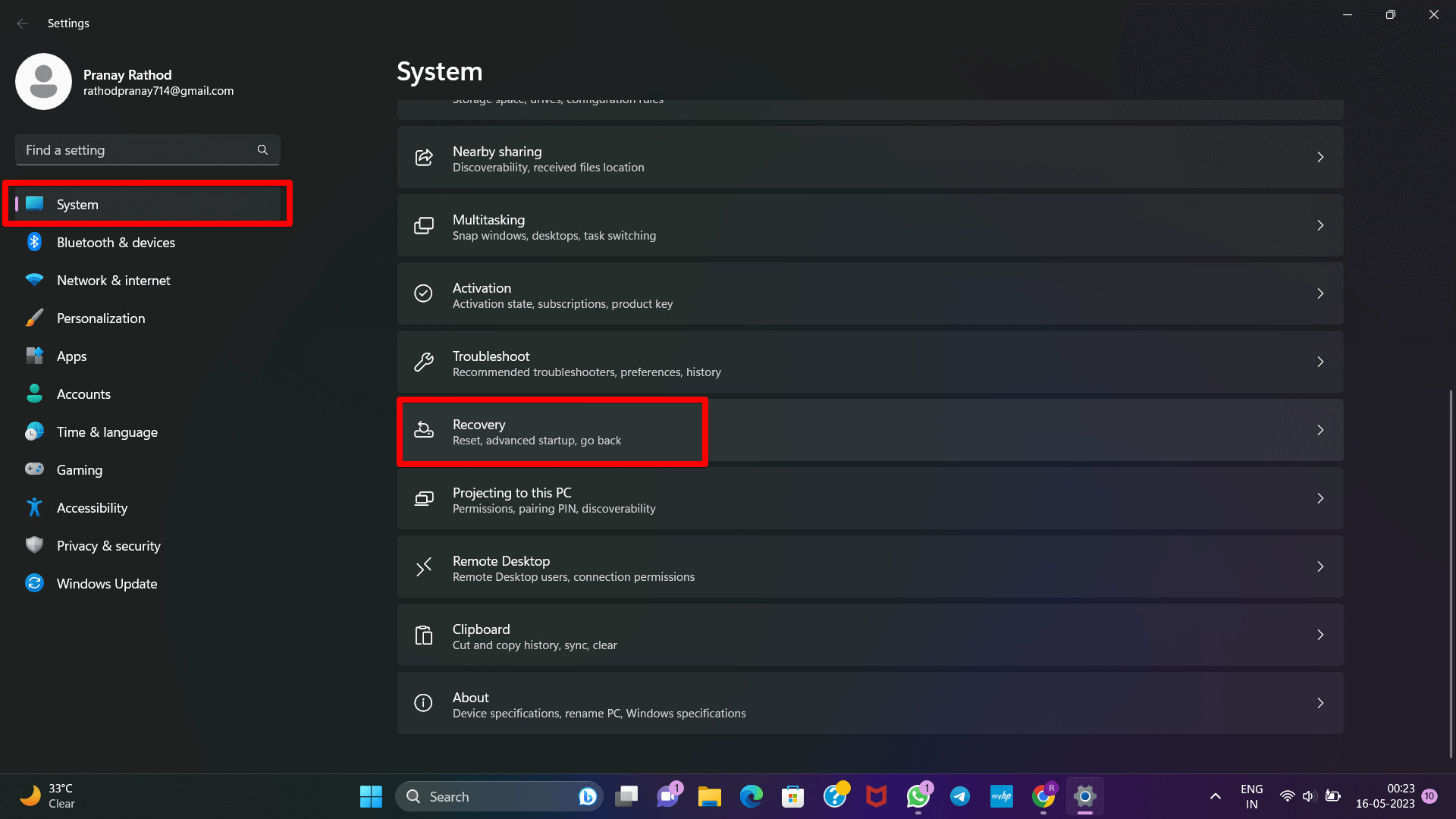
Step.3 As the computer restarts, you should opt for the Troubleshoot option.
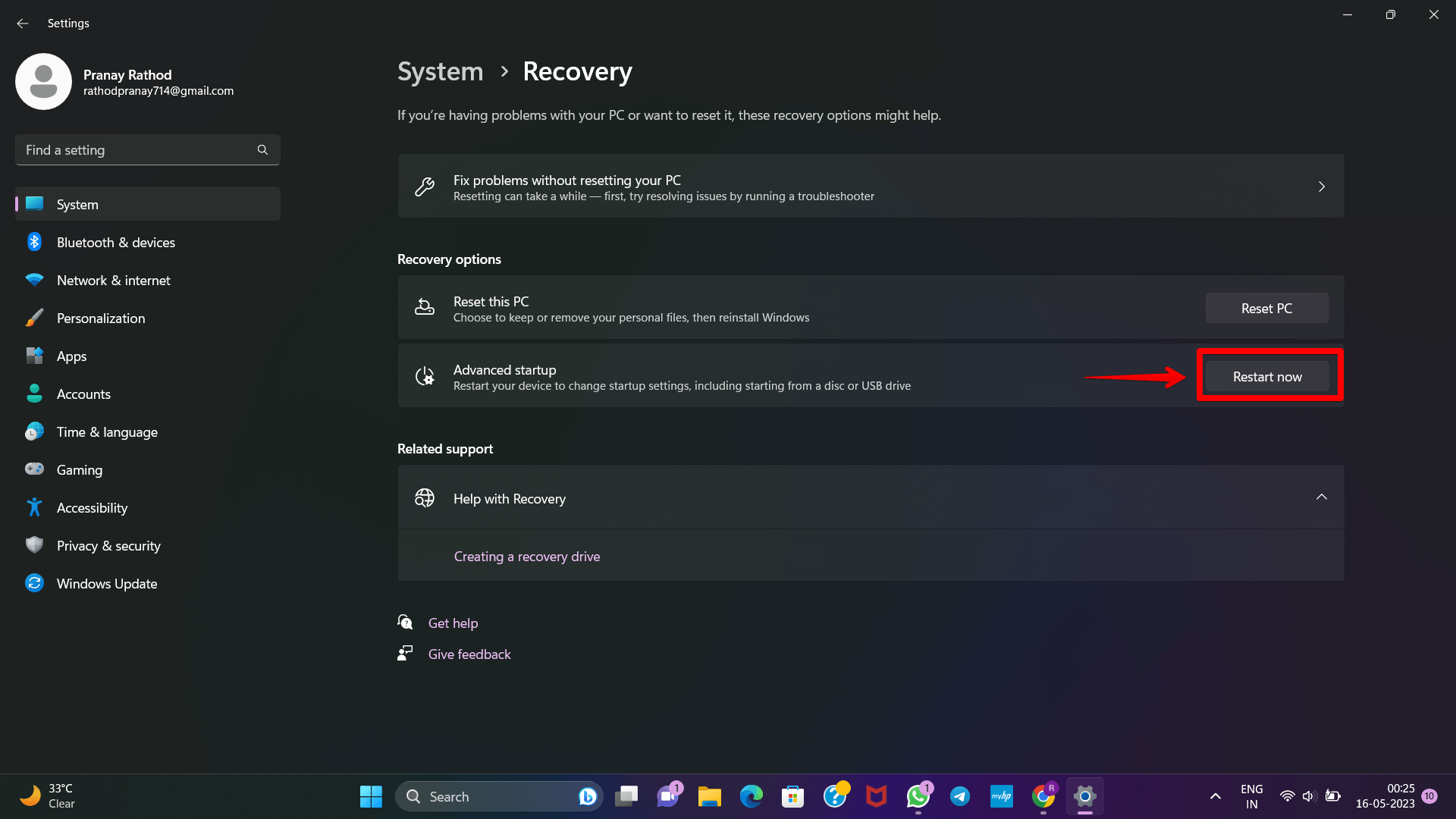
Step.4 To proceed, click on the “Troubleshoot” option.
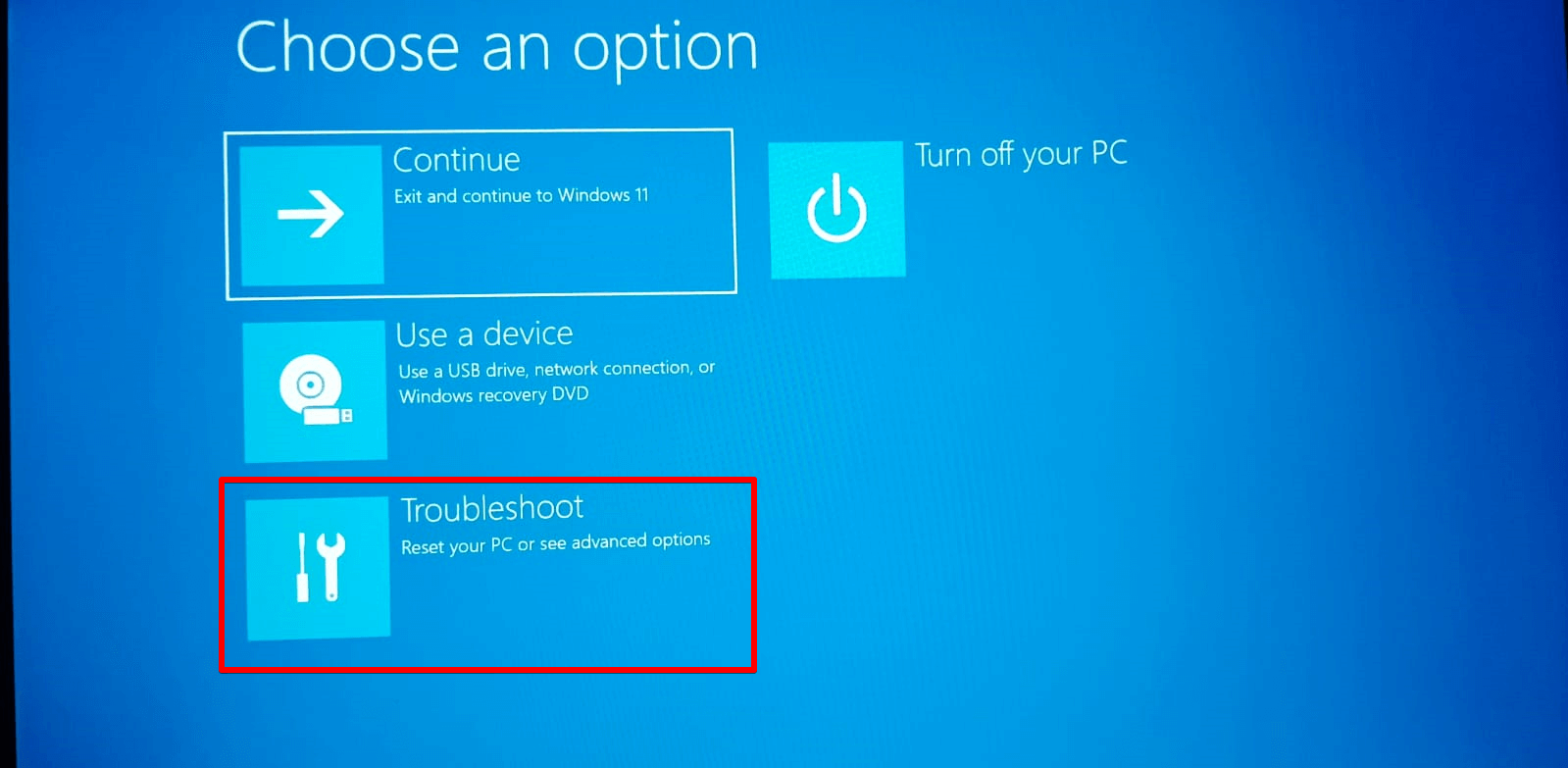
Step.5 In Advanced options, locate and click on Startup Settings.
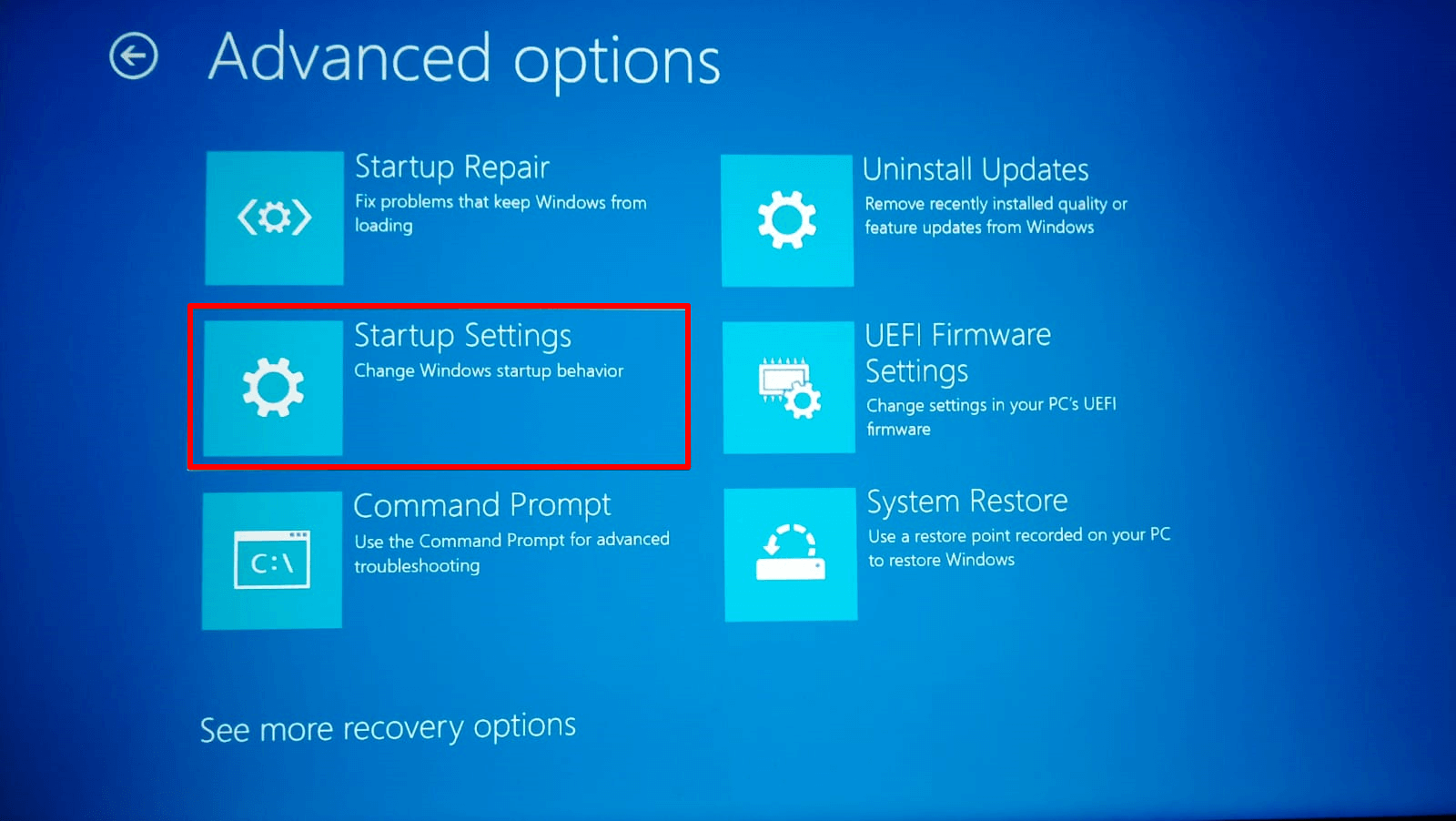
Step.6 This will present you with the changes you can make upon restarting. Proceed by clicking the Restart button.
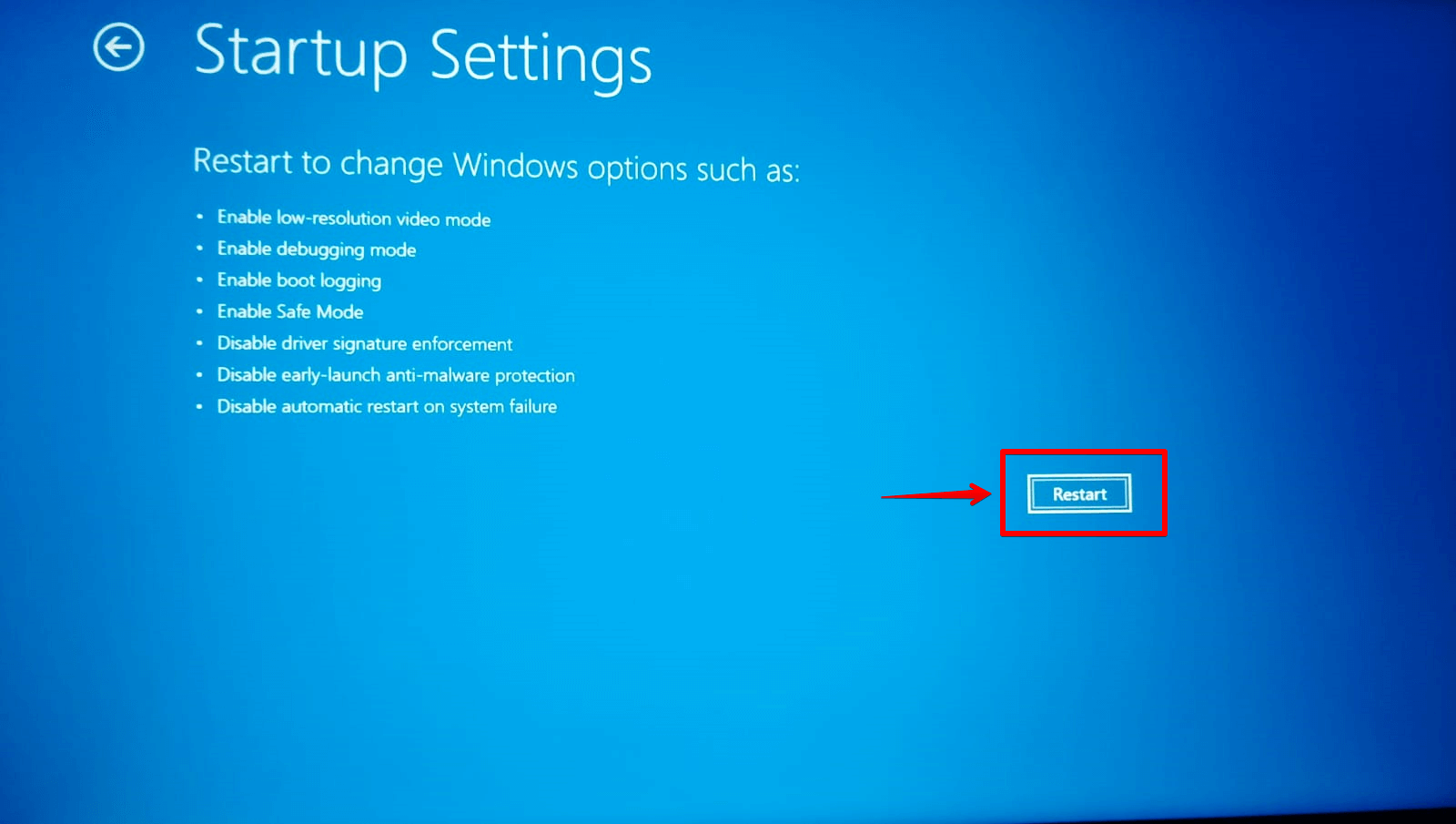
Step.7 Once the computer has restarted, press F7 key from your keyboard to disable driver signature enforcement. The computer will restart once again, and as a consequence, the driver signature enforcement setting will be disabled.
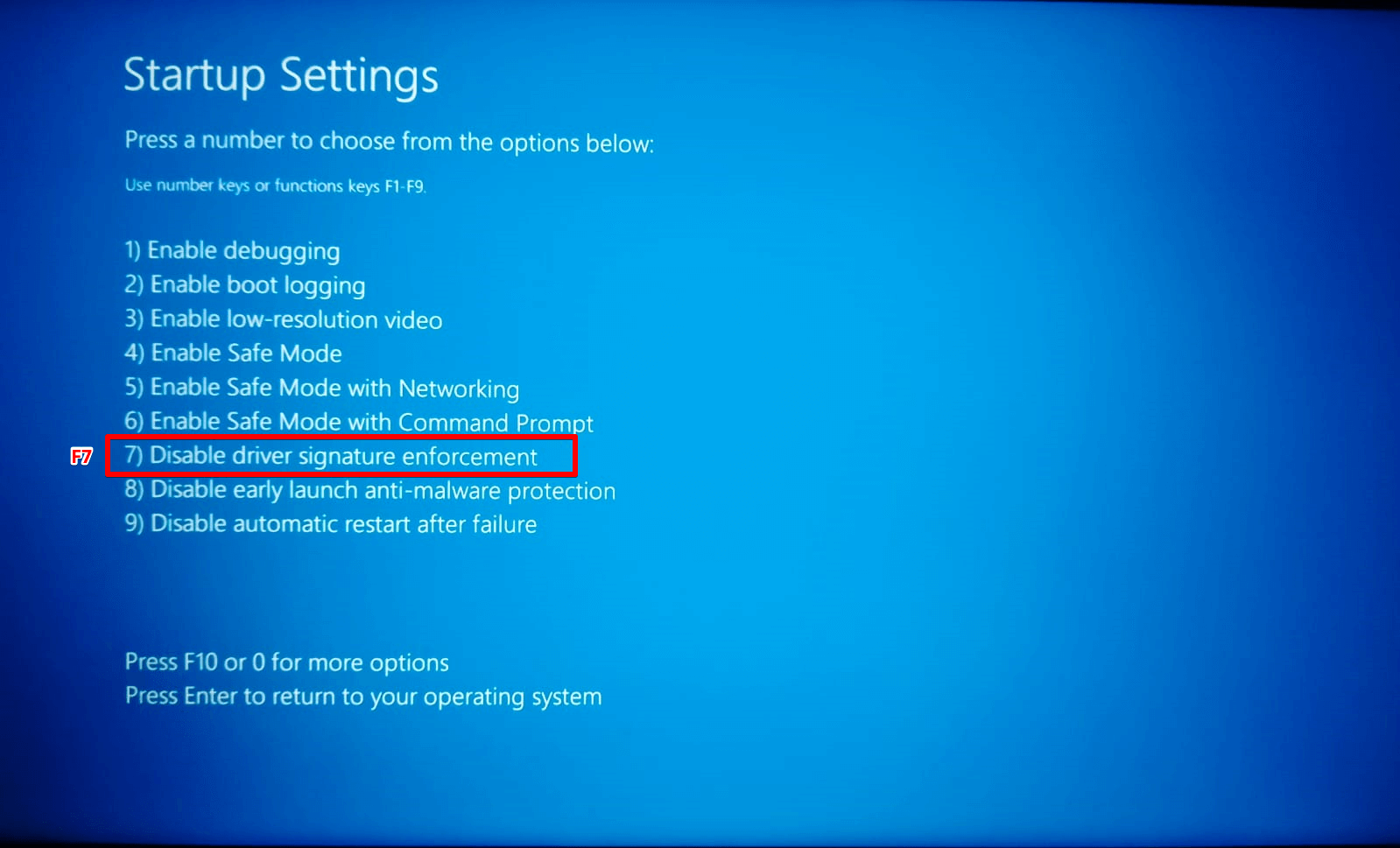
METHOD 2— Use Advanced Boot Options to disable driver signature enforcement on Windows 11
Accessing the Advanced Boot Options can quickly change the driver signature enforcement with a restart.
Step.1 To disable driver signature enforcement, restart your computer. As soon as you restart the computer , start pressing the F8 key on your keyboard repeatedly.
Step.2 From the Advanced Boot Options interface, use the up or down arrow to select “Disable Driver Signature Enforcement,” press Enter to enter your Windows OS. Once done, unsigned drivers can be installed on your computer.
METHOD 3—Use Command Prompt to disable driver signature enforcement on Windows
It is possible to disable driver signature enforcement on Windows 11 without having to restart the computer by using the Command Prompt. This is only possible if the secure boot mechanism of the UEFI is turned off. This method is simple yet efficient.
Step.1 To begin, open the Command Prompt as an administrator.
Step.2 Next, input the command “bcdedit /set nointegritychecks on” into the Command Prompt, then press Enter. Within a few moments, a message will appear indicating that the operation was completed successfully.
Step.3 Lastly, run the command “bcdedit” to confirm that the “nointegritychecks” option under Windows Boot Loader has been updated to “Yes.” This signifies that you can now freely install unsigned drivers on your system.
Conclusion
Windows Driver Signature Enforcement is a security measure that requires all drivers installed on a computer to be digitally signed. The feature checks whether drivers are legitimate before allowing drivers to be installed on the system.
Driver Signature Enforcement‘s positive effects include a safer system since malicious or untested drivers can’t be installed. This may protect against driver-related issues, including system failures, data loss, and malware. Disabling this option will allow you to install unsigned drivers, which is necessary if you create a driver or need to use outdated drivers.
The danger of installing untested or malicious drivers increases if Driver Signature Enforcement is disabled. Users should turn off this function only when required. Hence, we have discussed three different methods by which you can disable driver signature enforcement in Windows 11.