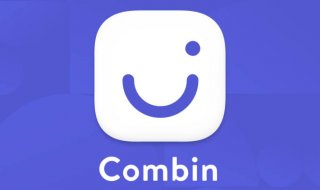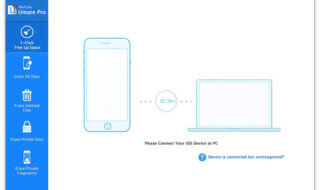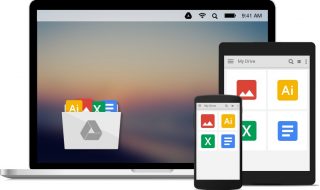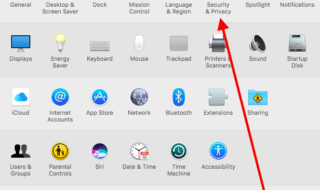Without a doubt, all kinds of laptops and computers have long deeply integrated into our everyday lives. Different devices make our lives simpler by helping us to perform various tasks faster and with less effort. However, even if you think that you are a confident user, we bet that there are still lots of things you don’t know about your Mac’s potential and we are here to help take your experience to an entirely new level! In this piece, we are going to reveal a few handy ways to show desktop Mac quickly and easily.
Top 3 Methods
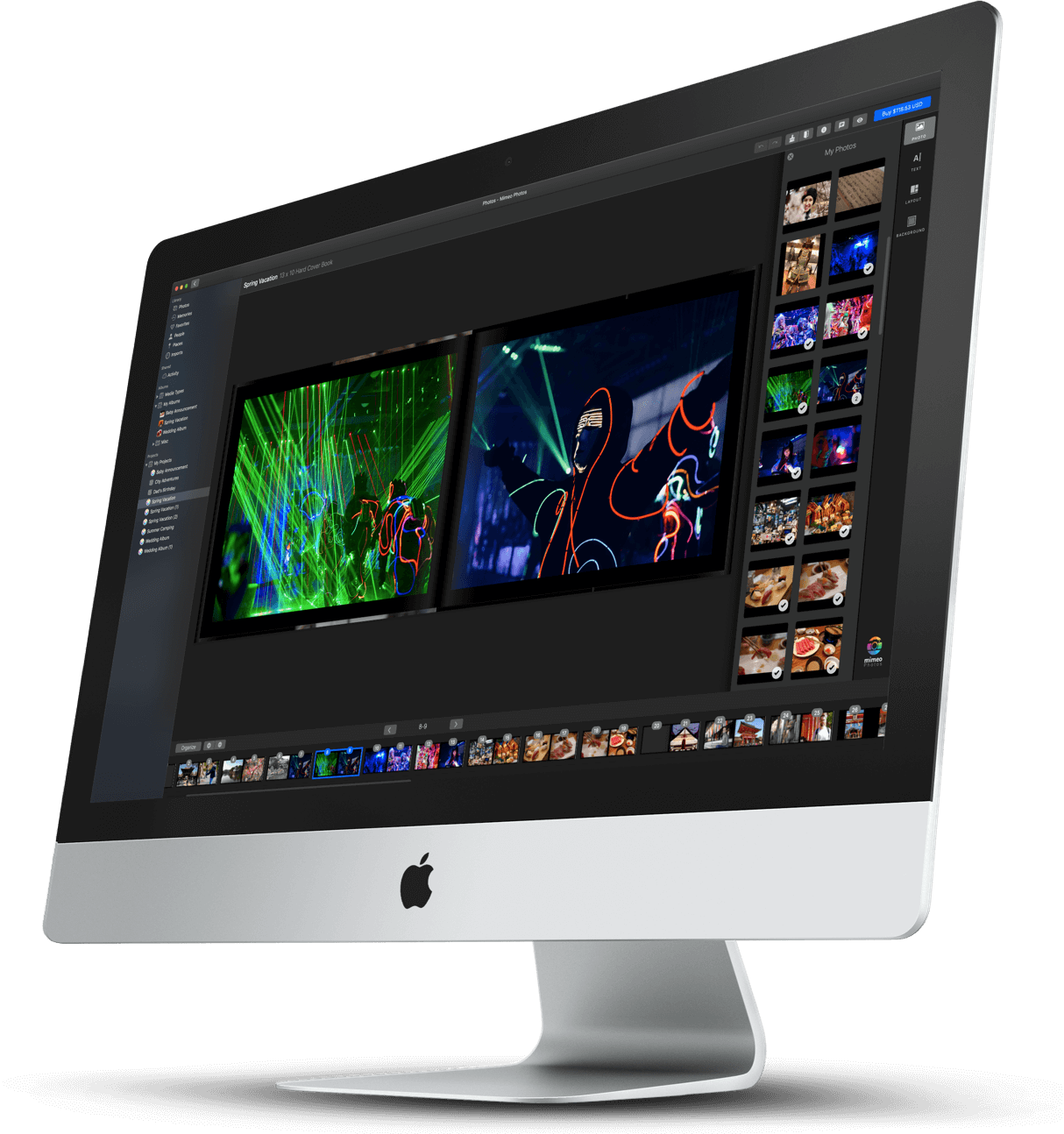
If you have ever used a Windows-based PC, you probably know how easily you can get back to the desktop whenever it’s needed. Unfortunately, there is no such default feature on Mac computers. However, this doesn’t mean that there is no way how users can view desktop over other open windows and below we are going to give you a few useful tips!
Method 1
Not many macOS users know about special shortcuts that can show their desktop instantly. By default, this action can be performed by clicking F11 key or using a combination of Fn+F11. One more thing to know is that these shortcuts can both show desktop and hide it if you click on them once more. This tip can be very handy for all users.
Method 2
Our next tip may require a bit more time, but it is not less handy than the shortcuts. One more way how you can get instant access to your desktop at any time is to create a hot corner for this action. In general, users are free to create hot corners on their Macs for performing all kinds of activities, here is how to set one up:
- Follow to Menu > System Preferences > Desktop & Screen Saver > Screen Saver
- Find the Hot Corners Button
- Pick the corner of the screen where you’d like to allocate a new hot corner and be sure to choose the Desktop option as the desired action
- Save changes
After doing so, click on the chosen corner whenever you want to show desktop, and it will take you straight to it in a moment.
Method 3
Our last method requires using your trackpad. Similarly to default shortcuts, all Mac models come with a wide range of pre-set trackpad gestures, and there is one gesture for instant access to the desktop. To show desktop with the help of a trackpad, a user needs to use his thumb together with three more fingers and slide them diagonally in the opposite direction.
Wrapping Up
Quite often, working with your Mac, you may want to get back to the desktop to check something and doing this manually can be too annoying. Luckily, with the hacks given here, you should grant yourself quick instant access to the desktop at any time! Also, we have a whole bunch of extra tips and instructions that will come in handy to all users of different Apple devices – check out OSxtips to learn more!