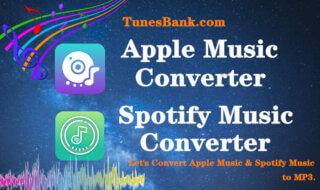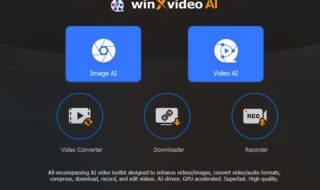Losing your important messages after an iOS update is one of the most common issues that users face. Also, they face hard time trying to recover those messages due to the lack of powerful recovery tools in the market. But if you are the one suffering from this problem, I will suggest trying PhoneRescue by iMobie. Let’s learn more about this iOS data recovery tool PhoneRescue.
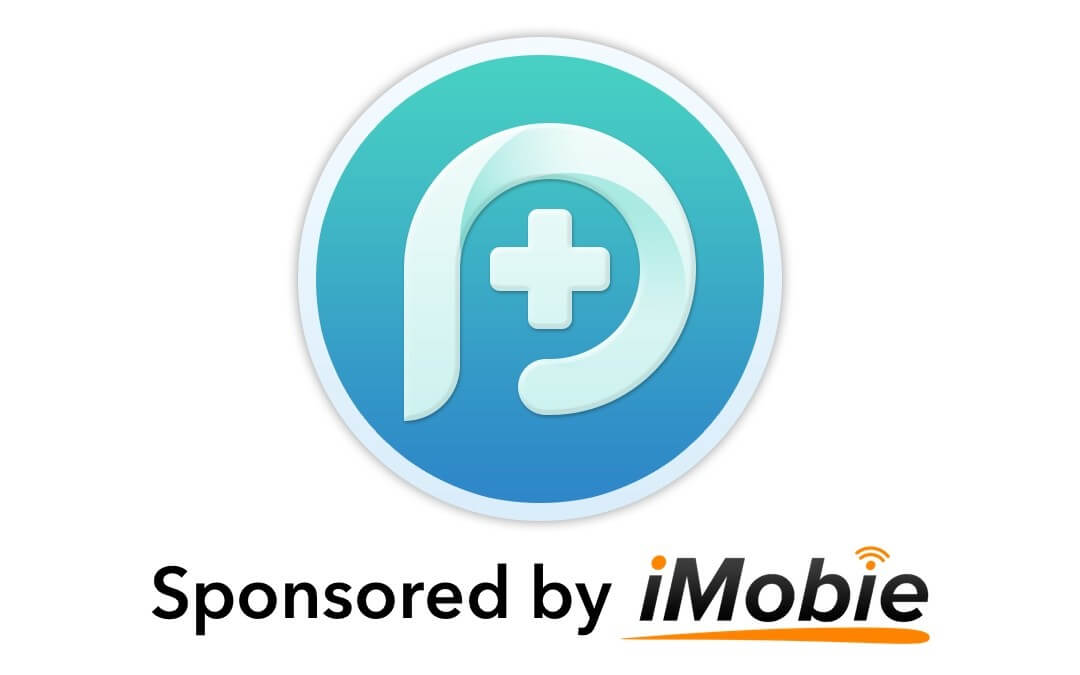
Contents
About PhoneRescue
Based in custom-designed technologies, PhoneRescue comes to your aid rescuing you from iOS data disasters. You can retrieve the lost photos, contacts, videos and other essential files from your device, iCloud or iTunes backup using this software. It also lets you retrieve lost text messages on iPhone. Over the past 5 years, it has helped millions of users to retrieve lost data from their iOS devices and saved them from data loses.
It is capable of recovering up to 31 types of data. Users can choose from multiple recovery modes (“Recover from iOS Device”, “Recover from iCloud” and “Recover from iTunes Backup”) based on the actual situation. PhoneRescue is more than an iOS repair tool. It can remove both Screen Time Passcode and Lock Screen Passcode, if you have forgotten those passcodes by accident.
Next-Generation Advantages of Using PhoneRescue
- Recover Deleted Data from iPhone: The data that you have deleted from your device isn’t actually gone. PhoneRescue finds it and restore everything in seconds as it is built on NO-DATA-LOSS technology.
- Pick out What you want from Backup: You can preview and select what files/messages you want to recover from the iTunes backup even if it’s damaged or encrypted.
- Find Important Pieces from iCloud: It grants you complete access to all data files that are stored in iCloud backups and retrieves the pieces you select without erasing current data from iPhone/iPad.
- Save iOS from Breakdowns: PhoneRescue acts like an all-round iOS expert and find lost data even from a dead iPhone. It can fix iOS crashes intelligently and revives your iPhone in just a click.
- Remove Lock Screen from iPhone/iPad: It removes all types of lock screen on iPhone/iPad including the 4-digit or 6-digit passcode, Touch ID and Face ID.
- Recover Screen Time & Restrictions Passcodes: You can retrieve the screen time passcode with just few clocks and remove it to enjoy all iPhone apps as usual.
How to Recover Lost Text Messages from iPhone 11 Devices?
Download PhoneRescue to try the free trial and install it on your system to recover the lost text messages or any other data from iPhone 11. Once the software is installed, follow the below mentioned steps.
- Launch the PhoneRescue tool and connect the iPhone to your system via USB cable.
- Now, click on ‘Recover from iOS Device’ mode.
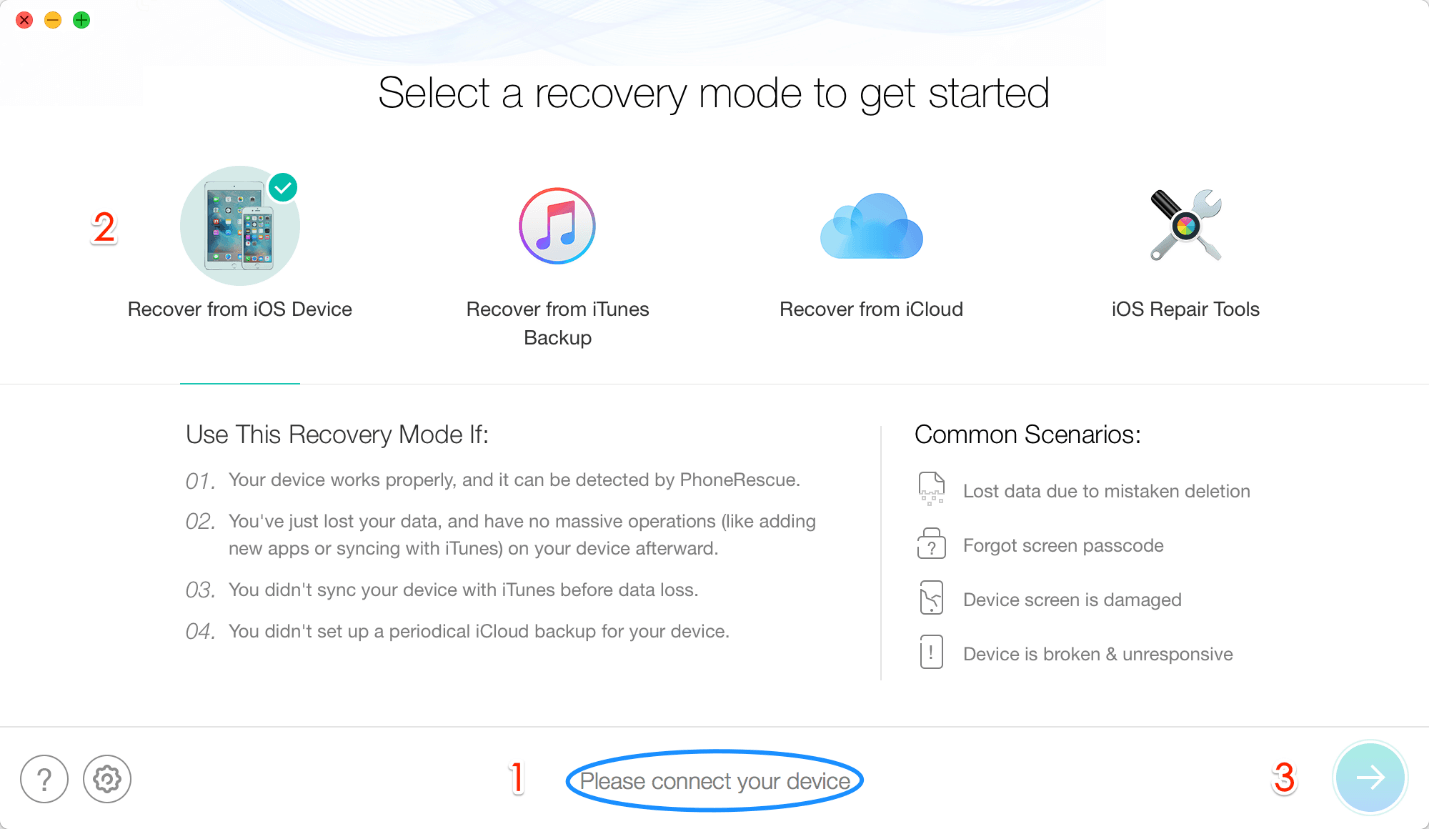
- On the next screen, select the checkbox adjacent to ‘Messages’ option and press ‘OK’ button on the bottom.
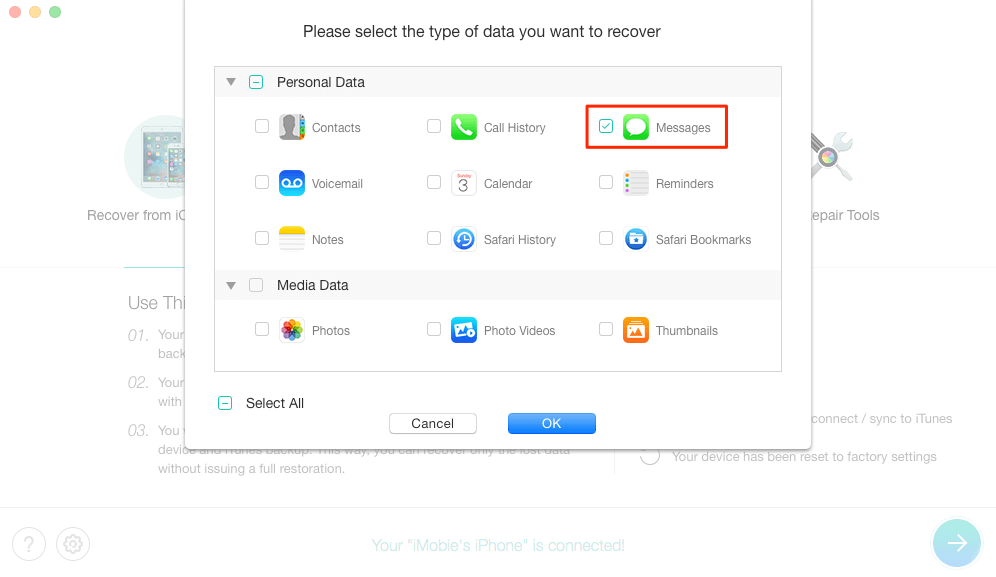
- You can preview and select the messages you wish to retrieve. Click on the device or computer button, according to your needs.
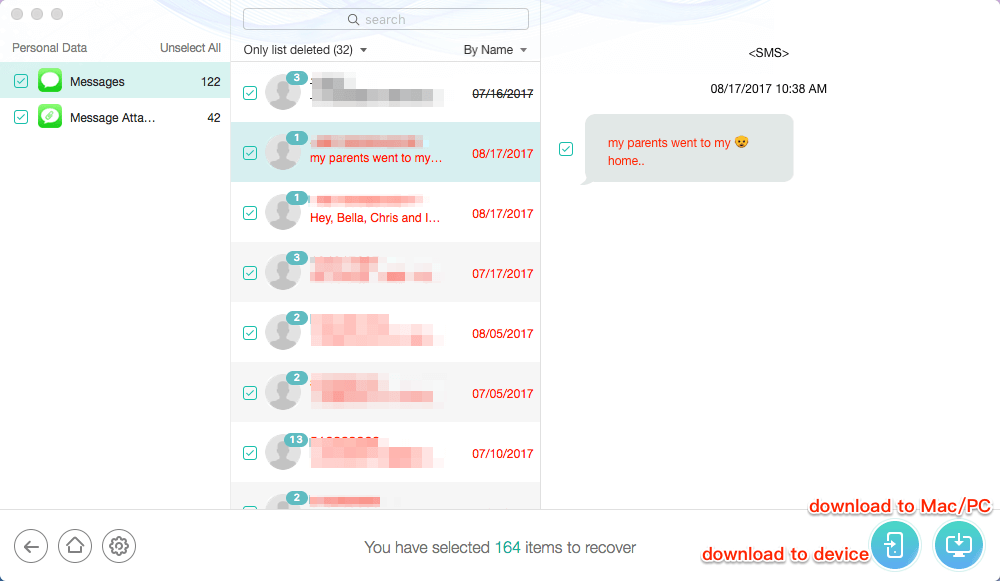
- The messages would be recovered within seconds.
Here is another method to retrieve the lost messages after iOS update from iTunes.
- Download the install PhoneRescue on your computer or Mac device. Launch it and select ‘recover from iTunes Backup’.
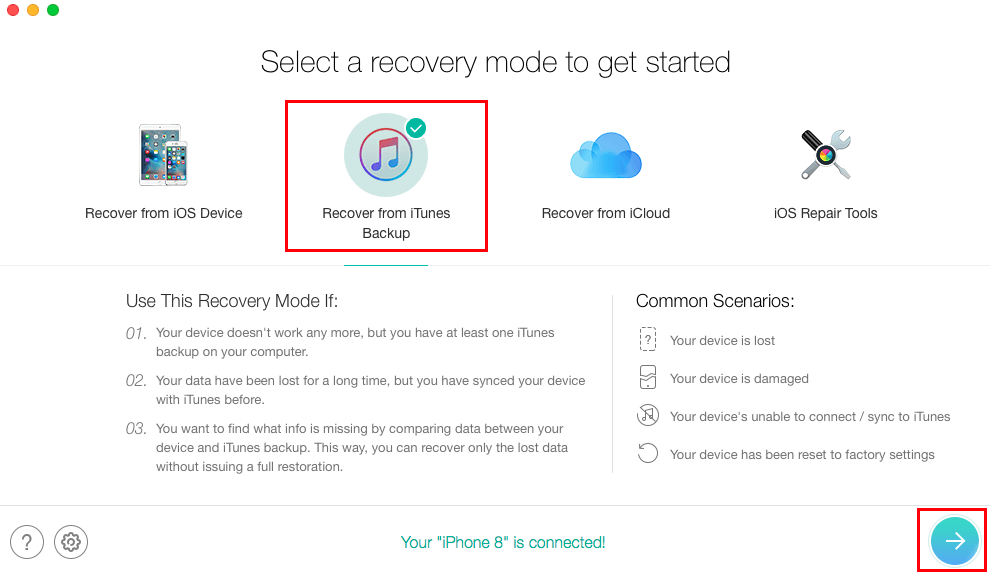
- Choose the backup containing lost messages and select the ‘Messages’ option.
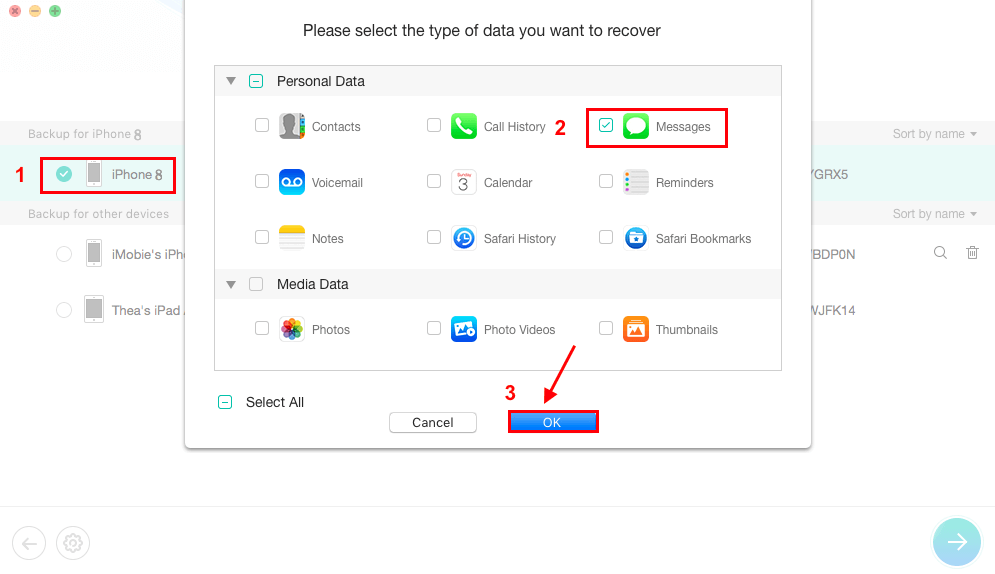
- You can preview and select the messages you want to recover. Once done select the device or computer button according to your needs.
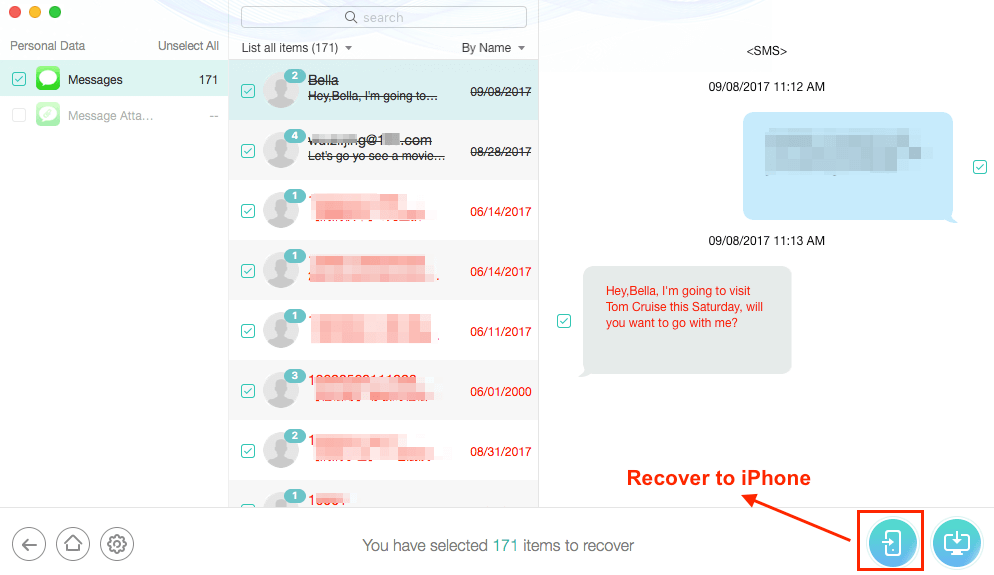
- Selected messages will be recovered in seconds.
Here is another method to retrieve the lost messages via iCloud Backup.
- After you have downloaded and installed the PhoneRescue app, launch it and select ‘Recover from iCloud’ option.
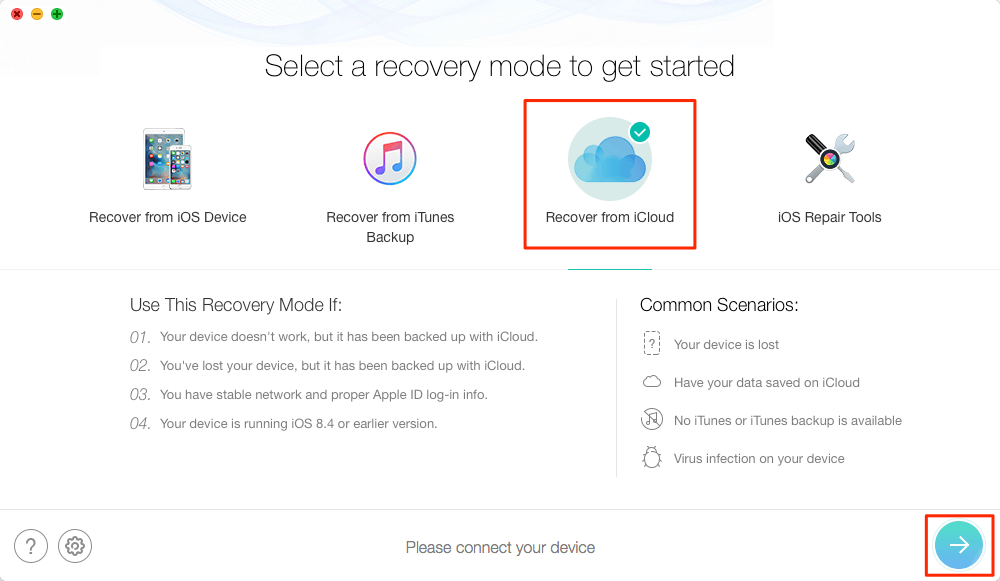
- Sign up using your Apple credentials and select ‘iCloud Backup’ on the next page.
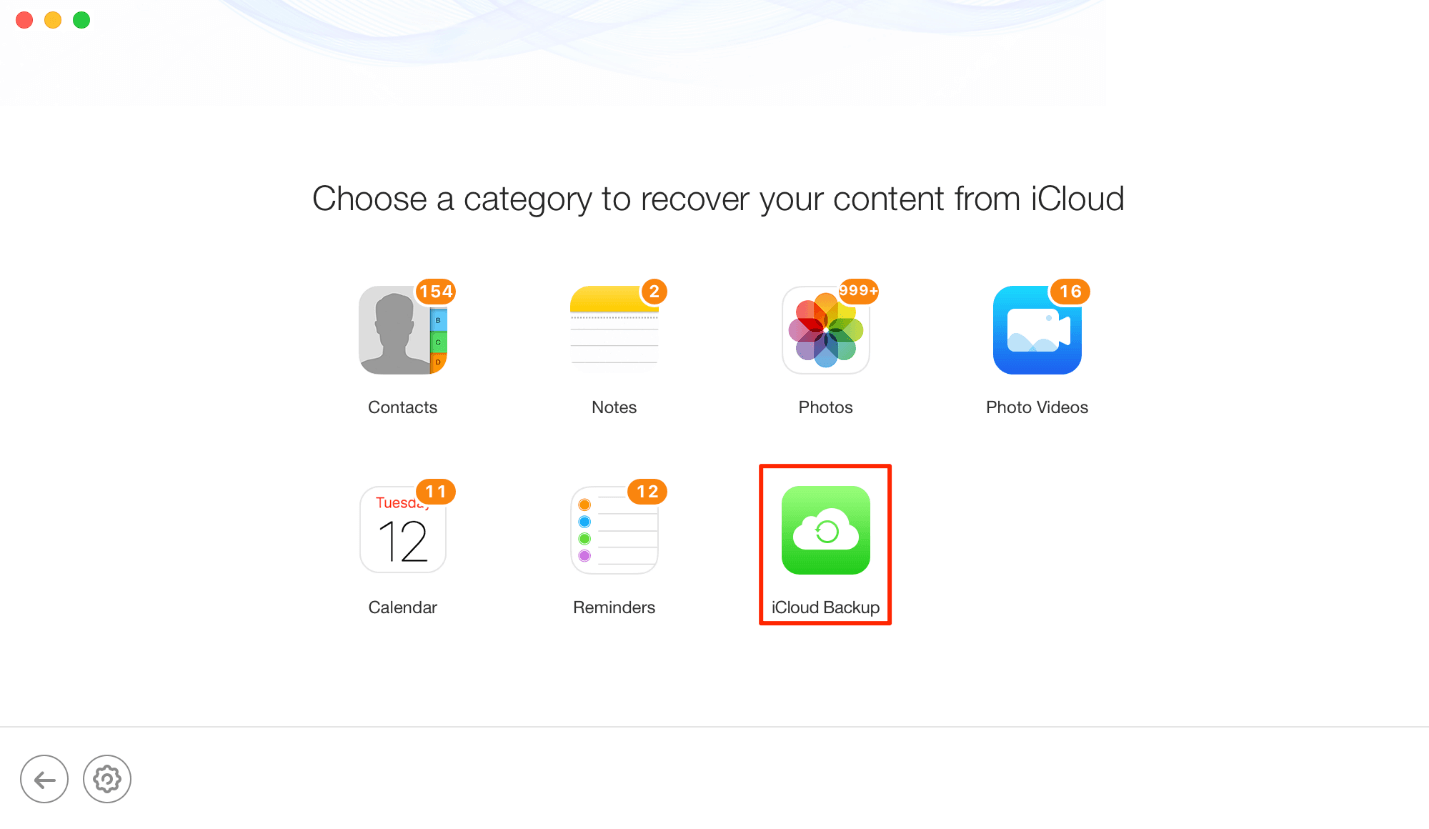
- Choose the iCloud backup containing messages and click on ‘Download’. The popup screen will appear asking you the data type you want to recover. Select ‘Messages’ option.
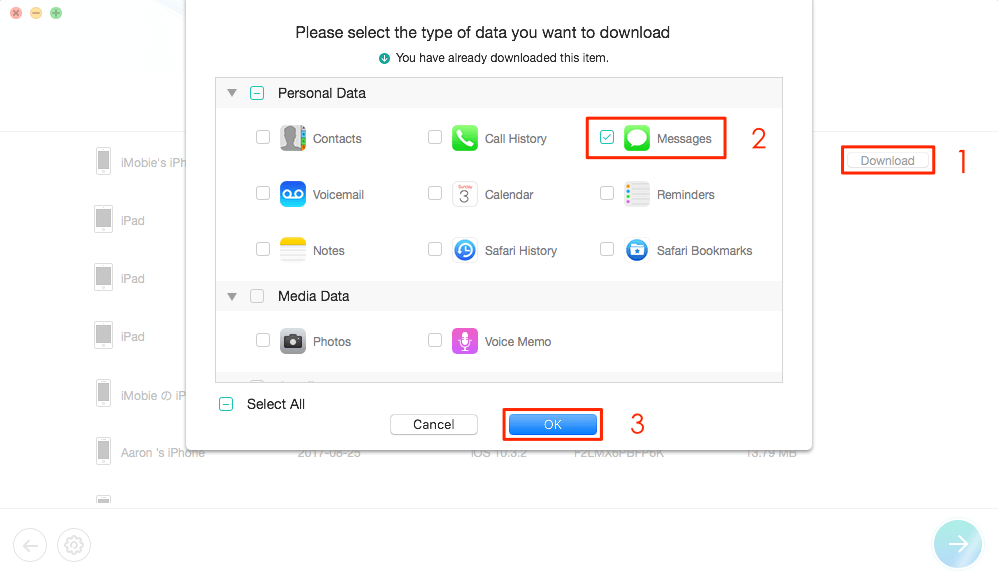
- After downloading the messages, preview and choose messages you want to retrieve. Click on ‘Recover’ button for recovery.
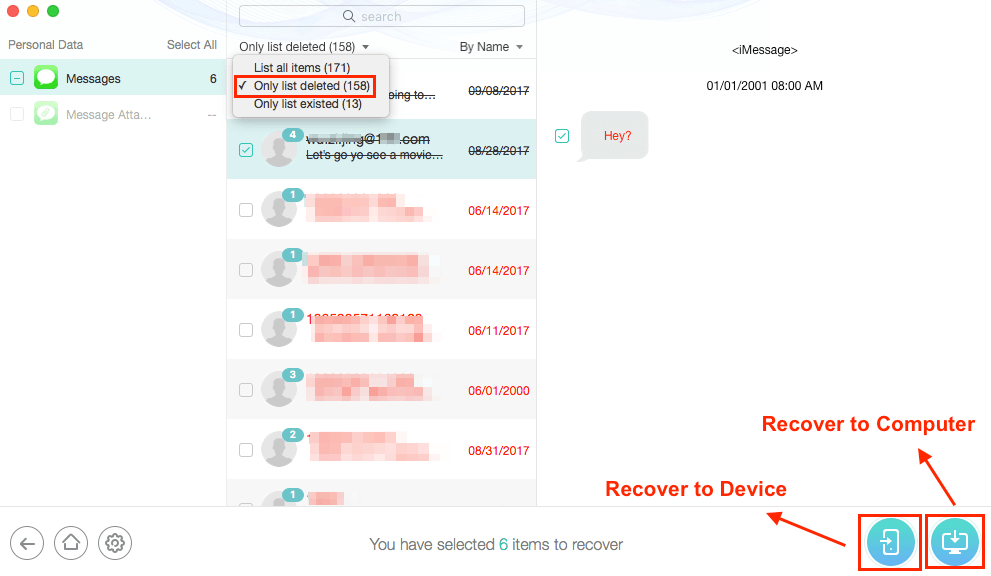
The Bottom Line
PhoneRescue is one of the most versatile tools that has made data recovery on iOS devices really easy. With just few clicks, you can recover 31 data types without the risk of losing your current data. If you haven’t tried it before for data recovery, it’s the time now.