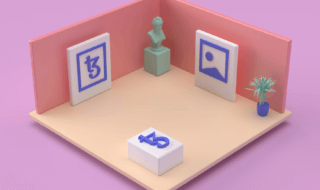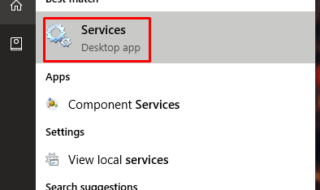Microsoft announced that they would start rolling out updates that optimize Quick Removal. In the past, Windows optimizes “Better Performance” so the USB device does not suffer from data loss or corruption. Millions of consumers around the world prefer to remove the device quickly, so they can transfer the files smoothly on another device.
As of 2018 Oct update build, Microsoft indeed rolled out an update that focuses on optimizing “Quick Removal.” In short, you can start removing the device after transferring data without clicking on “Safely Remove Hardware” in the notification bar.
Contents
What is the difference between Quick Removal And Better Performance?
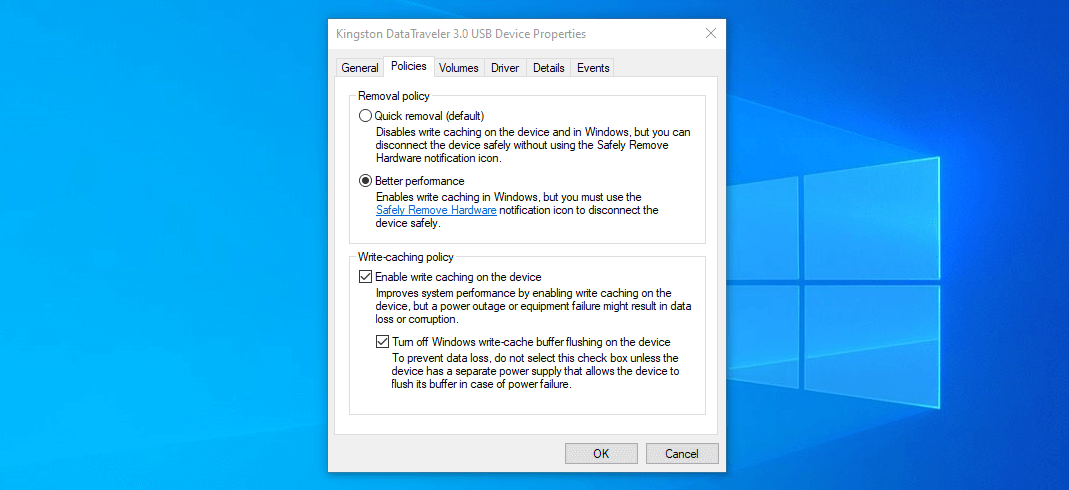
Microsoft created a removal policy for USB devices such as External HDD, USB drives, USB SD Cards, USB connectors and more. The new policies re-written to support the latest USB drives and they ensure that the data written on the devices.
Safely Remove Hardware:
In Windows 10, the consumers can transfer the data visibly and the engine will begin improving the transfer speed. At the end of the day, the risk of data corruption decreases because Windows ensures that it swiftly works on increasing speed. On the other hand, it will prevent the rest of the programs writing on a USB drive in the background. No program or tool can start writing on the USB device until or unless you allow it visibly. Thus, the data corruption is not possible and the “Safely Remove Hardware” no longer needed.
CON: Unfortunately, the function slows down other apps, especially when the user saving a file on external HDD. The function begins focusing on transfer speed and it ends up slowing the original application “Not responding” error. You cannot continue until or unless, the program swiftly completes the entire process.
Better Performance:
In this case, Windows plays a major role in “Better Performance” and it eliminates the choppy experience. Windows 10 will begin writing cache operations, it pretends that entire copy as already written, and then it writes operation in the background.
The “Better Performance” option does not reveal a lot of in-depth information on performance boost. However, it is clear that USB device writing and reading speed matters in this case, and no one can guarantee the safety of data. No one can deny that 90% of the consumers remove the device without clicking on Safely Remove Hardware and Windows 10 set it as default.
CON: Many Windows consumers do have in-depth knowledge in the OS and they end up removing the device without files saved in it. The data corruption and data loss is a common problem and it happens to professionals as well.
No matter how you look at it as an expert or a beginner, “Safely Remove Hardware” is an excellent option. The function informs the Windows to write cached data to disk and then the root cause of corruption eliminated.
Let’s Optimize USB Device or USB Storage for Better Performance on Windows 10/8/7
I inform the readers/visitors that this method might work on Windows Vista or Windows XP Pro. The previous generation Windows OS does have these traditional options in “Device Manager.”
Step 1: Click Windows S and type “Device Manager” and then click to open it.
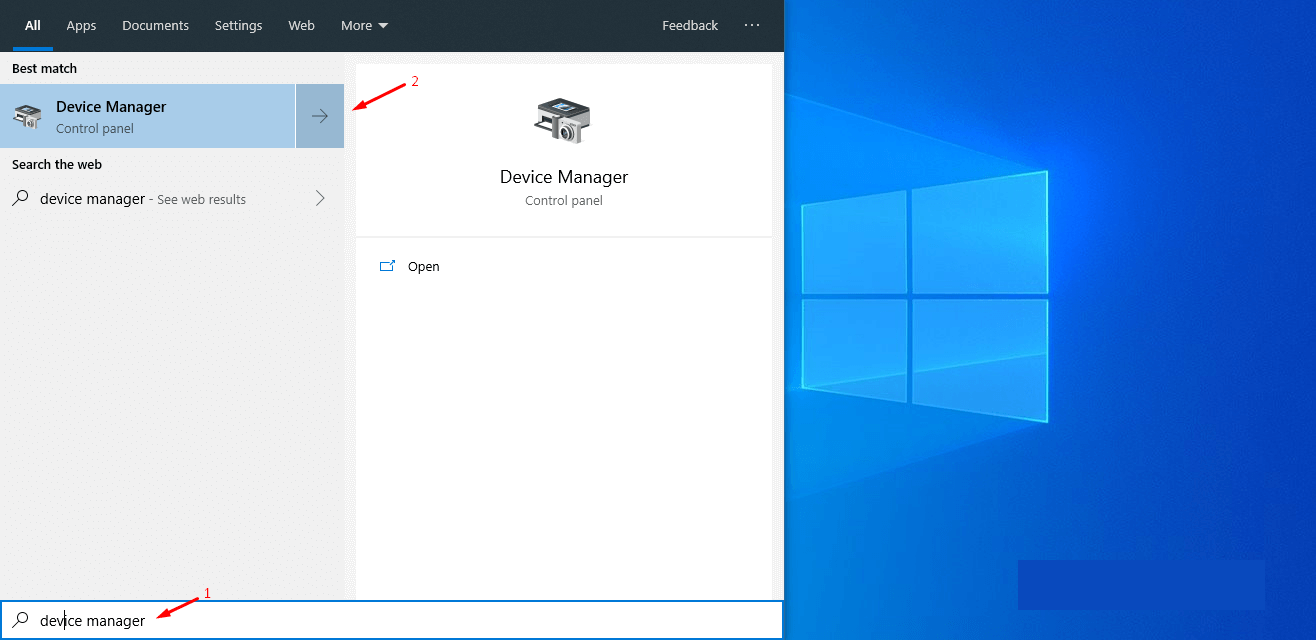
Step 2: In the Device Manager, you can find all main installed drivers in it and then select Disk Drives to access USB storage device.
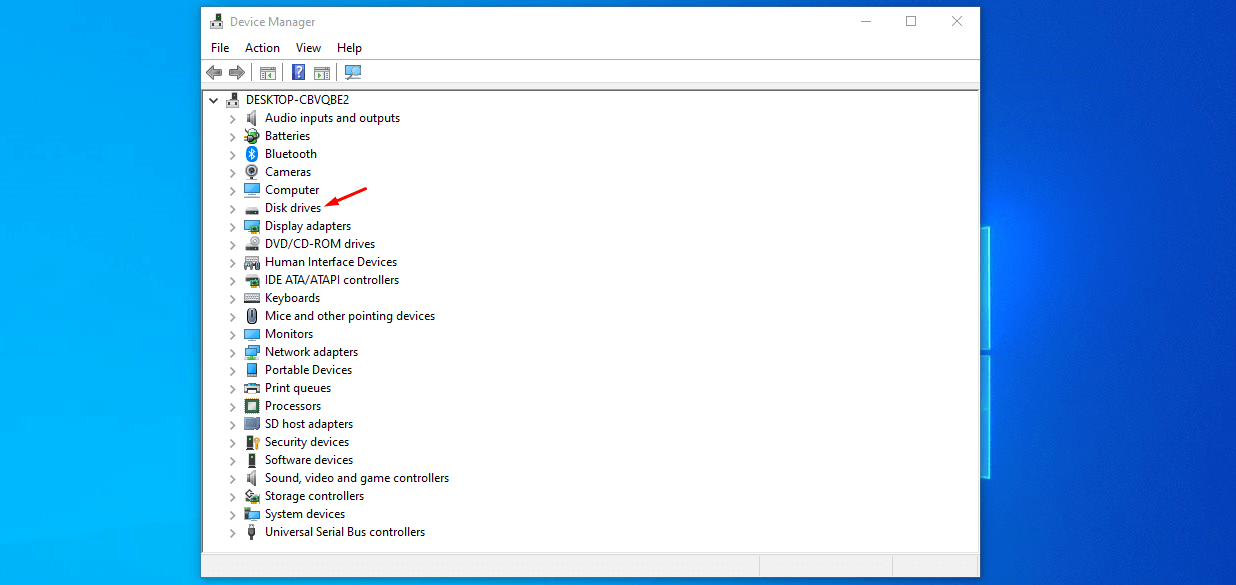
Step 3: If Windows 10 recognizes the USB mass device, then click to select it and right-mouse click to view more options. Click on the “properties” to view more options for a USB storage device.
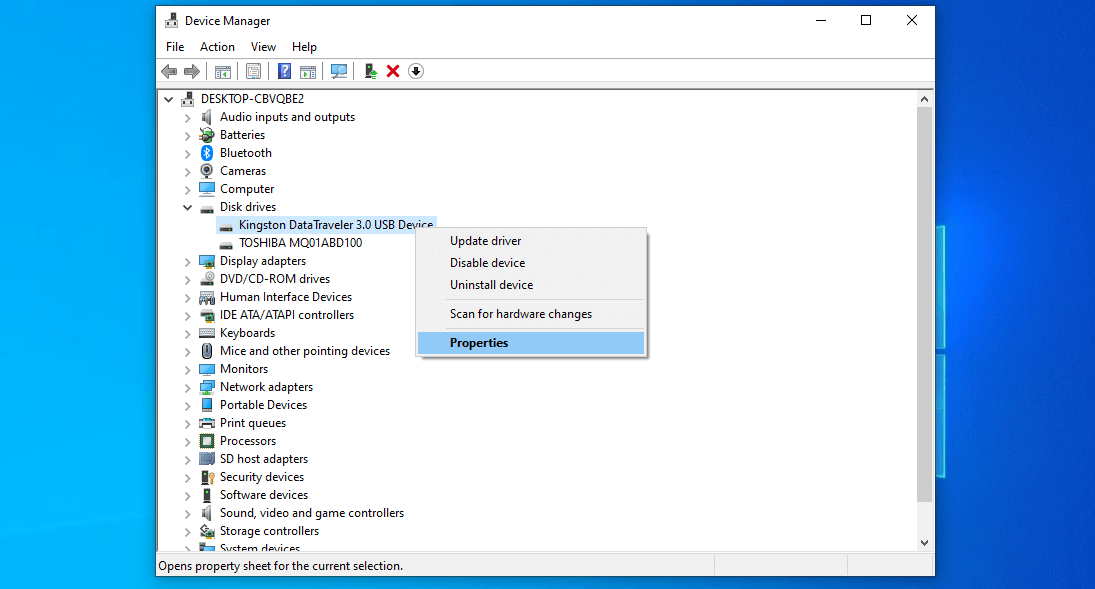
Step 4: A small window will open and then click on “Policies.”
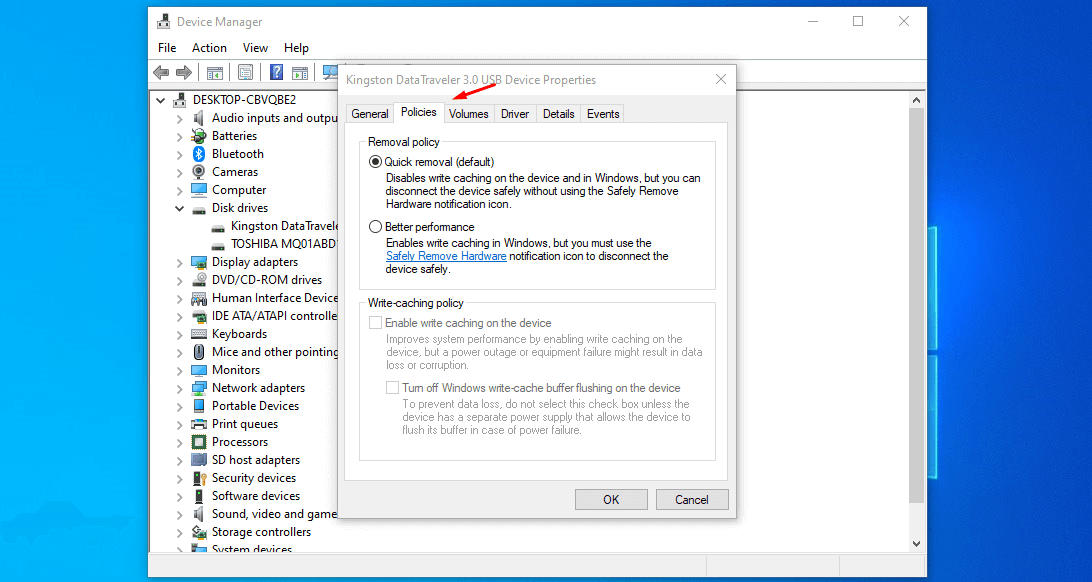
Step 5: By default, click on “Better Performance” and then click “enable write caching on the device” and then click on “OK.”
Do not forget the fact that the USB drive prone to corruption without using the option “Safely Remove Hardware” option or the data might end up prone to corruption.
Bottom Line
I have many USB storage devices that suffered from corruption and it led them to permanent damage to system files. I recommend the consumers/visitors/readers to start using safe mode option because it increases the lifespan of a device. As of Windows 8 or below, the Quick Removal is the default setting.