A simple task like connecting a VPN to your system should be straightforward but that is not the case apparently. The VPN error 628 is the result of using a VPN and fortunately, it is a common problem that we can solve here easily. This technical issue occurs when your virtual private connectivity is not forming correctly. You can solve this issue with basic methods or have to go through its underlying issues. Whatever the case may be, this article holds all the tricks that you need to fix VPN error 628.
Contents
- What is VPN Error 628?
- How to fix VPN error 628?
- Method 1: Temporarily turn off your Anti-virus
- Method 2: Allow certain protocols in your Windows
- Method 3: Re-install WAN Miniport Drivers
- Method 4: Reset your transmission protocols
- Method 5: Check network connectivity
- Method 7: Change the VPN Settings
- Method 8: Check Firewall Restrictions
- Conclusion
What is VPN Error 628?
All VPNs offer many servers from different regions and when you connect a VPN to your computer, it create a connection in a virtual server. However, the server may be at fault and can result in a failed connection, hence giving the error 628. Another reason why you are getting the error 868 can be from your end. A security tool can stop the connection or VPN from working properly. The private network connection initiated by the VPN may be blocked by your anti-virus. To overcome such an issue, a DNS flush is a quick fix or you can completely remove your security tool altogether.
How to fix VPN error 628?
The error 628 means that the virtual connection initiated by a VPN was terminated. So how do you avoid getting terminated whenever you try to connect a VPN on your Windows PC? There are many solutions and prerequisites that you have to check before you can run the VPN normally again. From router updates to the sign-in procedure of your VPN, everything needs a thorough check.
The problems can be mildly on the surface or can be rooted deep in the system firewalls. If you have connectivity issues due to the network or the settings of the VPN, then it is fairly easy to solve those problems. The difficulty level increases if the error 628 is due to firewall restrictions or corrupted data. As a result, the user needs to know more than an average tech enthusiast and should have the capability for advanced troubleshooting.
Method 1: Temporarily turn off your Anti-virus
Disabling your firewall or antivirus software for a short while is one of the first steps to fixing VPN Error 628. These security protocols might unintentionally mark the VPN connection as dangerous, which would result in the connection being blocked. It is possible to verify whether the VPN connection can be made by momentarily turning off these apps.
To accomplish this, visit Control Panel and enter the section regarding the internet connection. Now click on the Network center option. Go to the VPN connection’s context menu and change the adapter settings. Choose “Properties” and navigate to the Security section. Here, you can try out various protocols to see if the problem still exists.
Method 2: Allow certain protocols in your Windows
Setting up a successful VPN connection requires allowing the required protocols. The necessary protocols could be MS-CHAP v2, PAP, and CHAP.
- To configure your VPN connection, follow these steps:
- Launch the control board tab on your Windows 11 or 10 computer.
- Select the Sharing Center which is available in the network category of control panel.
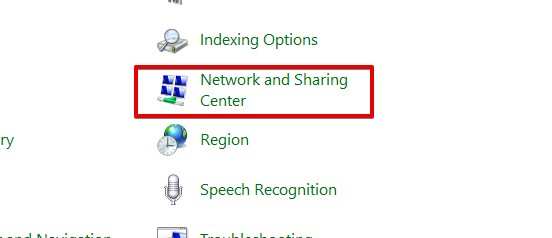
- Right-click on your digital network and select “Change adapter settings”.
- Choose “Properties” and navigate to the Security section.
- Select the network type from the options.
- Enable Microsoft CHAP Version 2 (MS-CHAP v2), Challenge Handshake Authentication Protocol (CHAP), and Unencrypted Password (PAP) by selecting “Allow these protocols”.
- To save the changes, click OK.
Try experimenting with different protocol combinations to determine the best setup for your VPN connection if the problem continues.
Method 3: Re-install WAN Miniport Drivers
WAN Miniport modifications could be the cause of VPN Error 628. You can remove these WAN Miniport drivers to potentially recover from error 628. Take these actions:
- Launch the Device Manager interface.
- Make use of the View menu and choose “Show hidden devices.”
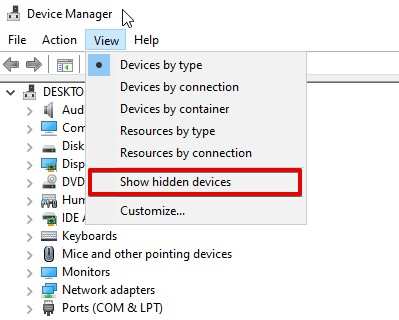
- Extend the section on network adapters.
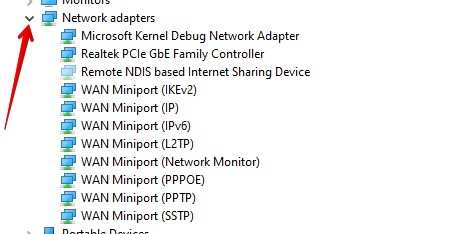
- To remove the WAN Miniport (IKEv2) device driver, right-click on it and choose “Uninstall device.”
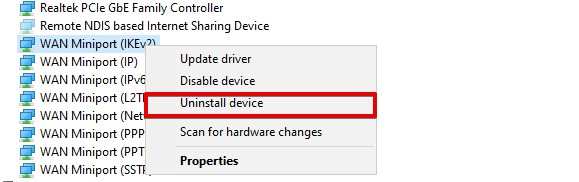
- Repeat these steps for the WAN Miniport (IP) and WAN Miniport (IPv6) device drivers after verifying the uninstallation.
By ensuring that any possible conflicts with the WAN Miniport drivers are resolved, this procedure may be able to resolve VPN Error 628.
Method 4: Reset your transmission protocols
Problems with a VPN connection may be caused by corrupted Internet Protocol or TCP/IP settings. Resetting these protocols may assist in fixing the issue. Take these actions:
- Open an administrator-only Command Prompt window.
- Enter the command below and hit Enter: netsh int ip reset
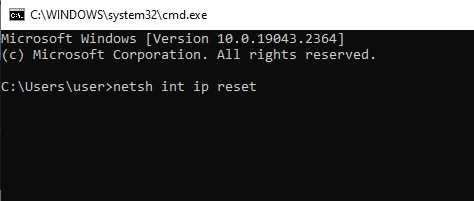
- To take effect, restart your computer.
Resetting TCP/IP may help fix connectivity problems and fix VPN Error 628.
Method 5: Check network connectivity
Make sure your network connectivity is stable and free of problems that could affect the VPN connection before adjusting any VPN-specific settings. To verify that your network is connected, take these steps:
- Verify Physical Connections: Inspect all cables and hardware—including the modem, router, and device—that are a part of your network configuration. Make sure all of the connections are made correctly.
- Check Internet Connection: To make sure your internet connection is working properly, use a web browser to visit a website or do a speed test.
- Verify the IP address: Verify that the IP address your device has been assigned by the network is valid. To find out the IP address of your device, open a terminal window (macOS/Linux) or command prompt (Windows) and type “ipconfig” or “ifconfig”.
- Check DNS Settings: Make sure your DNS settings are set up properly. This could entail manually entering a DNS server address or configuring your DNS server to operate automatically.
- Reset Network: To solve connectivity issues, try resetting your modem, router, and device if the problems continue.
A VPN connection will go more smoothly if you take care of any network-related problems.
Method 7: Change the VPN Settings
It is vital to make sure that your VPN settings are correct and in line with the configurations of both the client and the server. To confirm your VPN settings, take the following actions:
- Open the VPN client: Go to the configuration or settings page by opening your VPN client. Verify that the server address you entered in the client software corresponds to the one that your VPN service provider has provided.
- Check VPN Protocol: Make sure the protocol that the client software has chosen corresponds with the protocol that the VPN server supports (OpenVPN, L2TP/IPSec, PPTP, etc.).
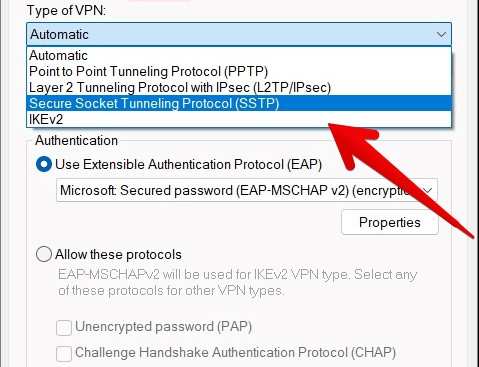
- Check Encryption Level: Make sure that the VPN server’s supported encryption level (such as AES-256) and the encryption level that the client software has selected match.
- Authentication Method: Verify that the client software’s choice of verification (such as username and password or digital certificates) is supported by the VPN server.
- Save Changes: Save and apply the modifications after making sure that the client and server settings are consistent.
The chances of successfully resolving VPN error 628 is increased by carefully checking your VPN settings.
Method 8: Check Firewall Restrictions
Significant obstacles to VPN connectivity can come from firewall restrictions. Make sure the firewall is configured correctly to permit VPN traffic. To identify and resolve firewall restrictions, take the following actions:
- Determine Which Firewall You Have: Find out which hardware or software is being used as a firewall on your network. This may entail examining the firewall settings on your router or the built-in firewall on your device.
- Verify the Firewall Configurations: Verify that the firewall settings allow VPN traffic by looking over them. Turn on any ports or protocols that your VPN client asks you to.
- Temporary Disable Firewall: As a troubleshooting step, temporarily disable the firewall if you’re unsure of the required firewall settings. Once the problem is fixed, don’t forget to enable it again.
- Create Firewall Exceptions: Create exceptions for the particular ports or protocols that your VPN client requires if firewall settings are found to be the problem.
You can achieve a balance between network security and VPN traffic flow by addressing firewall restrictions.
Conclusion
While VPN Error 628 can be quite annoying, you can get back seamless connectivity on your Windows 11/10 computer by following the correct troubleshooting procedures. You can improve your chances of fixing the problem and taking advantage of a safe and dependable VPN connection by using the above-mentioned methods, which include resetting TCP/IP, allowing necessary protocols, temporarily disabling security programs, and reinstalling WAN Miniport drivers.
Keep in mind that every user environment is different, and these solutions’s effectiveness might differ. Try out different combinations of the recommended steps and configurations to see which one suits your particular setup the best. You can overcome VPN Error 628 and carry on taking advantage of the advantages of a private and secure online experience if you are persistent and follow a methodical approach.



