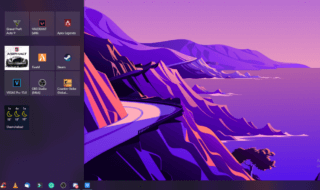Microsoft has improved Windows 10 in the past five years, and it is no longer what it was back in the days. You have to update the build version to the latest version, which is 20H2 as of now. We request the administrators to keep the 2004 build version because MS introduced a floating search bar in the edition. Microsoft has decided to add the floating search bar in Windows 10 2004 build version and you can enable it using the roundabout method.
Contents
What is floating search bar in Windows 10?
Microsoft decided to maintain the search bar in the Windows OS start menu, but things started to change as Cortana Voice AI was introduced to the platform. The Redmond-based company’s direct competitor is Apple, and they followed the same pattern in the latest macOS edition. The good part is that you can separate the search bar from the Start menu and enable a floating search bar in Windows OS. Users don’t have to worry about using Cortana and search bar in the taskbar and move the window to any location. Readers have to update the operating system to the latest build version for maximum compatibility and stability.
#Enable Floating Search Bar in Windows 10
Windows comes with an advanced registry editor, where you can add, remove, enable, and disable functions in the PC. You can make good use of it to enable the floating search bar on the PC. It’s not a complicated process and you have to follow an easy-to-understand guide to enable & disable the function. You can experiment with the idea and if it doesn’t work then you revert it back to the original state.
Step 1: Press Windows Key + S to open the search bar and then type “Registry Editor” to open it.
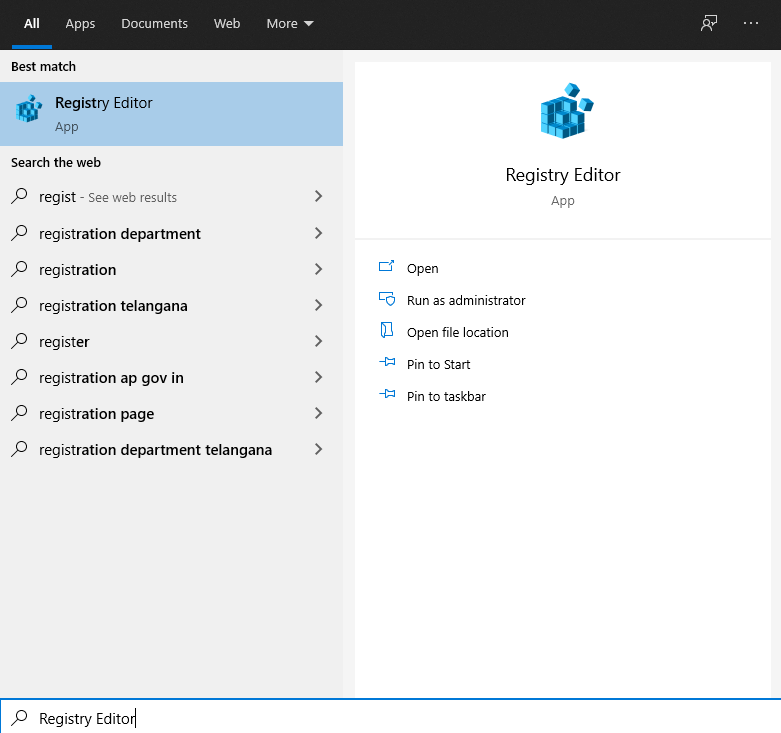
Step 2: Go to the (Computer\HKEY_CURRENT_USER\Software\Microsoft\Windows\CurrentVersion\Search) location manually or you can copy & paste the location in the registry editor.
Step 3: Right-mouse click in the empty space and then choose “DWORD (32-bit) Value” to continue.
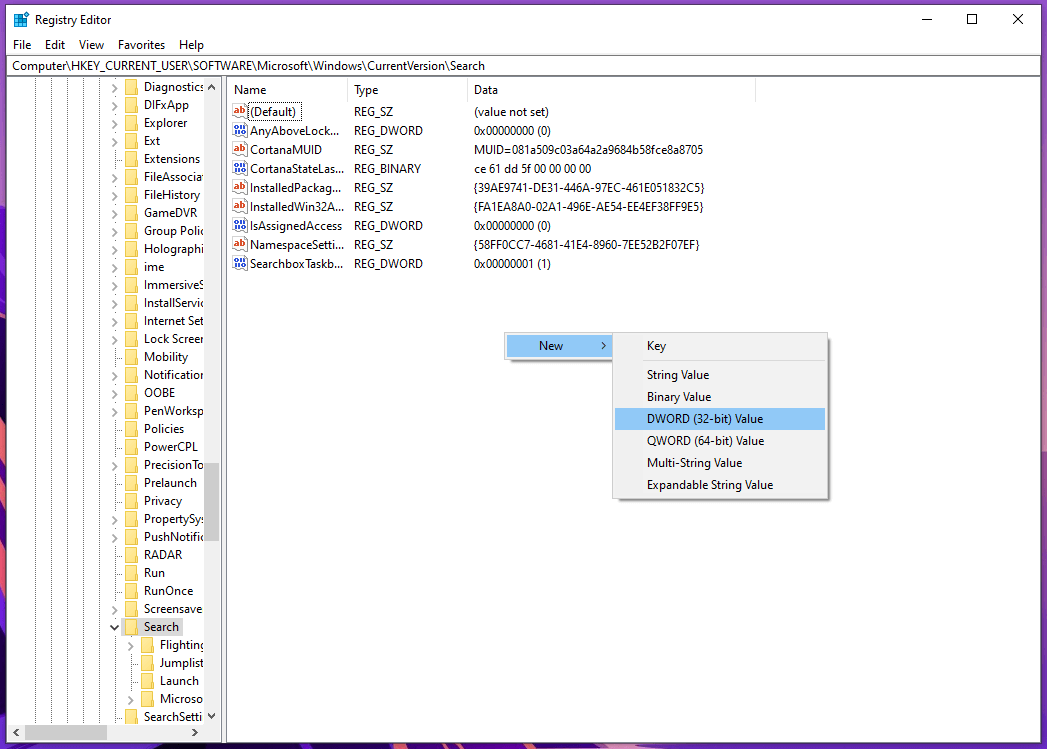
Step 4: Rename the new string as “ImmersiveSearch” and hit enter to save it.
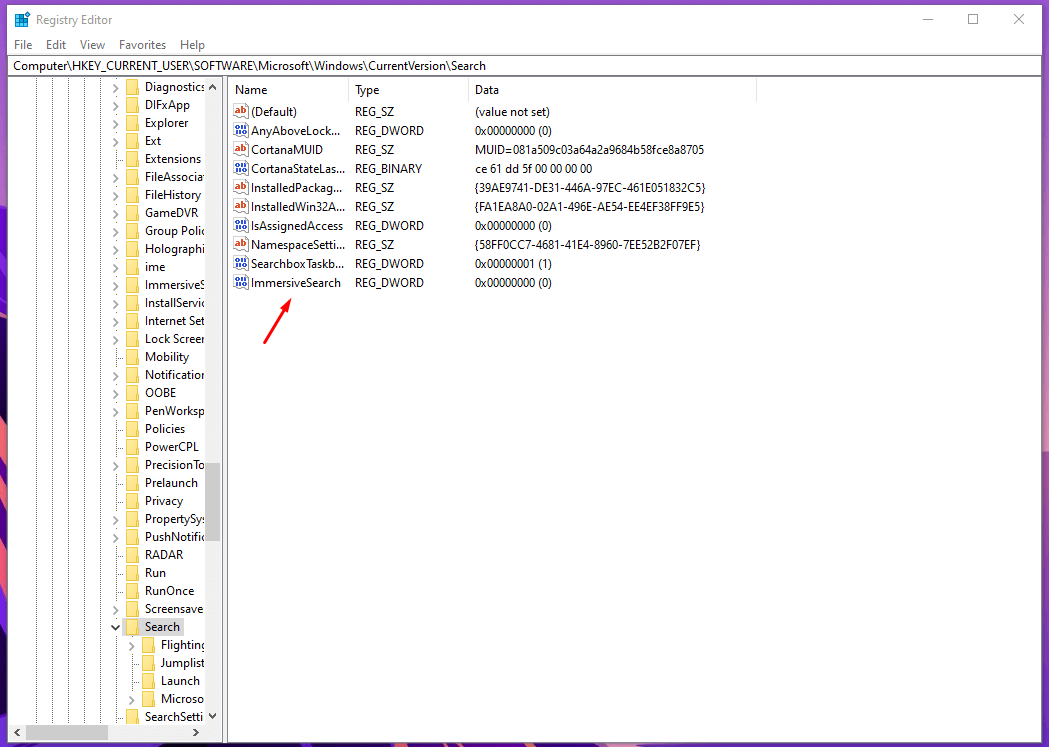
Step 5: Double-click the newly created string and change the hexadecimal to 1 to enable it and 0 to disable it.
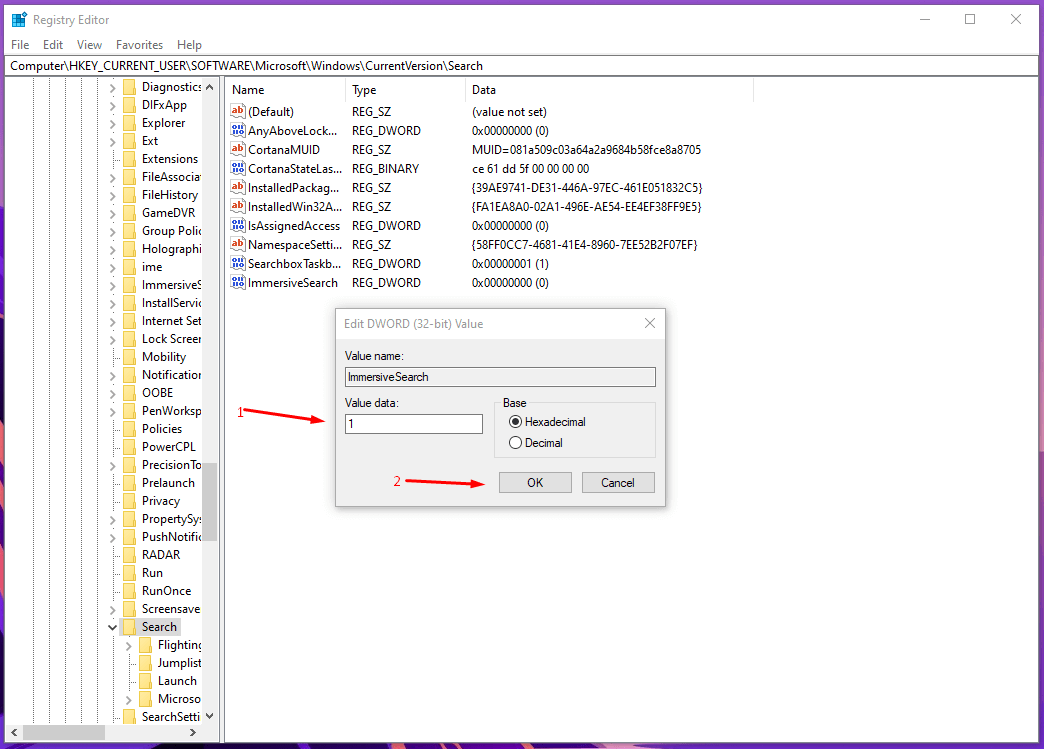
Yes, you have to change the hexadecimal to 1 to enable it and 0 to disable it.
Enable: 1
Disable: 0
The math is simple and does not require technical knowledge whatsoever and you are good to go. In most cases, it will work flawlessly but if MS released a patch later down the line then it may not work anymore.
Microsoft did work on the 2015 released operating system extensively but they did not add several options in the latest edition. Windows Search options are available in the settings window but you won’t find the enable/disable button. There are a number of contributing reasons for MS to avoid adding a floating search bar in the latest edition and we have listed a few below.
- Apple implemented the floating search bar in macOS long back but MS couldn’t do it to this date.
B) The Redmond-based company didn’t even add lock screen slide show duration settings, so we cannot expect advanced options anytime soon.
C) Unlike Apple, Microsoft has thought about the older hardware into the account because the floating search bar will increase CPU usage that could compromise performance.
D) The previous 2004 build version had several bugs & glitches, which was replaced within a couple of months. The latest 20H2 build version doesn’t have a lot of bugs & glitches but it is in development as we speak.
E) Cortana is part of the search bar because MS is pushing the AI Voice Command system in the environment for the latest Windows laptops & desktops. The software company doesn’t want to release an update that is unstable and contains a lot of performance-killing bugs.
Availability:
Windows 1909 Build Version: Not available
Windows 2004 Build Version: Available
Windows 20H2 Build Version: Not available
There is no doubt that Microsoft will introduce a floating search bar later down the line.
Bottom Line
You can enable a floating search bar in Windows 10 latest build version, but it is doubtful that it will work on the latest build version like 20H2. The Redmond-based software company removed it due to an unstable environment, but it will come back as they are working on it. Let us know what do you think about the floating search bar in the comment section below.