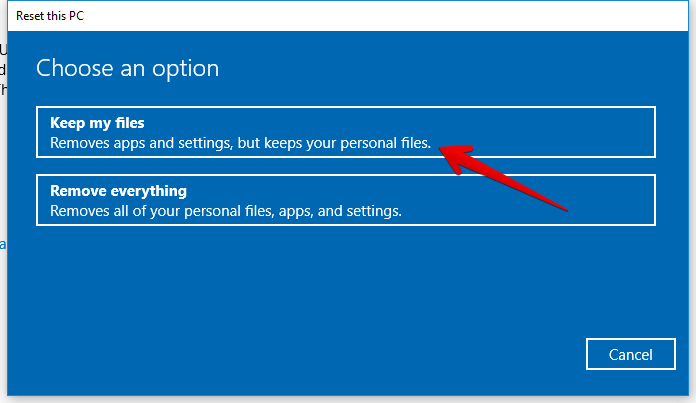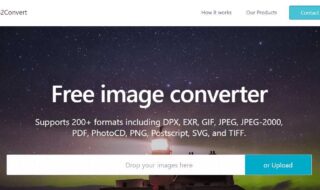Doing a factory reset on your devices is usually a huge decision that needs to be taken with a cool and calm head. Over the years we have seen that Windows devices tend to slow down and finally glitch out to a point where the operating system is basically of no use. So if you are thinking that your Windows 10 operating system isn’t playing ball with you anymore then doing a factory reset might be the best option for you. Even the Windows 10 is called as the most stable Windows release ever think still can and will get slower as your desktop get clogged with files, folders and lots of data. Also the more Internet you use the slower your device could get because of hidden virus impact. If you are seriously planning to reset your Win10 device then you should probably download the best backup tool.
Why And When Should You Reset Your Device
When Windows 10 device is working at speeds slower than optimum and usual, then it’s pretty much time for you to do the spring cleaning. If you have figured out that this is not due to hard drive issues but instead in due to extra load that has been provided on the operating system then it’s time for you to reset your device.
Sometimes people end up completely reinstalling Win10 on the devices when the PC is going slow. This leads to people losing all of their files, but that can be avoided as there is a backup and restore feature available in case you decide to use the reset feature that has been put into place. Using the reset feature for Windows PC makes much more sense than installing a completely fresh version of Windows 10 on your device.
Even though a reset would lead to applications that did not come preinstalled with your Windows system getting uninstalled but all your files and folders Would Still Be intact thus saving a lot of your precious external hard drive space.
What To Do Before A Reset
Before you decide to finally reset your Win10 device you must take a safe backup of all of the data that you think is important and make sure you delete unwanted browser data that make take around 5GB most probably websites like Instagram or NJ Betting Odds will take more data as those websites are picture intensive. This would help to ensure that all of your data remains safe even if the reset fails. You can use GoodSync software to do simple backup without any copy paste right on your external hard drive.
How To Reset Windows 10
After a safe backup of all your files has been made you can proceed to reset your Win10 device to its factory settings. This will remove all non factory applications that were installed by you on your PC device but keep all of your files and folders if you opt to do so when asked. Upon resetting your Win10 device you can also fix certain issues that can be related to your drivers as well as the software that came pre installed with the windows bundle. Here is how you can reset your Windows 10 device –
- Head over to the settings of your device which can be found upon doing a Quick Search by pressing the windows key.
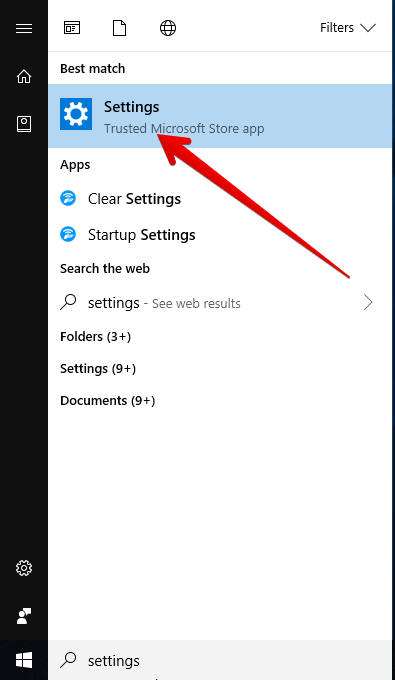
- After the settings option has opened up head over to update and security settings.
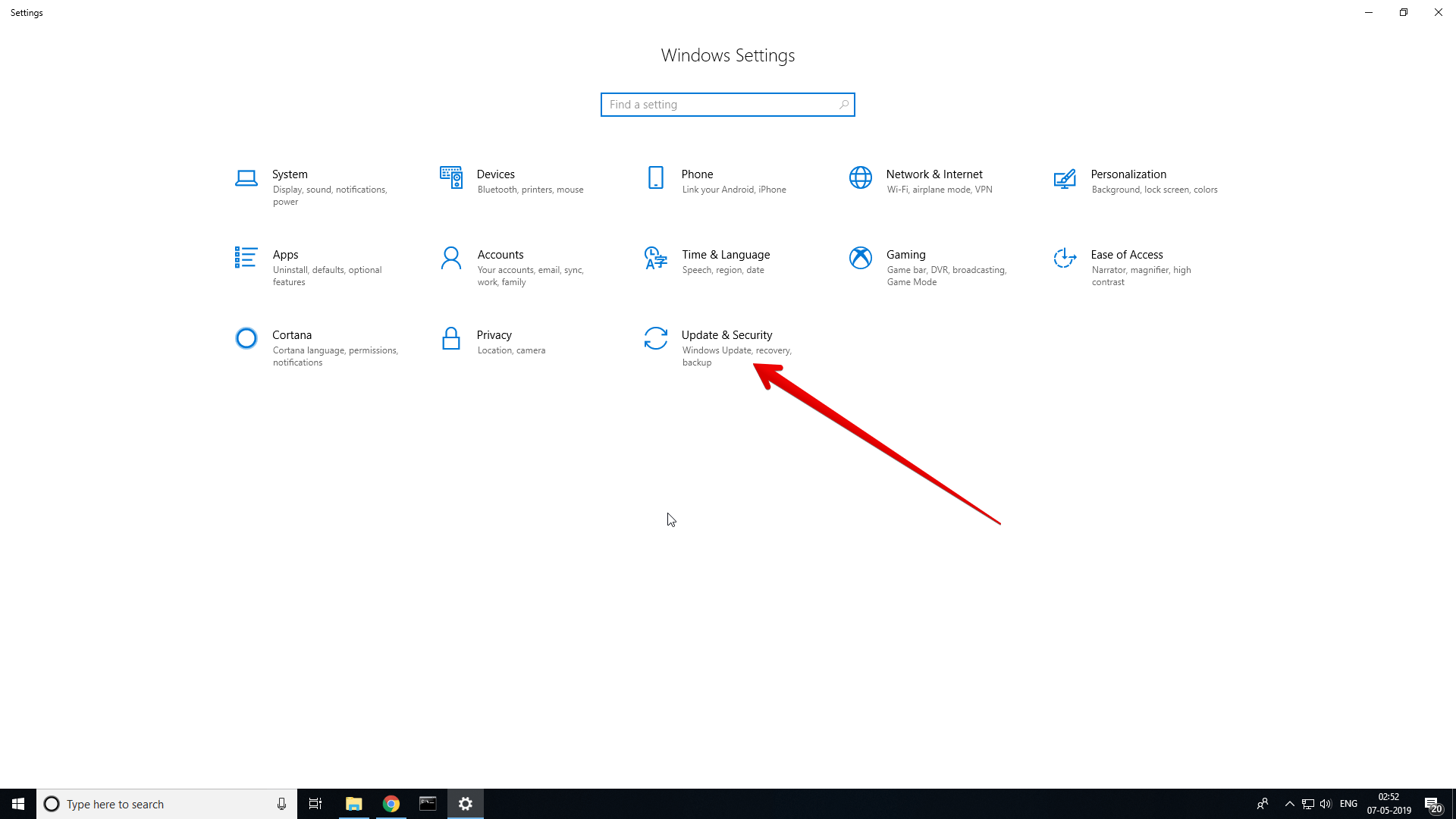
- Upon opening of the update on security settings head over to the backup option to create a backup in an external drive.
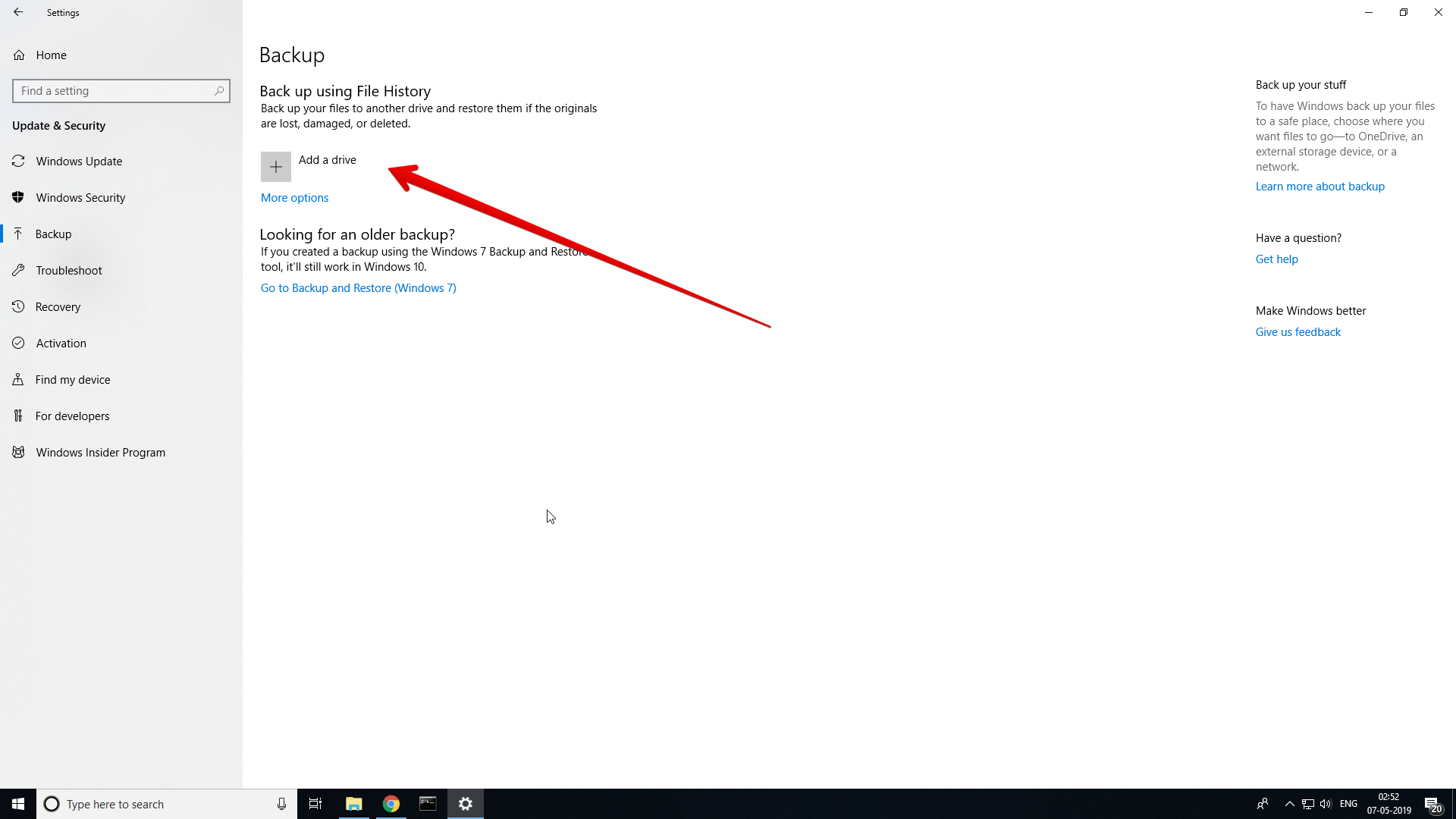
- After you have done a Windows backup as well then head over to the recovery option in the update and security settings.
- Here you will find the option to reset your PC.
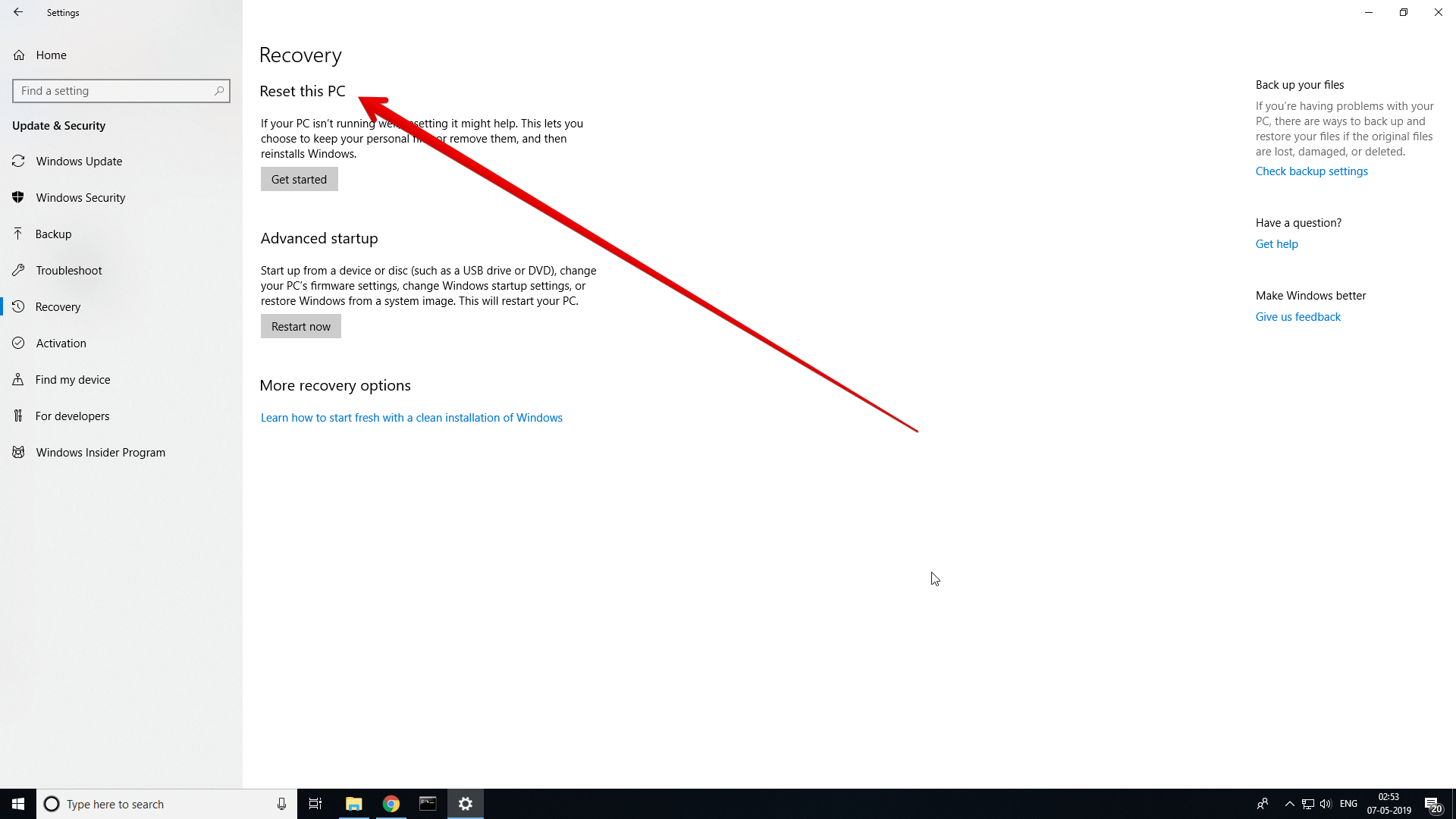
- Simply click on the get started option to make sure that your PC can be reset to its factory settings.
- Here you would be given the option to keep your files or completely reinstall Windows to its factory settings without keeping any of your files and folders.