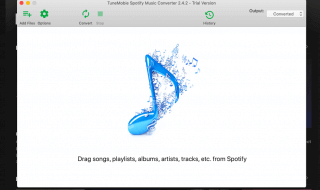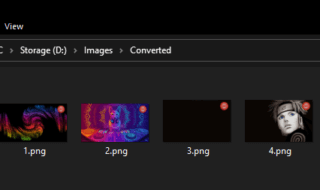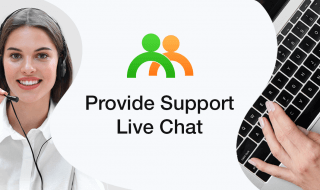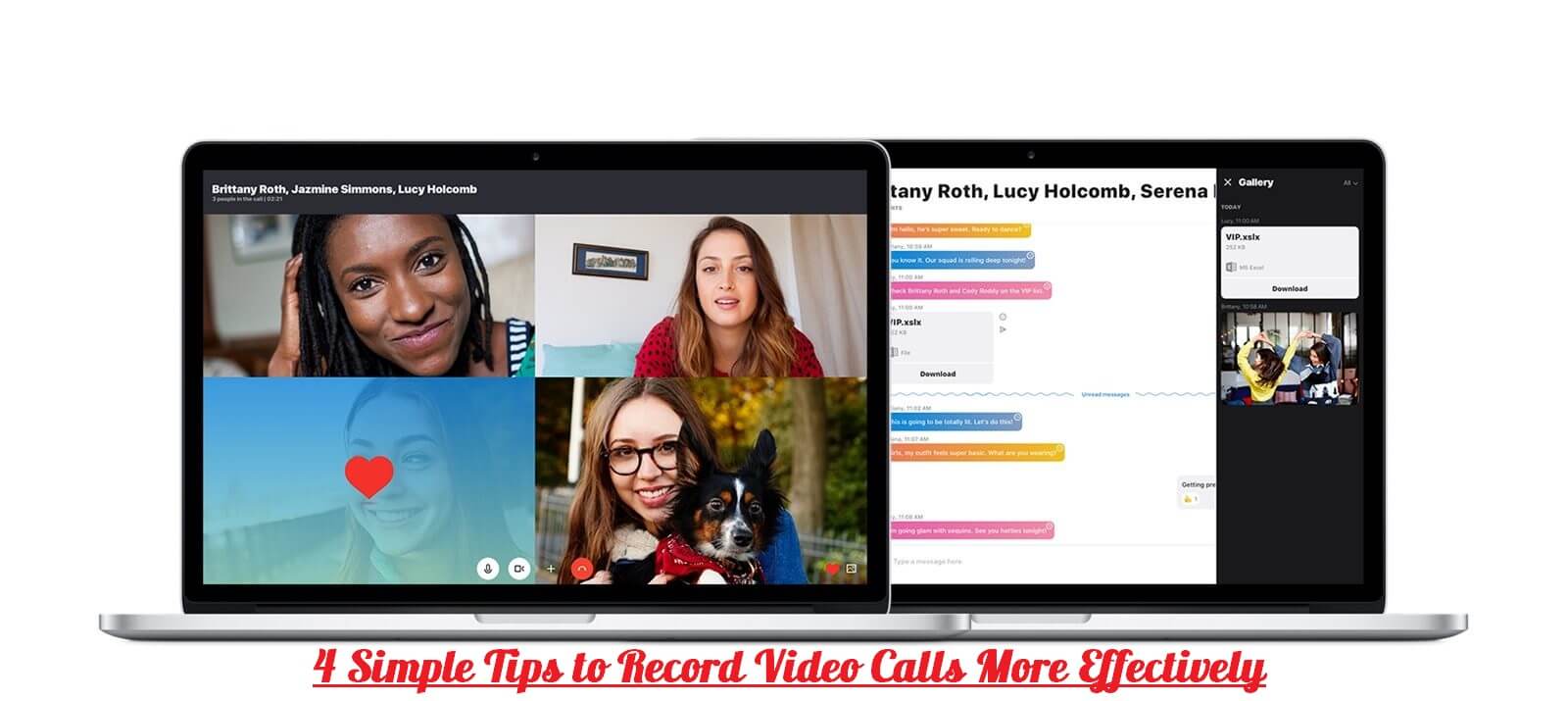
Recording video calls is an excellent way to save precious memories of calls to your family and friends, store business conversations and meetings for future reference, and much more. Although most video calling platforms such as Skype and Google Hangout don’t let you save the calls that you place, all you need is a screen recorder to get around that.
That being said if you’re going to be recording video calls, it is important that you take steps to do so more effectively:
Contents
Increase the resolution and framerate
Typically most platforms will let you adjust the resolution and framerate of the webcam or camera, and increasing both can dramatically improve the quality of the video call. Most video calling platforms nowadays support 720p to 1080p resolutions and frame rates that are between 30 to 60 frames per second.
Of course for this to be possible your webcam or camera needs to be able to record at higher resolutions and framerates in the first place. Additionally the frame rate your screen recorder uses while recording should be increased to match.
Free up bandwidth
Often video calls drop frames and start to stutter when they don’t have enough bandwidth – especially if they’re in HD and have high frame rates. To avoid this you should free up bandwidth, by making sure there are no other apps or processes running that are using it while you’re making your call.
Setting up Quality of Service (QoS) on your router can help a lot as well – especially if you share your internet connection with lots of others. If you still have issues however you may need to lower the resolution and framerate slightly to see if that helps.
Wear headphones while recording
One of the main problems with the audio in video calls tends to be ‘echoes’ that are caused by the microphone picking up audio from the speakers and re-sending it. While turning down the volume on your speakers could help a little bit, a much better solution is for both parties to wear headphones.
If you feel large headphones will be too obtrusive, small earphones will work just as well. On top of that you may want to try to minimize other sources of background noise so that your microphone doesn’t pick them up.
Make sure there is enough light
Ideally you should have a light that is positioned behind your monitor and it should not point directly at you but instead be strong enough to illuminate the area that is being recorded in the video call. It may take some experimenting to get it right, but having enough light is essential if you want to avoid the video looking grainy.
In some cases you may be able to adjust some of the color parameters in the webcam settings as well to improve the quality of the video.
As you can see each of these tips will allow you to record video calls much more effectively and improve the overall quality of the recordings in the process. It is possible to use these tips with any screen recorder, and for example you could record Google Hangout or Skype with Movavi Screen Recorder.
At the end of the day none of these tips are particularly hard to apply, though some may require a few adjustments to be made. Still, if you want to record video calls that look good – you should make it a point to try them out. Initially you could start small and try out one or two of the easier improvements, and then slowly apply the others later on.