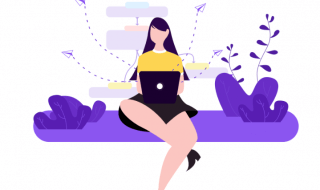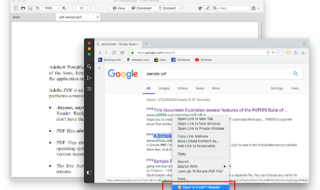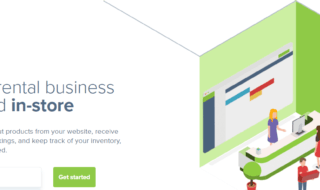Have you accidentally deleted the important contacts from your iOS device? Want to get those deleted Pictures back to your iOS device? If you are searching for a way to recover the deleted files and contacts from your iOS device, then Joyoshare is the perfect solution available for you. Joyoshare is world’s most popular software for iOS devices. The tool serves the simplest UI which lets you recover lost and deleted files from the iOS device easily.
Joyoshare iphone data recovery has intuitive and easy to use Interface which can be used by anyone to restore any kind of missing documents. The tool works for iPhone, iPod Touch and iPad devices. Interestingly, the Joyoshare Data Recovery Tool comes with three smart recovery modes.
Contents
Direct Recovery
With this Recovery Mode of iphone data recovery program , an iOS user can directly use his iOS device to recover the the files. Just launch the software on a PC and connect the iOS device with a compatible data cable. The software will recognize your device, and you will be able to recover the lost and missing documents from the device directly.
Files Recovery from iTunes
With this Recovery Mode, a user can recover documents from his iTunes’ library. If you have lost important tracks and video files from the iTunes’ library, this tool helps you to recover lost files from the iTunes directly. You just need to connect your device to the PC and select the iTunes mode from the upper side.
Data Recovery from iCloud
To recover data from your iCloud’s account, you need to select the third recovery mode, I.e., iCloud. Select the mode first, and then you will be asked to enter your iCloud’s Apple ID and Password. Once the account is configured, you will be able to scan the iCloud account easily.
This tool is gaining more popularity day by day as it recovers data from the iOS device instantly. Besides this, the tool also lets you recover a particular file from the device. You will be presented with a list of options. You need to tick-mark the files you want to retrieve from the device.
Once you select the files to be recovered, click the Scan and then Recover buttons. First, you will see the missing data which you can recover through this tool. Once done, click the Recover button given at the lower right corner. The selected files will be recovered and restored on your device.
If you are a little confused about the process, then here we have prepared a step by step tutorial for you. Follow these simple steps, and you will be able to recover the missing files from a respective iOS device quickly.
Step 1: Connecting the device
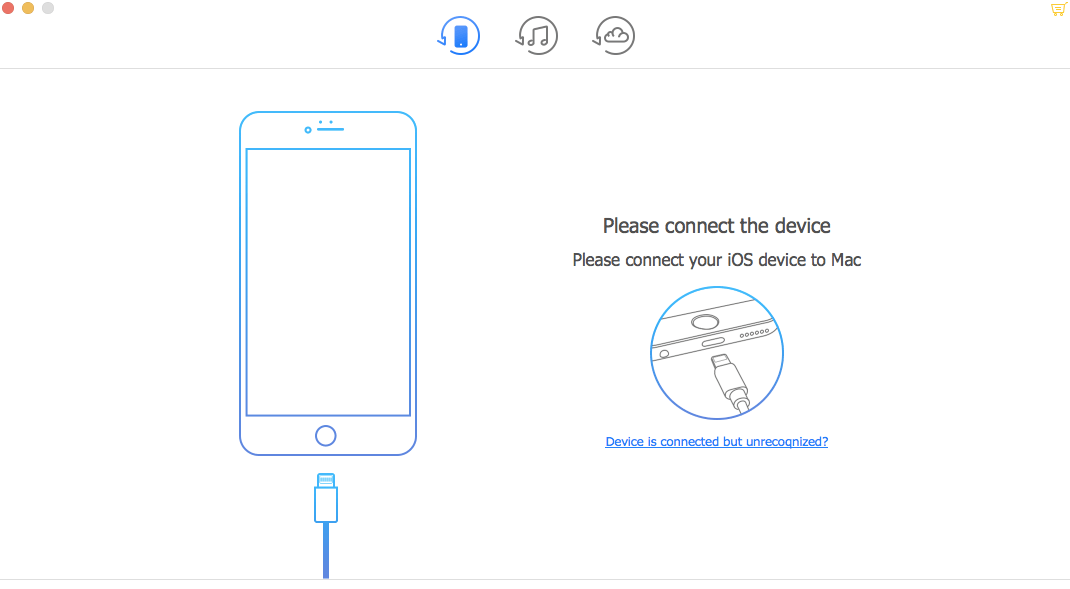
First, you need to connect the iOS device to the computer. Make sure you use a compatible/ original data cable. Once the device is connected, click on to the Joyoshare Data Recovery icon from the Applications folder or from the dock.
Step 2: Choosing Data Recovery Mode
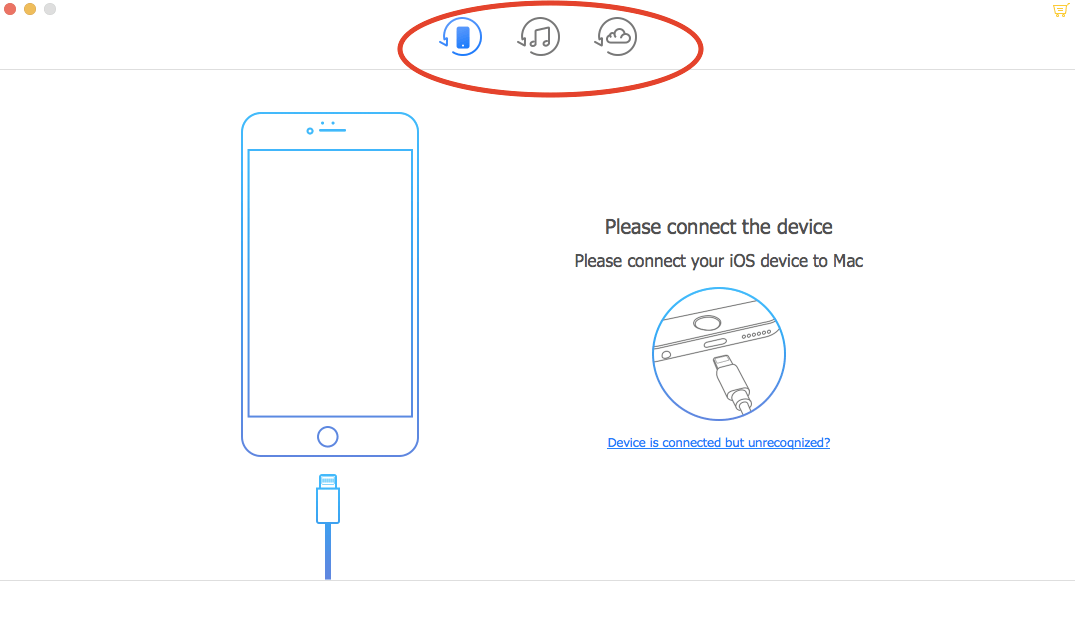
The Software lets you select from three available options. Select the Data Recovery Mode from the available three options.
Step 3: Selecting Files to be recovered
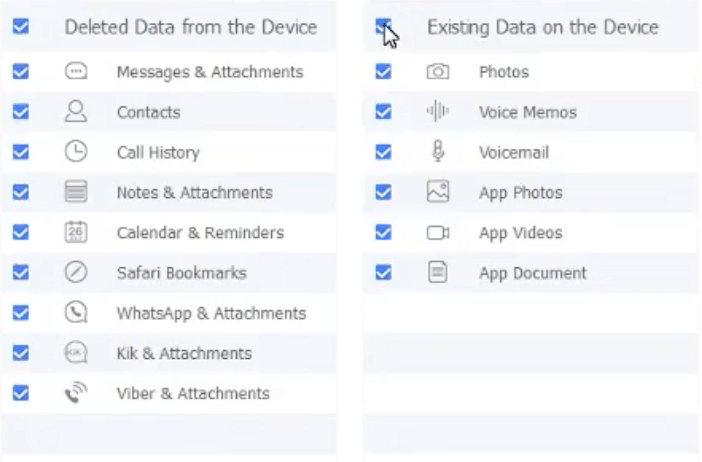
Once the device is connected, you will see the types of data which you want to recover from the device. You will be presented with a list of options, just tick mark the options and click the Scan button.
Step 4: Preview of the Lost Data
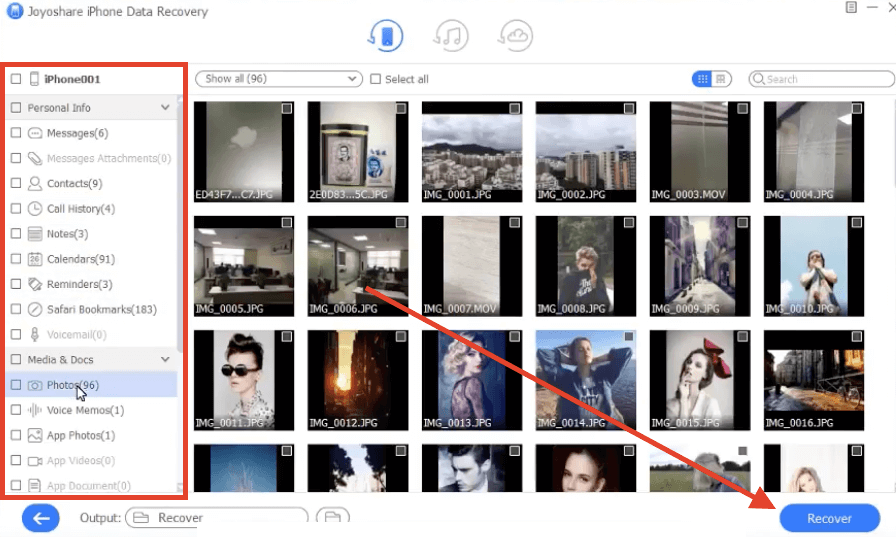
The Scanning process will take a few seconds to scan the lost files from the device; you have to wait for a few seconds.
Once the device is thoroughly scanned, you will see the previews of all the files which were lost. You can select the data from the Previews to be restored from here.
Step 5: Recover the Missing Files
After selecting the files, you can quickly start the recovery process by clicking on to the Recover button. Click the Recover button given at the lower right corner and wait for a few more seconds.
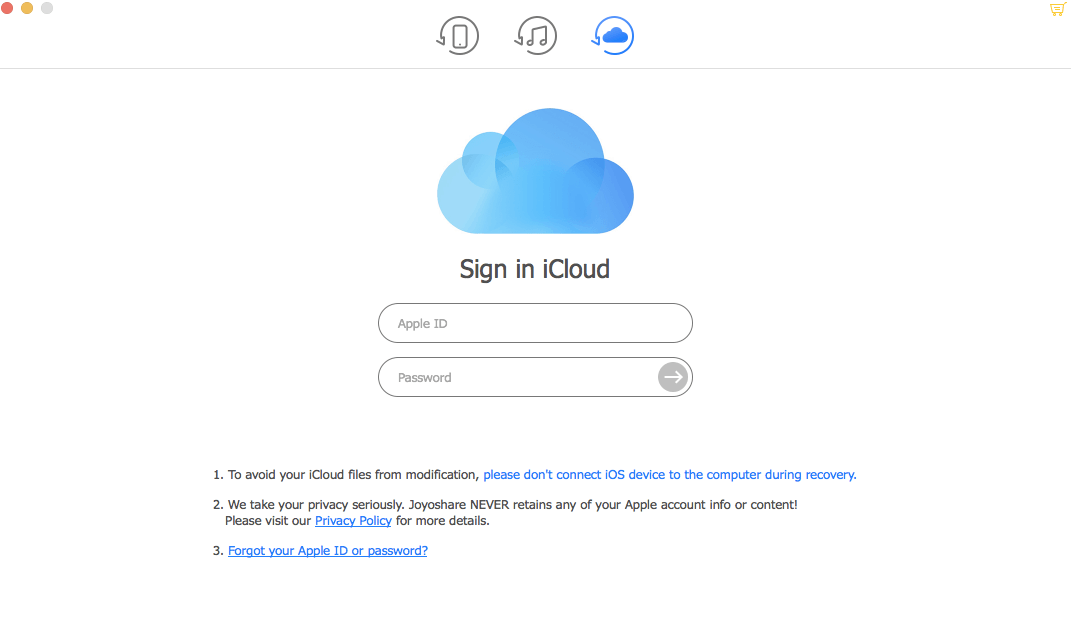
Alternatively, you can also search for the files by entering the Keyword. There is a dedicated Search Option available on the tool which lets you search for the lost or missing data by entering its name.