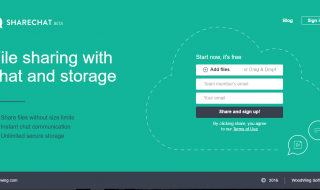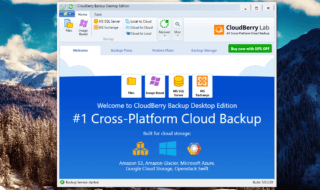Google Drive is undoubtedly the most useful app which gives users a data storage option of 15GB for free over the cloud. No matter whether you use an Android device or an iOS device, you can use this app to save all of your important data. If you want to upload music from Apple to Google Drive, then here we have prepared a detailed article to answer your question on how to upload Apple Music Songs to Google Drive.
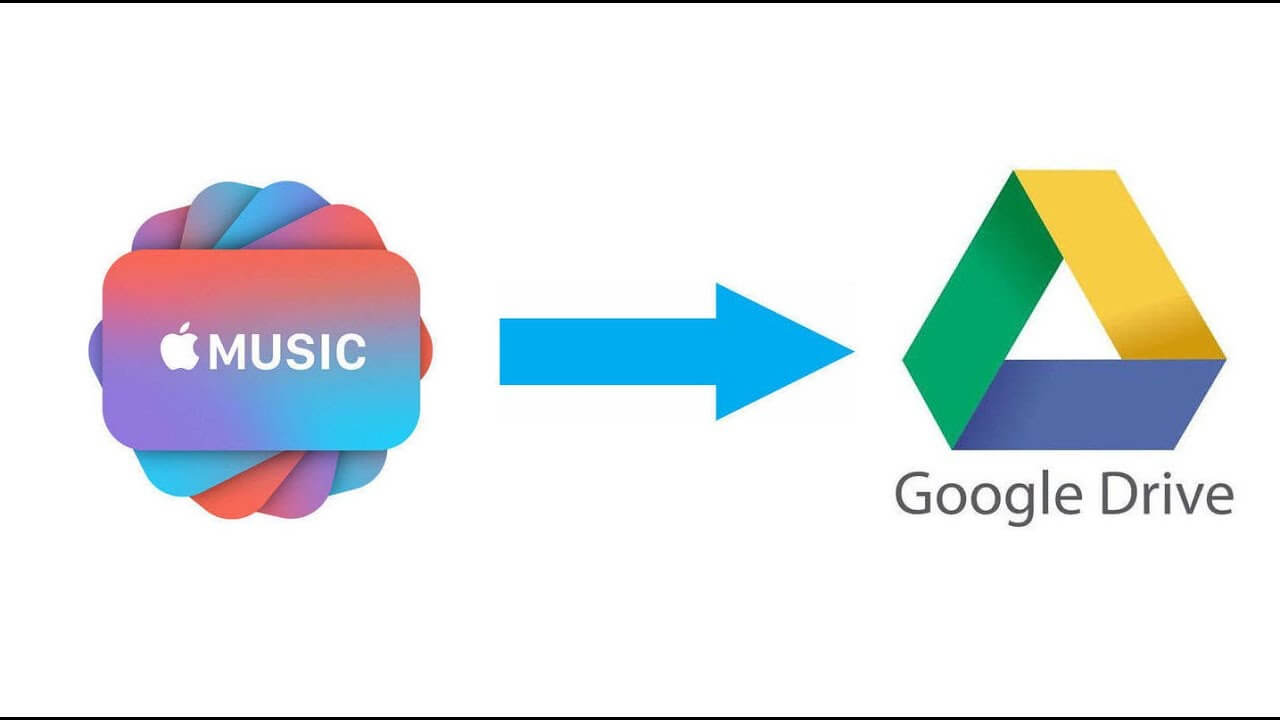
Contents
About Google Drive
As noted above, Google Drive is a default cloud storage app present in every Android device. Thankfully, the same app can be installed on an iOS device and PC systems as well.
You can store all types of data or can share the same data between the users. It keeps all the documents stored over the cloud so that you can have the full access of all the data from anywhere you want on the different systems. Let’s check out the process of transferring music from Apple to Google Drive.
Apple’s Restrictions to Music Files
Apple Music adds up special protection to all the music files. One can’t easily download or transfer Apple Music songs from one device to the other. For the very same reason, most of the iOS device users don’t aware about transferring music from Apple Music to Google Drive.
You can transfer Apple Music to Google Drive by converting the Apple Music tracks to the suitable file format. Once the selected songs downloaded, you can simply transfer them all to your Google Drive manually.
Of course, you can download Apple Music tracks from various third-party software that lets you download Apple Music tracks in .m4p format. .m4p file format is not supported by Google Drive. You have to convert .m4P format to the compatible format. After that, you can easily transfer the converted songs to your Google Drive.
Step by Step Tutorial to Transfer Apple Music to Google Drive
Step 1:
The first thing you need to do is searching for the suitable music converter software. NoteBurner Apple Music Converter is the best music converter software available for iOS devices. You can also go for other third-party music converter software.
Just make a proper search on the Internet and you will get the suitable Apple Music Converter software to convert Apple Music files to the desired file format.
Step 2:
Launch the Software and click + button. You will be presented with the list of all the tracks downloaded by you from Apple Music.
Step 3:
After selecting the desired songs, click the Settings button. Click the Output option to see the different options. You can select the output file format, output path, output quality etc.
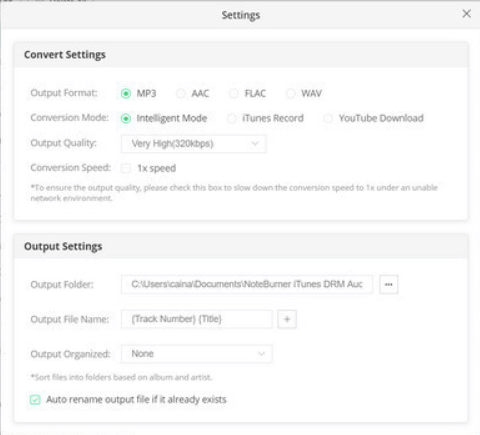
Step 4:
Now, click the Convert button to start the process of converting .m4p files to the compatible file format for Google Drive.
Note: The conversation time is depending upon the tracks that you select. It won’t take much longer as the software works really fast and gets you the selected files converted.
Step 5:
Some software lets you directly upload the converted files to Google Drive. You can check about such compatibility through Settings menu or from the Tools section.
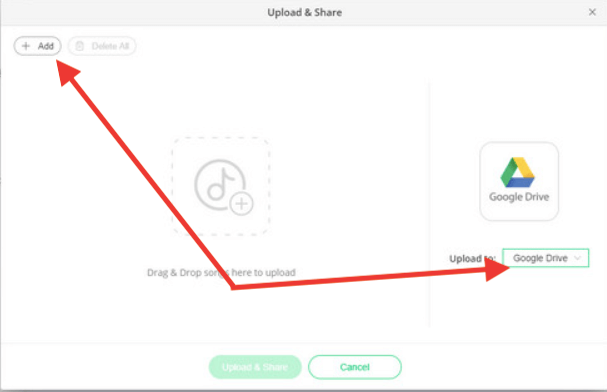
Step 6:
If the direct Google Drive uploading option is not available on the software, then you will have to manually upload the converted songs to your Google drive.
Step 7:
Go to Google Drive’s official page. Make sure that you are signed in with your own Google ID. Click the menu button given at the upper left corner of the page.
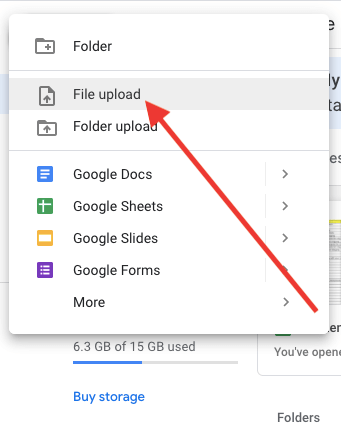
Step 8:
Select Upload files option and choose the converted Apple Music files from there. Click the Upload button at last.
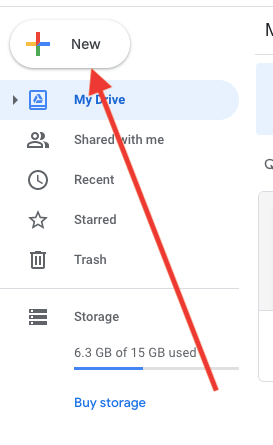
Step 9:
The uploading process will begin itself. It will take a few minutes to complete the process. Soon, the selected files will be uploaded to your Google Drive.
https://www.youtube.com/watch?v=sWozKUDhmAc
That’s all you have to do to transfer or upload Apple Music files to Google Drive. The process is pretty simple and anyone can do this just by simply converting the Apple Music Tracks to the compatible file format by removing the restrictions of the format set by Apple. If you have any other questions, then feel free to ask us!