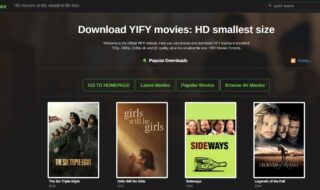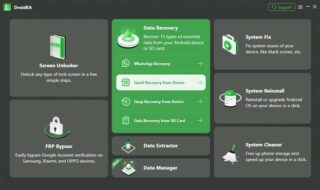Android is a platform, which has changed the course of the smartphone industry. Android has pushed the manufacturers to add more value to the hardware, which has allowed Android to evolve faster than the developers have anticipated.
Android emulators are the next big thing in the market, and many users also prefer to run Android apps on their Windows PC. Ever since the Android emulators have stepped into the market, the demand has never dropped at all. The demand has also encouraged other developers to come up with their version of Emulators, which can replace the rest of them. In the pursuit of replacing the rest of the emulators, there are plenty of Android Emulators out there, which can slow down your Windows PC. To prevent your PC to slow down, ANdroidwe has tested several Android Emulators and shortlisted three Android Emulators for regular use.
Best 3 Free Android Emulators For Windows 10
Most Android Emulators nowadays are built to work smoothly on old Windows releases like Windows XP to Windows 7. We have tested the programs on our Windows 10 based laptops and don’t be surprised if you don’t find a new Android Emulator in the list because list if based on performance and experience. Here are the best three Emulators.
- GenyMotion
GenyMotion is an advanced Android Emulator for Windows PC, and you can call the GenyMotion an expert because of the number of features it lets you access. GenyMotion has advanced features like Hardware acceleration and OpenGL. The Android is faster than others because it is built on X86 Architecture. You can download the latest version of GenyMotion from here.
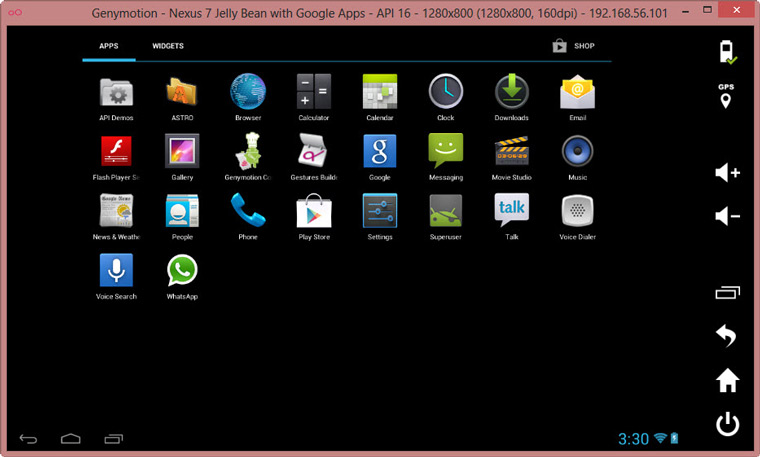
GenyMotion has dropped from 1st to 3rd because it isn’t like other emulators, where you have to set up and configure the GenyMotion to function it. You can learn how to set it, and a complete tutorial is waiting for you. It’s worth your time.
- AndyOS & Nox App Player
These two Android Emulators have underperformed, but they are worth your time.
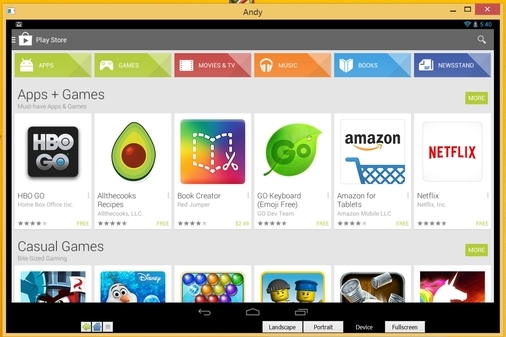
- AndyOS stands out of the crowd because of the unique features it comes with, and the performance of the AndyOS was a little glitchy on standard configuration Windows 10 laptops.
- You can convert your Smartphone into a Remote Control. You can use it to play playing games.
- The AndyOS supports ARM Support, and you install apps directly from the Desktop Browser.
- AndyOS run smoothly on Intel HD Graphics and AMD R3 or above graphics.
- Nox App Player
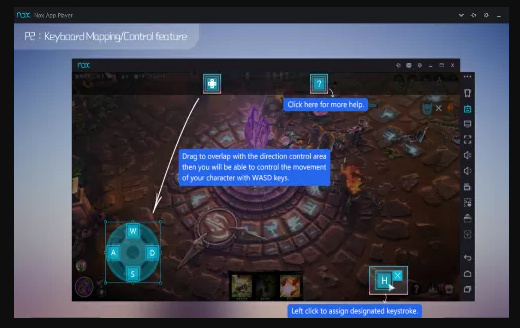
- The Nox App Player allows you to use your smartphone as Remote Control, but it’s not ideal for shooting games or responsive games.
- You can drag and drop APK files to install.
- It comes with an inbuilt Google Play Store.
However, Nox App Player crashed many times, and I consider it unstable. Remember, there is an X86/32BIT and X64/64BIT version of the setup. Every Android Emulator file is above 200MB so do not mistaken and download the wrong version.
- Bluestacks
Bluestacks a popular Android Emulator and probably the best solution available for the beginners, who do not have technical knowledge. It is very easy to understand the interface and features might be limited, but it works fine for regular users. The Software is no longer free for certain areas so make sure to check that as well.
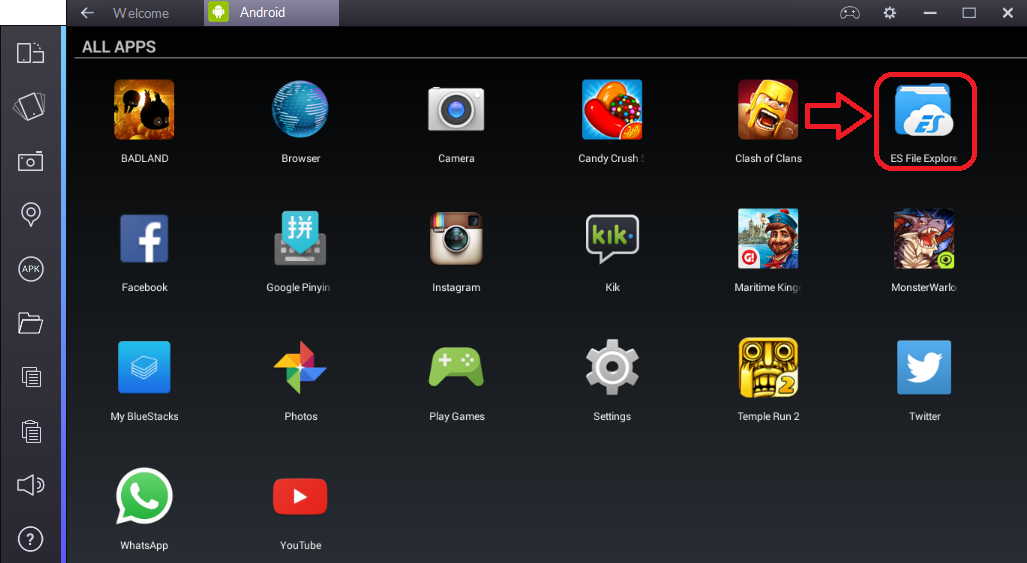
- One-click complete installation for all Windows-based PCs. You can even download the offline version to avoid any waste of time.
- It comes with an inbuilt Google Play Store.
- You can use apps like Whatsapp, Messenger and more without any glitches.
- You can download and install third-part-apps by double clicking on the APK files.
- In this case, you don’t ned any other software such as VirtualBox to function the Emulator.
- The file size is below 330MB.
Bluestacks is good for those, who have a primary or regular requirement. However, as I have mentioned before that, it is no longer available for free. The free version depends on your region.
Also you can visit this webpage for more info : https://bluestacks-app-player.com/pc/7-bluestacks-for-windows-7.html
Conclusion
There are several other Emulators you can try but make sure to download and install them at your risk. Most of the emulators failed to open, and some of them even started to hang or crash with an error. The way I look at it, several of them requires the developer’s attention. Let us know your opinions in the comment section below.