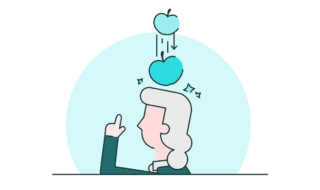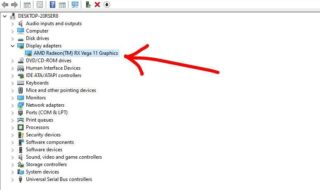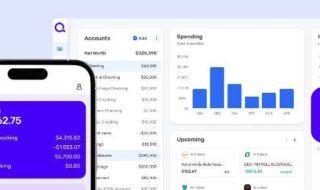Windows 10 is the latest release from the Microsoft, and we have seen people who have been working on providing new software’s and giving us the best that makes our new OS build better. However, when we look at on what Windows has achieved then things get smaller.
Windows has numerous features, and the majority of the users are happy with the results. However, among those users, there are unlucky people among you, who are facing errors in their current version i.e Win 10, which is annoying. Today we are going to take one of the biggest problems and help you solve it with an official solution, which can be appreciated by the Microsoft Windows 10 team.
Windows 10 Start Menu Not Showing | Solution To Solve This Problem
There has been a huge boom ever since the removal of the iconic Start Menu option. Windows 8 has made its path, where removal of start button has encountered. The Microsoft has listened to the users and added both options to the Windows 10.
In Win 10, a new problem has encountered because of the lack of knowledge on the features they have added, they mix up the codes and evolves into a problem. If you have encountered with the Windows 10 start menu problem then you are in good hands because we are going to show you the exact way on how you can solve the problem.
So let’s jump into the solution.
Step 1: Open the Taskbar.
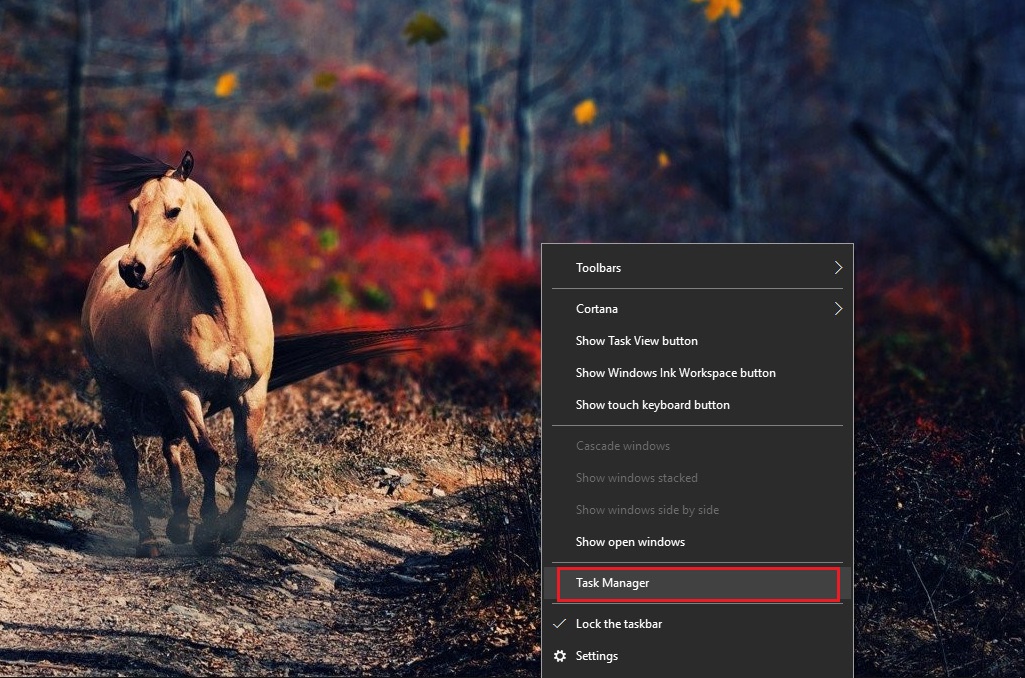
Step 2: You can find “File” option on the top.
Step 3: Select “Run New Task“.
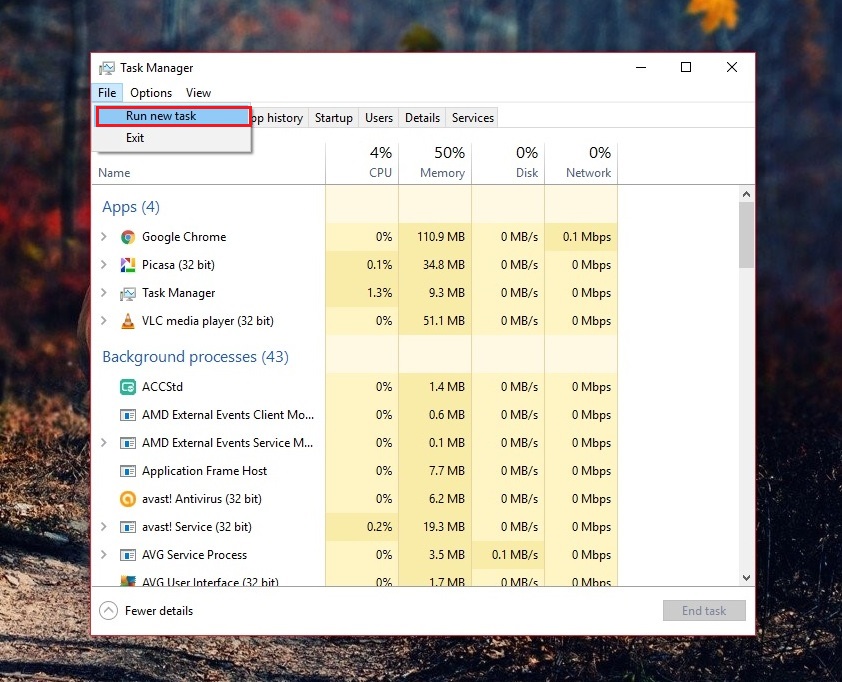 Step 4: It will open a “Powershell” CMD Prompt Window on your screen.
Step 4: It will open a “Powershell” CMD Prompt Window on your screen.
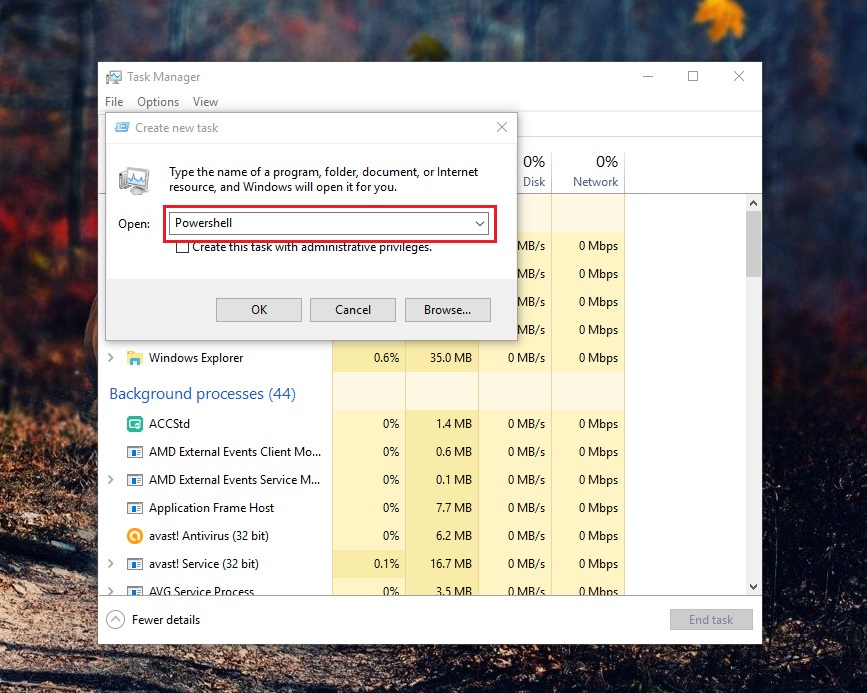
Step 5: A small window will pop-up and you have to type “Powershell and hit Okay“.
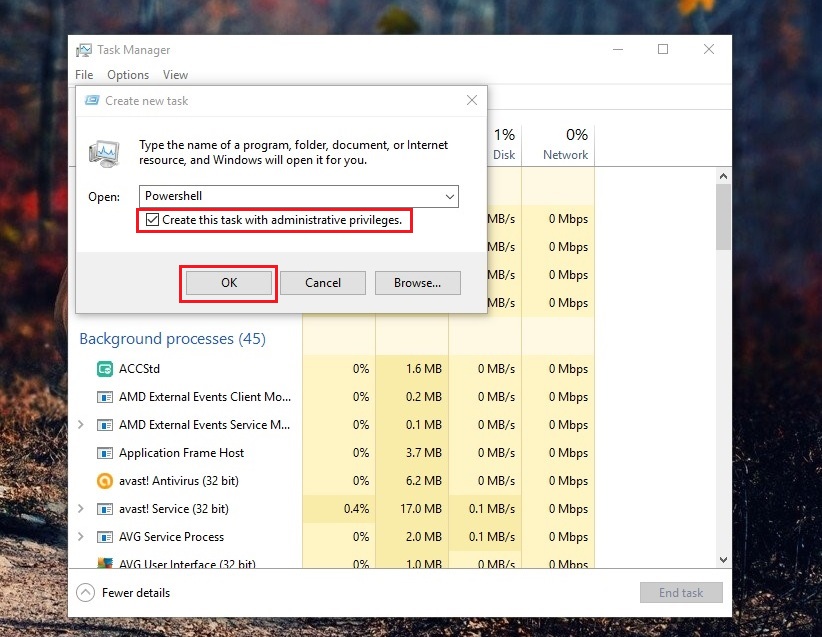
Note: As you can see in the image below, this is what you should be seeing on the screen.
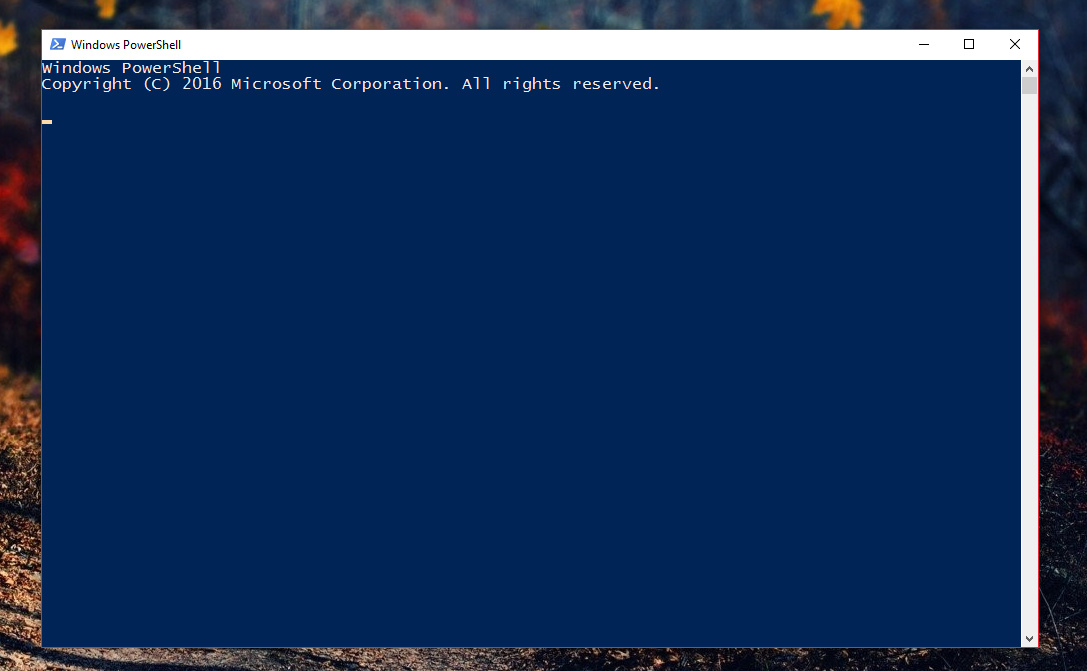
Note: The complex part starts from here.
Step 6: You have to paste "Get-AppXPackage -AllUsers | Foreach {Add-AppxPackage -DisableDevelopmentMode -Register "$($_.InstallLocation)\AppXManifest.xml"}", All you need to do is to copy the Code and Paste it (Ctrl+v) in the command prompt.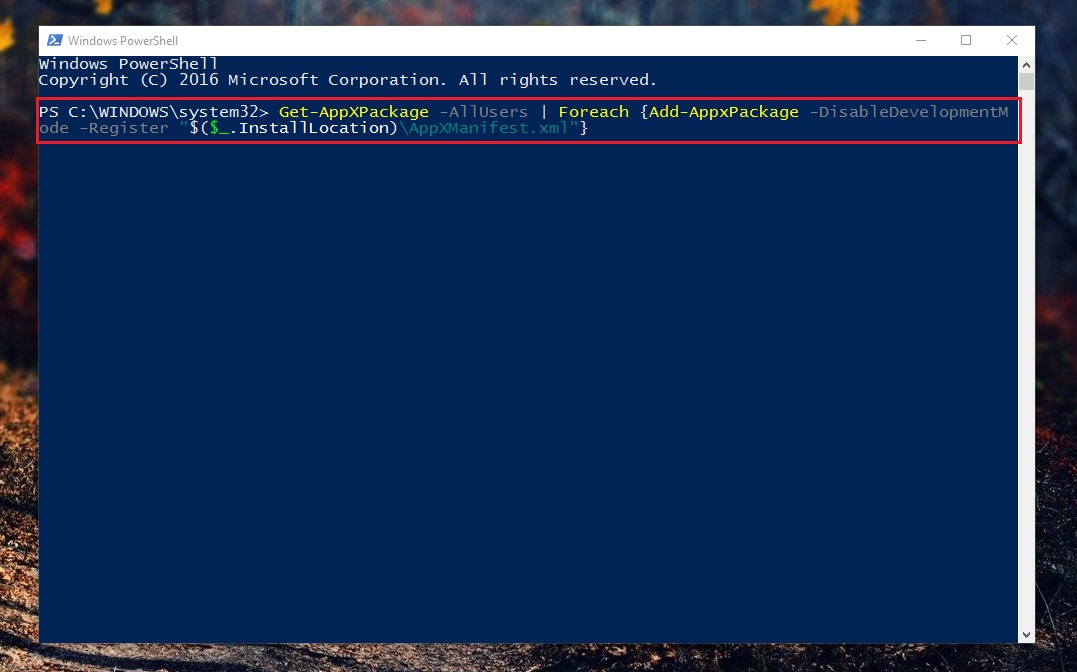
Step 7: then Hit Enter.
Step 8: Now you can close the app and you can open CMD, just like we have opened the “Powershell“, all you have to do is type “CMD and hit Okay”.
Step 9: Download the batch file from the link here.
Step 10: You have to paste the codes into the “C” > Windows >System32 – Paste the file in this folder.
Step 11: You have to paste the code into the CMD file “10services_default.bat”.
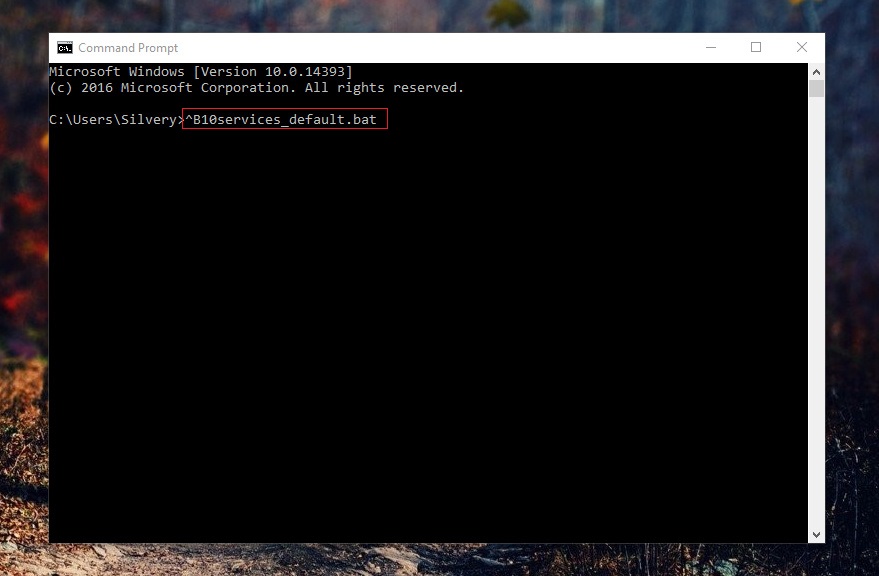
Step 12: Hit Enter.
Note: Few codes will run through, and you have been patient here. You have to reboot after the whole process is complete. There are too many issues when it comes to making the start menu work.
We understand that some of the parts are slightly complicated and you have to cope with the entire process and if the something goes wrong then repeat the whole process again. The problem occurs during the Windows Update, and it is common. According to the Microsoft, they are working on the fix.
Alternative
Like we have said that there are too many loose ends in the problem and finding the exact spot is tough. However, there is one more method which you can try and restore the Windows 10, the way it was before. I know that you make an important decision and it can leave your PC loose all of the data but you can create a backup.
You can RESET your Windows 10 PC and it is one of most effective way to do it. The whole process is not only to RESET but Re-install the the entire package automatically, without your help. If nothing works then this should be your alternative choice to Re-install a new version of the OS.
Conclusion
The solution extracted from Forums and Visual experience. We did not have such problems to our Windows 10 PC but the solution has worked out for 87% of the users. Remember, the following steps must be followed as we have explained in the Images & Text.We hope that it will prove to be your final step towards the issue. We would love to know yout opinions, idea and soltuion which has solved your problems in the comments below. Your comments and responses will help the community can identify and solve the issues.