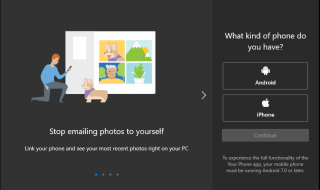The Windows operating system (OS)’s pagefile, sometimes referred to as a paging file or swap file, is a crucial component that is essential to memory management. It functions as a type of virtual memory, enabling the operating system to provide programs and processes access to more RAM (Random Access Memory) than the real RAM accessible on the machine.
Making sure the system runs smoothly and effectively, especially when physical RAM is limited, is one of the pagefile’s main responsibilities. The OS must allot RAM to each application and process that is executing simultaneously in a multitasking environment. However, the pagefile comes into play if physical RAM is not enough to meet all of these needs.
Windows prioritizes the actively used applications and allocates them adequate RAM. For instance, you are using a browser with multiple tabs and you minimize it. After that, you stop using the browser without completely closing it. In the meantime, you start another application that is now active. So windows will move the browser files to the pagefile in order to give more RAM to the other application that you are currently using.
The full name of pagefile is pagefile.sys and it is sometimes referred to as a paging file as well. It is present in the system root directory which is your typical C drive.
Contents
Should I disable it?
The performance of your laptop will not drastically improve with using the paging file. Moreover, it may lead to app crashes and errors. The only visible effect is that it quickly opens up the apps that are in the background.
How to disable the paging file in Windows 10
- Press the shortcut Win + break key to fire up the system window.
- On the right side of the tab, click on “Advanced System Settings”.
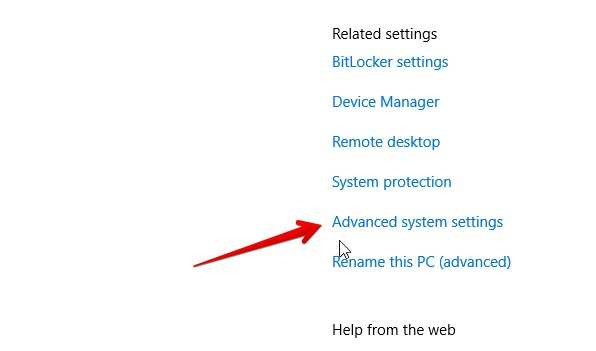
- Click on the “Settings”.
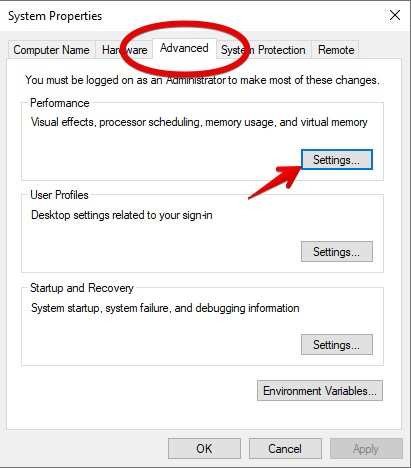
- Go to Advanced again and click on “Change”.
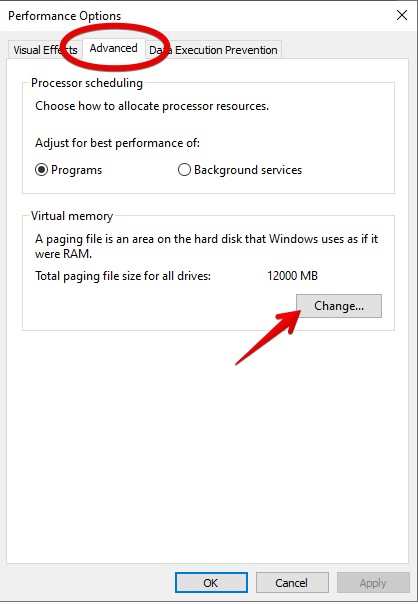
- The virtual Memory tab will open and you have to uncheck the “Automatically manage paging file size for all drives”.
- In the same tab, also enable the “No Paging File” by simply clicking on it.
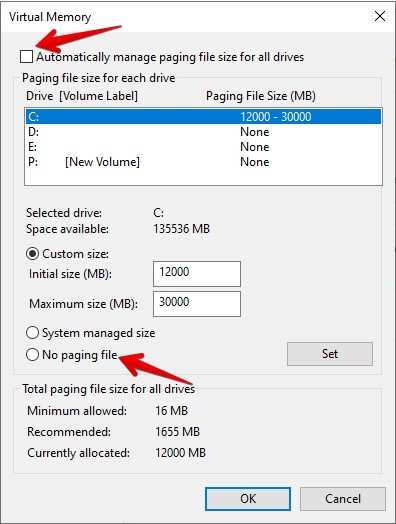
- After that, hit the set button and click “Set”.
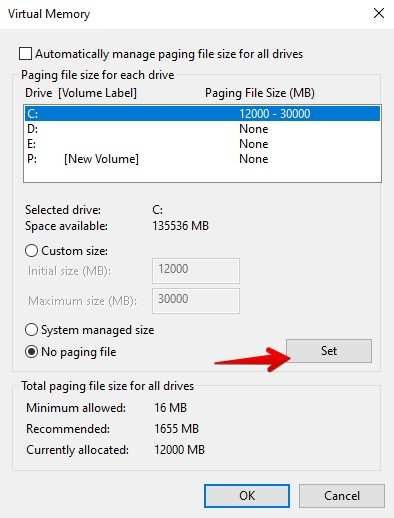
On other windows, click on the “OK” button three times. The paging file of your Windows 10 laptop or PC will be disabled. For more optimized working of your Windows system from this point, we recommend you restart your Windows 10 laptop.
How to Enable Paging in Windows 10
If you do not like the result of disabling the paging file on your Windows 10 laptop then you can always revert back. To enable paging, you have to go back to “Advanced system settings” and check the options that manage the paging files. Also, windows users have to click on the “No paging File” again.
Storing the paging file on your Laptop’s SSD
Storing the page file for maximum performance is possible when you store it in your SSD. If you have NVMe SSD then it is the perfect place to install the paging file. While storing the paging file on HDD also works, but it will not be as efficient as SSD.
Change Pagefile Location
Here is the quick way of using the pagefile but from a different directory on your Windows 10 laptop.
- Go to “Advanced System Settings”.
- Click on “Settings” and then click on “Change”.
- Inside the Virtual Memory tab, select the drive that you want the paging file to store.
- Check the automatic managing and the radio button “No Paging File”.
- Click on “Set”.
Follow the steps you just read to change the pagefile location. We recommend you use the drive that has the fastest read speed i.e. NVMe SSDs.
Conclusion
Working on an intensive application on your laptop may throttle the performance of your system. While hardware limitations are a major reason for such issues, Windows tries to compensate for it with software. The pagefile allows your laptop to remove the storage memory of your idle app while not completely closing it. However, other areas of your windows may get affected if your pagefile is constantly running. So we have that you are able to disable paging files using our guide.