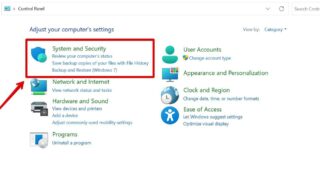We all get annoyed when we are not able to remember where we parked our car. It leads to time-wasting and unnecessary stress that could have been avoided easily. Fortunately, Google Maps and your Samsung smartphone can be your ultimate saviors in such situations. Google Maps is not new to us and you must have been using it all your life. However, it has hidden features or underrated features that can be your assistant in parking cars.
We’ll take you step-by-step through the process of using Google Maps to locate and save your parked car so you never have to waste time looking for it again.
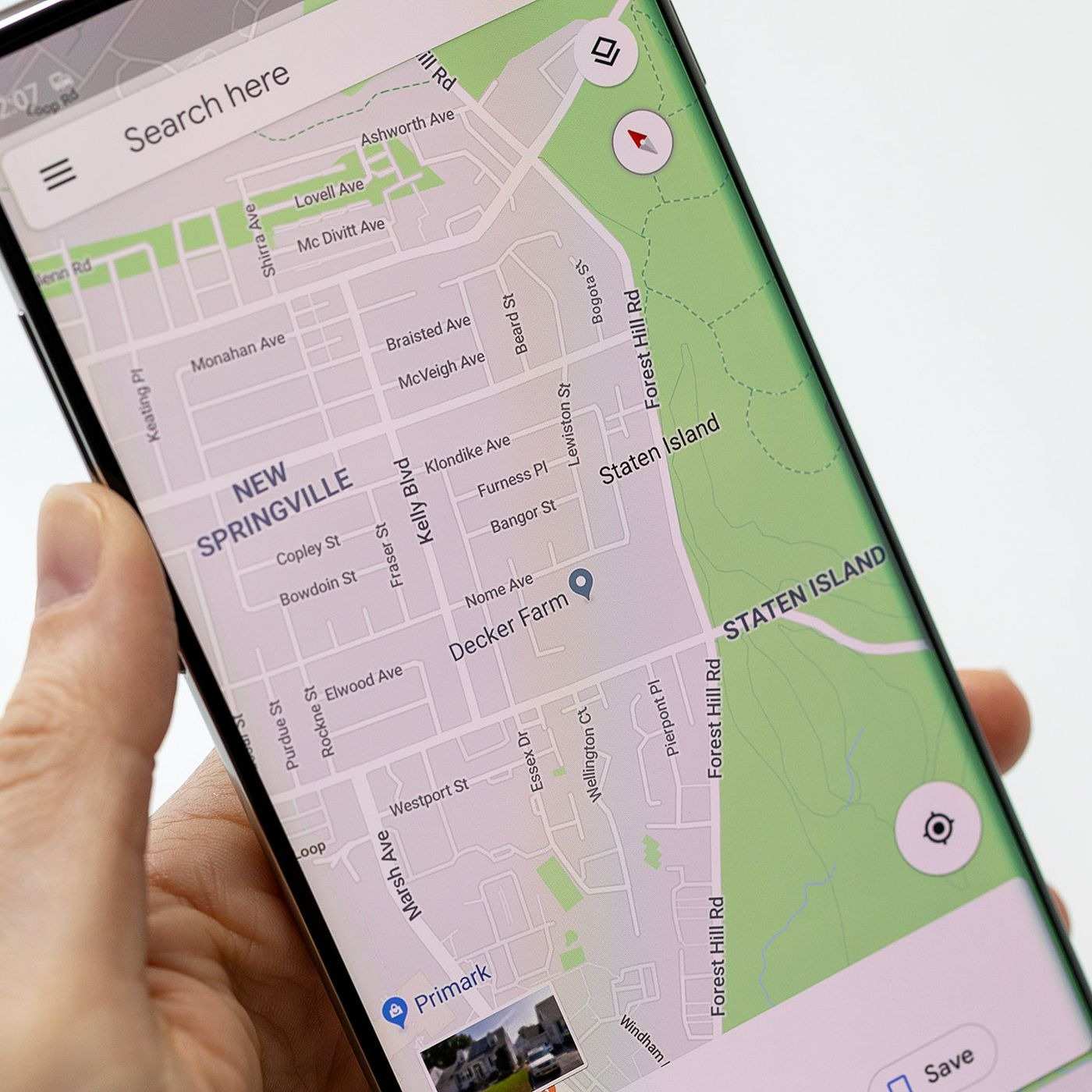
Contents
How to Find Your Parked Vehicles in Google Maps
You have a great tool for tracking your parked car in addition to being able to navigate when you open Google Maps on your Samsung device. To initiate this process:
- Your current location is the blue dot in your screen and you have to select it by tapping on the dot.
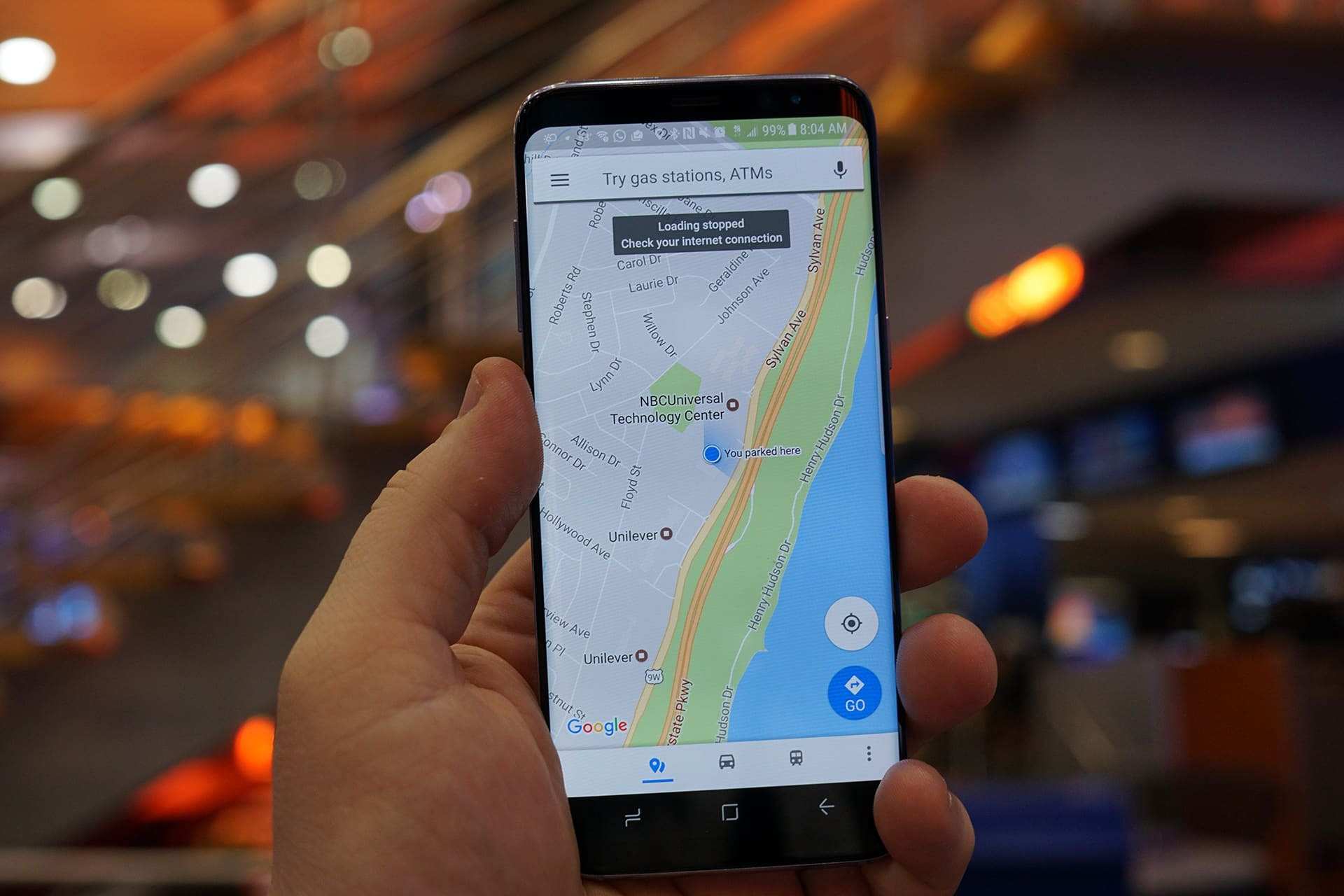
- A prompt will ask you to choose “Save your parking.” This easy step lays the groundwork for a stress-free car retrieval in the future.

- Use the “Share” command in the “Parking location” bar to share your parking location with others. This feature is very helpful, particularly when visiting friends or relatives in a foreign place.
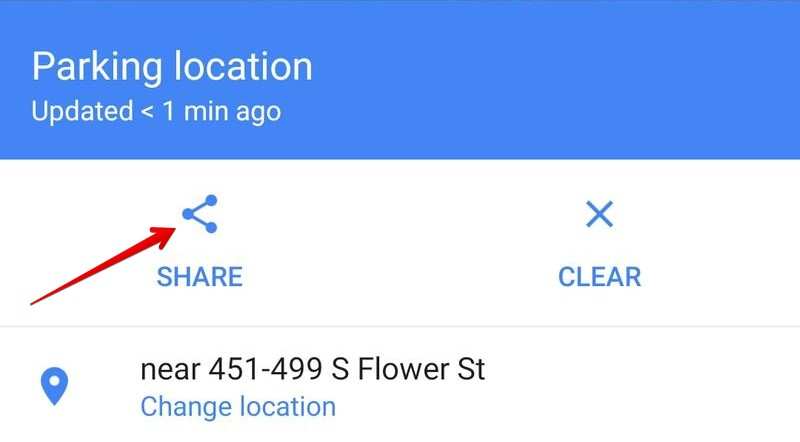
Consider adding more information to your saved location to figure out your parking spot more easily. This is how you should add details about your parking location:
- Swipe upward on the “Parking location” bar and tap “Enter notes”. Write your spot number or other relevant information.
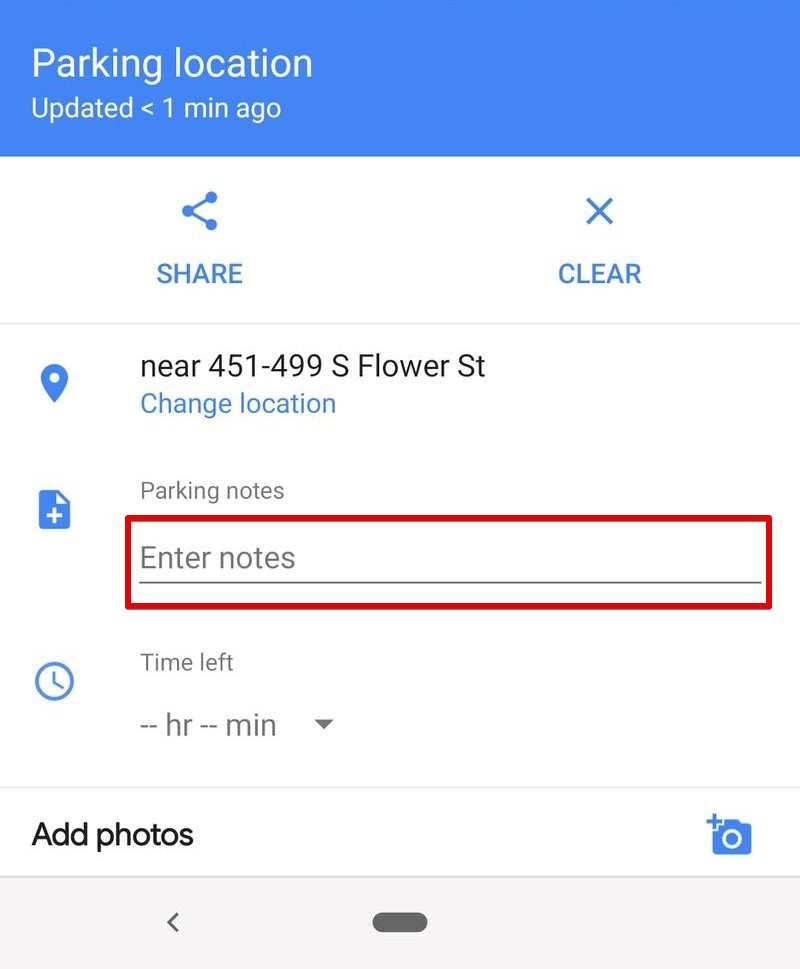
- Add a photo and start a countdown with the “Add photos” and “Time left” options.
When you’re ready to find your spot:
Google Maps makes sure that finding your parked car is a simple process. Quick access is available through the notification on your phone or the “Parking location” bar at the bottom of the interface.
- Press the “Directions” button to start the trip back to your car. To see step-by-step instructions, swipe up on the bar for a more detailed view.
- Click “Start” if you would rather have a guided navigation experience.
Remember to delete the location saving once you no longer need that parking location. This makes sure that if you use the Google Maps parking feature later, the location won’t reappear.
Users of Android devices automatically receive a notification, which you can easily disable if you find it bothersome. Go to your Maps preferences, select “Notifications,” “People and places,” and turn off the “Saved parking” option.
Google Maps only lets you save one parking spot at a time. Keep in mind that attempting to save a second location while the first is already saved will cause the original to be overwritten. Avoid such mistakes at all costs as you will have to create and save the parking spot location from scratch again.
Keep Note of these things when using Google Maps
There are more features available on Google Maps to improve your parking experience. You can find nearby parking spots by typing “Parking Location” into the search bar, but be aware that it may display multiple options. Change the navigation type according to your mode of transportation (e.g., walking or public transportation) to further narrow down your search.
When a user parks in a multi-story garage, Google Maps might have trouble locating them precisely. Nonetheless, it consistently directs users to the appropriate building, which lessens confusion.
Users of Android Auto or CarPlay also benefit from the added feature of automatically saving parking locations. Certain parking locations enable users to make payments in advance by supporting the “Pay for Parking” feature. This not only makes parking easier, but it also blends in perfectly with the rest of your navigation experience.
Conclusion
In conclusion, learning how to use Google Maps on your Samsung mobile device to find and save your parked car can change the game for stress-free navigation. You can make sure that your parking experience is efficient and meets your unique needs by adhering to these easy steps and making use of advanced features. Bid farewell to the days of aimlessly roaming around; let Google Maps be your reliable travel companion when you retrieve your car.