You want the practical solutions to fix Pbid.exe error? We want to provide you a complete guide that include five effective methods that will solve your computer problem. From removing the culprit files to a whole system restore, you can apply the methods below to solve Pbid.exe application error.
Contents
Solution 1: Search files that are causing errors
To find the files that cause errors to the greater part of Windows, you need to utilize the SFC and DISM tools. These two tools are crucial in becoming the mastermind in fixing pbid.exe. SFC repairs all the files that are bugged and installs a mirror file that works properly. On the other hand, DISM fixes the images of Windows files. So how do you use such tools and resolve the pbid.exe error? Follow the following steps.
- Go to the Windows search bar and run a dialogue by searching for “Cmd”.(Make sure to open the tool as an admin)
- A prompt on behalf of user account control will ask for permissions regarding changes. You have to click on “Yes”.
- When the command prompt opens up properly, type “sfc/scannow” in the blank area.
- The scan will begin and you have to wait till it ends.
- Run these commands after the scanning is complete.
Dism /Online /Cleanup-Image /CheckHealth
Dism /Online /Cleanup-Image /ScanHealth
Dism /Online /Cleanup-Image /RestoreHealth
Hit enter after pasting each command in the cmd prompt.
- After running all these three commands, simply turn off your computer and fire it up again.
You will not see the error again after the restart and you can use your computer optimally again.
Solution 2: Scan your computer using a Malware detector
You can run any anti-virus program that you want to use or may already have on your computer. However, running the Windows Defender should be the first point of running a scan of your computer.
- Click on windows search bar and type “Windows Security” and press enter.
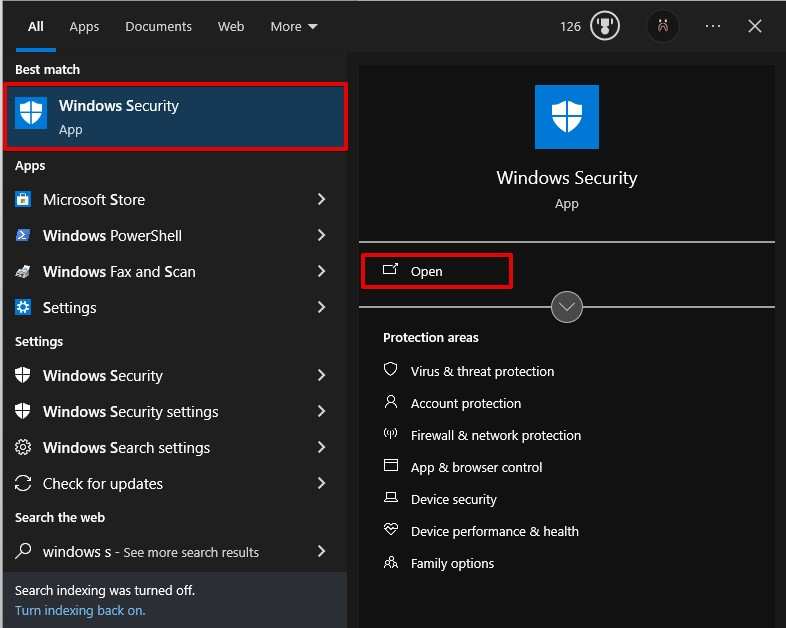
- When you enter Windows Security, you have to go to the virus protection page or section.
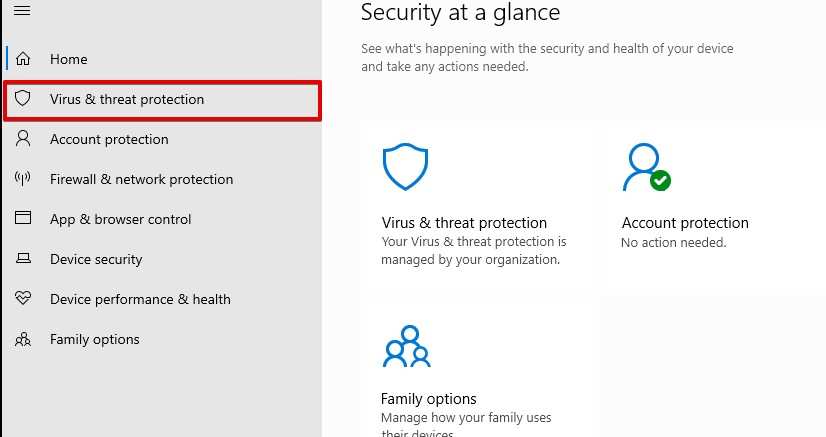
- Do not hit the “Quick Scan” option, instead, go to “Scan options”.
- Select the full scan option if it is not already selected.
- The fifth step is to click on “Scan now” now.
An in-depth scanning will begin and it will take some time. You have to be patient here as some users may experience a long waiting session for this part. Suspicious files in the form of malware will be stopped by such scans and they will not cause further damage to your computer.
Solution 3: Clean Boot your system
When your PC runs for the first time, your system freshly runs programs. However, as you keep on using the computer regularly and add new programs, the clutters of data fill up your storage. As a result, problems related to software conflicts can become prominent. Performing a clean boot to diagnose the underlying issues inside your computer.
- Hit the combinations of Win + R keys.
- A new dialogue will open up where you have to type msconfig.
- Click on “OK” to see the configuration page.
- Go to “Selective Startup” and click on the checklist of startup items to uncheck it.
- “Service Tab” is where you should be headed next.
- Check the box of “Hide all Microsoft Services” and disable it.
- Visit Task Manager from the taskbar with a simple right-click.
- View the Startup tab and turn off the programs that runs after you open your computer.
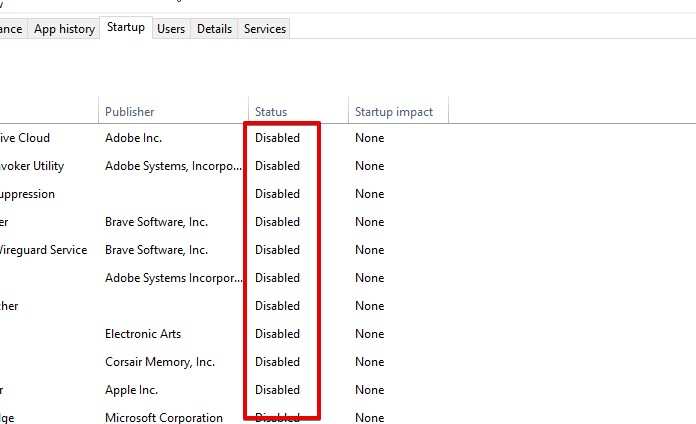
- To apply such alterations hit on the Restart button on your PC.
Solution4: Reinstall Software
- To begin with, hit Windows + I to launch the Settings app.
- Find “Apps” and click on “Installed apps.”
- Find the app that’s giving you trouble, click the three dots, and select “Uninstall.”
- Click “Uninstall” once more to confirm the removal.
- Next, go to the program’s official website and install them again.
By doing this, you can be sure that the most recent version is installed correctly and that the pbid.exe error is fixed.
Solution 5: Do a System Restore
- Hit Windows + R to open the Run window and begin the system restore process.
- type “rstrui” to open Wizard.
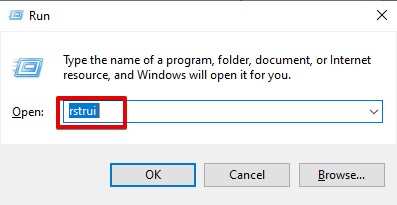
- Select the option for a different restore point and click next.
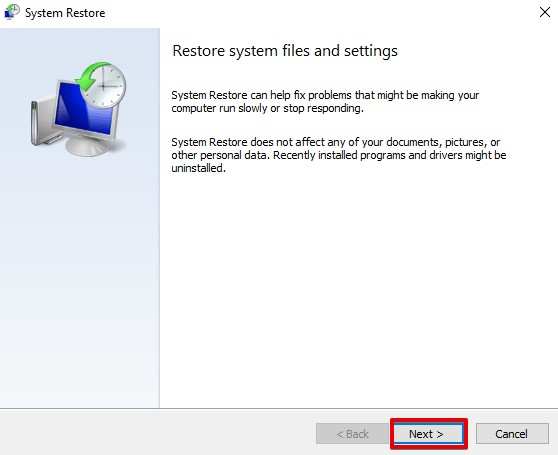
- Choose a restore point that was made prior to the pbid.exe problem appearing, click Next once more, and then select Finish.
Your system settings are restored to the selected point when Windows is restarted by this process.
Conclusion
In the event that problems arise during anyone of the methods above, consult the accompanying guide to resolve possible conflicts with other programs. With that being said, many users have overcome the pbid.exe error with one of the methods mentioned in this article.



