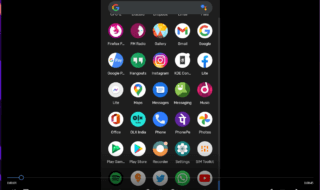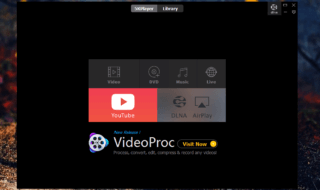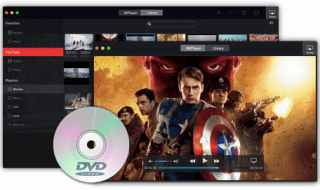1080p gaming and 1080p videos were a thing back in the days, but the world developed over the years. Nowadays, 4K is the new technology around the block and the magnificent quality doesn’t seem to end the positive impression. Smartphone, DSLR, and portable camera are equipped with 4K recording capabilities. Editing those videos on regular software isn’t possible as they do not have encoder capabilities.
One Google search can produce thousands of results that are not tested or proven to work for the consumers. To decrease the difficulty, we are going to save time by introducing VideoProc.
Contents
What is VideoProc?
VideoProc is a Windows and Mac PC program equipped with 4K editing capabilities and the developers designed it work on mid-range and high-end computers. The software company also developed it for converting videos, processing videos, GPU acceleration and more.
The premium program is an advanced video processing editor, which allows the customers to start working on the old videos. Anyone with Windows and Mac PC can start working on editing the videos without lags and glitches. The advanced user-interface developed to assist the users to process the 4K video. The hardware acceleration technology utilizes the CPU + GPU properly, so the 4K video renders properly.
VideoProc Features to Process 4K Videos
Wondering, if VideoProc can eliminate the problems and fulfill the requirements? I am going to list down important features of the program, so you can make the final decision.
- Hardware acceleration is a major part of the software because it utilizes CPU and GPU to render a 4K video. Faster results and no freezes + lags.
- Basic editing functions were added to the program such as Cut videos, Trim, Crop, Split, Resize, Merge, Enhance video, Adjust, and more.
- Majority of the 4K video files are large in file size and the video processing editor can handle it with ease. You can render the 4K video in 120 FPS or 240 FPS depending on the requirement.
- There is an in-built converter added to the program, which enables the customers to convert a 4K video for other devices like Android, Smart TV, iPhone, and more.
- Converting or editing the video does not tamper with original Audio and Video quality.
- VideoProc is compatible with AMD, NVIDIA, and Intel processors and Graphics card.
I have listed Video Editing features only and there are several unique functions available in the Video Proc.
How to use VideoProc for cutting and editing videos?
I don’t feel convinced enough to try a new product until or unless, there is a visual step-by-step demonstration. I cannot let this part slip away from my hands, so I am going to demonstrate on how to cut video using Video Proc.
You can download & install the program from the official and the traditional installation wizard is enough for it.
Step 1: I assume that you have installed the program on your computer, and then launch it to click on “VIDEO.”
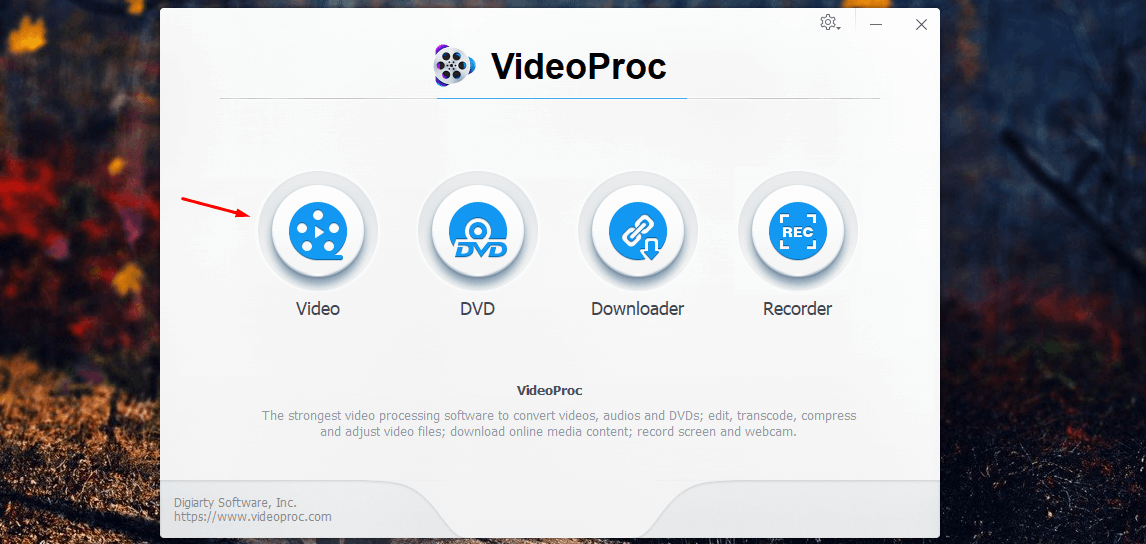
Step 2: A new window will open and then Drag & Drop the file in the software. Of course, by clicking in the middle, the browse window will open, and then start looking for the file.
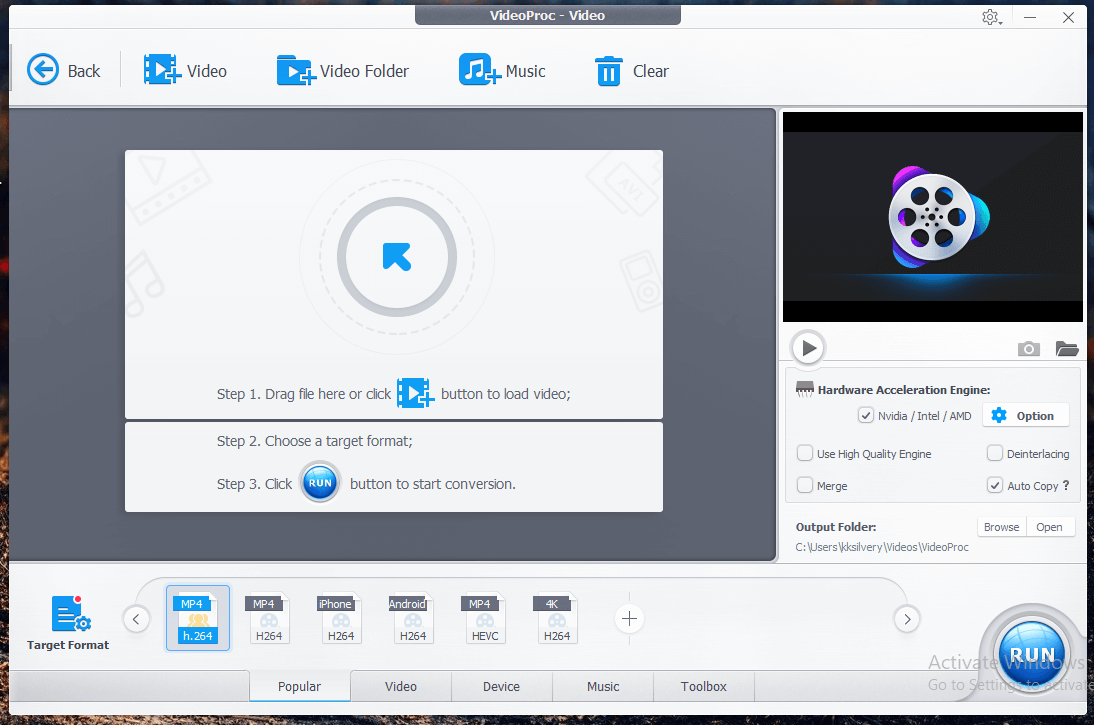
Step 3: I have successfully Drag & Drop the file and then the editing options will appear. Users have to spend a few minutes with the functions to learn editing.

Step 4: In the right-side panel, you can find advanced options such as Hardware acceleration, High quality engine, Deinterlacing, and more.
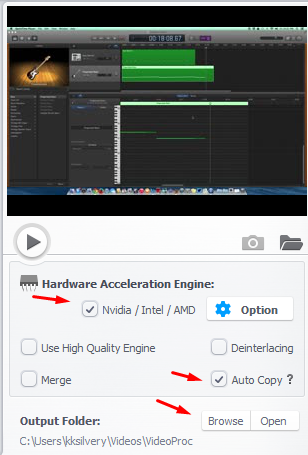
Step 5: At the bottom of the window, you have advanced conversion options. You can find Popular, Video, Device, Music and Toolbox options. You can select the video or audio format based on the file format.

Step 6: Click on the big blue “START” button to begin the conversion process.
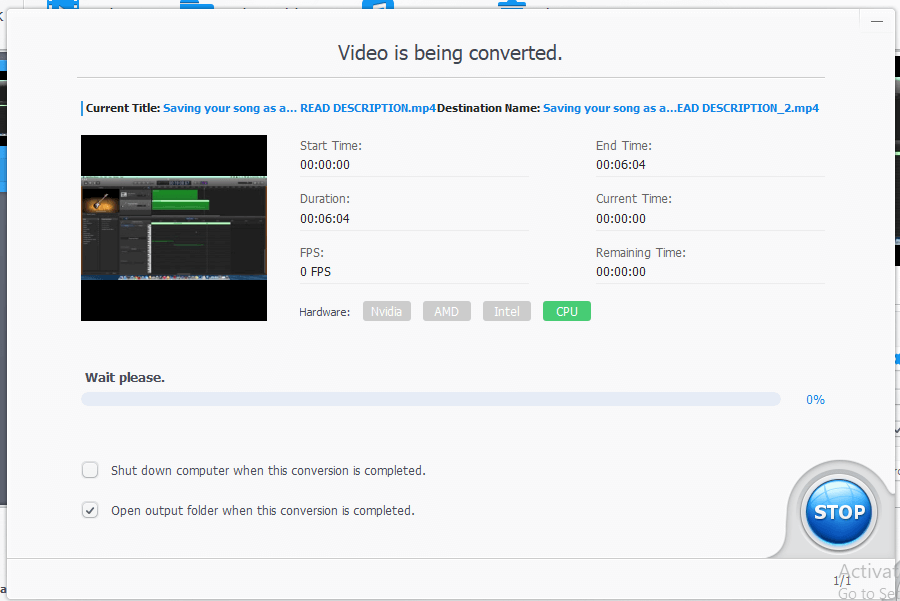
Majority of the period, the hardware installed in the Windows or Mac PC machine does matter. A low-end PC will struggle rendering the video because the resources already reached 100%. A mid-range and high-end machine will perform extremely good such as Ryzen 5 1600 processor and GTX 1050 graphics card.
You can also check the video tutorial:
Bottom Line
In case, if you are rendering a large 4K video file, then I recommend the Mac PC and Windows users to close all background programs. Keep the machine idle, so VideoProc can take full-advantage of the hardware to render 4K video faster.