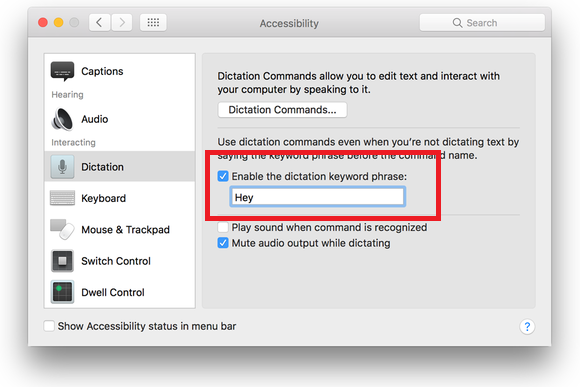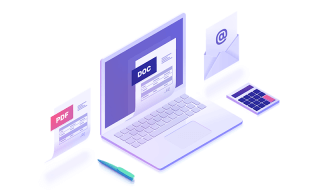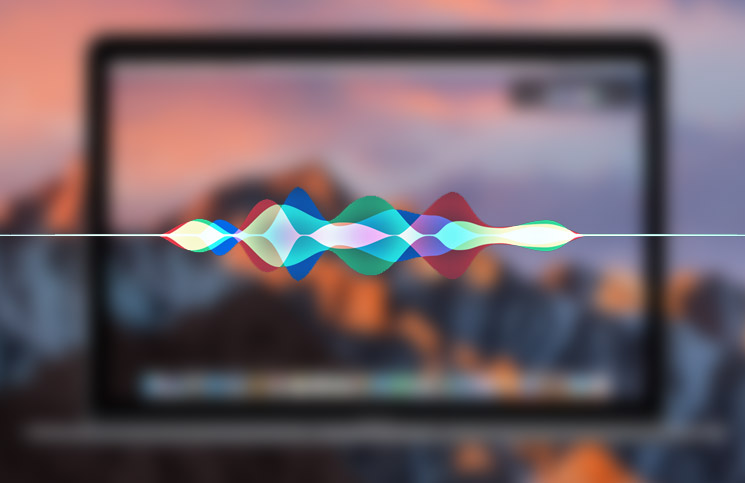 Are you a regular MAC user and have been using the SIRI voice assistant service from the time being of its life? Well, then you must be probably aware about the fact that SIRI can be your virtual assistance on all apple devices through just a single key note or Voice note which is the ‘Hey Siri’ command. This command has been there on all the MACBOOKS as well as the iMacs and also other mobile Apple devices as well but quite recently this feature has been disabled by the developers at apple right off the back. This doesn’t actually mean that you would be having some sort of issues with the latest update as the beloved feature is still there but this time it has just been spookily hidden quite well from the Developers.
Are you a regular MAC user and have been using the SIRI voice assistant service from the time being of its life? Well, then you must be probably aware about the fact that SIRI can be your virtual assistance on all apple devices through just a single key note or Voice note which is the ‘Hey Siri’ command. This command has been there on all the MACBOOKS as well as the iMacs and also other mobile Apple devices as well but quite recently this feature has been disabled by the developers at apple right off the back. This doesn’t actually mean that you would be having some sort of issues with the latest update as the beloved feature is still there but this time it has just been spookily hidden quite well from the Developers.
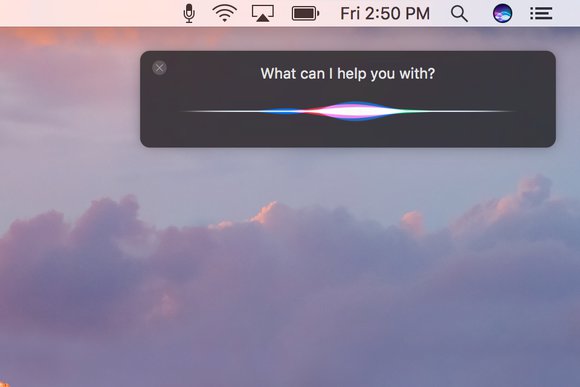 The use of ‘Hey Siri’ isn’t that conventional, you can add your own catchphrases and make use of the voice assistance features for yourself. It is one of the best creation by the devs at apple. You can add any syntax i.e. here your voice in order to get the best results and get it work to your commands each and every time you want to.
The use of ‘Hey Siri’ isn’t that conventional, you can add your own catchphrases and make use of the voice assistance features for yourself. It is one of the best creation by the devs at apple. You can add any syntax i.e. here your voice in order to get the best results and get it work to your commands each and every time you want to.
You won’t see this feature activated off the back with the latest mac OS sierra update but instead you will have to set this up on your own and this article is meant to provide you with the steps to set the ‘Hey Siri’ command or the voice commands to activate the dictation services that are offered to everyone using a mac with the latest MAC OS Sierra.
The mac OS sierra has been a serious upgrade from the OS X series of operating systems of macbooks and hence it was expected to see some necessary changes that may require some minor tweaking here and there. Well, we are in for a ride here and all our problems are going to be resolved in this very article.
In order to get the dictation service, set up you would be required to follow the steps that would be explained to you in detail in the upcoming paragraphs.
How to setup HEY SIRI or Dictation commands for Mac OS Sierra
In order to setup the dictation services, all you require to have is your mac ready with the Macos sierra software and also get ready with the internet connection of yours so that you can connect your device and get decent search results quite easily.
The default command for your keyboard is to hold down the command button and the space button together. If you are looking to change this as well, then you should follow these steps –
1. Open the system preferences for siri by going to Apple menu>system preferences.
2. Look for the shortcut that appears in the main windows and then select the pop up menu.
3. You would see already set presents for the shortcut to open up the siri dictation assistant.
4. You can add your custom commands as well, by clicking on the customize button.
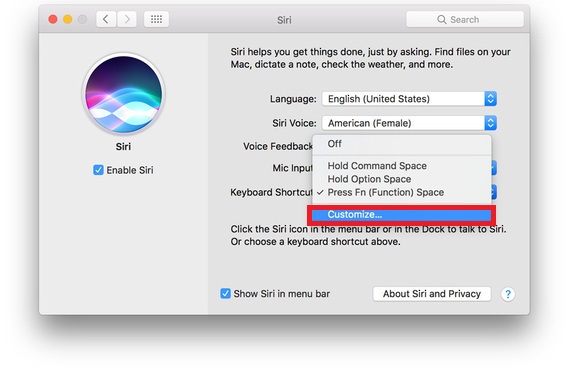 Well, after setting the manual keyboard shortcut way of opening up siri, now we’ve got to open siri without touching our mac’s as that is what it is meant for. Well, in order to setup your best ever service of it to work without even laying your hands on the keyboard, you will have to set up the dictation commands or the verbal commands. To do so, you would have to again follow some minor steps so that you can get it to work at your will. Follow these simple and to the point steps to setup your dictation service –
Well, after setting the manual keyboard shortcut way of opening up siri, now we’ve got to open siri without touching our mac’s as that is what it is meant for. Well, in order to setup your best ever service of it to work without even laying your hands on the keyboard, you will have to set up the dictation commands or the verbal commands. To do so, you would have to again follow some minor steps so that you can get it to work at your will. Follow these simple and to the point steps to setup your dictation service –
1. Go to the system preferences menu again by clicking the APPLE MENU>SYSTEM PREFERENCES
2. Here, click on the keyboard icon.
3. Now select the dictation tab by going into the settings.
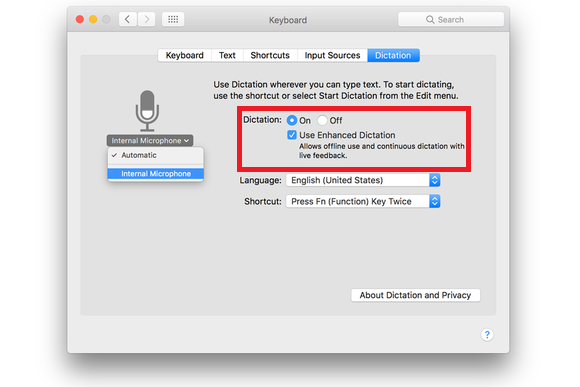 4. Select the settings in dictation and then turn it on.
4. Select the settings in dictation and then turn it on.
5. Select the use of enhanced dictations so that you get crisp audio input in your device and in turn get what you say.
6. Select your microphone, mostly it is the webcam
7. Click on the show all icon at the top window and then the accessibility button.
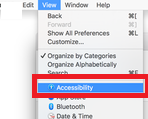 8. Now find and select dictation from the series of settings.
8. Now find and select dictation from the series of settings.
9. Click on the enable dictation keyword phrase and add the text hey siri to make siri work for you.