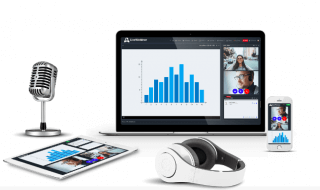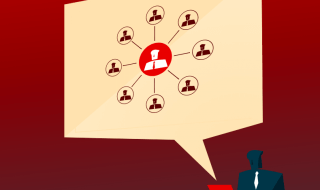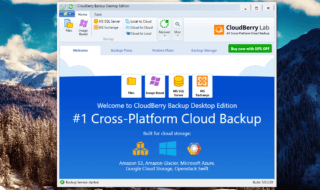Google Drive or G-Drive is a cloud storage solution offered by the American search engine company. Millions of users registered to use cloud services to upload & store data on the platform. However, Microsoft introduced cloud storage solutions for the existing Windows users, and it is was a lucrative market for them. The Redmond-based company welcomed cloud storage users with $1.99 / 100GB per month. Google does not want the users to move to another platform smoothly, so you have to take the roundabout method. Let us look at how you can copy Google Drive to OneDrive for Windows 10 PC.
Contents
How to Copy Google Drive to OneDrive from browser?
Readers need Google Drive and Microsoft account to download and upload files from one place to another. You don’t have to download the ZIP archive as Windows comes with a default ZIP archiver. Follow our guide to download and upload data from G-Drive to OneDrive.
Step 1: Go to the Google search engine to click on the menu bar and then choose “Drive” to begin the process.
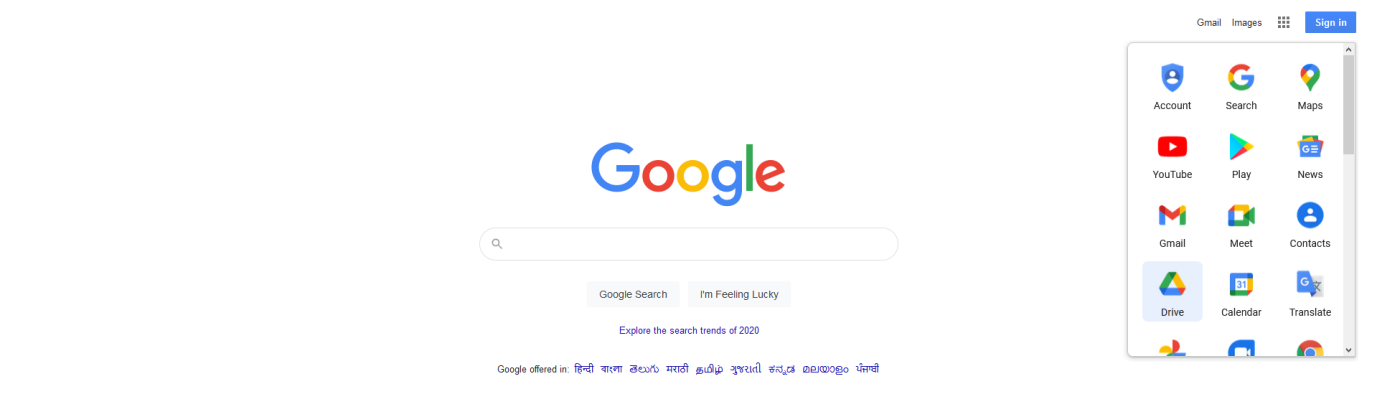
Step 2: Sign in to the account that contains all data like documents, media content, and other files.
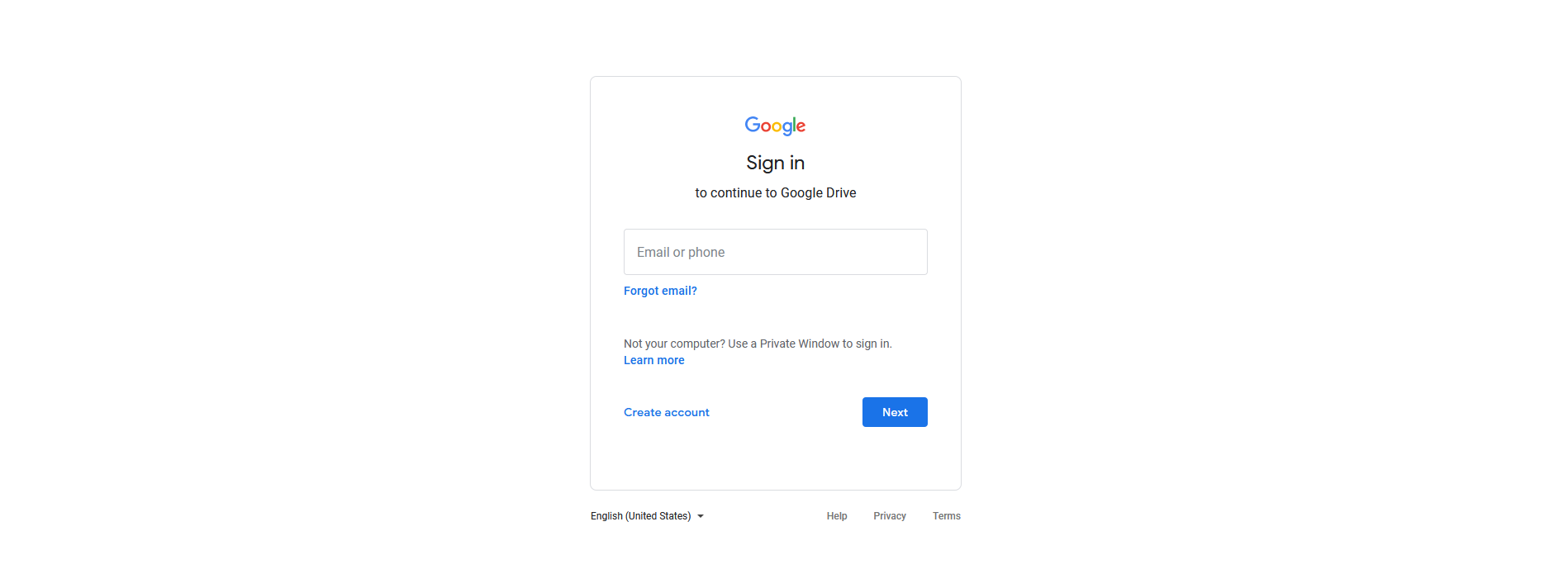
Step 3: Select “My Drive” and then press CTRL + A to select all files & folders and then right-mouse for more options. Choose “Download” from the menu, and it will create a backup in ZIP file format.
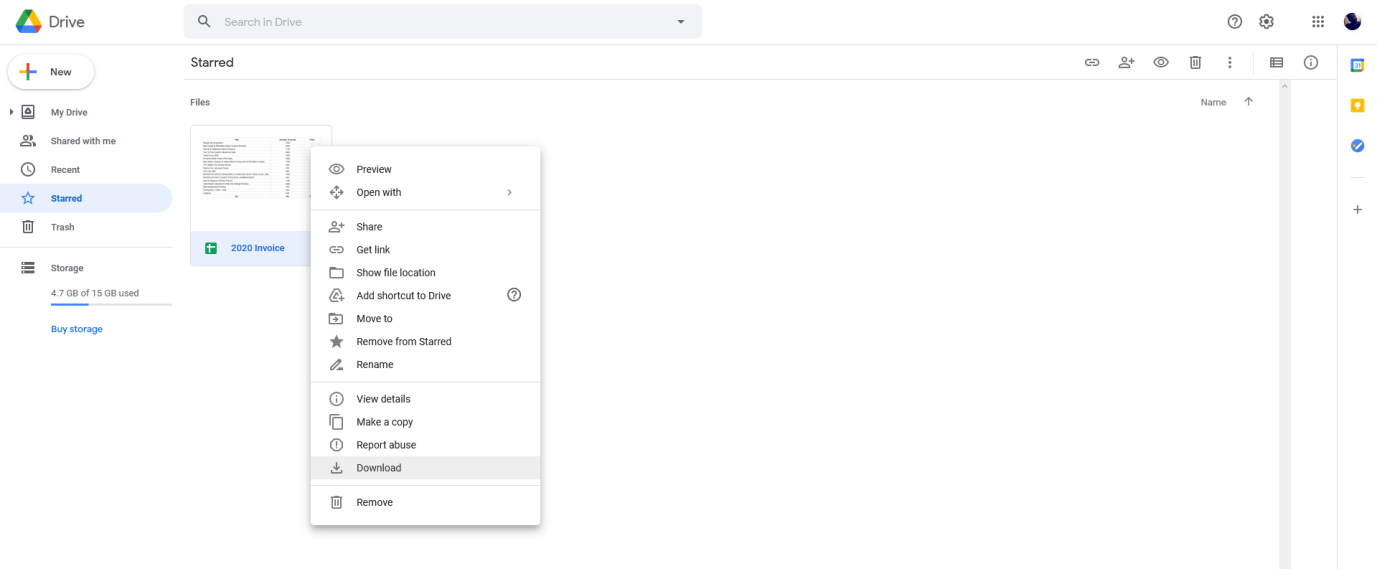
Step 4: Click on the “OK” button to save it but make sure that it is saved in the local storage and not set to open in any program. We are saving one XLS file only for demonstration, so it won’t come in ZIP file format and remains untouched.
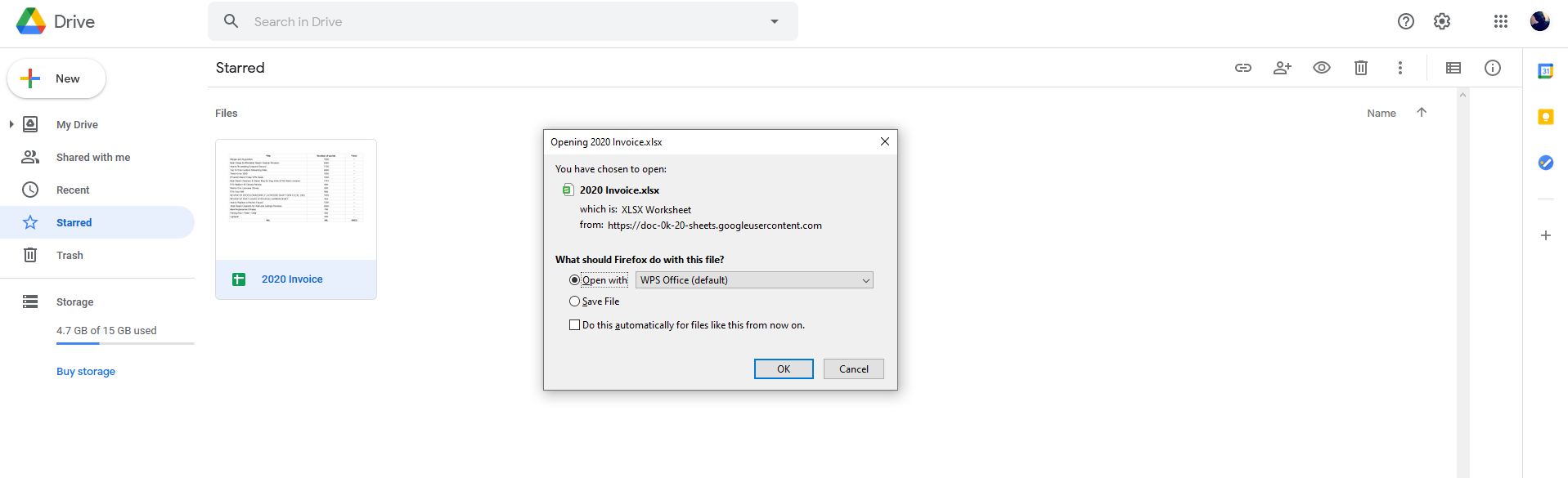
Step 5: Go to the OneDrive official website to click on “Sign-in” and then enter the credentials to access the account.
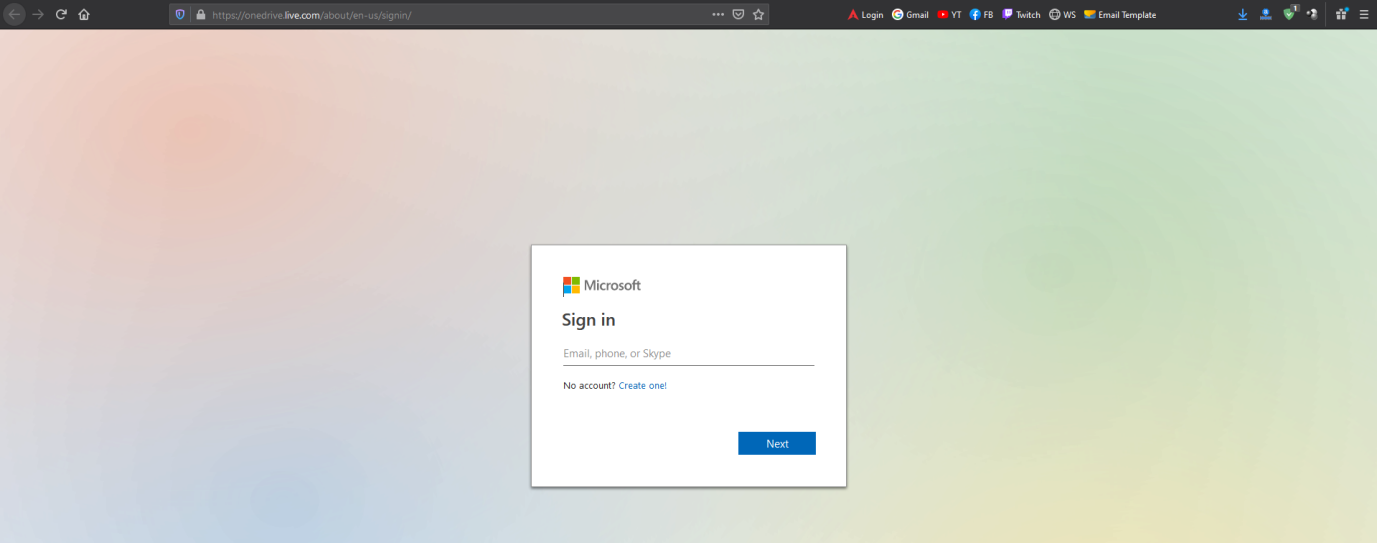
Step 6: Now, click on “My Files” in the right panel to access more options.
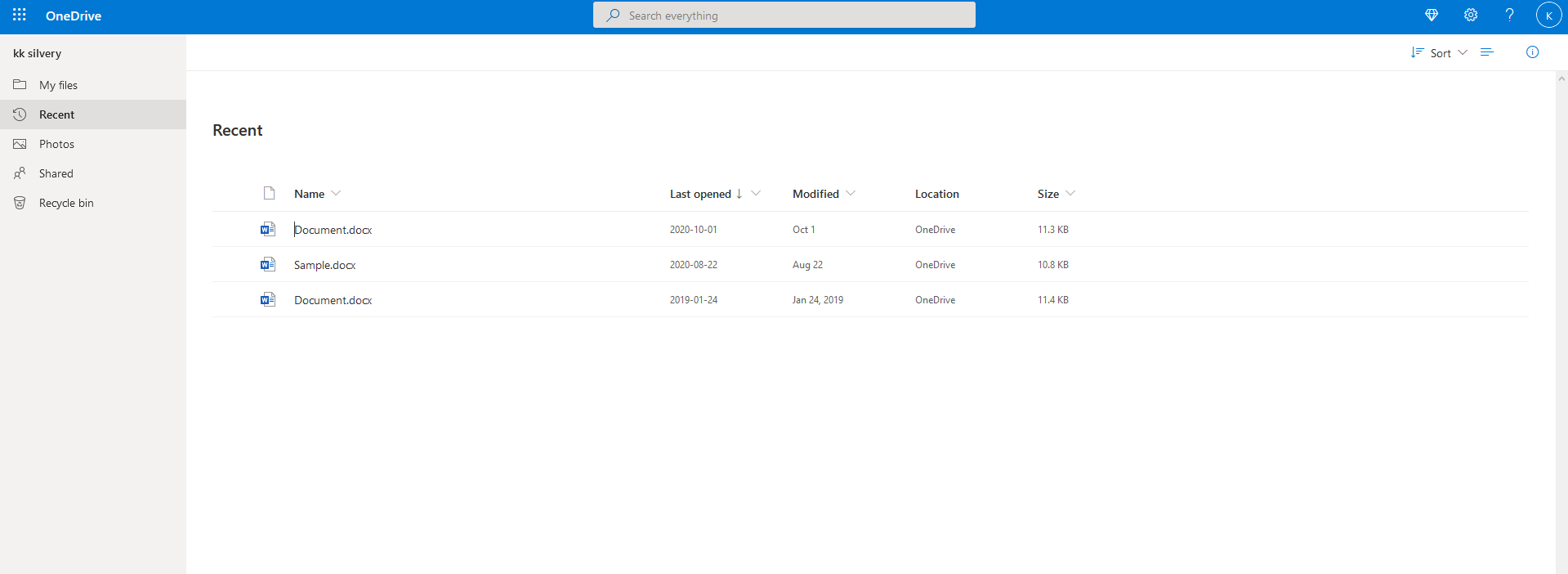
Step 7: Click on “Upload” for more options.
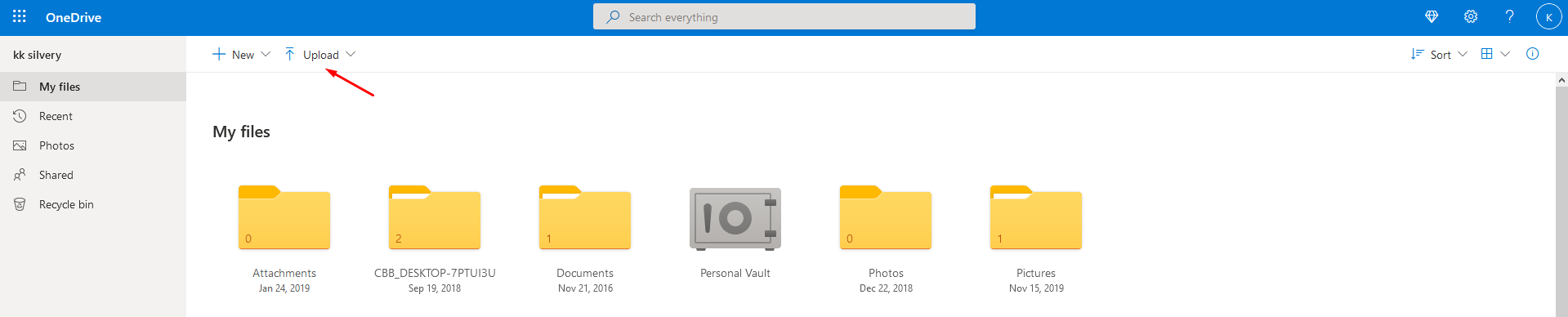
Step 8: Users can upload folders or files and choose one according to the backup.

If your backup contains multiple files with folders & files in it, and then create one folder with all backup data in it. Now, upload the backup in one folder and later move or organize it within the Microsoft OneDrive.
Step 9: The file explorer will show up on the screen and then click on the files to open.
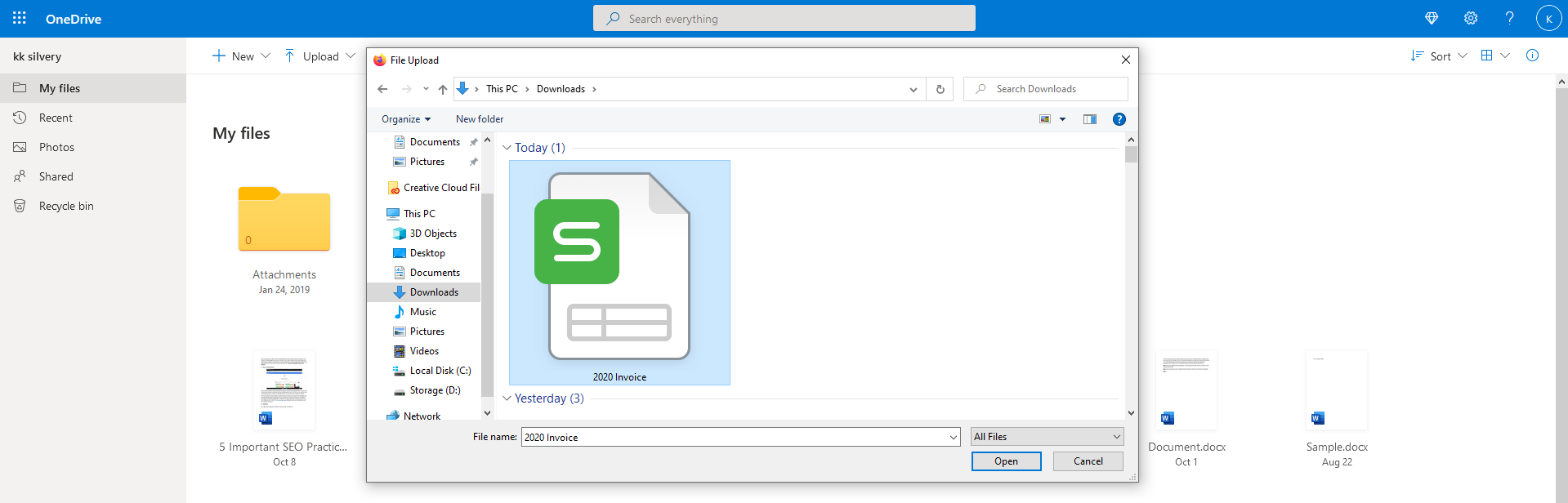
Step 10: Wait for the OneDrive to upload and save the files.
In a few moments, your G-Drive backup will appear on OneDrive cloud storage. The process consumes time as none of the companies provide advanced inbuilt tools for migration.
How to Move files from Drive to OneDrive in Windows 10?
You can move data from G-Drive to OneDrive from Windows 10, which makes the process slightly easier.
Step 1: Follow the instructions from the first guide until step 4 and then continue from here.
Step 2: Click on the cloud icon in the taskbar that will open OneDrive and then click on the three-dotted icon for more options.
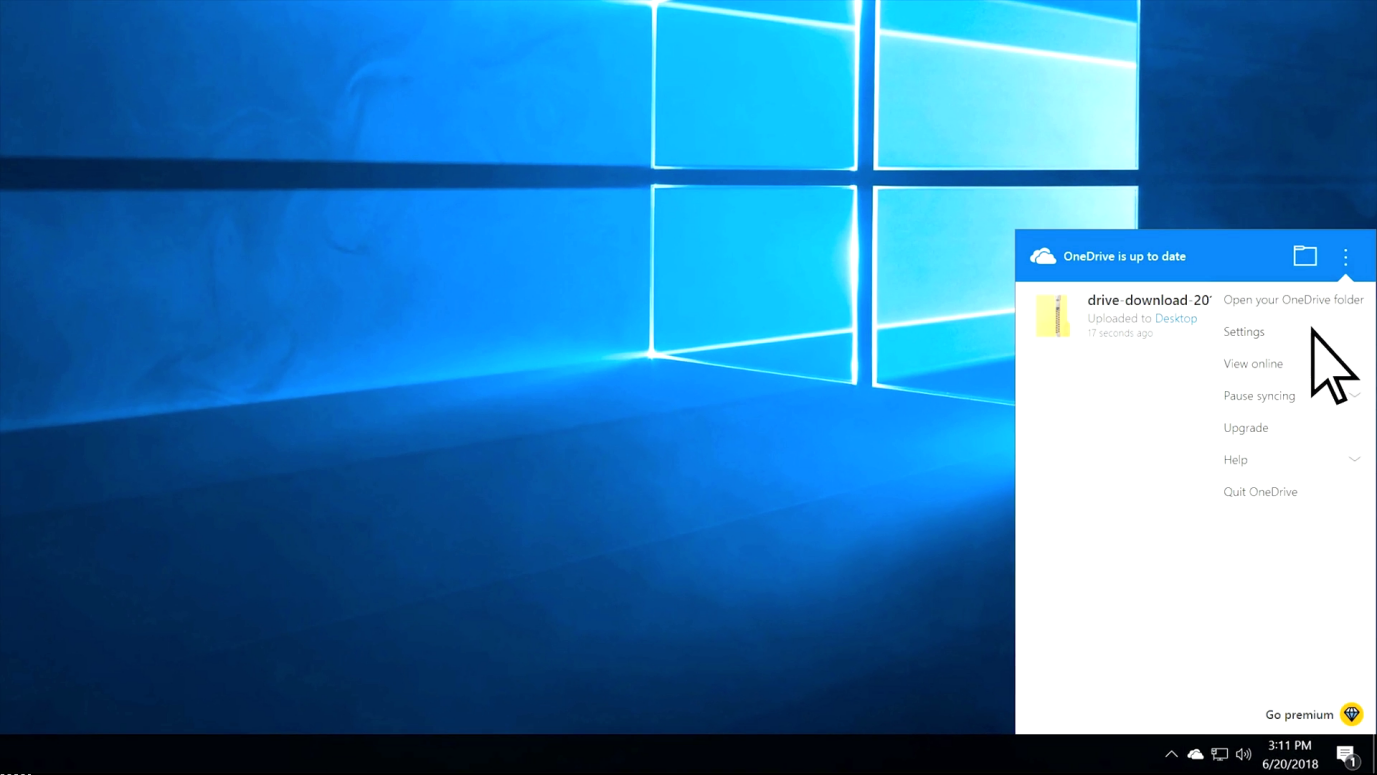
Step 3: A small window will pop-up on the screen and then you can add a new account and click on the “Add Account”.
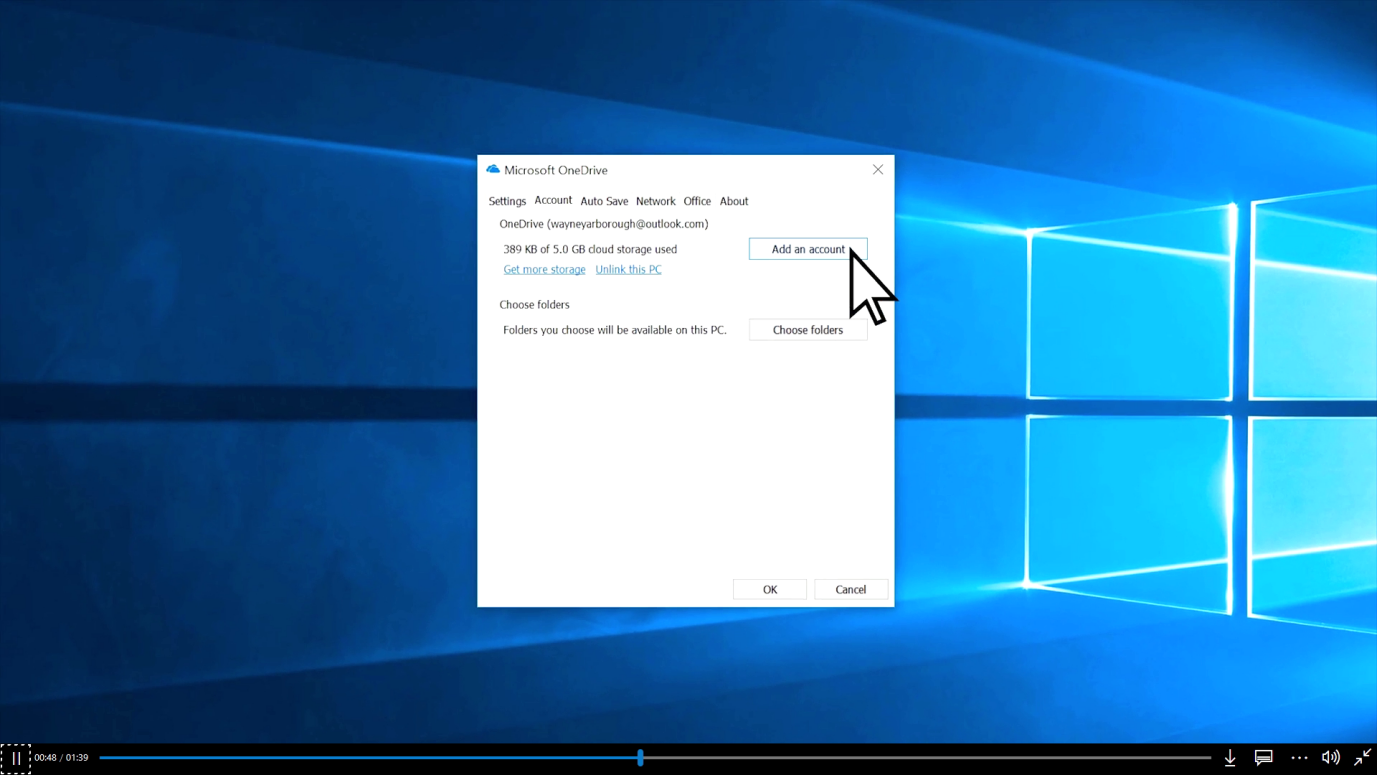
Step 4: Enter the email address associated with the Microsoft business or office account.
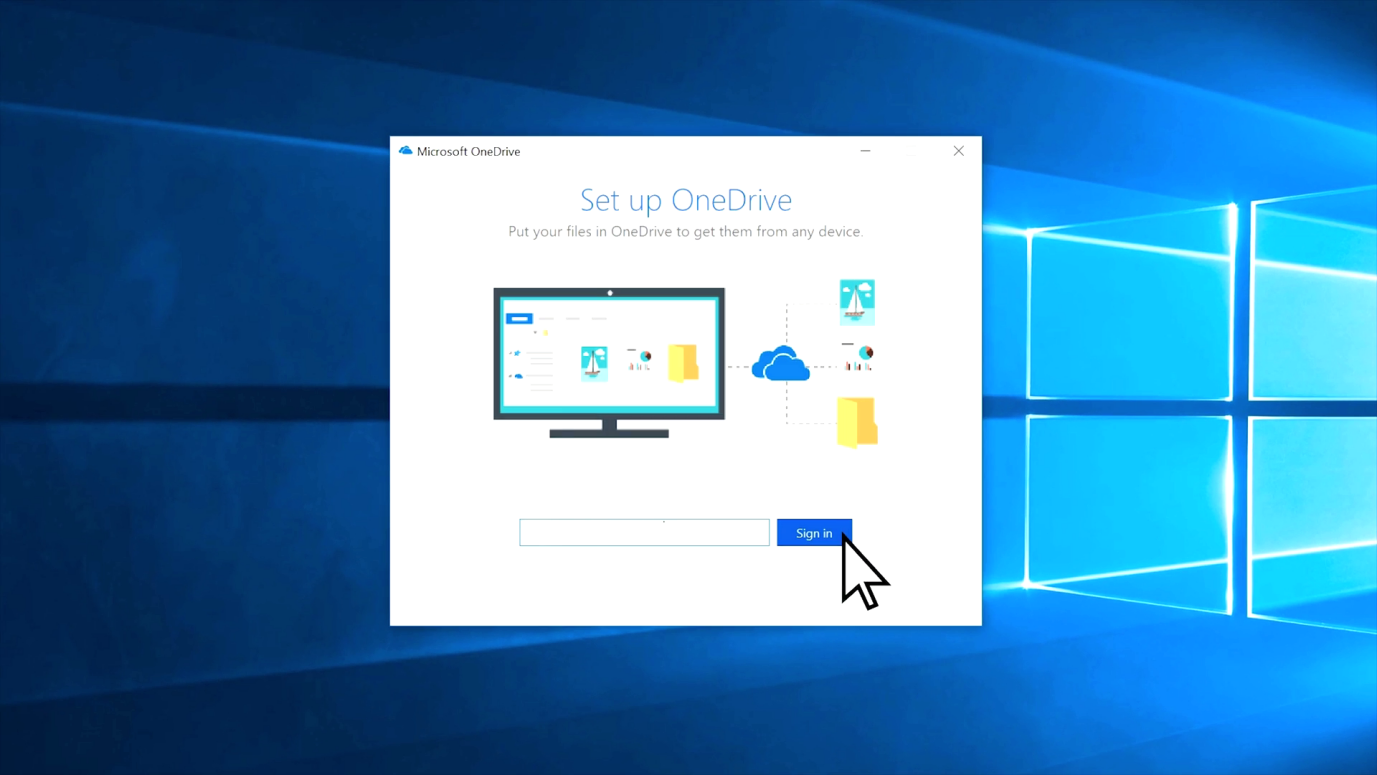
Step 5: Enter the password to confirm the account authentication.
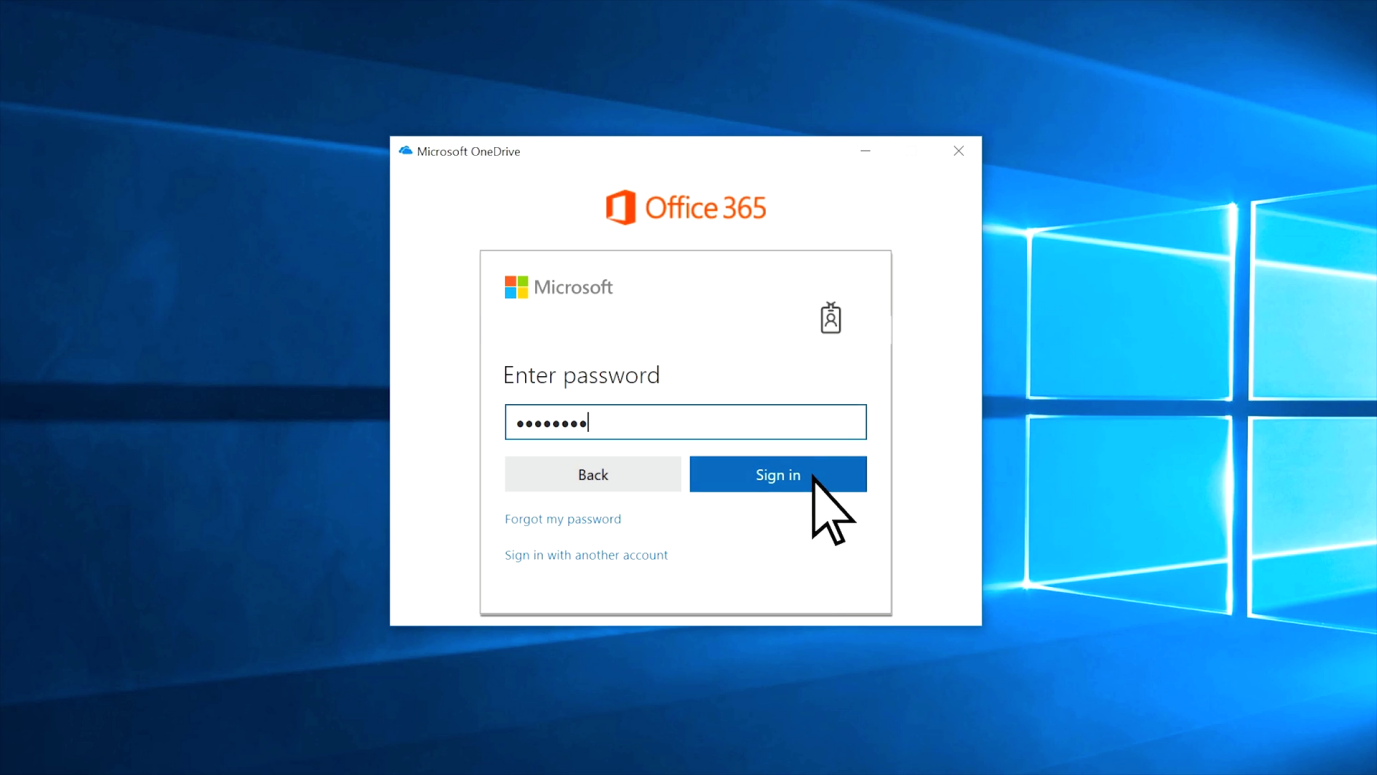
Step 6: Click on the “Open My OneDrive Folder” after going through the welcome greetings.
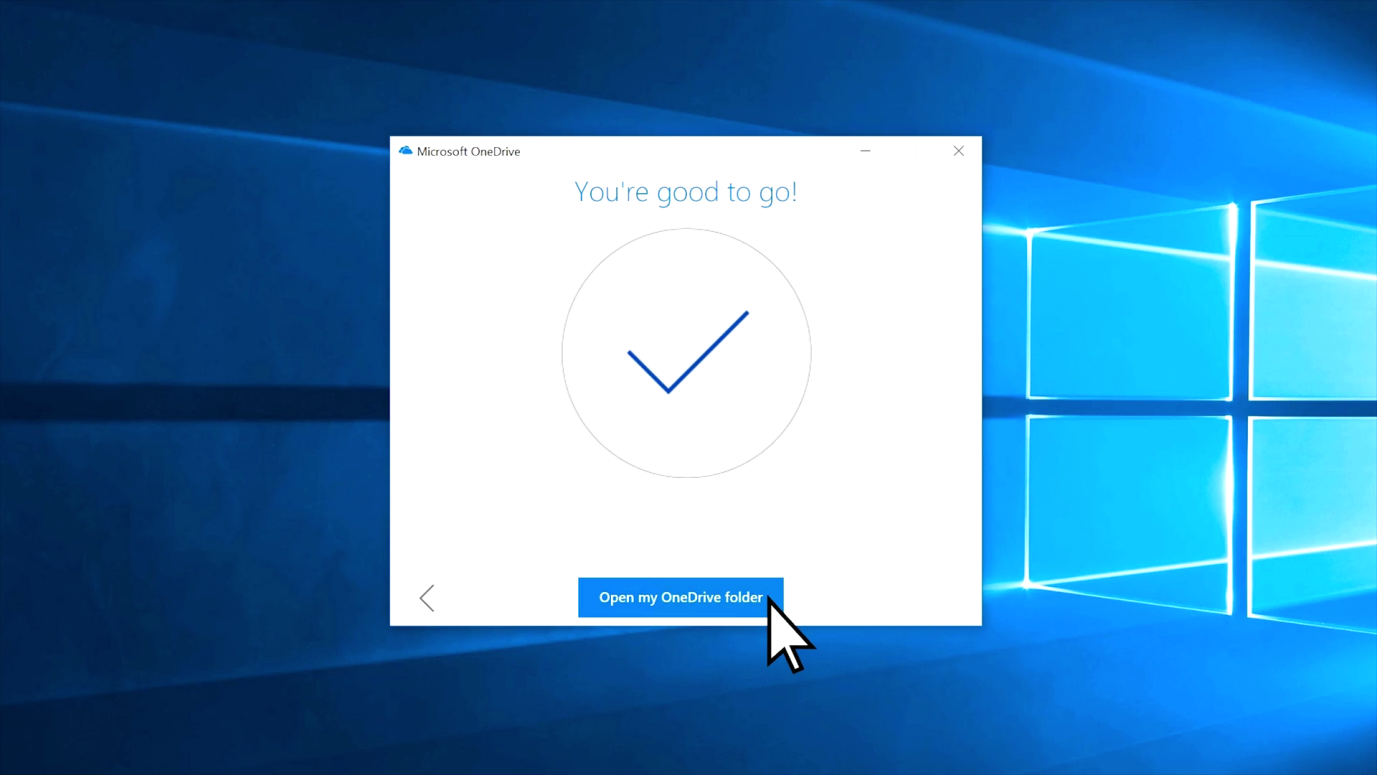
Step 7: Find the backup and Drag & Drop in the OneDrive folder.
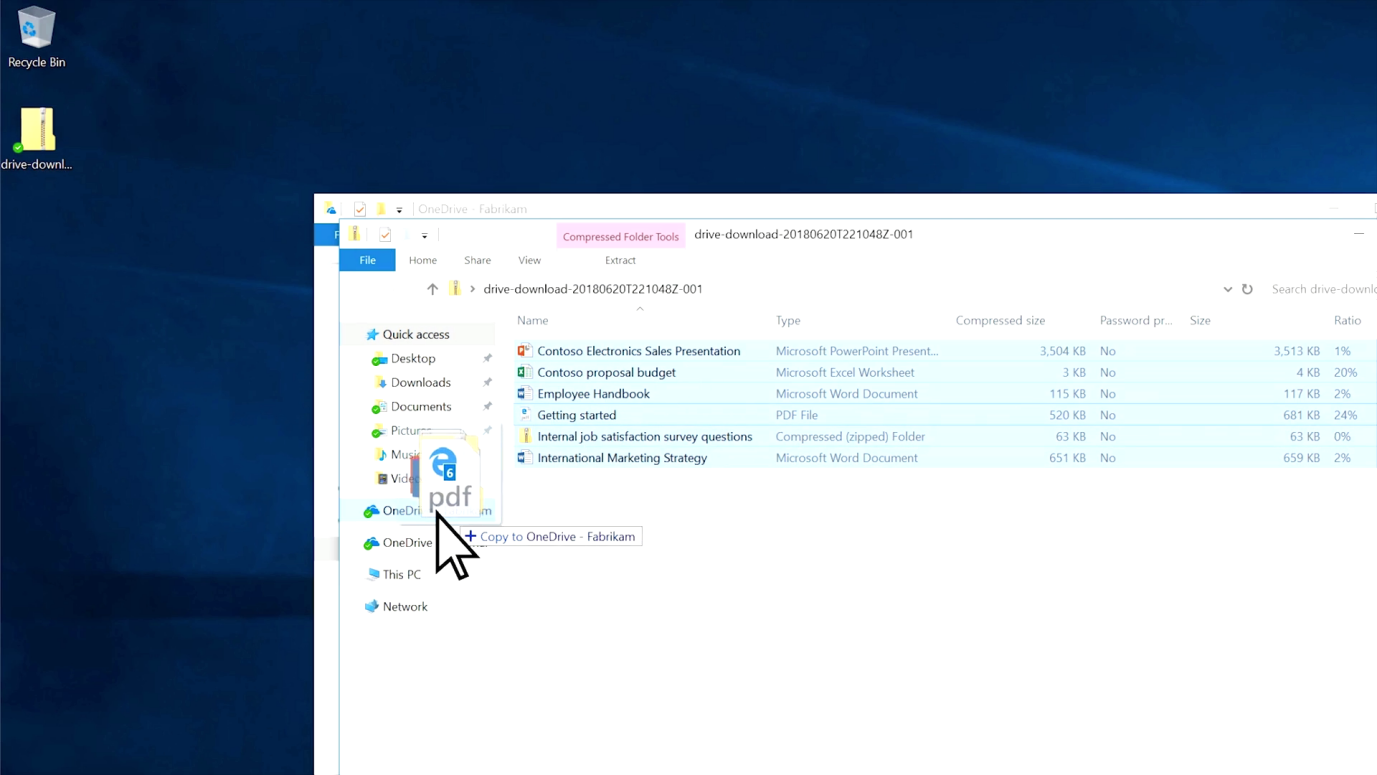
Step 8: All files will be uploaded via internet connectivity, so make sure to connect the desktop to the internet.
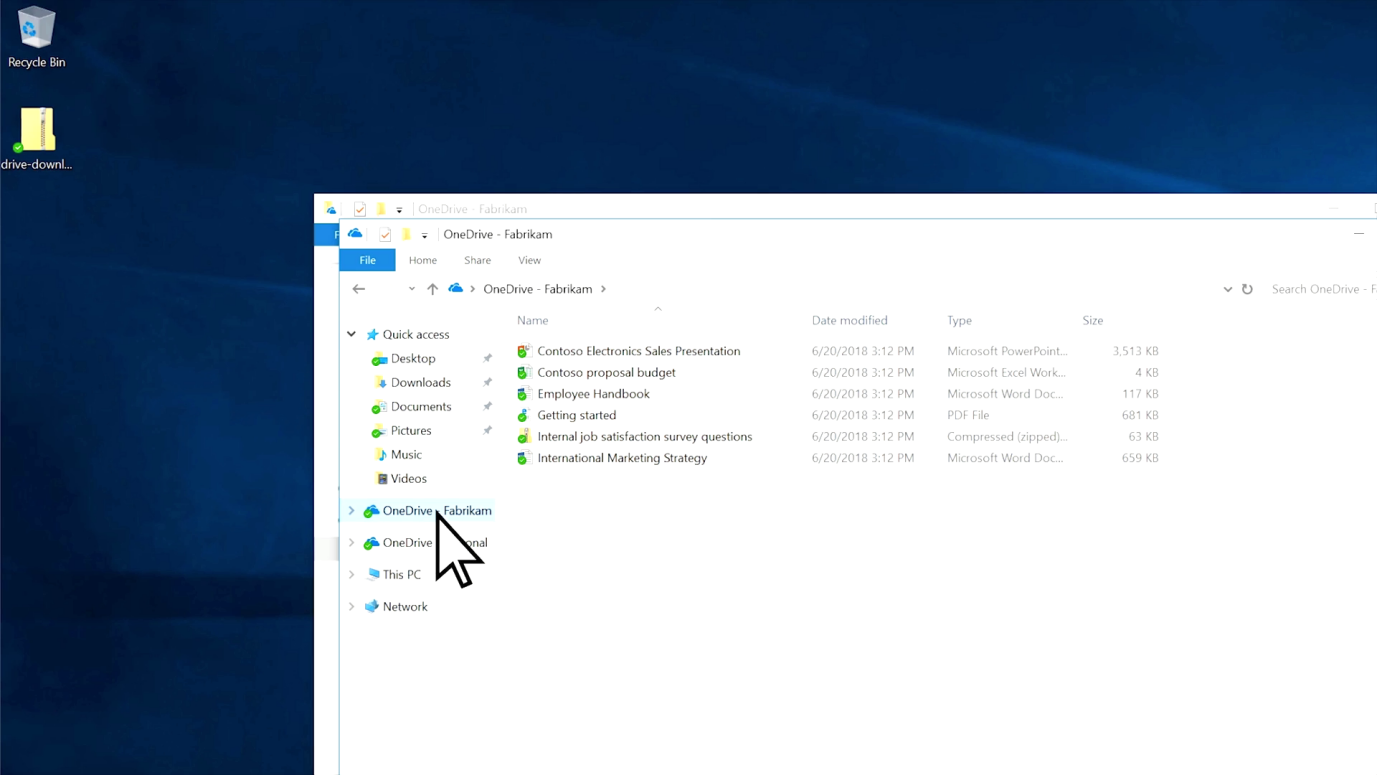
The green check mark on the folder or document icon signifies the OneDrive cloud file. Your data is uploaded to the Microsoft cloud storage, where you get 5GB in the free plan and 100GB for $1.99/month.
Bottom Line
G-Drive and OneDrive are cloud storage coming from top American companies but you should consider privacy, data collection, and the American government surveillance process in mind before moving the data. None of the software giants don’t provide migration tools because they don’t want the users to move to another platform easily because it hurts the business one or another way. Let us know which method you are planning to use to move data from G-Drive to OneDrive in the comment section below.