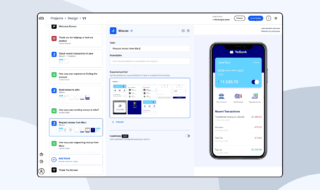Partitioning a drive for an SSD is a good and useful way to organize or guarantee enough space for your data. Partitioning is a way of slicing a single hard drive into various parts, called logical sections. Through partitioning, you can get advantages and pretty good side effects. Firstly, your files are better organized, and you have enough space, and secondly, you might reduce the risk of getting accidental data loss in case of an operating system failure or a virus or any other kind of software glitch.
Every user has a C, D, E and so on drives. These different dives are logical and part of the same physical hard disk or SSD. We often allocate the C drive to install the Microsoft operating system; on drive D, we can store some files, and on drive E, we could keep the data for our game and so on. Well, that’s the theory of what logical partitions are. But what can cause such a partition to disappear entirely or get corrupted?
Contents
The reasons that may cause partition loss
- Operating system bug or a virus
- Human error
- Disk Corruption/Bad Sectors
- FileSystem table failure
So these are real-life scenarios of what could contribute to you losing data through getting your logical drive disappearing. Now let’s talk about what we can do to save this data.
First, we’ll start with what you should avoid doing.
These are the try not to you need to follow.
- Don’t panic. Panicking will never give you good ideas.
- The second thing to avoid does not formate the drive. No matter what happens, avoid formatting the drive because as soon as you do it, most likely, the chances of saving any data will become very low, so avoid any formatting of your disks.
- Avoid installing random software. Sometimes people search Google and very easily find malware or another app that is just going to fail you. So avoid that.
Now let’s hear the solutions to the main problem of recovering lost partition data.
Solution 1
Have you heard of the command line tool called check disk? The check disk utility is a versatile command-line tool; however, a few graphical alternatives are available in windows and can help you a lot even if you don’t have any knowledge about the command line.
For many people, the graphical option may be the solution to recover lost partition data. Launch the software by pressing down the windows key while you’re pushing the X button on your keyboard—next select disk management from the menu that pops out. After the two opens up, do a right-click on the drive with the lost partition and navigate its properties. After then check the affected disk for errors or optimize the disc fragmentation navigating to the “ to stop” at the top of the properties menu. The “to stop” is found between General and Hardware; there’s no way to miss it.
Now let’s go a little bit advanced. Click the windows icon, hit the windows key to launch the Windows Start Menu and type CMD in the search bar. Right-click on the CMD executable and run the program as administrator. Type chkdsk followed by the letter of the drive and a colon and the parameters R or F. For example, check disk D/r/f, which will fix the errors on the drive, while r is going to locate and select the back sector of the drive. Hit the enter key and press the Y key on the keyboard if the program asks for further permission or type yes if promoted for approval during the process.
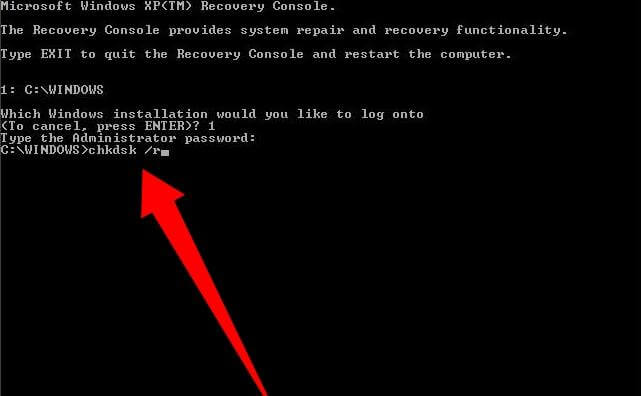
Solution 2
You can also try to recover lost partition data by wondershare. It’s brilliant software that helps and makes the recovery of lost data partition much easier. This software provides the cleanest and most user-friendly interface, and you’re going to be done in just three simple steps. A list of all available drives on your device will appear immediately after launching the software. Because of a simple interface, you’ll notice how easy it is to navigate around the software. Select the lost partition disk. The software is going to scan the disk, discovering lost data. After the scanning process, you’ll be able to preview and save your data.
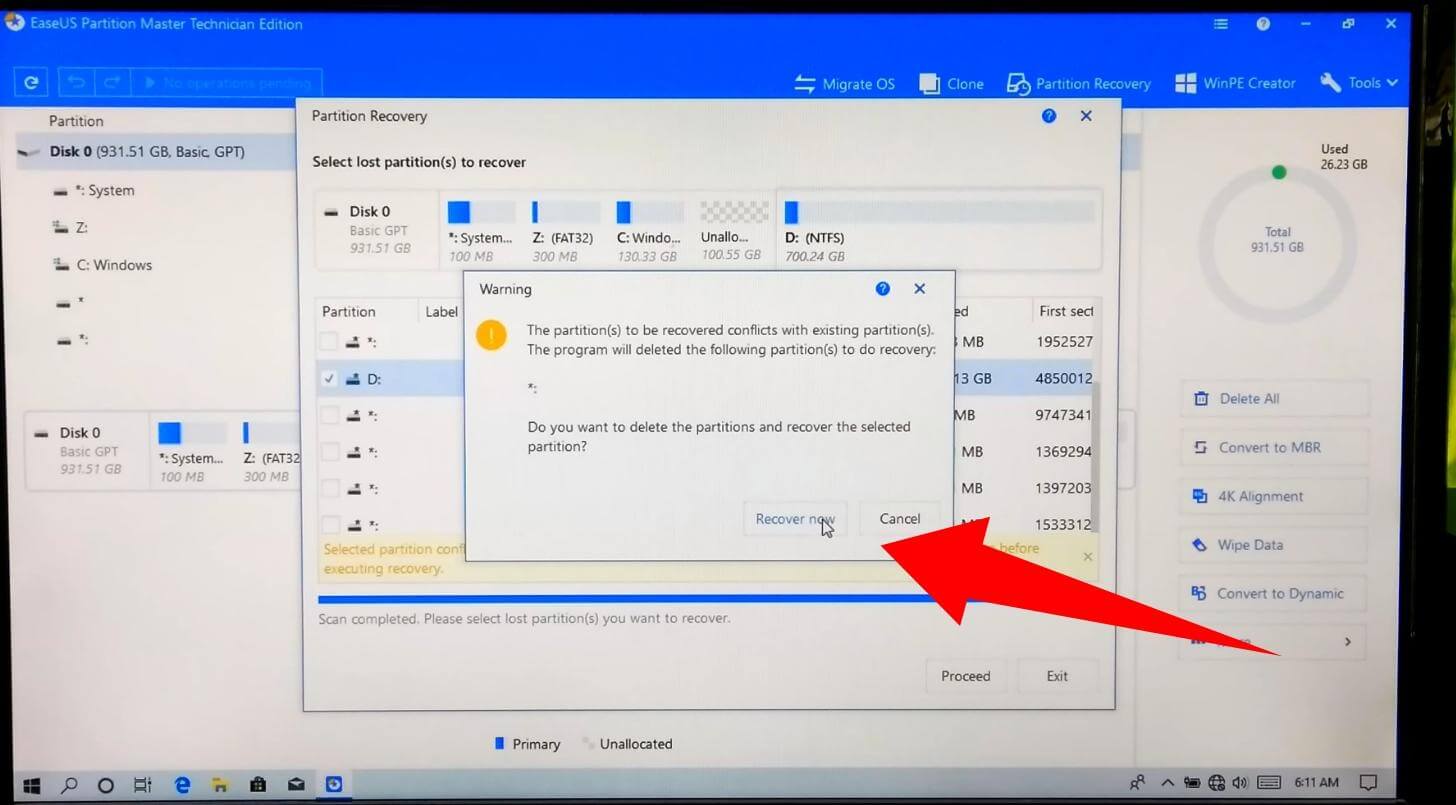
These are some of the solutions to the problem of recovering lost partition data. We hope you understand the process.