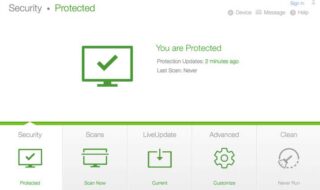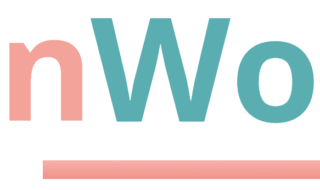Your computer is a new source of storage, where administrators can store important files, documents, videos, audio, and other forms of data in it. Privacy is a question in the 21st century, where many have access to the machine physically and digitally. There are times when we prefer to hide the data in a folder and keep it away from third-party users. Yes, you can create a new folder and hide on Windows PC without anyone knowing about it.
Contents
Can you make a folder invisible in Windows 10?
Windows 10 has been around since 2015 after Microsoft failed to convince the customers that the 8th edition is the next-gen operating system. The Redmond-based software company continued to work on newer editions for five years, and they keep building new versions. It is safe to say that Microsoft did not have a dedicated team to work on a released software for this long. You can make a folder invisible to the naked eye and avoid unnecessary attention from other users.
How to create Invisible Folders in an existing folder?
Let us guide the readers through the process, and then we will address the limitations & security of the method. Of course, it is an amazing add-on in our opinion, and you can use it on one folder or multiple folders in the system.
Step 1: Create a folder or open an existing folder in the partition.
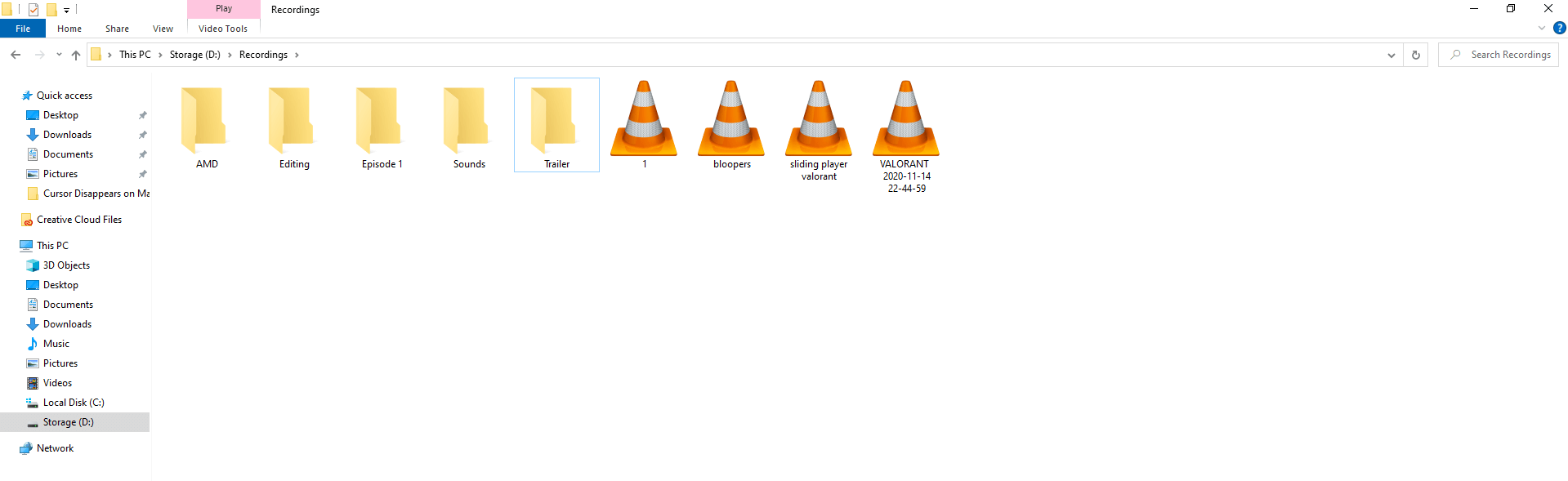
Step 2: Click to select the folder and then right-mouse click to select “Properties.”
Step 3: A new window will show up on the screen, and then click on “Customize” to continue.
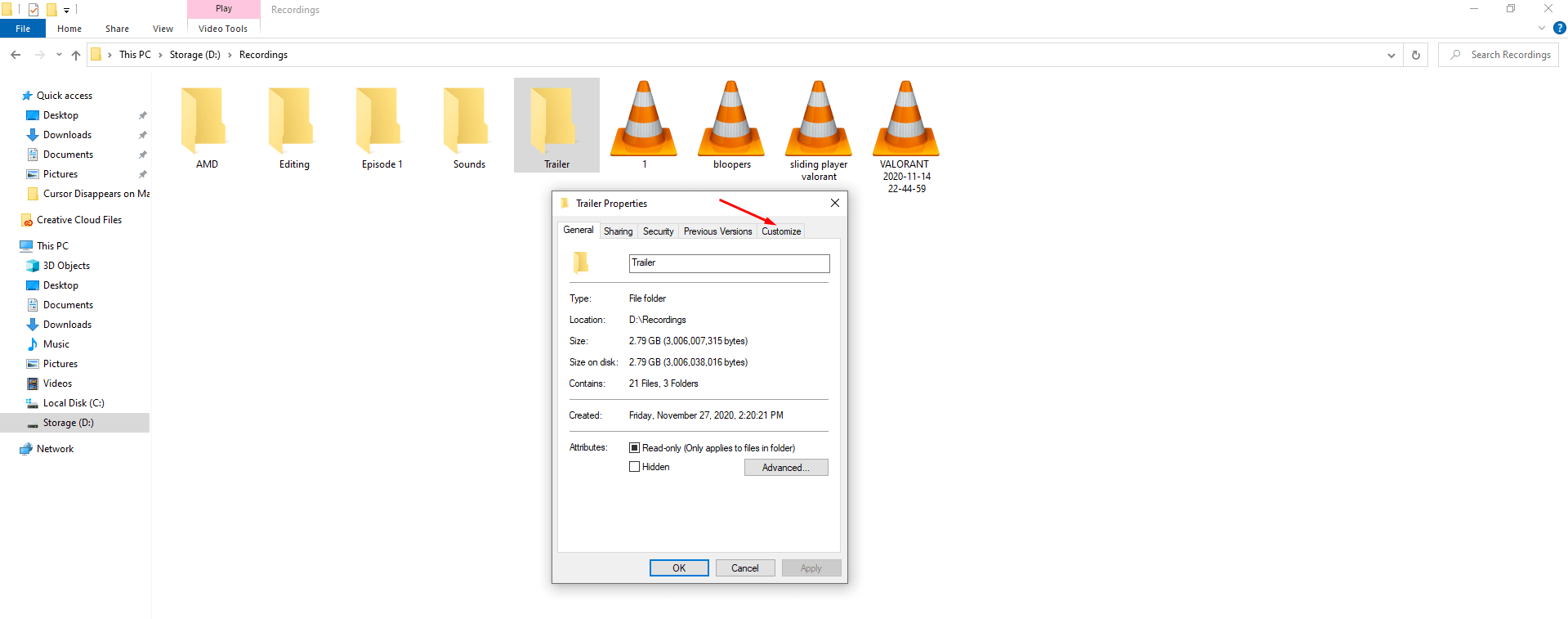
Step 4: Now, look for “Change Icon” and click on it to open more options.
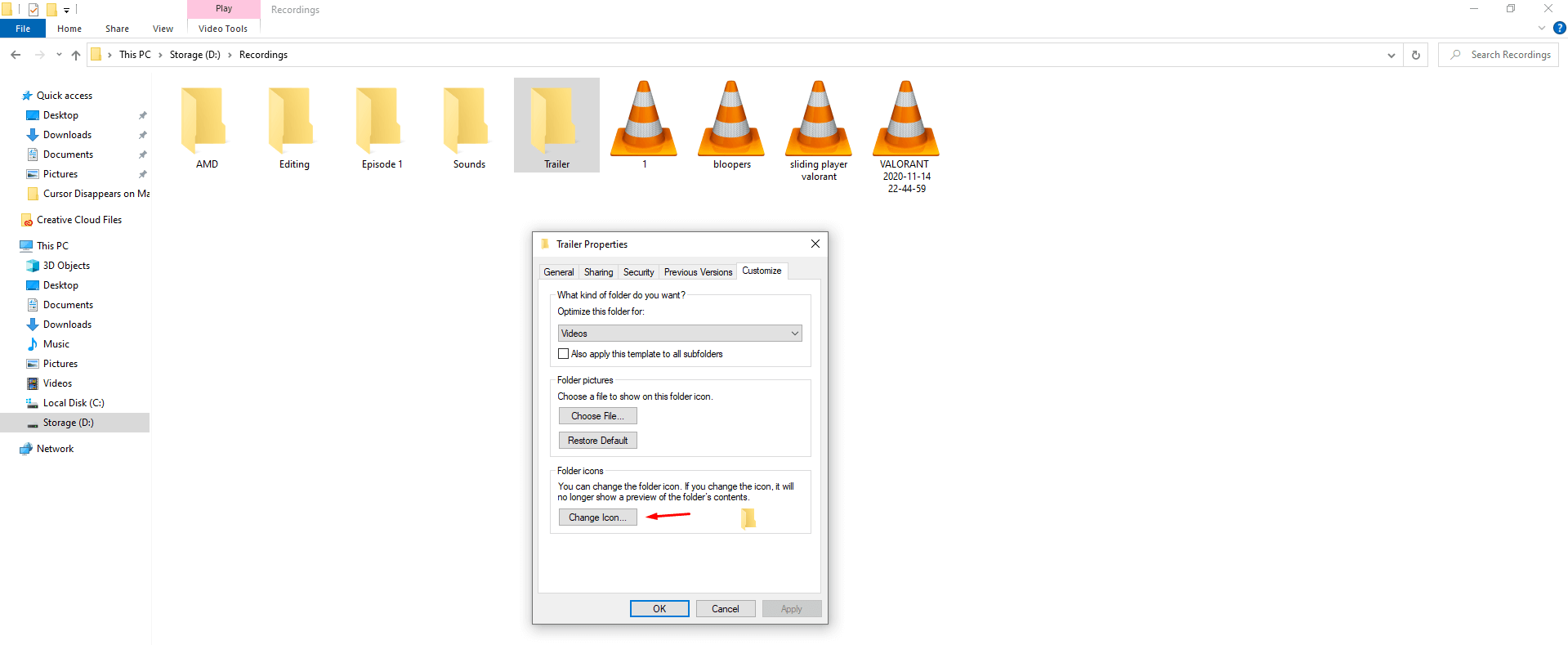
Step 5: You got so many icons available in the icon manager, and you can choose an icon that suits the background.
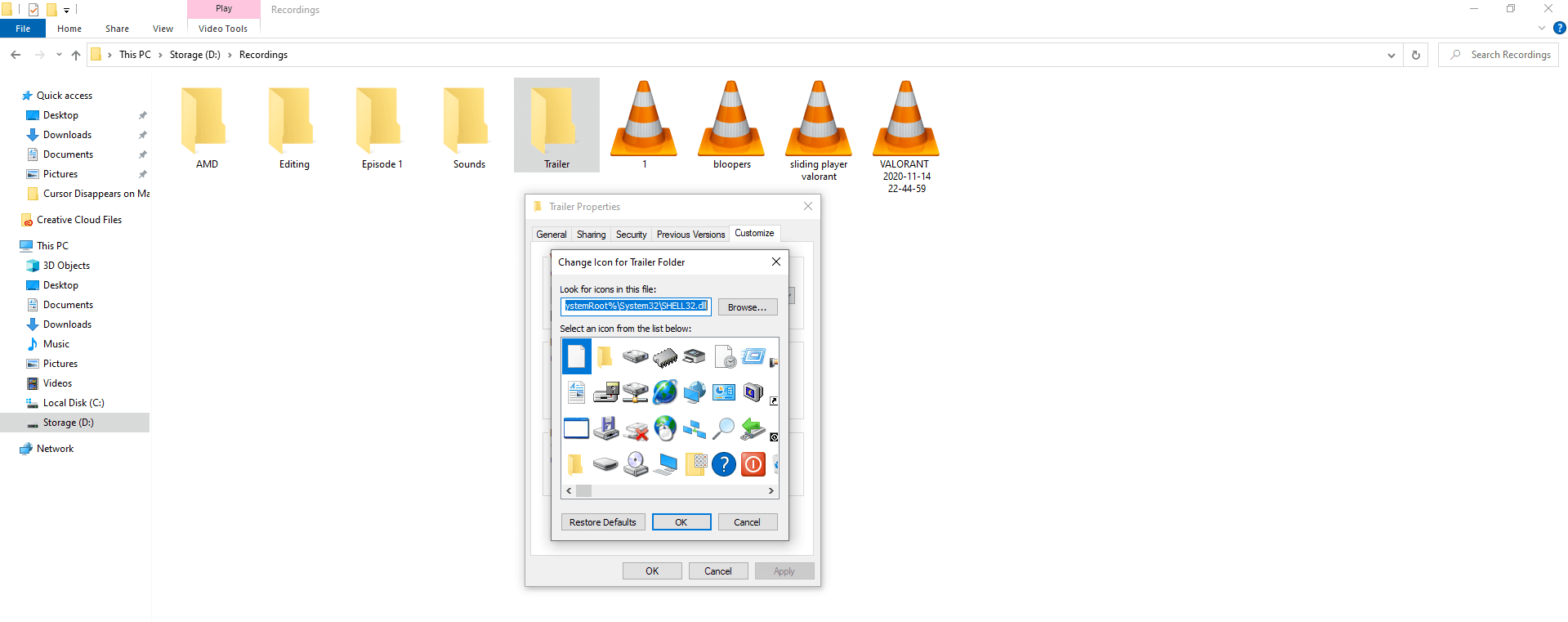
Step 6: Choose a white icon from the list and then click on “OK” to save it.
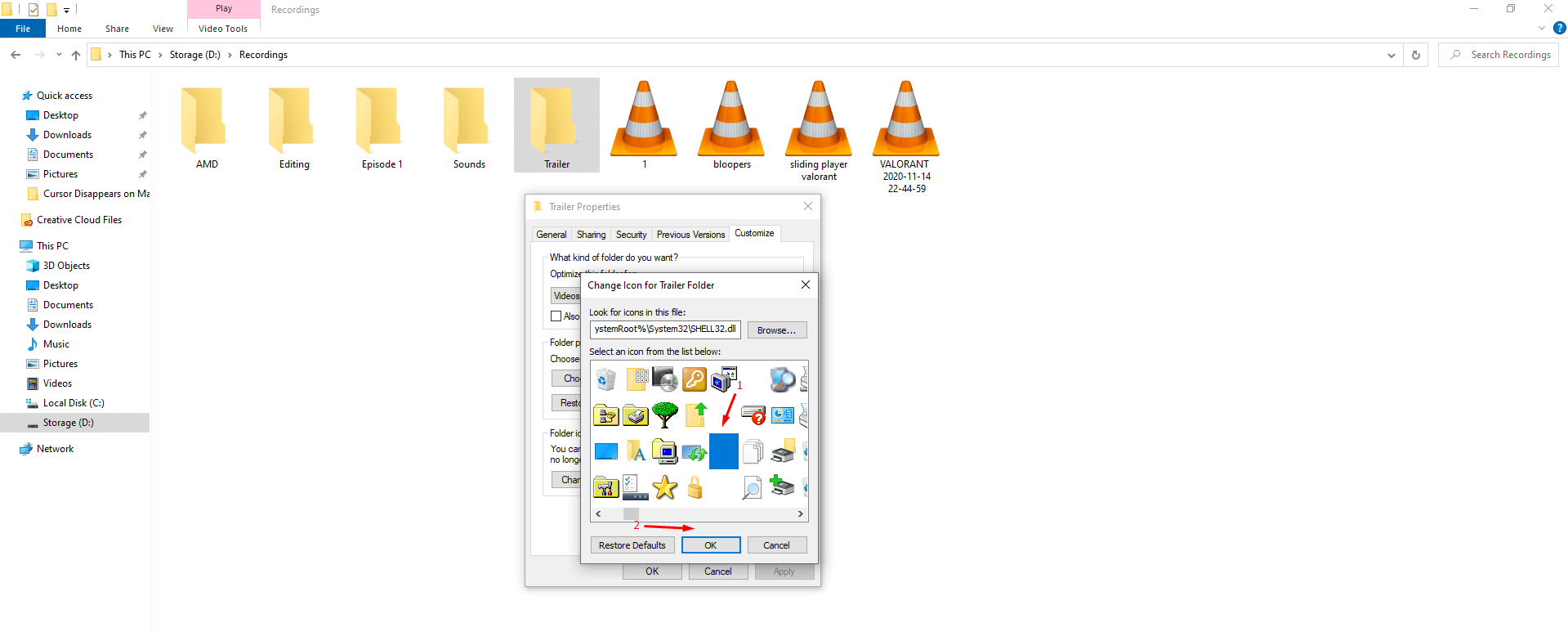
Step 7: The folder is invisible, and we did not rename the folder using ASCII character codes. We have highlighted the folder and kept the name so we could demonstrate it.
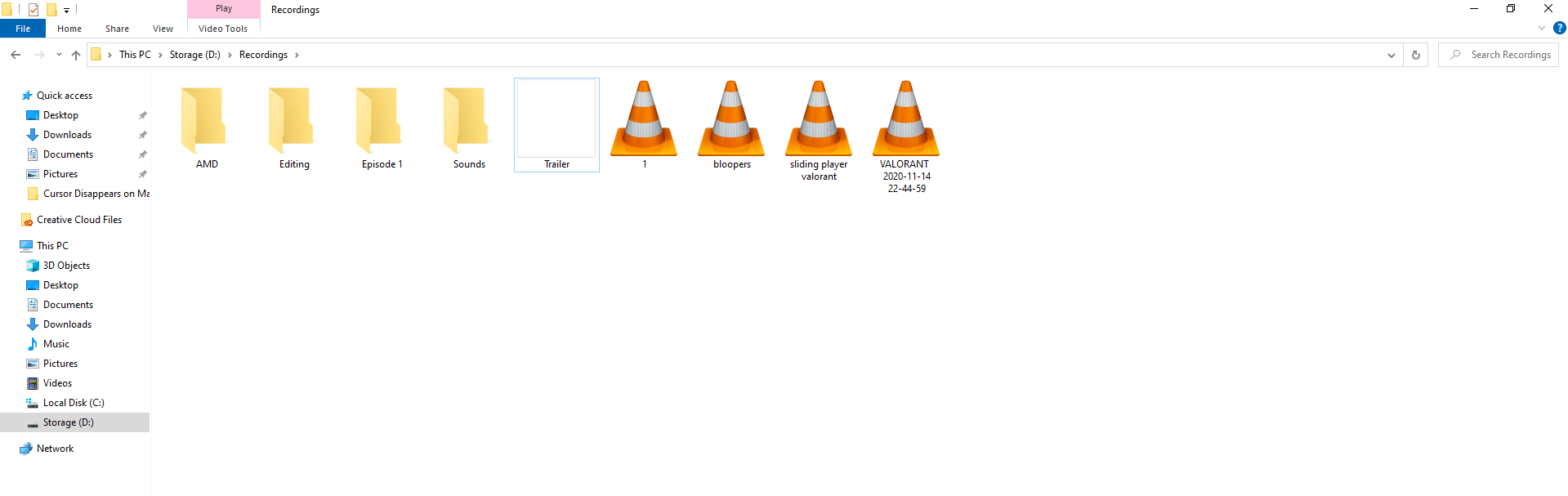
Read the tutorial to the end, where we have shown you how you can find ASCII character codes to hide the folder completely. You can do it multiple times, but it won’t damage the documents in it because you are changing the icon.
How to create Invisible Folders in desktop?
The method won’t change, but you have to do a few things to accomplish the task. You may know that Windows 10 desktop has wallpaper and does not have a white/black background by default, so it would be difficult to make it invisible. However, you can work around the technique and make it invisible smartly.
Step 1: Create or open an existing folder on the desktop.
Step 2: Change the desktop wallpaper to dark or black wallpaper.
Step 3: Select the folder and then mouse-right click to select “Properties.”
Step 4: A new small window shows up on the screen and then click on “Customize” to continue.
Step 5: Choose a transparent or white icon that we have selected above and then click on “OK” to apply it.
Step 6: Now, you can see that it is not visible on the desktop anymore.
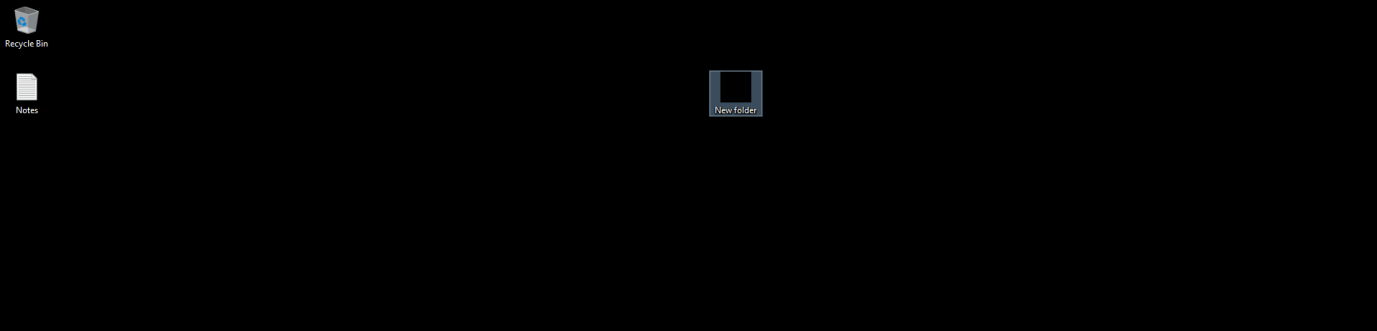
We did not rename it, so we can demonstrate it and we have shown how you can make it disappear using ASCII character codes.
How to make the text or folder name invisible?
Many Windows administrators don’t have knowledge about the symbols and characters. We are going to show you how you can make good use of ASCII character codes on Windows 10 PC.
Step 1: Press Windows Key + S and then type “Character Map” in the search bar and open the first result.
Step 2: Now, you can create a nonbreaking space character using the character map.
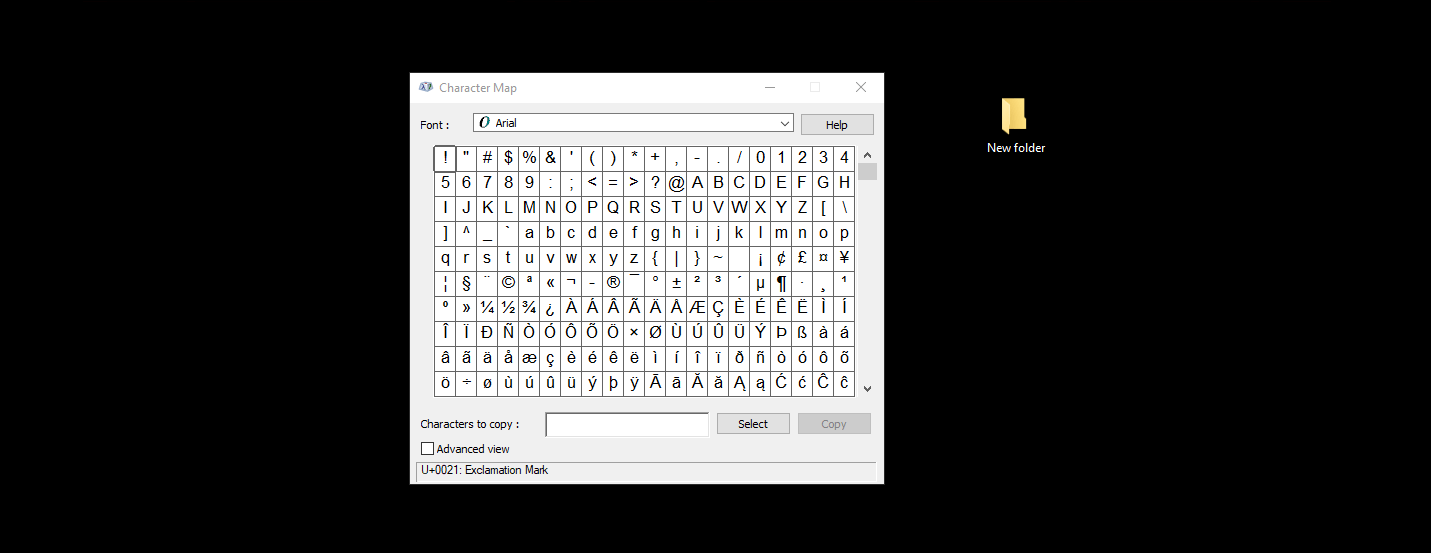
Step 3: Rename the folder using ASCII character codes in Windows 10 PC and it will make the folder name invisible.
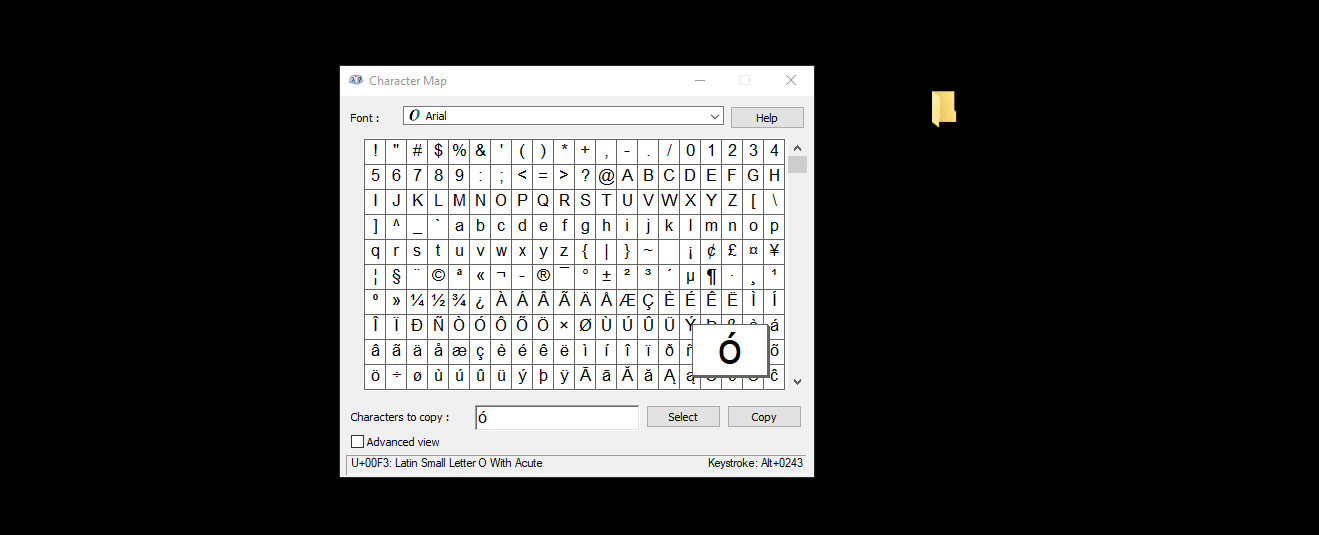
It is an easy process to follow and you can make the folder invisible to the naked eye.
Bottom Line
We have to address the limitations because we don’t want the readers to suffer from it.
- It is not a secure method because it won’t change the folder status, and it will remain on the desktop.
- There are many ways to find out about the hidden folder because it doesn’t have password protection either.
- You may end up forgetting the folder location, which will land the user in a problem.
Overall, it is a quick method that the average consumer can use to make the folders invisible to the naked eye. Let us know what do you think about Windows 10 invisible folder solution in the comment section below.