Snapchat is by no means a “mid” or average social media platform. So it was long coming that it would get a web version officially. This worldwide accessible messaging app is prominent app among the youth. Some people even rely only on Snapchat for connecting with friends. So if you are an avid Snapchat user who wants to use Snapchat on PC in 2024, then read the piece below.
Contents
Use the PC version of Snapchat
The top social media platforms like Facebook and Instagram let its users access the sites from a computer. On the other hand, Snapchat did not have any web portal for the app until 2022. The company now allows it users access their snapchat account via its web app. As a result, you can get into snapping your friends and interact with the app without the use of a smartphone. The method below is the right way to use the PC version of Snapchat.
- On your Windows or MacOS, visit the official website of Snapchat for Web. The image below is the portal for Snapchat web so you will see something like it.
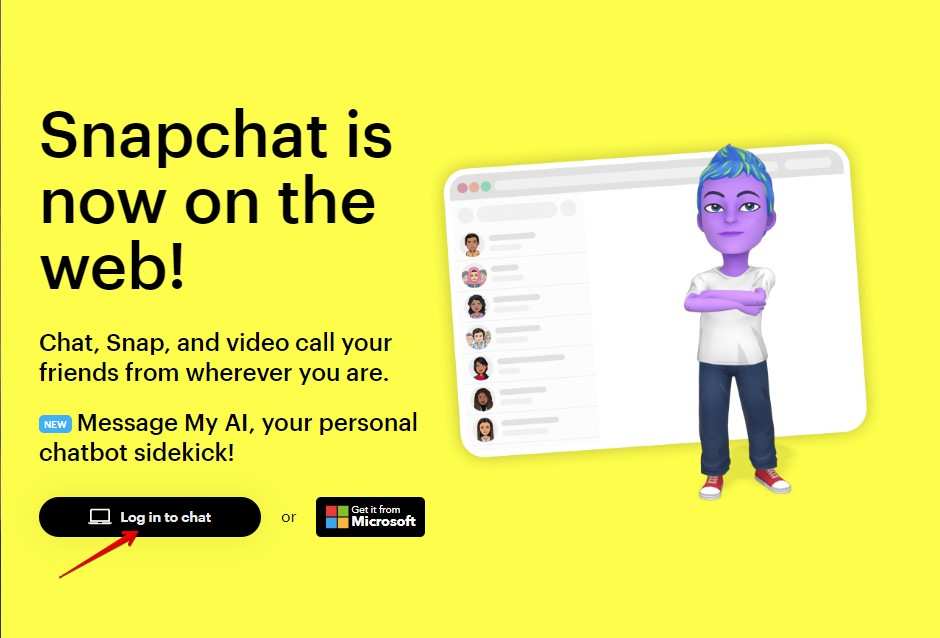
- Hit your click on the log in button to be redirect to the login page.
- Enter your account information and hit on the “Log In” button.
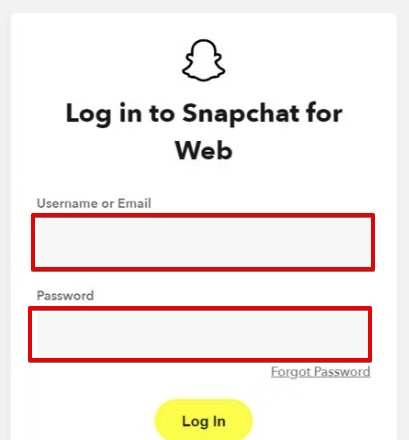
- A verification prompt will show up in the Snapchat app on your smartphone. Verify the authentication to proceed ahead.
- Check all the information regarding the authentication such as username, location, and device name. You can tap on “NO” if you are getting the request from a wrong person.
- After you have completed all the things on your smartphone, click on “Get Started” to open your Snapchat account.
- Another prompt will show up about notifications, simply click on “Got It”.
- Choose “Allow” if you want to grant notification permission or choose “Block” if you deny.
- After that, you can now avail all the goodness of Snapchat on your Windows PC or MacOS.
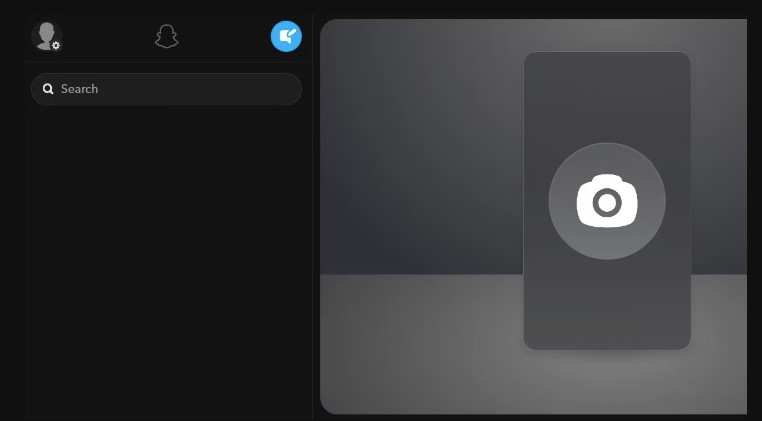
Use Emulators to use Snapchat on PC
Emulators, as the name suggests and as some of you may know, is a computer program that can emulate Android applications. You can run your favorite Android apps using such emulators and enjoy it directly from your computer. Since Snapchat is originally a mobile app, you can also run it using an Emulator. There are a handful of emulators out there in the market so we will be showing you how to the Snapchat in those emulators.
Bluestack
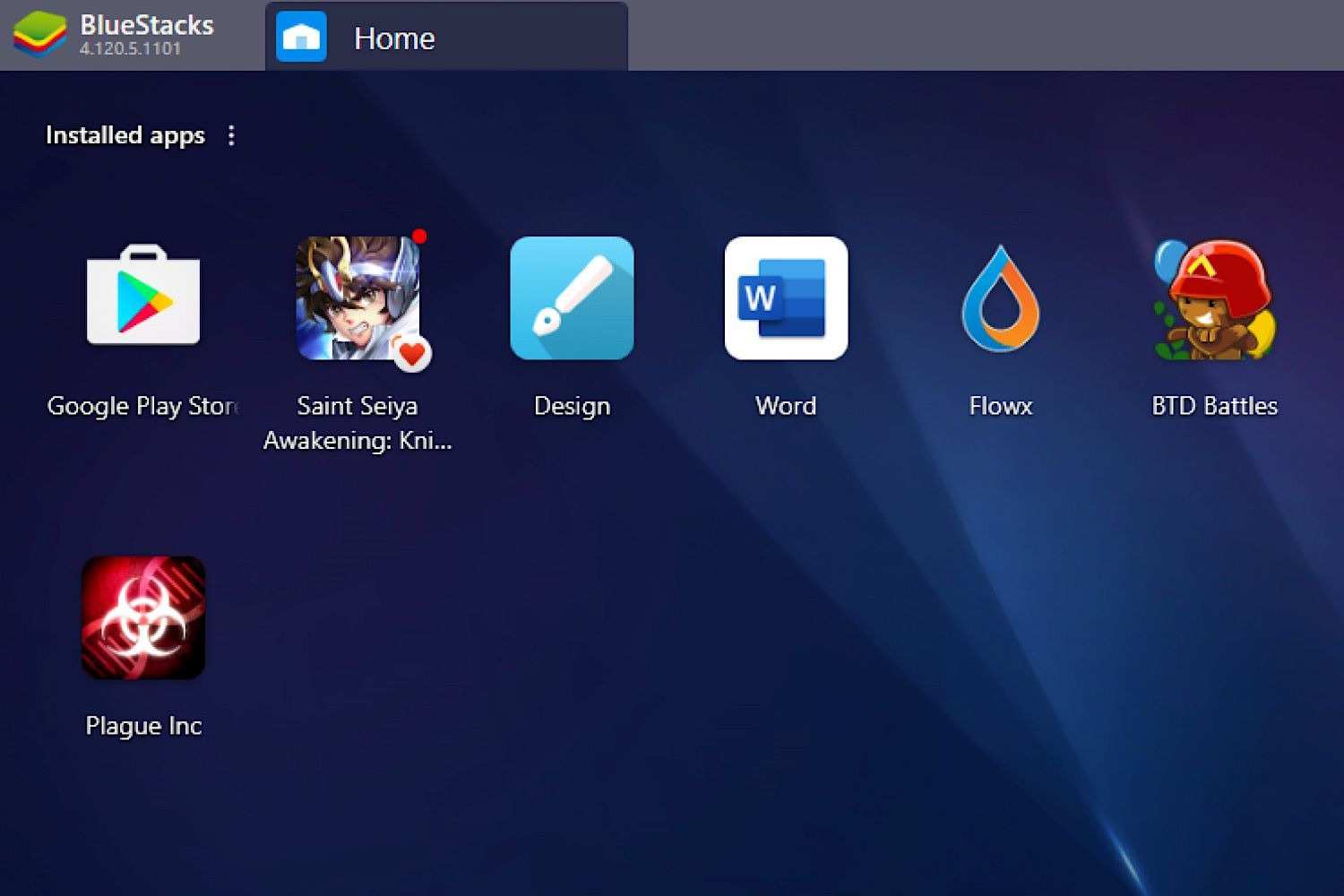
Bluestack is a popular Android emulator due to its robust build that gives minimal errors. The software lets you run apps directly from the Play Store by simply installing it. Snapchat is also available in Play Store so you can install the app in Bluestack through the Google Play store. Side note: you can also install APK files in the emulator just like you would do in Android smartphones. Here’s how to use Snapchat on Bluestack
- Go to the official website of Bluestack and download it by clicking on “Download Bluestack”.
- Install the software by opening its setup.
- Run Bluestack and open Google PlayStore which will lead you to a prompt for Google Sign-in.
- Sign in to your authentic Google account to install apps on Bluestack.
- Search for Snapchat from the search bar and hit “Install”.
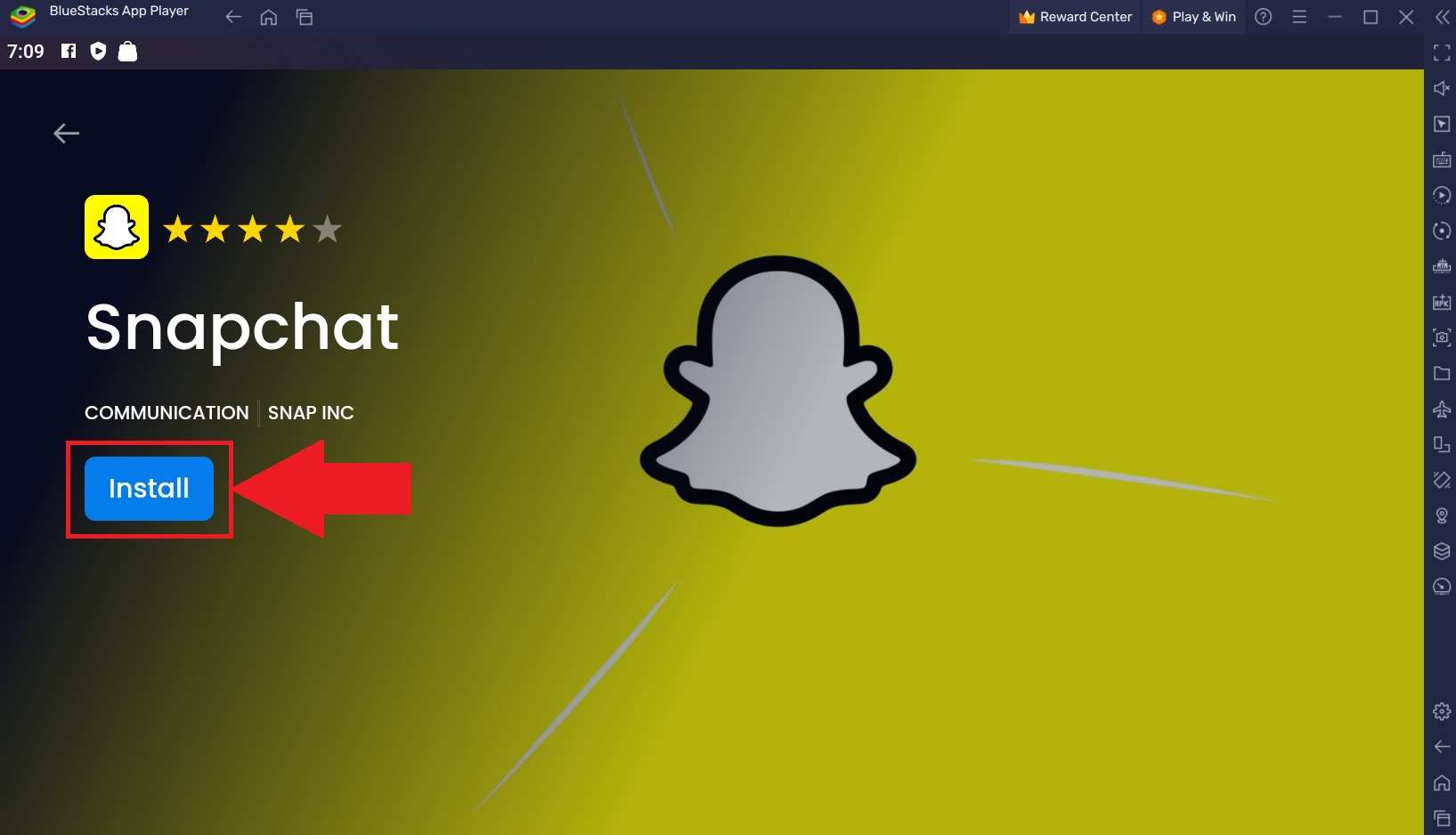
- After some time, Snapchat will be available in the app drawer.
- Now open it and use the Snapchat app on your computer.
Keep in mind that some features may not work properly or will be missing.
Why you should use Snapchat on your Windows computer or Mac?
A smooth and easy way to switch between your smartphone and a bigger computer screen is to use Snapchat online. Even though the web version might not have all the features you’d like, it works great for sending Snaps and messaging friends quickly. For those who wish to continue participating in their private conversations while their phone is charging elsewhere, this is especially helpful.
Conclusion
Users have more options for interacting with the app thanks to the Snapchat for Web app, which offers an extra point of access to the platform. You can improve the process even further by installing the shortcut icon on your desktop, which will allow you to launch Snapchat more quickly and effectively than if you had to open a web browser by hand.



