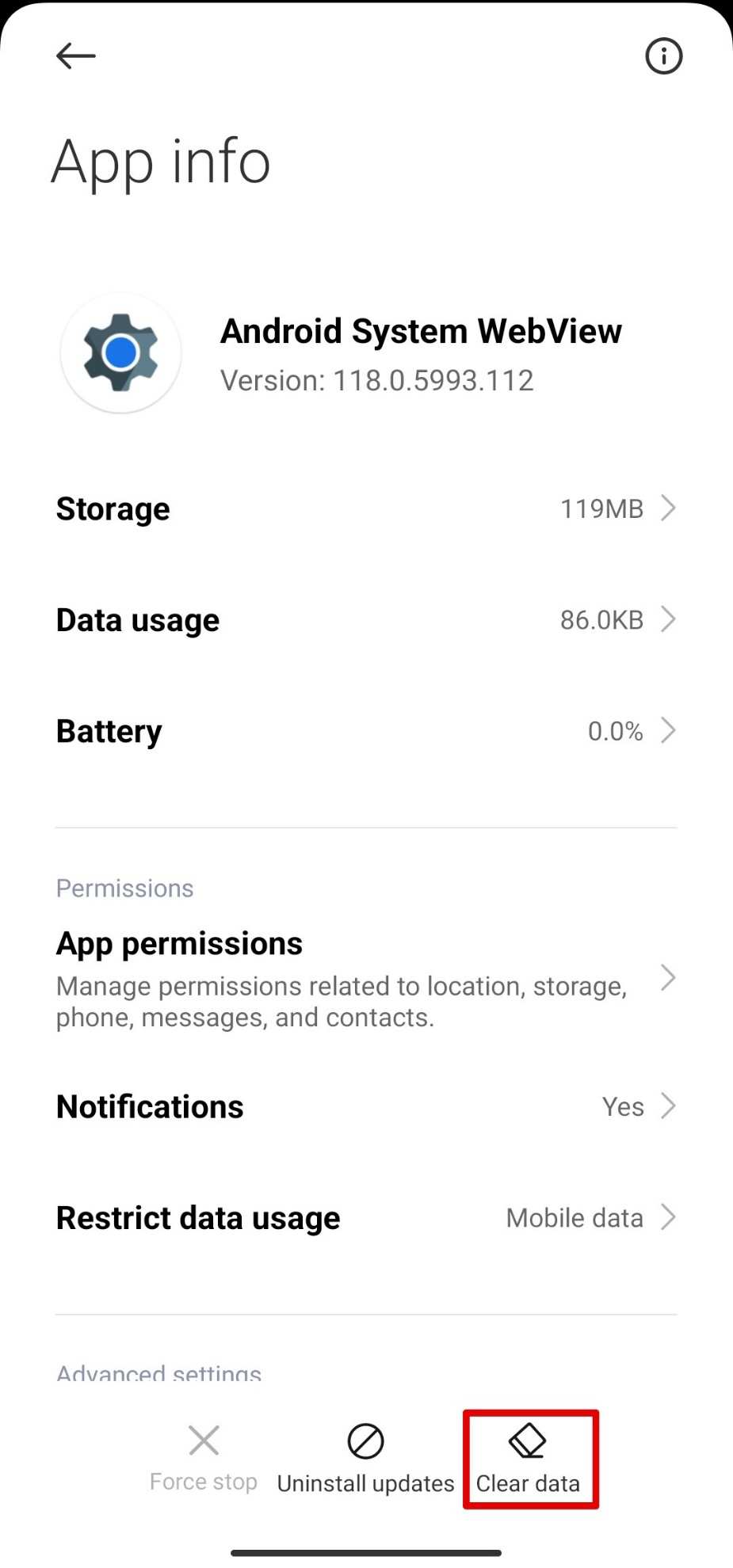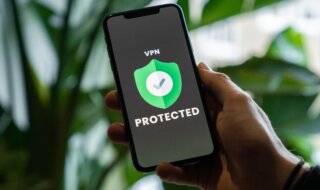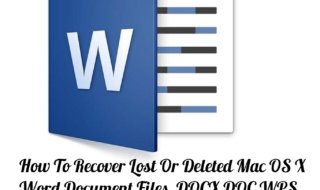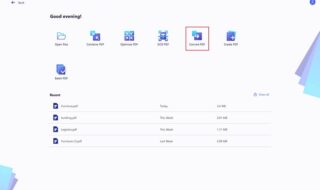Android Webview is a crucial element in making your Android experience smooth. The ability to show web content directly from an application is possible with Android Webview.
With the ongoing Android Webview update issue, we want to give this topic a spotlight. So we have come up with 9 amazing ways to fix the Webview issue.
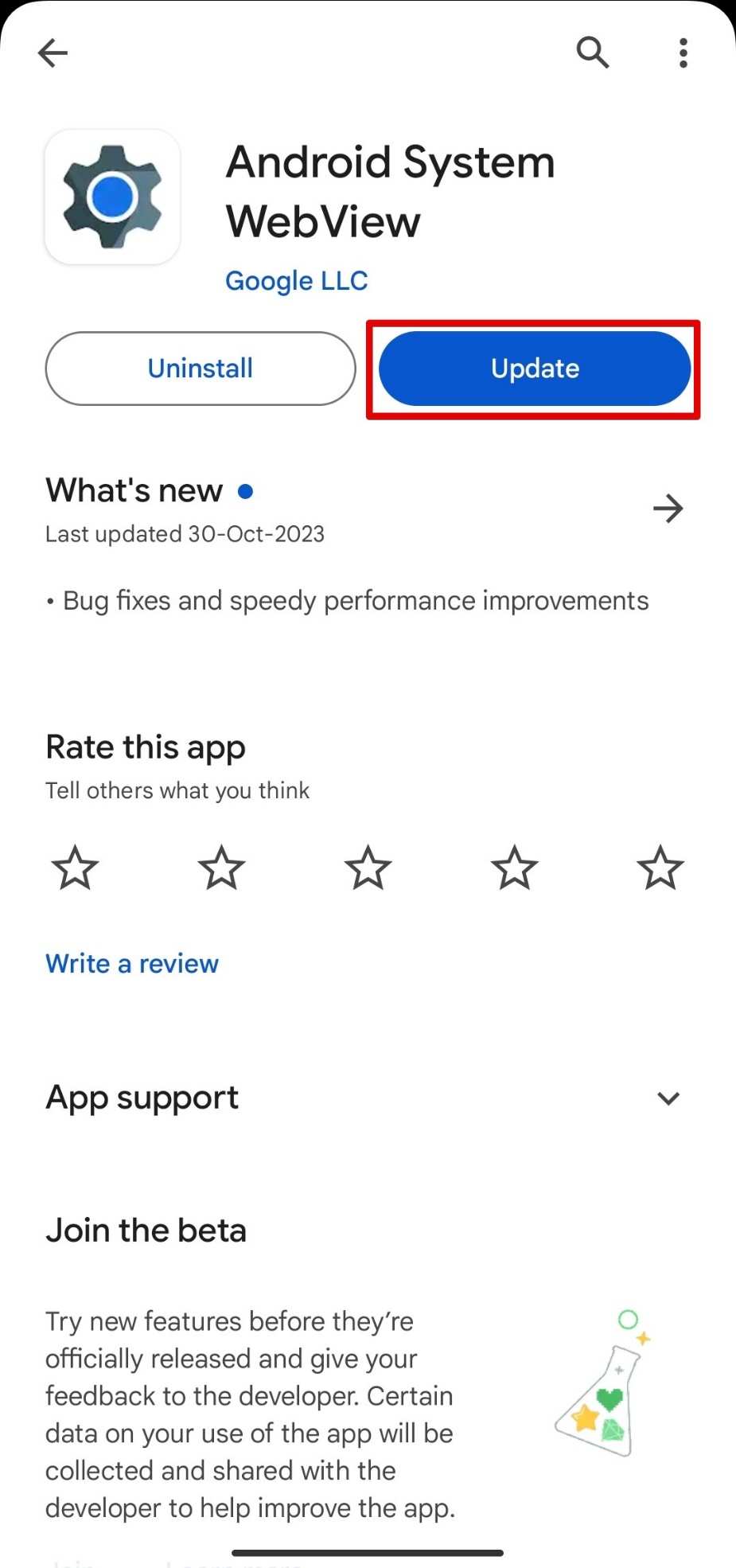
Contents
- Restart your phone
- Turn Off Bluetooth
- Clear Cache and Data of Android Webview
- Uninstall Android Webview
- Clear Cache And Data For Play Store
- Uninstall Updates For the Google Play Store
- Visit the settings and go to the app information of Play Store.
- Update Other Apps
- Manual Update
- Disable Auto-Update All Apps
- Conflicts might arise with auto-updating every app, particularly if there are several updates pending at once. Turn off the auto-update function for a while and update each Android System WebView separately. This can facilitate the process of updating software and aid in isolating problems.
- Conclusion
Restart your phone
Restarting should always be the first solution for any type of technical problem as it solves 99% of the problem if you are lucky. It guarantees that the device restarts and assists in removing transient bugs. Try rebooting your phone and checking for updates once again if your Android System WebView isn’t updating.
Turn Off Bluetooth
Strange as it may sound, app updates have occasionally been impacted by Bluetooth interference. Turning off Bluetooth can allow successful Webview update..
Go to the Play Store and look for updates for Android System WebView after turning off Bluetooth.
Clear Cache and Data of Android Webview
Update problems can occasionally be caused by cached data. Go to the “Apps” or “Application Manager” area of your device’s settings, find “Android WebView,” and delete the data and cache. This might assist in settling any disputes impeding the updating procedure.
Uninstall Android Webview
Android Webview is a pre-installed app on Android devices and they cannot be completely removed. However, you can uninstall all the update versions to bring the app into its original version. Uninstall the updates of Android Webview and reinstall again.
To delete Android Webview‘s previous updates, go to the Play Store and search for the app. Select “uninstall” and after the uninstallation, tap on “Update” on Google Play Store.
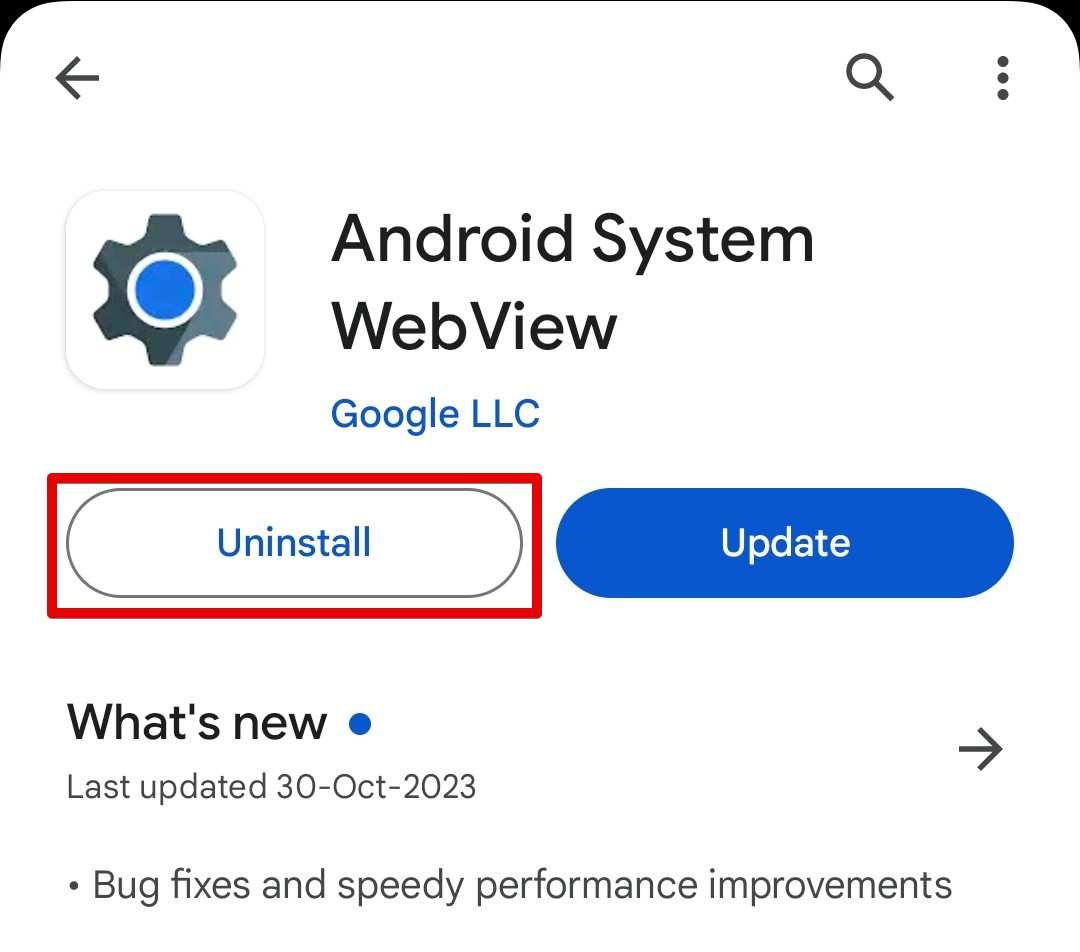
Clear Cache And Data For Play Store
Clearing cache and data is very effective when things are wrong with Android apps. In this case, you can also solve the problem of Android webview by clearing the cache and data of the Play Store. It will only remove the cache and files of the Play Store which can be the solution here.
- Open the Settings app from the app drawer on your Android Device.
- Depending on your phone, the placement of the app section may vary. In general, it is in “Apps”. So navigate to your app lists and find “Google Play Store”.
- Go to “Google Play Store” app info and hit “storage”.
- Tap on Clear Storage or clear data.
- Reboot your device and update Android Webview again.
Uninstall Updates For the Google Play Store
Play Store can often contain corrupted configurations that stop the update of WebView. You can remove the updates of the app and re-do the update process from scratch.
Visit the settings and go to the app information of Play Store.
- After reaching the main area of the Play Store’s info, hit the three-dot icon. It is located below the battery icon.
- Tap on “Uninstall Updates”.
- Now your app updates will be installed from the phone, leaving you with the original version of Play Store.
- Turn off your device and turn it on again.
- Wait for 5 minutes to automatically update the Play Store.
- After that, go to Webview on Play Store and try updating the app.
Update Other Apps
Before you update all the apps at once that also including Webview, you should update other apps. Do not include the Webview in your update list by manually updating each app one by one. After you install all the apps try updating Webview at last.
Manual Update
If installing Android System WebView via the Play Store does not work, you might want to update it manually.
You may get around any Play Store-related problems by getting the APK file from third party sites. Make sure you download the lastest APK version so that you get the new version of Webview.
Disable Auto-Update All Apps
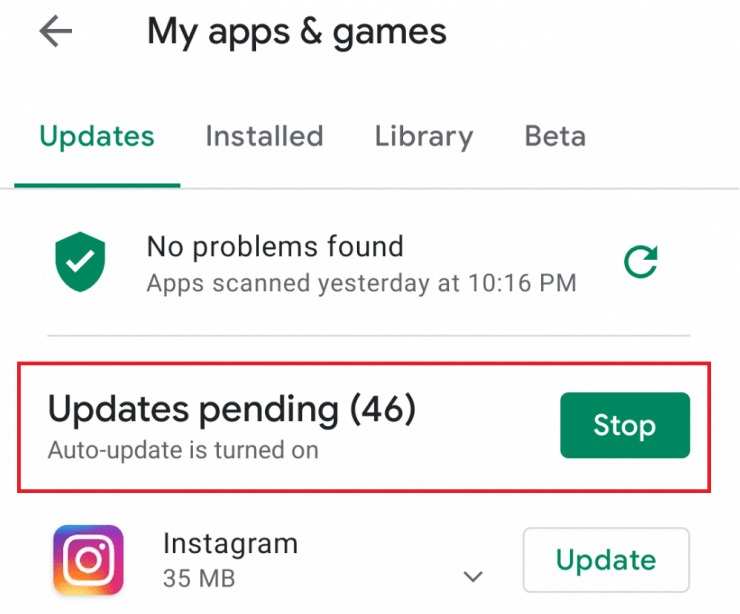
Conflicts might arise with auto-updating every app, particularly if there are several updates pending at once. Turn off the auto-update function for a while and update each Android System WebView separately. This can facilitate the process of updating software and aid in isolating problems.
Conclusion
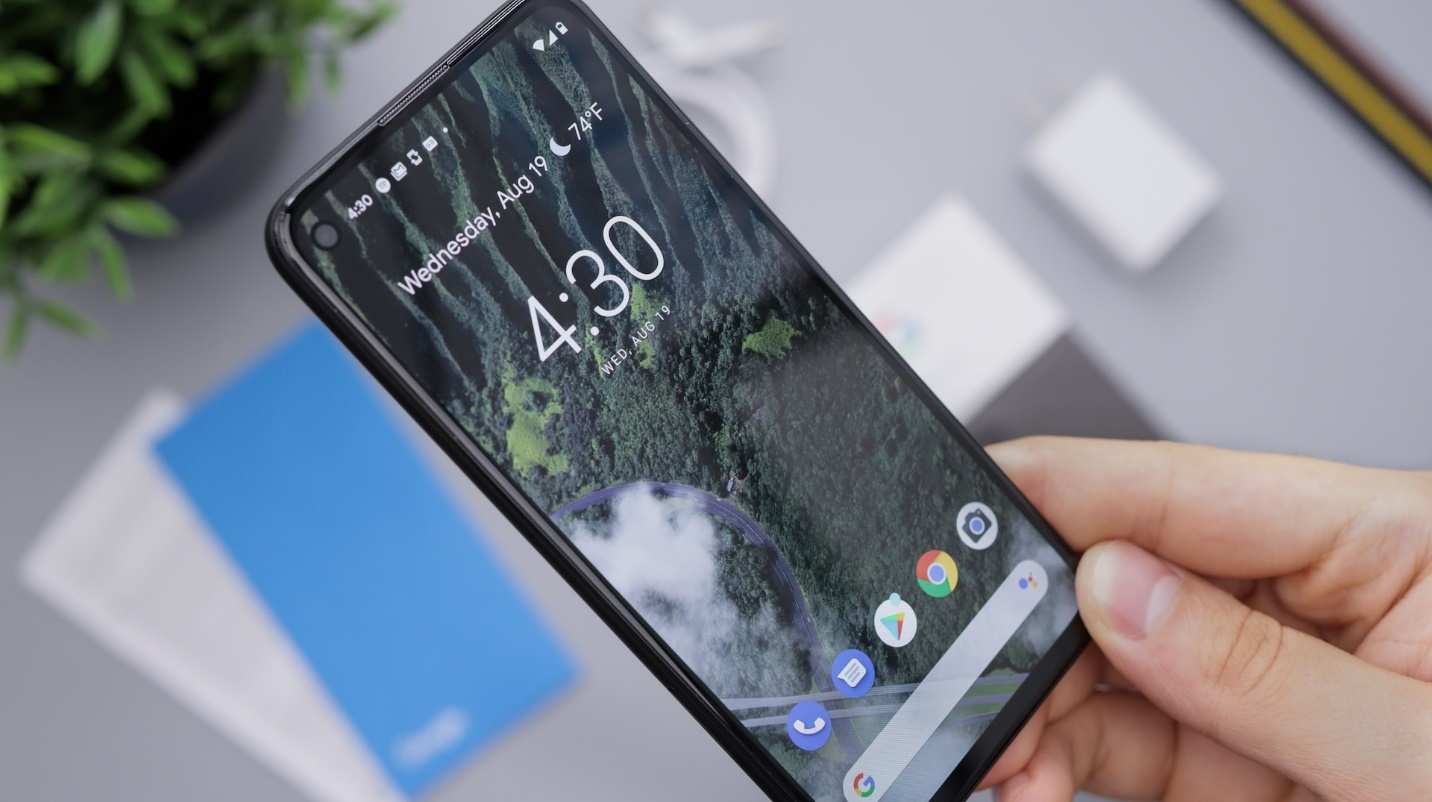
Ocassionally not being able to update an app can happen. Facing this type of issue can be daunting. Fortunately, you have many methods to solve WebView update issues.