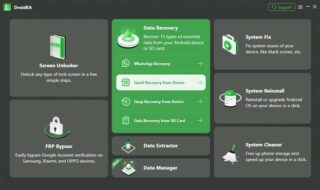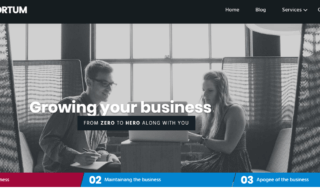Snapchat is no stranger to vast error codes that haunt its users whenever they conduct an illegal activity within the app. One such code that Snapchat users are very likely to see is SS06 if they try to log in multiple times. When you get the error with this specific code, you are bound to look at forums and other sites to solve the issue. Why wouldn’t you? The error basically stops you from using this popular social media app. So if you want to go back to your Snapchat, here is the guide on 7 fixes for Snapchat error code SS06. The solutions work for both Android and iOS unless mentioned otherwise.
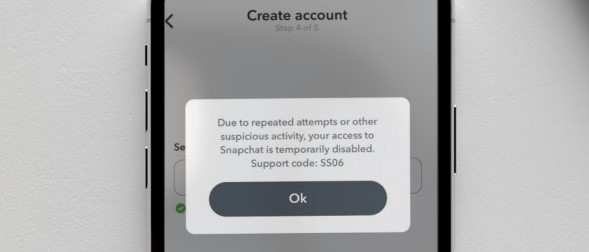
Contents
- What is Snapchat error SS06?
- Why does the SS06 error occur in Snapchat?
- Fixes of Snapchat Support Code 2206
- Wait
- Change your connection
- Do not use VPN if you are
- Verify the Server Status of Snapchat
- Check Out Snapchat Web
- Reinstall or update the app
- Clear the Cache on your phone
- FAQs
- What is the duration of the Snapchat Support Code SS06?
- Are IP addresses banned by Snapchat?
- Can a Snapchat device ban be reversed?
- Conclusion
What is Snapchat error SS06?
When you encounter Snapchat’s error code SS06, it means that your account has been temporarily blocked because of repeated attempts to log in or other questionable behavior. Snapchat suspects that someone may be attempting to break into your account if it notices several failed attempts to log in. Snapchat shows the SS06 error code and momentarily disables access to safeguard your account.
If you keep trying to log in, many factors could play a part in why you are seeing the SS06 error code. This error may appear if you use a proxy or VPN because Snapchat might view these tools as suspicious. In a similar vein, trying to use an old version of the app to access Snapchat may cause this problem. Occasionally, an issue with your device’s system may also be to blame for the error.
Attempt to log in again after only some time has passed in order to fix the SS06 error. Update the Snapchat app via the Google Play Store or the Apple App Store to make sure you are running the most recent version. Disable any VPN software that is running and attempt to enter Snapchat again. Another way to get rid of any system bugs that might be the problem is to restart your device.
Why does the SS06 error occur in Snapchat?
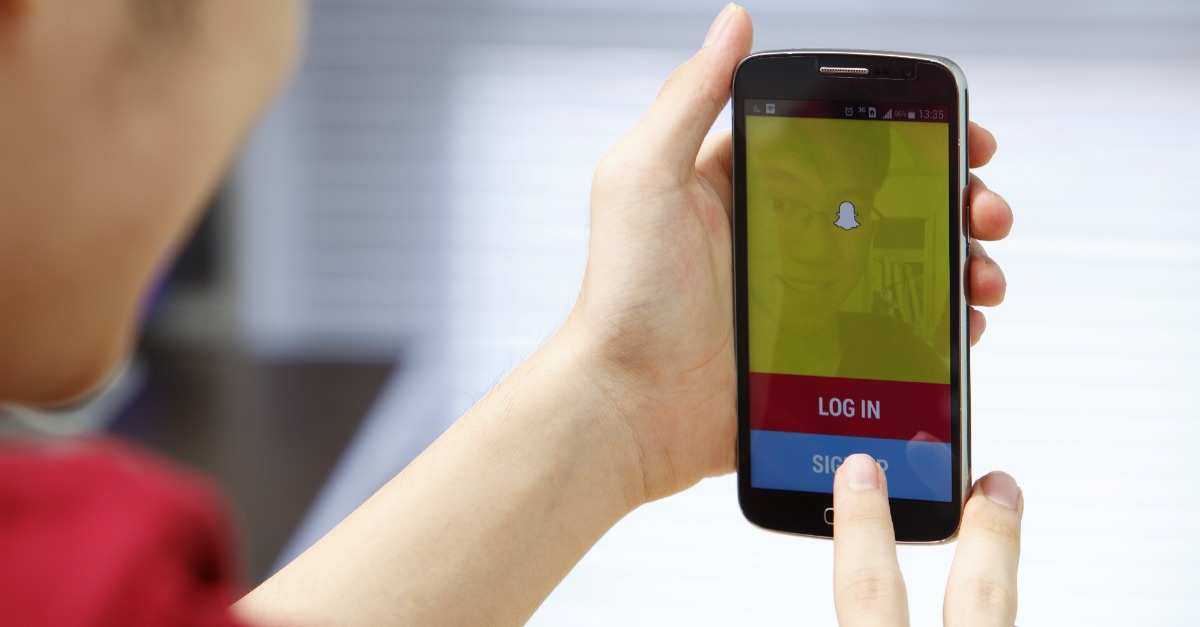
When a device is prohibited from logging in on Snapchat because of an excessive number of account associations, the SS06 error appears. This occurs when you try to create multiple accounts quickly or try to log in too frequently in a short amount of time. In order to prevent suspicious activity and protect the community, Snapchat temporarily disables access. Avoid making multiple attempts to log in, make sure you’re not creating multiple accounts quickly, and wait before attempting to access Snapchat once more in order to fix this. This keeps the app’s security intact and helps prevent unwanted access.
Fixes of Snapchat Support Code 2206
Wait

The easiest way to resolve the SS06 error on Snapchat is to simply wait. Snapchat will usually automatically reactivate your account after a brief interval of time—roughly fifteen to twenty minutes. Make sure you have the right password for your account during this time. To reset your password if you’ve forgotten it, click “Forgot Password” and follow the prompts. Try logging in again after the waiting period has passed. You can reset any temporary restrictions during this waiting period and get access again without any more problems.
Change your connection
Try using a different network to see if that resolves the SS06 issue with Snapchat. This error may be caused by unusual network activity, so try reconnecting to see if that fixes it. Go to mobile data if you’re on it, or connect to a Wi-Fi network if you’re on Wi-Fi. Try logging in or making a new Snapchat account again after switching networks. By avoiding the flagged network activity, this easy step can help you get around the temporary disablement and get back into your Snapchat account.
Do not use VPN if you are
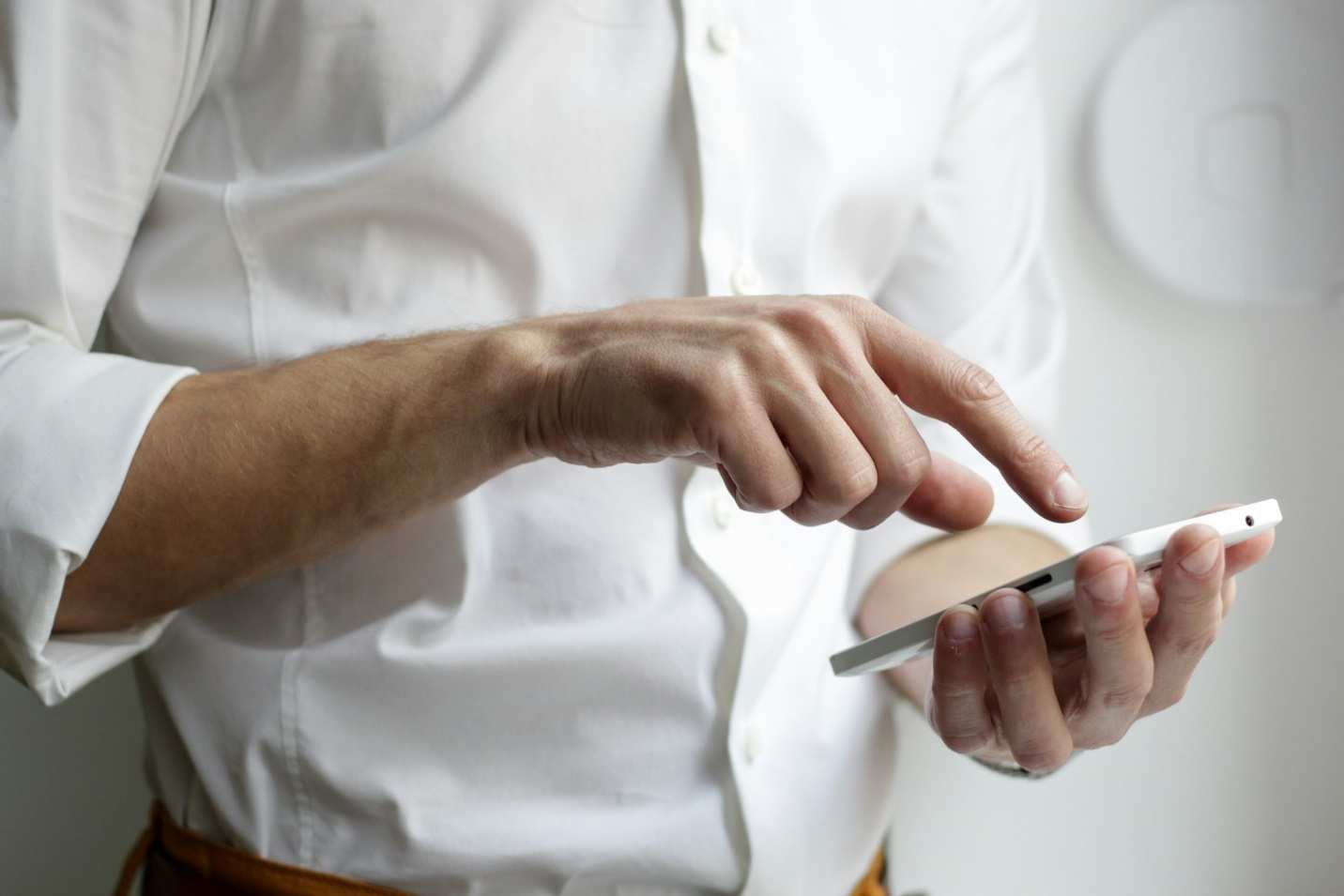
Do not use a VPN connection in order to resolve the SS06 error on Snapchat. Snapchat has the ability to temporarily disable your account and log you out if you frequently switch VPN servers. Try temporarily disabling your VPN and then logging into your Snapchat account again to fix this problem. You can avoid the suspicious activity that Snapchat flags when using a VPN by connecting straight to your home network. This ought to assist in getting back into your account and stop more VPN-related problems.
Verify the Server Status of Snapchat
Make sure the problem is with Snapchat’s servers before attempting more specialized fixes. Sometimes, server-side issues that impact a large number of users could be the cause of the SS06 error. Downdetector and other websites monitor server outages for a number of services, including Snapchat. Go to Downdetector’s Snapchat page to see if this is a common problem. You will have to wait until Snapchat fixes the problem if there is a server outage.
Check Out Snapchat Web
Try logging into your Snapchat account online if the SS06 error persists on your mobile app. All of Snapchat’s essential features, such as messages, snaps, and video calls, are accessible through the website. You can find out if the problem is unique to the Snapchat app on your iPhone or Android device by logging in through a web browser. If you are able to log in to your account successfully on the web, it suggests that there may be an issue with the mobile app. In this case, using the web version temporarily will help you maintain access.
Reinstall or update the app
Recurring SS06 errors can be caused by a Snapchat app that is out-of-date or defective. Check the Google Play Store or Apple App Store for updates to make sure your Snapchat app is current. Reinstalling the app might be an option if updating it doesn’t fix the problem. Reinstall the app after removing it from your device. Any possible issues with core files that could be the source of the error can be resolved by this process. Try logging in once more after reinstalling to see if the problem still exists.
Clear the Cache on your phone
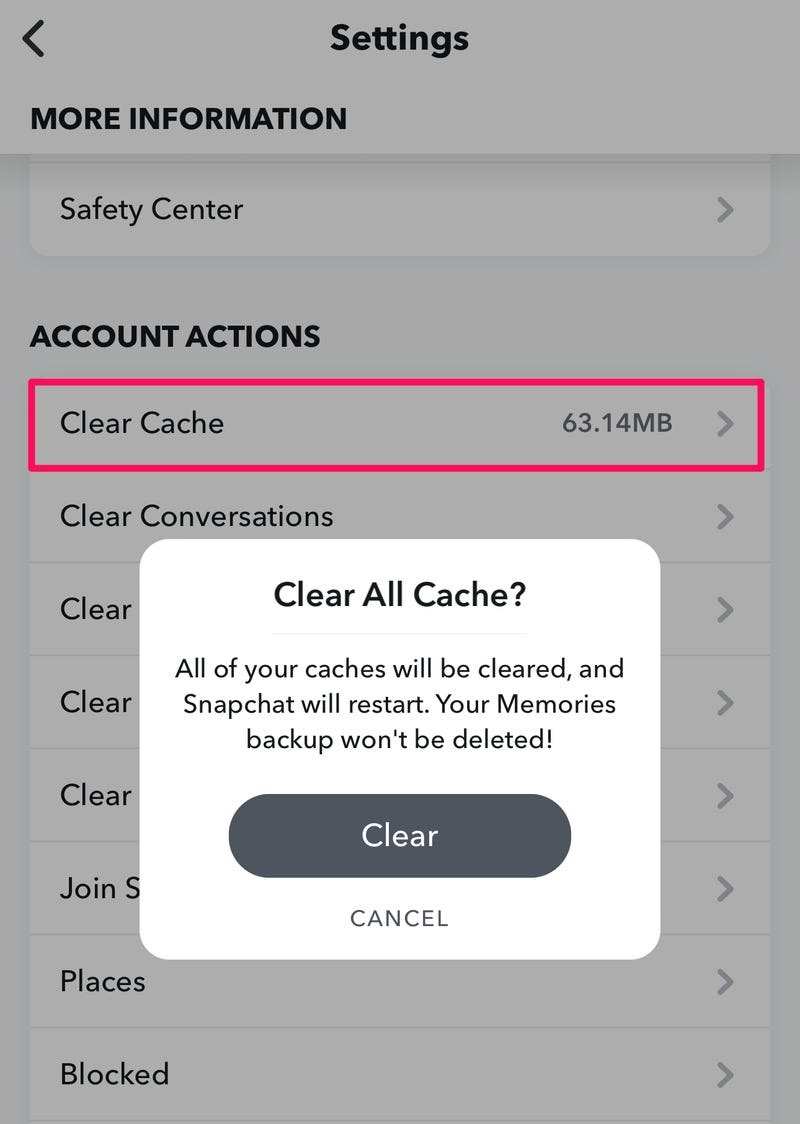
Use these steps to clear the app cache on your Android phone in order to fix the SS06 error on Snapchat:
- Select Applications by opening the Settings app.
- From the list, locate and choose Snapchat.
- After choosing Storage, select Clear Cache.
An alternative is to long-press the icon of the Snapchat app, choose App info, Storage usage, and finally click on Clear cache. Files that might be corrupted and causing the SS06 error can be eliminated by clearing the cache. Once the cache has been cleared, launch the Snapchat app and login once more.
Since iPhone does not allow clearing of cache, you have to Offload the app
Use these steps to offload the Snapchat app on your iPhone in order to fix the SS06 error:
- Launch the iPhone’s Settings app.
- After choosing General, select iPhone Storage.
- Navigate down the list of apps and select Snapchat.
- After tapping Snapchat, choose Offload App.
Snapchat’s data will remain intact even after the app is offloaded. You can fix problems like this without losing your account details.
- Tap Reinstall App once the app has finished offloading.
Snapchat’s most recent version will download and replace any corrupted files when you reinstall it. Open Snapchat and sign in again after the installation is finished to see if the problem has been fixed.
FAQs
What is the duration of the Snapchat Support Code SS06?
The typical duration of the Snapchat Support Code SS06 is 48 to 72 hours. Snapchat uses this temporary disablement as a safeguard against suspicious activity on user accounts, like making several accounts quickly or attempting to log in repeatedly. In the event that the SS06 error continues after this period of time, you should get in touch with Snapchat Support for more help. They can assist in identifying the reason for the extended disablement and offer you advice on how to get back into your account.
Are IP addresses banned by Snapchat?
Yes, if Snapchat finds that there have been violations of its terms of service, it may temporarily ban IP addresses. This might happen if there are repeated unsuccessful attempts to log in, if automated tools are used, or if Snapchat detects other questionable activity. An IP ban safeguards user account integrity and aids in preventing unwanted access. The best thing to do is get in touch with Snapchat Support if you think your IP address has been unfairly banned.
Can a Snapchat device ban be reversed?
Only Snapchat Support can help lift the ban if you are unable to access Snapchat on your Android or iPhone. Snapchat bans devices for violating its terms of service, which include making multiple accounts or engaging in other forbidden activities. Get in touch with Snapchat Support, describe the situation, and ask for assistance to lift a device ban. They have the authority to lift the ban and let you use Snapchat once more by giving you detailed instructions or by taking action.
Conclusion
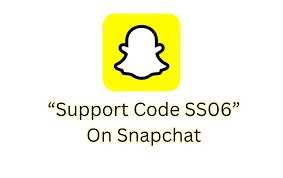
Snapchat is the number one connectivity app for many folks out there and errors that stop it from functioning can be stressful. Thankfully, you can use these methods to permanently remove the support code SS05 in Snapchat.