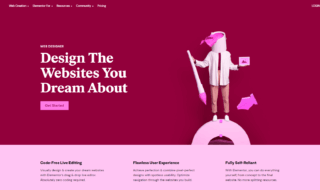You must have seen mega menus on major websites and shopping portals that provide better visual experience and options. WordPress enables us to get the opportunity to experience the mega menus on our sites.
A big credit goes to the WordPress open-source project that enables the third-party developers to introduce unique plugins in the market. QuadMenu offers mega menu on any WordPress site without worrying the coding knowledge and programming. Basic knowledge in controls & options is enough to get started.
What is QuadMenu?
Official QuadMenu Mega Menu Plugin website
Full QuadMenu Mega Menu Plugin Demo
Download QuadMenu Mega Menu Plugin Download
QuadMenu is a WordPress plugin that enables users to create an innovative mega menu to increase sales and engagement. The company QuadLayers developed it, and they are new in the market, in case if you have not heard of them.
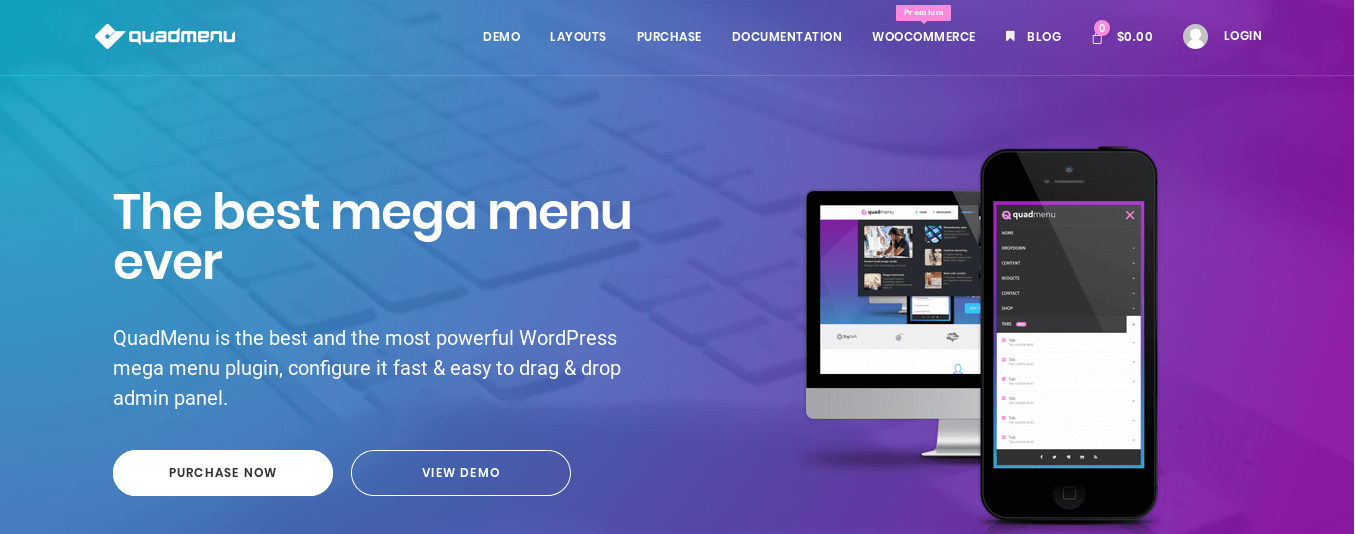
The developers specifically designed it for the newbies and beginners so that anyone can add a mega menu to the website under cost-effective price.
- The company aimed the beginners because the UI is easy to understand.
- A developer would love it as they can find every option that requires to make a mega menu.
- It comes with a free version & paid version. However, we recommend you to try the free version and experience it right away.
Download QuadMenu Mega Menu Plugin Download
QuadMenu Features:
We are going to list the important features that you need to know about the plugin.
- The user interface is a highlight, and it enables the beginners to start from scratch.
- Drag and drop feature makes the configuration so easy for non coders
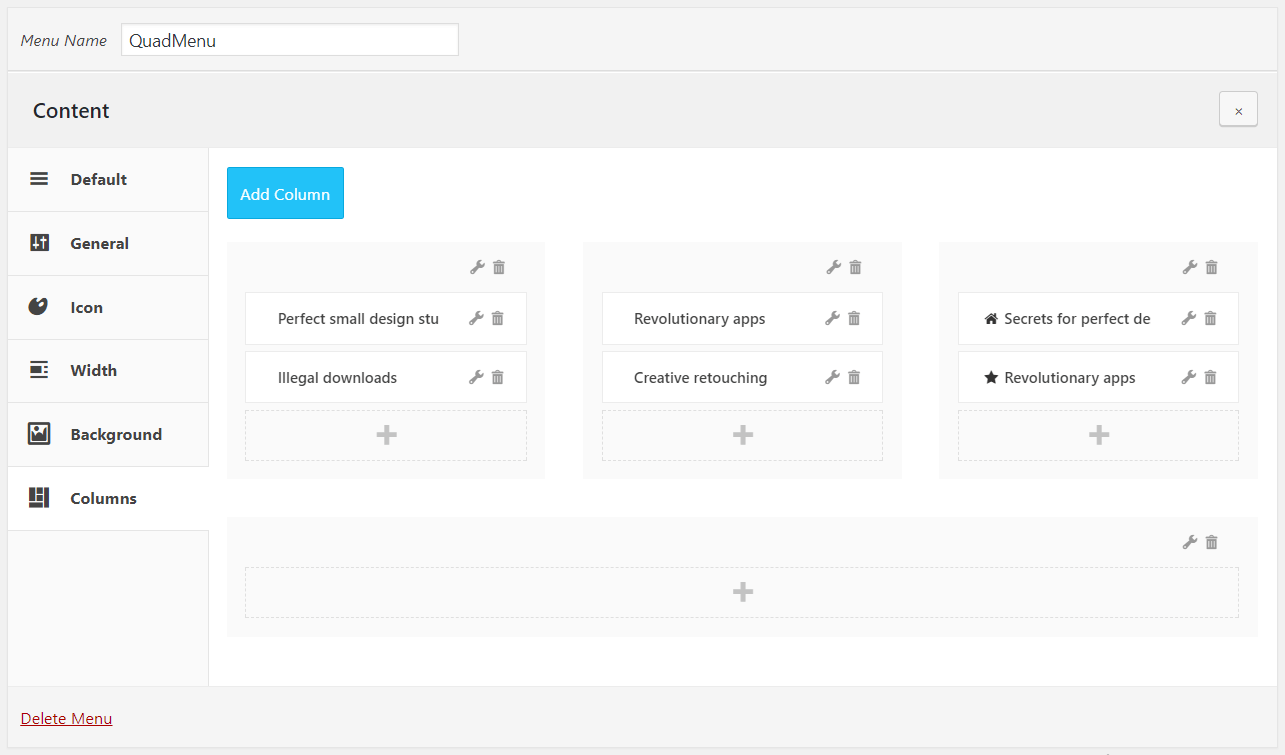
- Google and Facebook have announced that they have more mobile users on the platform than desktop users. In short, you have to optimize the site for mobile traffic than the desktop version. By 2019, the traffic on websites come from smartphones, and experts in the industry revealed it.
- The developers have designed multiple skins for different business models. You can select various skins for the website to make it look appealing.
- An option that allows them to add developer mode so that they can integrate it with the themes.
- This WP impressed me with the Video, Audios, Images, Sliders, Tabs, and Widgets to the site.
Note: This plugin supports every WordPress theme, so don’t worry about the compatibility. The QuadLayers have designed it very carefully, so it does not mess up your theme original scripts & design.
Install this plugin on WordPress
Allow us to show how to install the mega menu plugin in WordPress.
Step 1: Login to your WordPress account and click on plugin > add new.
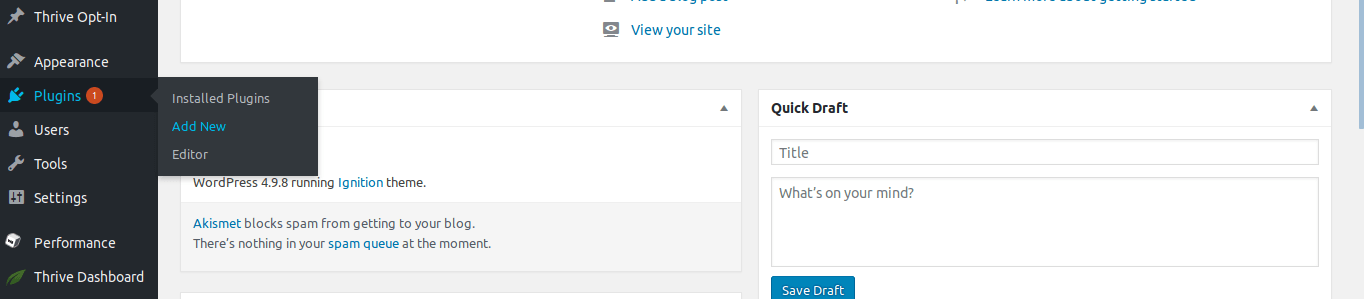
Step 2: Now, type “QuadMenu” in the search bar and hit enter to begin the search.
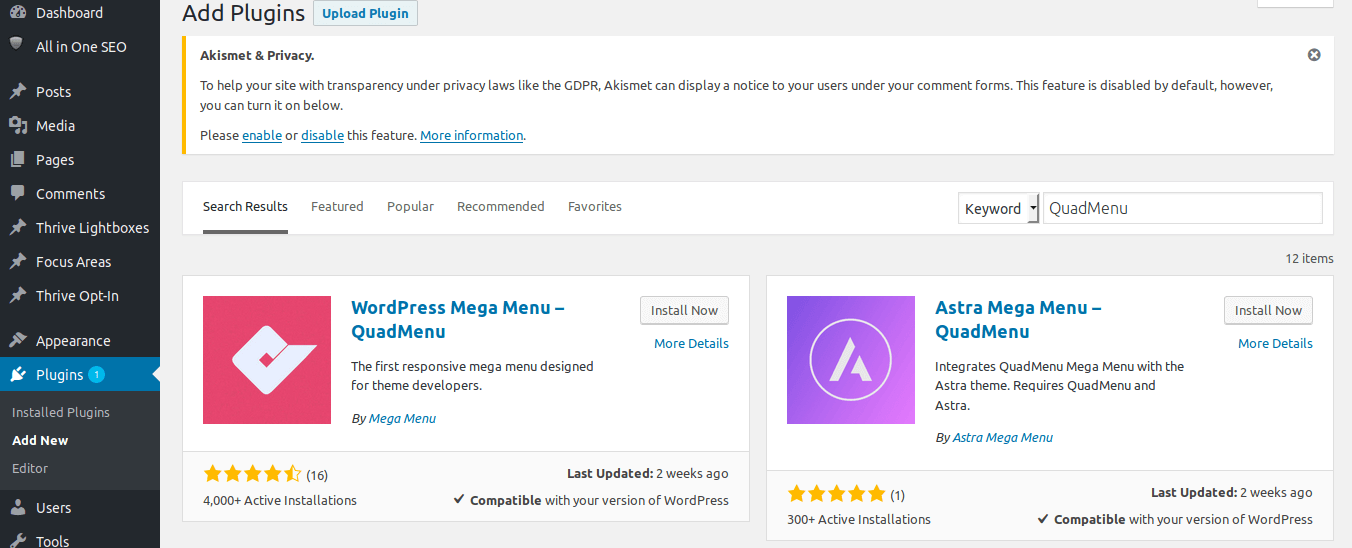
Step 3: Click on “activate” to complete the installation.
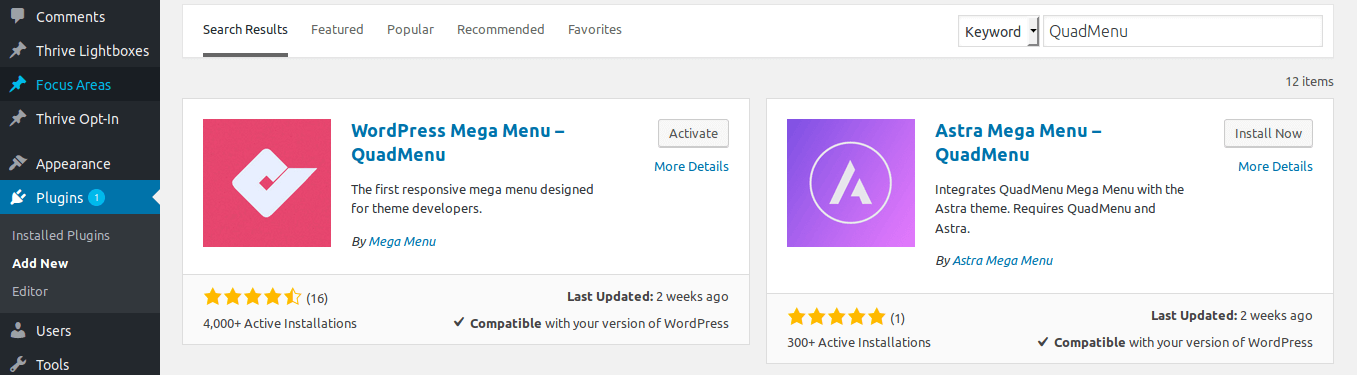
Step 4: After activation, the page redirects to the dashboard.
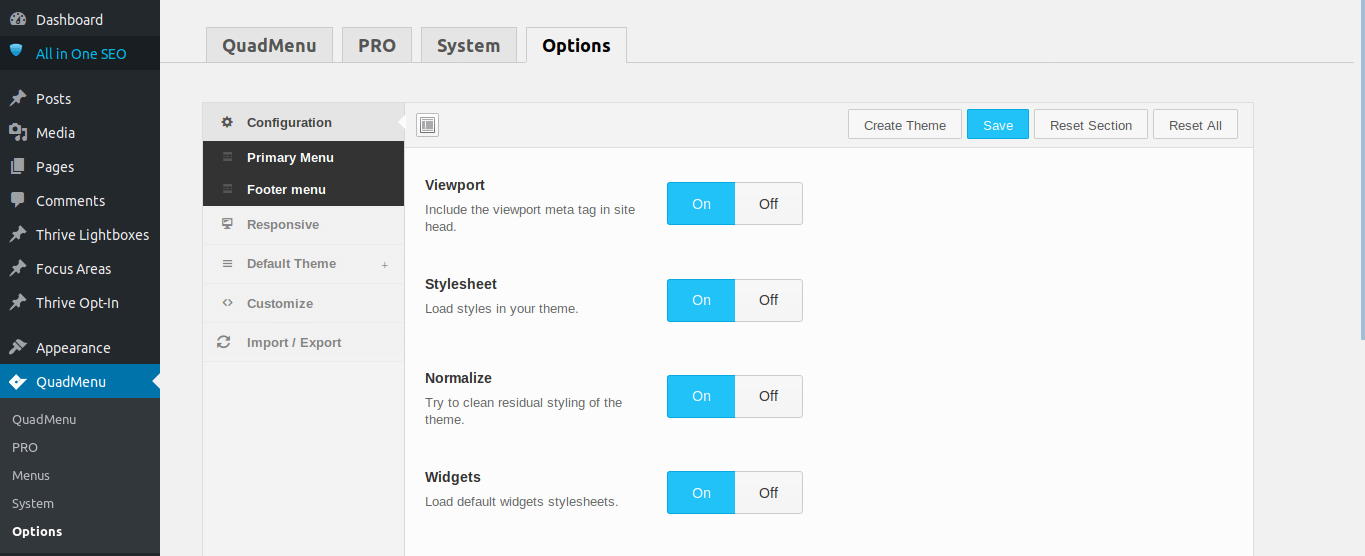
Start using the plugin without any issues. Remember, we have shown you how you can add the free version to your WordPress account.
Create A Quick Menu
A quick guide on how you can create a responsive menu using this plugin without any issues. We will go through the options, features, functions, and instructions to make it easy for you to understand.
Step 1: In the left sidebar, you can find QuadMenu > options (check top menu) > (and click on) create theme.
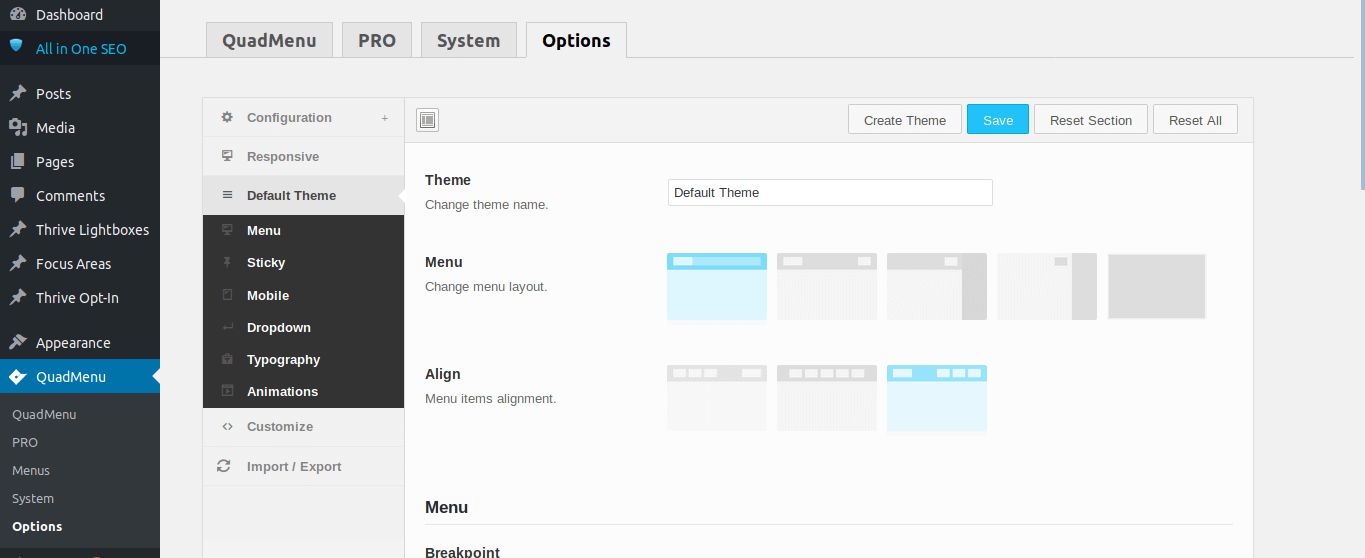
Step 2: The next page lets you access the custom menu options, and you can find plenty of options in the left sidebar.
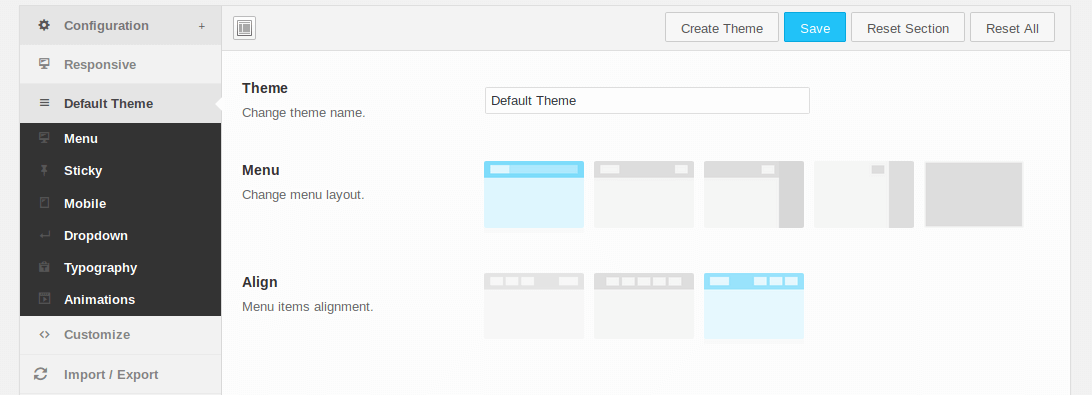
Step 3: An option that lets you take full advantage of the screen adjustments. Every WordPress theme is different, so the screen adjustments help you set the right one for your site.
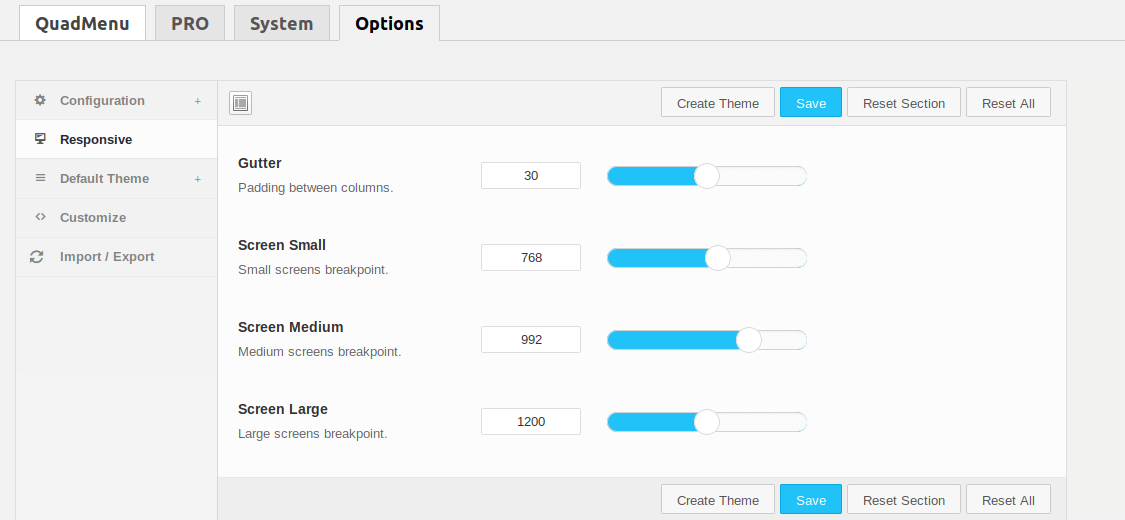
Step 4: Under the default theme, we have “sticky menu” option, and you can enable & disable it.
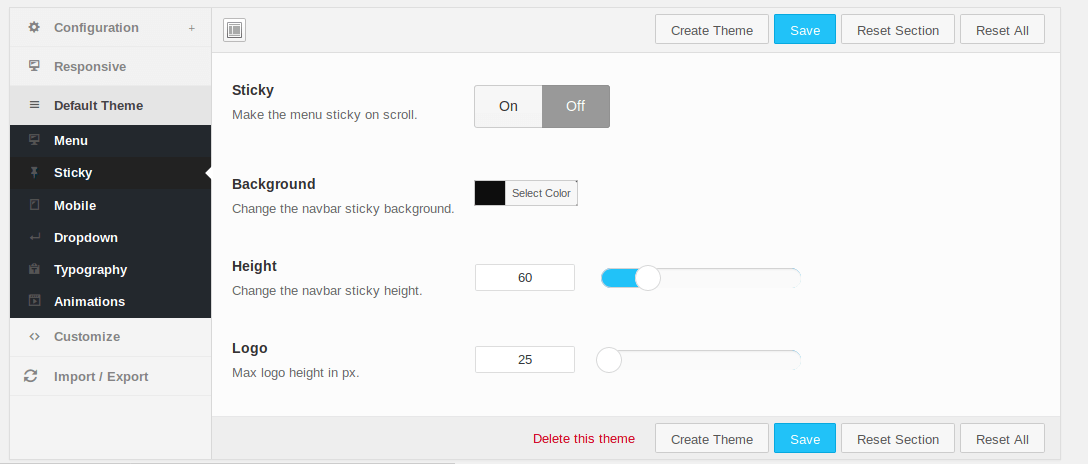
Step 5: In the mobile option, you can create a different look for better viewing.
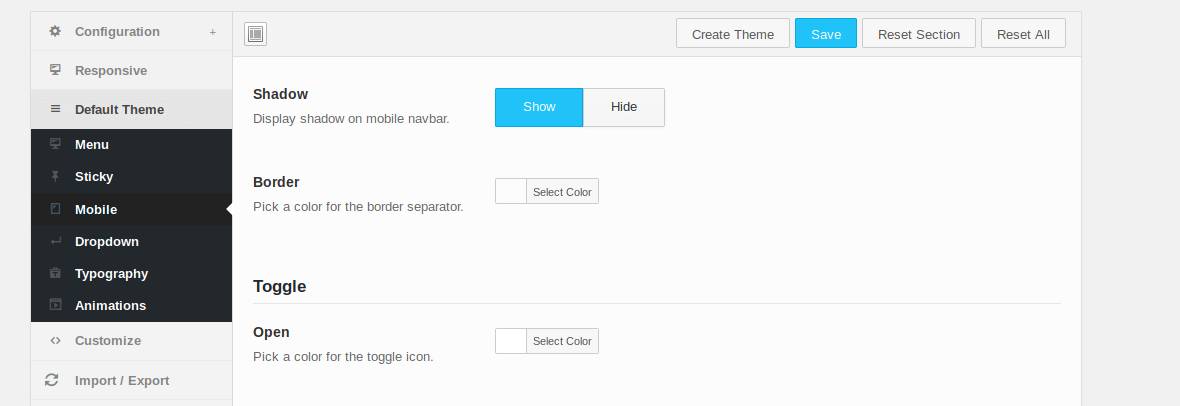
Step 6: A highly customizable plugin that lets you edit the appearance.
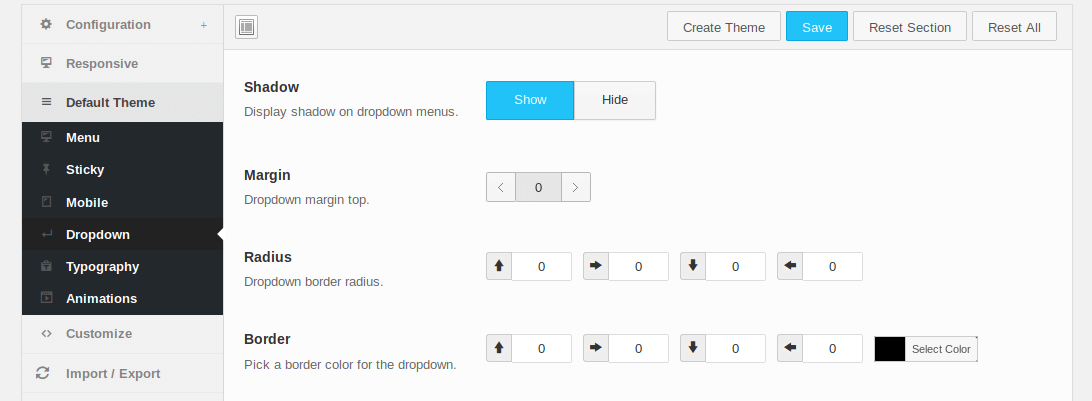
Step 7: Typography stands for text used in the element. Yes, you can select the text format and different sets of text to add to the menu.
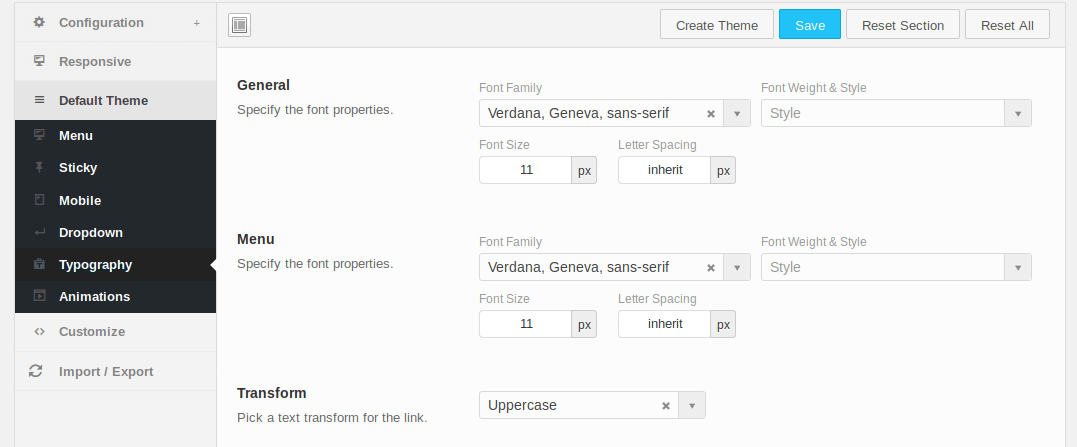
Step 8: Adding effects to the menu mesmerize the audience because they have not seen anything like it. Remember, the this one specialty is the effects, and you can stun your audience with it.
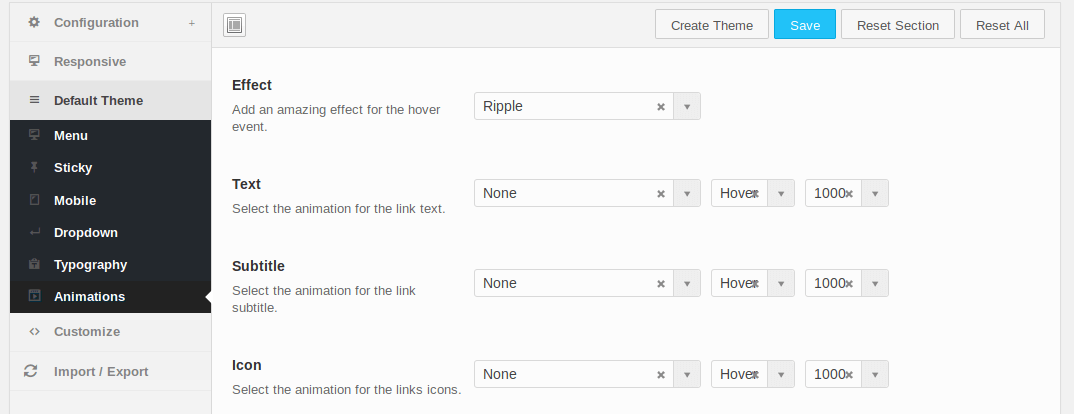
Step 9: Developers can add custom CSS & Import data as well. Once everything done, then click on “save” at the bottom.
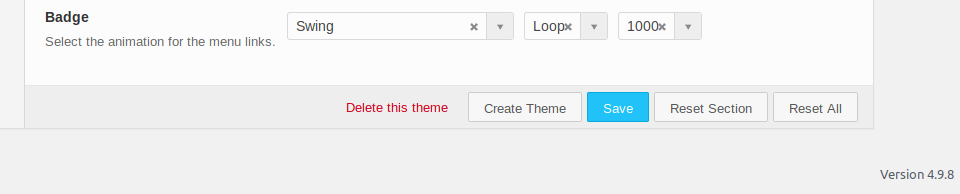
Step 10: The end result depends on the template you select and the settings.
Example One:
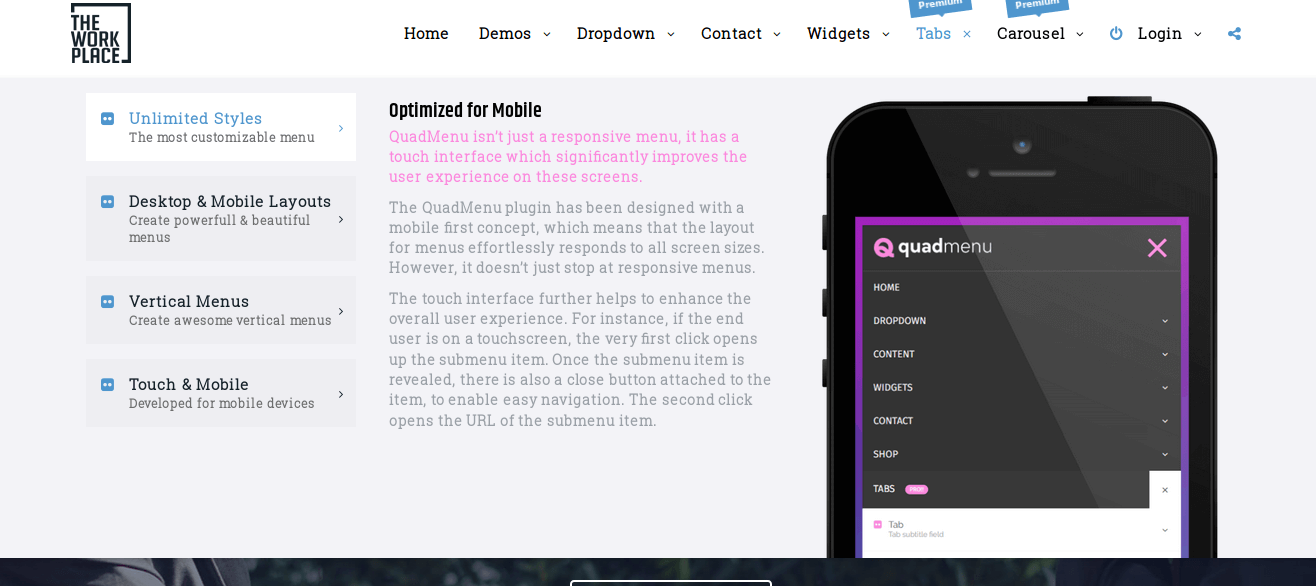
Example Two:
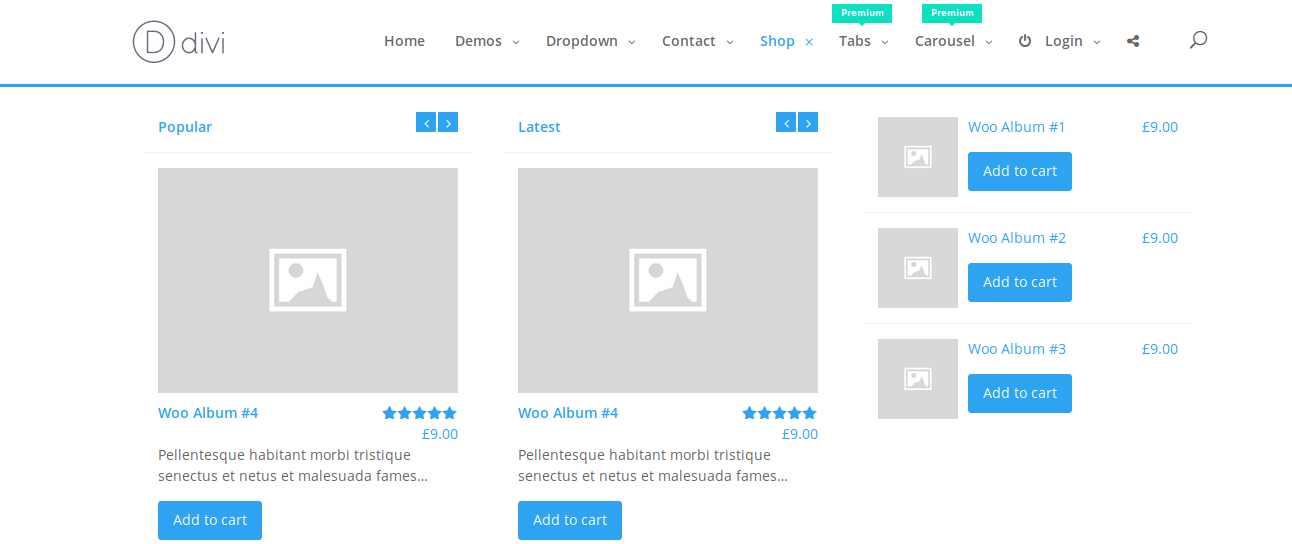
Example Three:
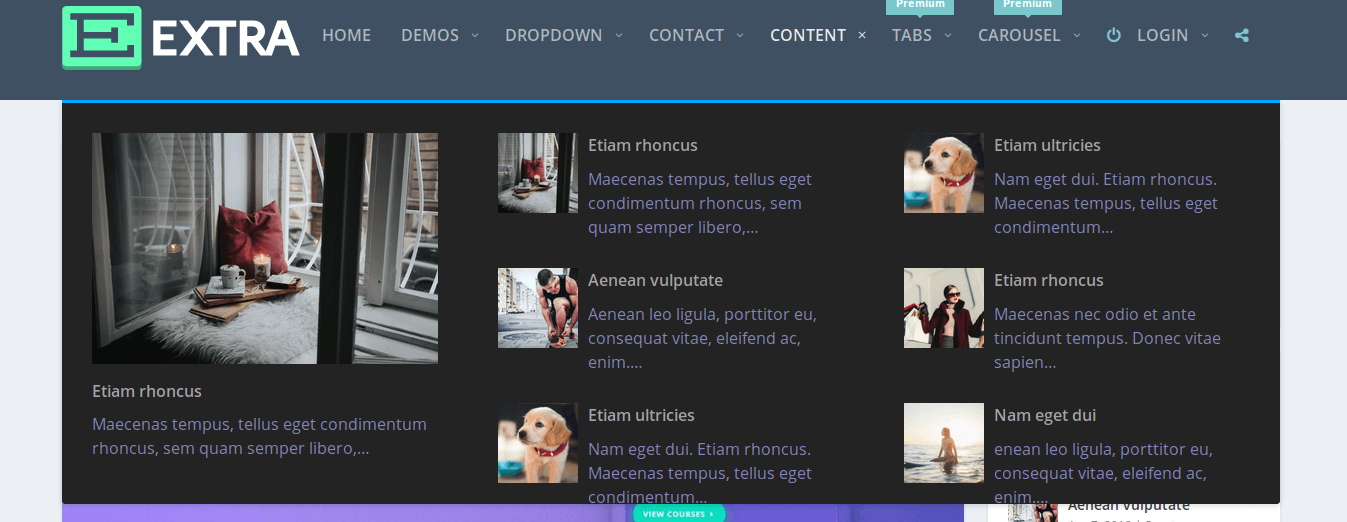
There are several end result examples we can show you and you can access them all by purchasing the premium version from the official website. The QuadLayer signed up for an account so you can buy the plugin from Code Canyon website as well.
Download QuadMenu Mega Menu PluginConclusion
We want to let you know that the mega menu does not impact the loading speed of your website. However, make sure to use lightweight Images because it can hurt the website loading speed. Let us know what do you think about the mega menu plugin in the comment section below.