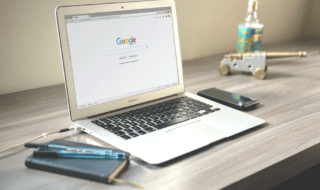Our computers can face problems with sound which leaves us with using a headphone as our only source of audio. While some monitors are equipped with external speakers, their sound quality is unreliable. So losing audio connectivity with your computer can be detrimental to your workflow.
As a result, we want to show you a trick that lets you turn your Android phone into a powerful speaker for your Windows 10 computer. This article walks you through the process of using your Android phone as a speaker for your Windows 10 PC. We’ll also introduce you to a fantastic software AudioRelay which we will use to accomplish our goal.
Contents
What is Audio Relay?
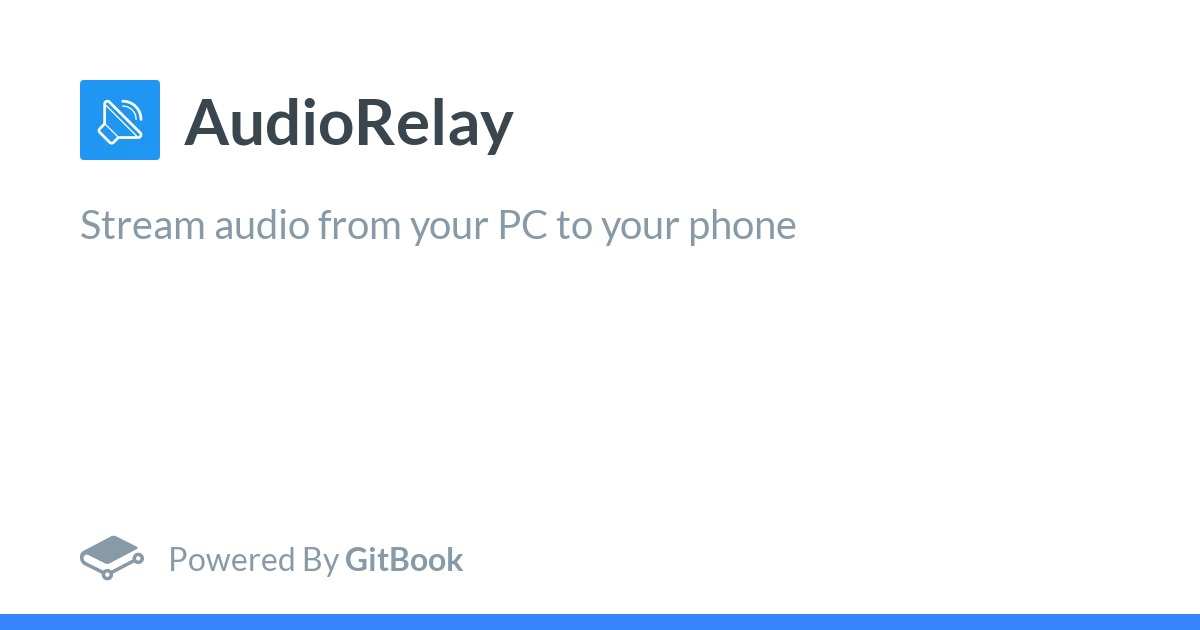
AudioRelay is a wireless audio streamer software that users can use to stream audio from external sources. In simple words, you can use your Android phones as wireless speakers, giving you a portable and effective audio solution. Moreover, it provides a seamless and practical way to stream high-quality audio from your PC to your Android phone.
With AudioRelay, you can broadcast high-quality audio from your PC to an Android phone with crystal-clear audio. AudioRelay has an exceptional audio-syncing capability with little audio delay, making it appropriate for a variety of applications. Android, Mac, Linux, and Windows are all compatible with AudioRelay without any issues. AudioPlay has a paid version but the free version should be enough in context to what we want here.
How to use AudioRelay
- On your Android phone, first download and open AudioRelay directly to your phone through the Google Play Store.
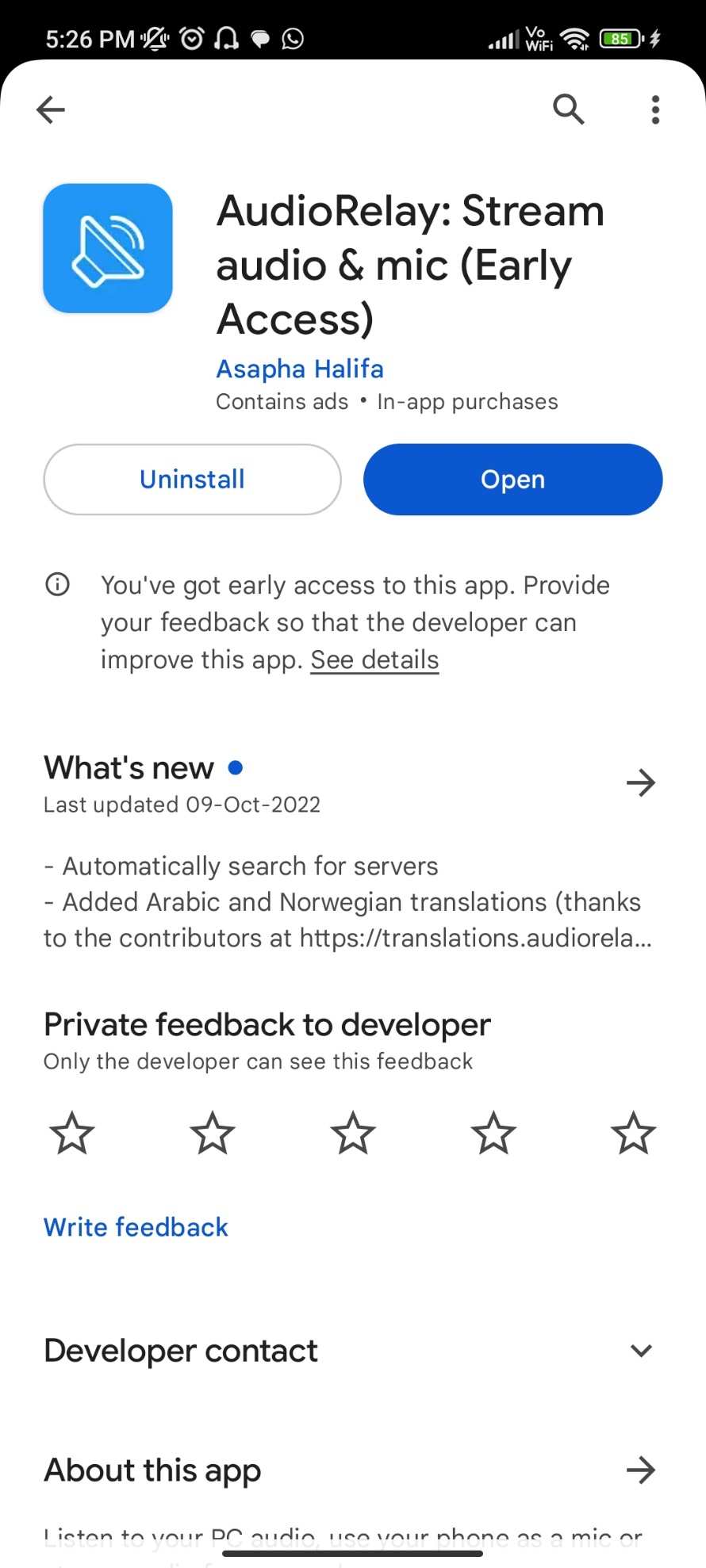
- Visit the AudioRelay website at www.audiorelay.net on your Windows 10 computer and download the desktop software there.
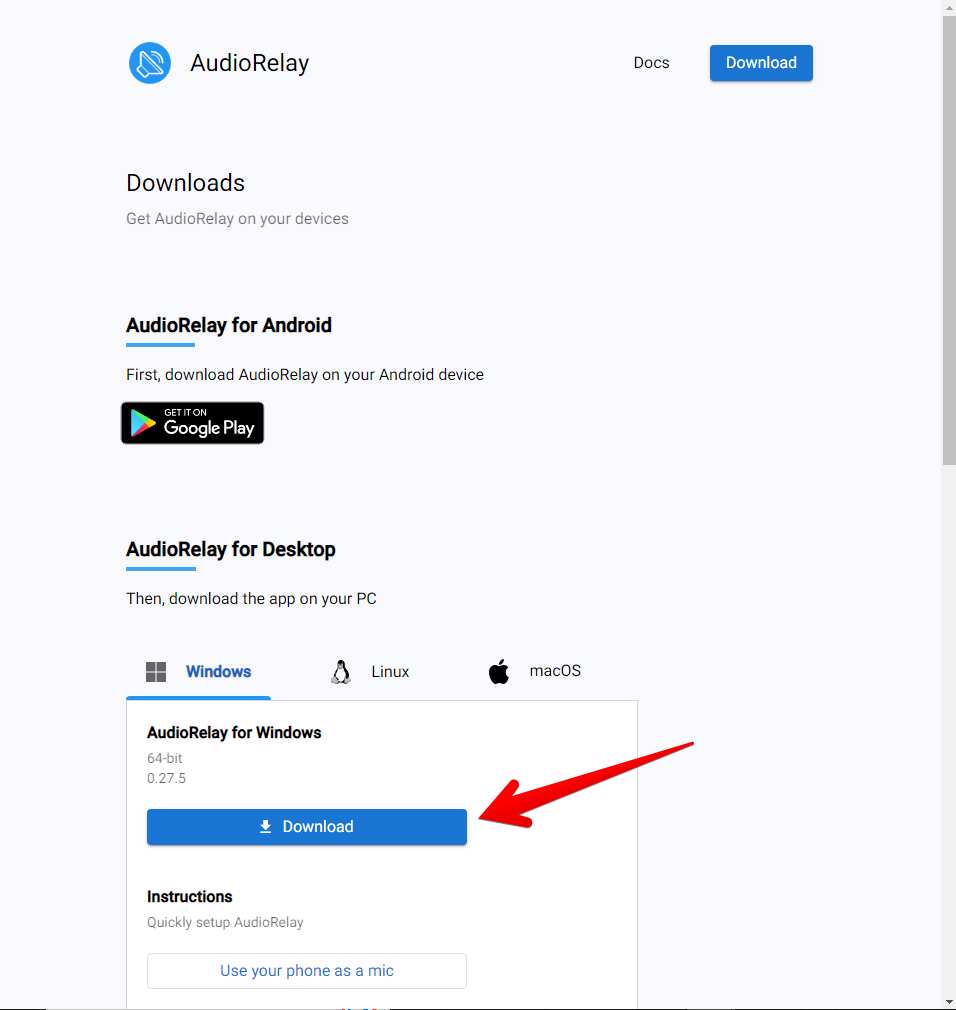
- Now open AudioReplay on your Windows PC and phone. The app will proactively look for compatible gadgets to link with. Select your PC from the list after it appears to begin the pairing procedure.
- Tap on the “Player” tab above in the AudioReplay app. Usually, this tab will automatically open up when you open AudioReplay.
- Now look at the “Servers” section and you will see your Windows 10 PC name in the list. Keep in mind that you have to open AudioReplay on your PC so that your phone detects your computer.
- Tap on your Windows PC name and the audio output should come to your Android speaker.
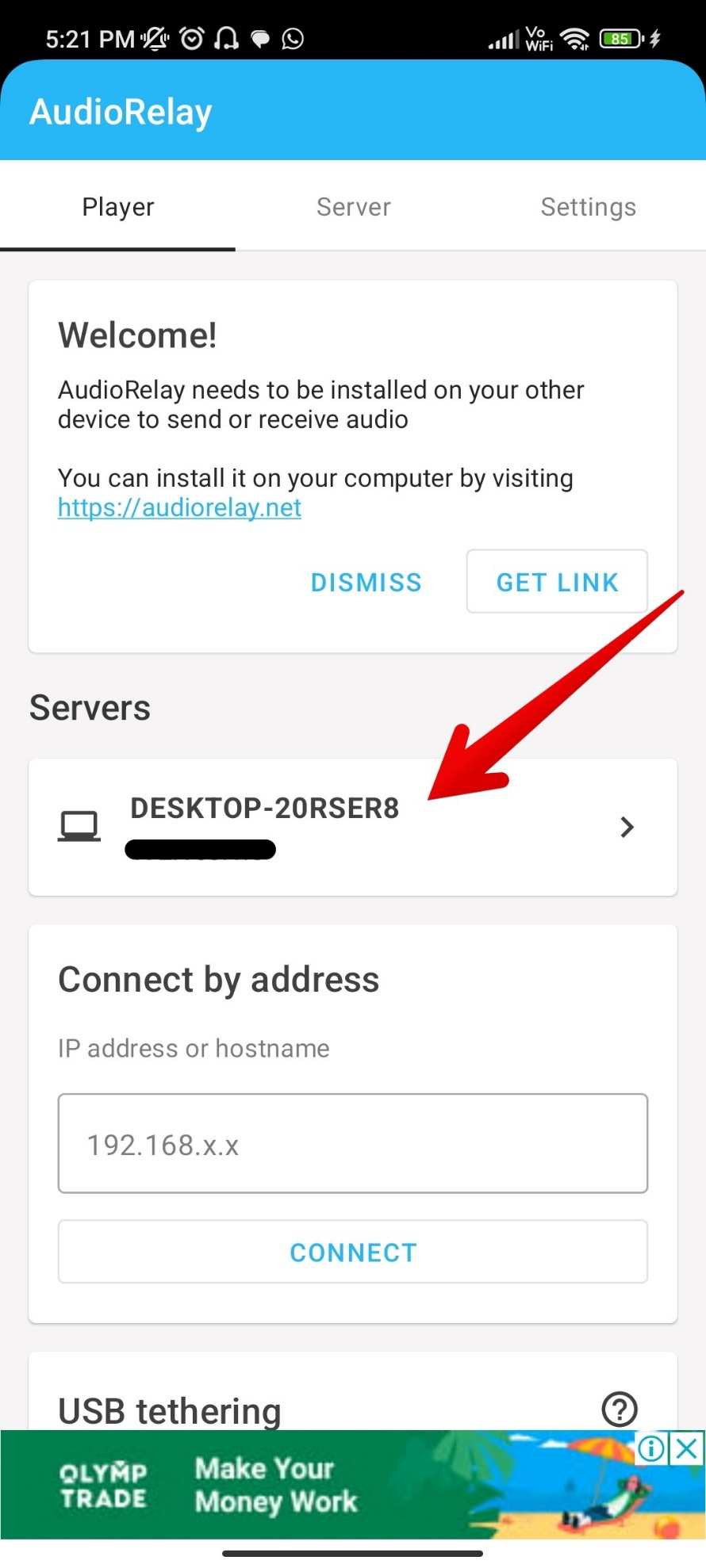
- Cross-check your Windows PC to see if you see the connected Android device shows up on the AudioReplay software. To send audio output to the connected Android phone, modify the audio settings on your PC.
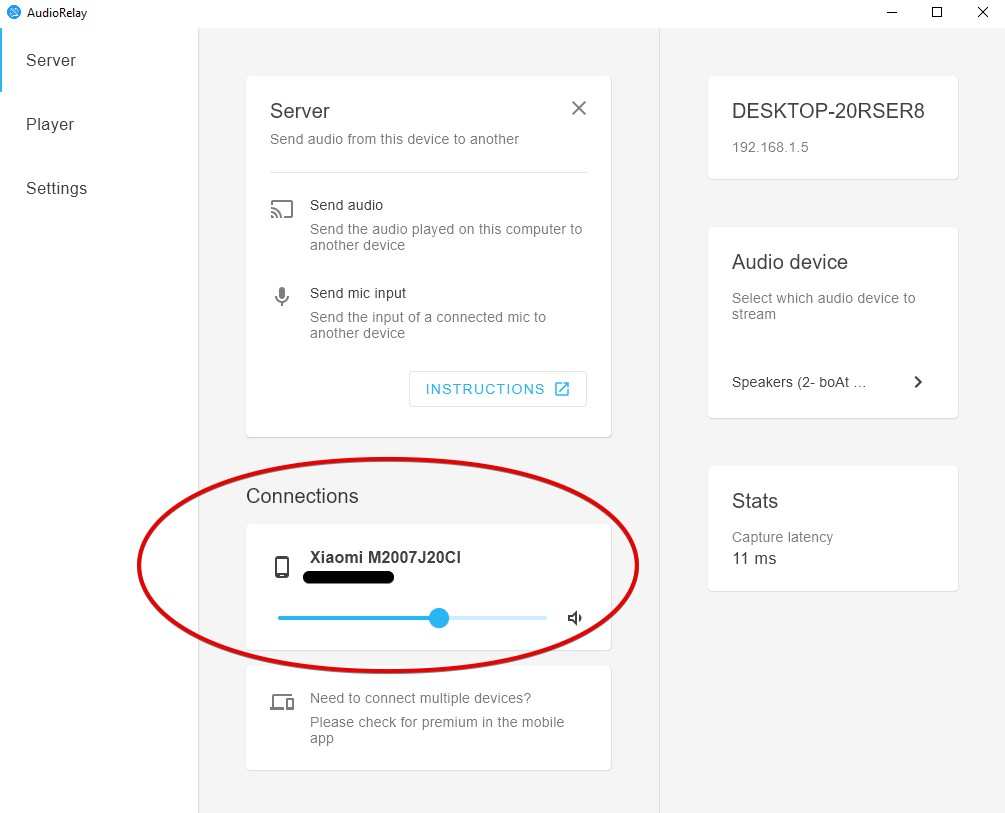
- Once everything is set up, you can use your PC to play your favourite music, movies, or games while listening to the improved audio through the speakers on your Android phone.
AudioReplay allows audio settings that can improve the latency and reduce buffer. According to your internet speed and, the performance of both your Windows and Android phone, the audio experience will vary.
How to Use an Android Phone as a Wired PC Speaker
USB tethering is another great way to use your Android phone as your PC speaker. It will give a better audio output with minimal to no lag. Here are the steps to use AudioReplay to play sound via a USB cable.
- Plug your phone’s USB cable into your Windows PC.
- Go to your phone’s developer settings and turn on the option that says “USB Tethering”.
- Open the AudioReplay app and you will see a new server added to the list.
- Simply tab on it and the audio output will come out via USB.
Experience lossless audio with AudioRepla and USB tethering. You can play anything on your windows and your phone’s speaker will receive its audio output.
Conclusion
Using your phone to receive sound output for your computer is a legitimate way to get a decent audio experience. Without spending money on extra speakers, you can enjoy high-quality sound. Whether you select the wireless ease of AudioRelay or a wired connection, there is no need for speakers. When it comes to wireless audio streaming, AudioRelay in particular stands out because of its low latency and interoperability with a range of Android smartphones and Windows 10 PCs.