Even after eight years of its inception, Rainbow Six Siege by Ubisoft is going strong in the first-person shooter genre. It has won over players all over the world. However, some PC gamers have brought attention to a bothersome problem: the infamous Rainbow Six Siege error code 3-0x0001000B. A message indicating that the Rainbow Six Siege servers are unavailable appears when this error occurs. Please give it another go later. Please get in touch with http://support.ubisoft.com for more details.”
In order to help you quickly get back into action, we explore the technical aspects of the error in this extensive guide and offer step-by-step solutions.
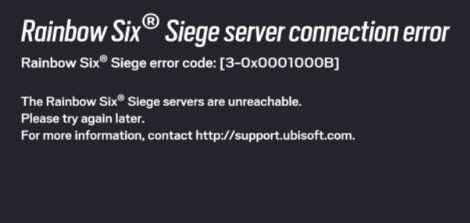
Contents
Why error code 3-0x0001000B in Rainbow Six Siege occur?
Prior to attempting any fixes, it is important to comprehend the possible causes of this error. Corrupted game files, LAN connection problems, and other connectivity issues are among the stated causes. The goal of this guide is to methodically address these problems.
Verifying the Status of the Server
Checking the game servers’ status is the first thing to do if you run into any Rainbow Six Siege errors. Players are recommended to check the Rainbow Six Siege Service Status page, which is provided by Ubisoft, for any current issues. Furthermore, the Rainbow Six Siege page on Downdetector can provide early insights into errors that have been reported.
Fix 1: Check the Game Files’ Integrity
One of the main causes of the 3-0x0001000B error could be the Six Siege file is damaged or not installed on the computer. The following files can be checked and repaired by Steam users:
- Launch the Steam app on your system where the error is bothering you.
- Go to the Library section in Steam.
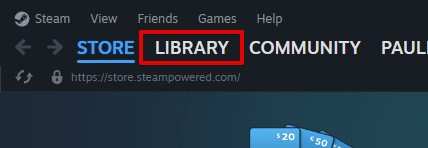
- Do right-click on the game.
- The net move to progress is selecting “Properties”. After choosing Properties, select the “Installed Files” tab.
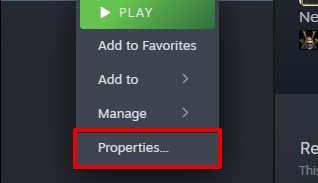
- Hit on the VERIFY INTEGRITY OF GAME FILES button to check the integrity of Rainbow Six Siege.
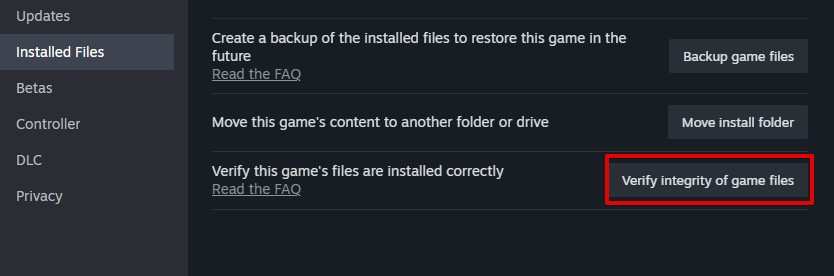
- After the procedure is finished, launch the game to look for any errors.
Fix 2: Modify the LAN configuration
An incorrectly configured Internet connection may be the cause of the error. To modify LAN settings, take the following actions:
- Click Win + S, then type “Internet Explorer.”
- Click the Settings icon when Internet Explorer is open, then choose Internet options.
- Navigate to the Connections tab and choose LAN settings from the pop-up window.
- Click OK after checking the “Automatically detect settings” box.
- After making the modifications, restart your computer.
- Start Rainbow Six Siege and check if the issue still occurs.
Fix 3: Turn Off Antivirus Software
Antivirus software may momentarily obstruct the game’s ability to connect to the internet, causing connectivity problems. Try executing these actions:
- Put the game on the blacklist for antivirus software.
- Remove or temporarily disable the antivirus program if the issue continues.
- If uninstalling the antivirus program fixes the problem, think about switching to a trustworthy substitute.
Fix 4: Run a Clean Boot
Conflicting applications may be the cause if earlier fixes don’t work. Problematic programs can be found with the aid of a clean boot:
- To launch System Configuration, press Win + R, type “msconfig,” and click OK.
- Go to Service tab and select the option that hides your computer OS services.
- In services tab again, click on the “Disable All” option.
- Open Task Manager and visit the Startup tab.
- Remove all the application that starts when you boot your computer.
- Go back to System Configuration after closing Task Manager. After clicking Apply and OK, restart your computer.
- Gradually re-enable services and startup apps to identify the offending program if the error goes away.
Conclusion

Error code 3-0x0001000B in Rainbow Six Siege can be annoying, but with these technical fixes, players can troubleshoot and fix the problem quickly. This guide intends to enable players to return to the intense world of Rainbow Six Siege without the obstacle of error codes, whether that means checking game files, modifying LAN settings, handling antivirus interference, or doing a clean boot. Remain alert, pay close attention to the instructions, and have a smooth gaming experience!



