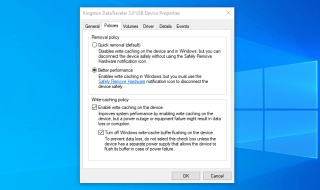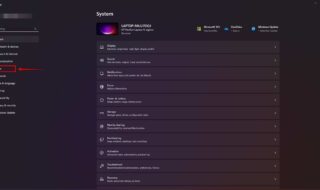There are times when we want to turn Off our PC without being physically present near our PC. Many projects or works that we do may require us to wait for some time before we can turn off our PCs. If you have been in these situations, chances are that you just wait for the task to get completed and manually turn off your PC.

Today we want to give you the possibility of how you can utilize your Android phone for turning off your Windows 10 PC. Using a remote tool to turn off your computer can be very handy in many instances. For instance, you are unable to shut down your PC due to an incomplete update or you have forgotten to power off your computer. You can simply use your smartphone to remotely control your PC to do certain tasks.
In this guide, we want to unveil the best method for the problems you are facing. Here is how to turn off your Windows 10 PC or Laptop from your Android.
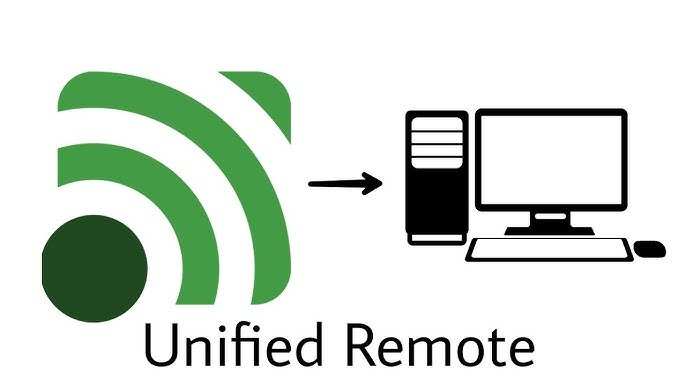
Contents
Unified Remote
The Unified Remote Control app is an excellent tool to control your computer. This app has the ability to turn your Android or iOS device into a remote control for your Windows computer. It uses Wifi and Bluetooth technology to make your smartphone a universal remote control.
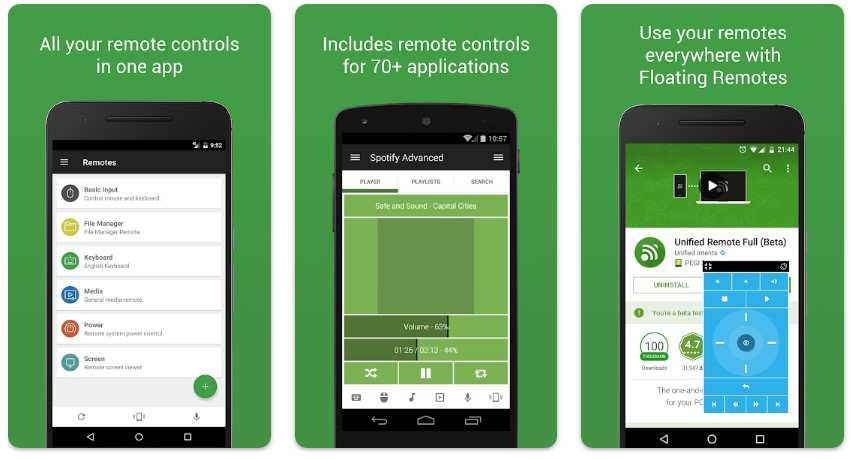
Controlling your electronic devices remotely is possible with the Unified Remote. Within the devices, it can also perform specific tasks. This app supports over 90 programs such as screen mirroring, PowerPoint presentations, and playing media.
The app is free to download and it is compatible with Android, iOS, Windows, and Linux.
How to Install Unified Remote on Android
Let’s learn how you can install the Unified Remote app
- On your smartphone, tap on Google Play Store.
- Search for “Unified Remote” and hit the search button.
- The green icon with a Wi-Fi signal-like image is the Unified Remote app, tap on it.
- Tap on “Install”
You are good to go and the app is all yours to control everything remotely.
The app is also available on iOS devices and you can install the app from the Apple app store. You can follow the same steps as the Unified Remote on Android. If you are already on your iOS device then hit this link https://apps.apple.com/us/app/unified-remote/id825534179 and your browser will redirect you to the Unified Remote app installation page.
How to Turn Off Your Computer Remotely
Now Let’s learn how you can use the Unified Remote app to turn off your computer.
- Visit the app store on your phone (such as the Apple App Store or Google Play Store).
- Install the app by performing a search for “Unified Remote” on your phone.
- Download the Unified Remote server program from the Unified Remote website and install it on your PC.
- On your PC, launch the Unified Remote server application.
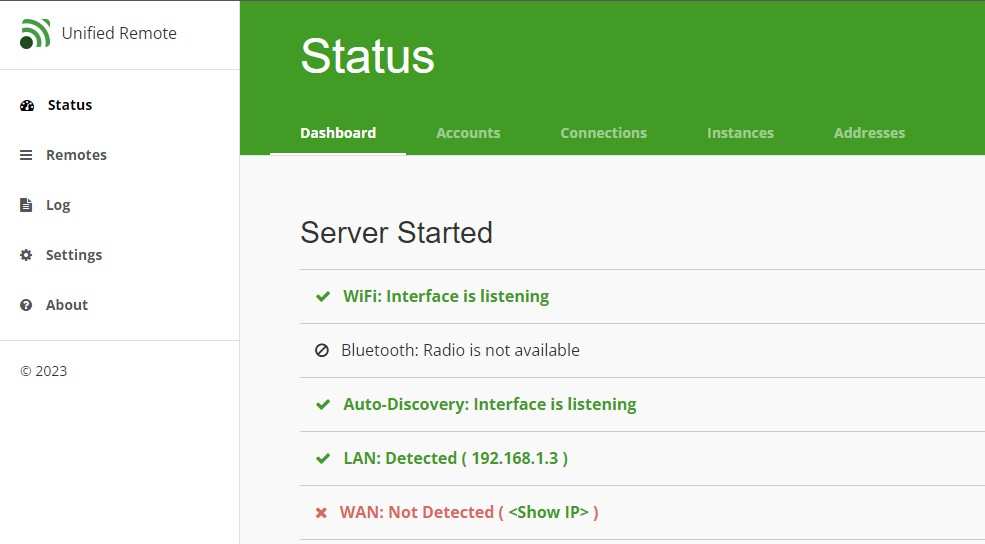
- On your phone, launch the Unified Remote app. The software will search your local network for servers.
- You will be able to operate your PC from your phone after it is located and connected to the server.
- On your PC, go to Start > Settings > System > About if many devices are connected to the same network and utilizing Unified Remote.
- To make sure you are not unintentionally shutting down another computer, check the Device name. If required, you might alter the name of your computer to make it simpler to recognize.
- You may use a variety of remotes to manage your PC with the Unified Remote software on your phone.
- Find and choose the “Power” remote control from the list of alternatives.
- Press the “Shutdown” button to turn off your computer.
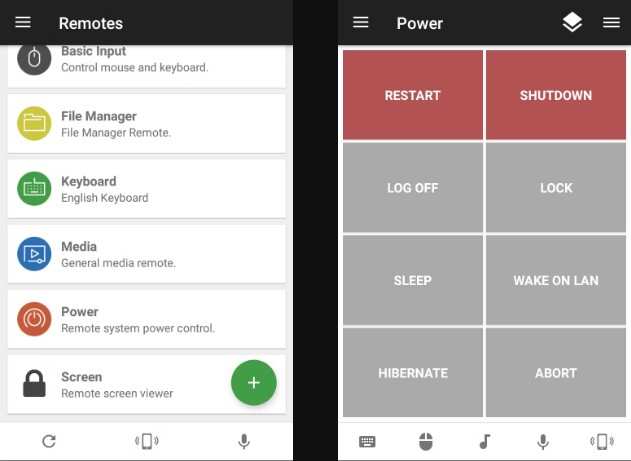
Conclusion
Turning Off your computer remotely is possible with the solution above. Unified Remote is a great application for wirelessly controlling your digital devices. You can take control of peripherals like keyboard and mouse and do many tasks on your computer.
Moreover, the “Power” button feature is the main feature that we highlighted in this article. Make sure to always check the device name before you evoke control over it. That way, you will not shut down any other device by mistake.