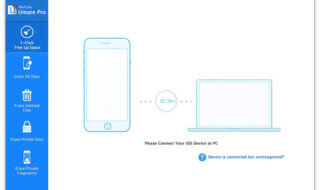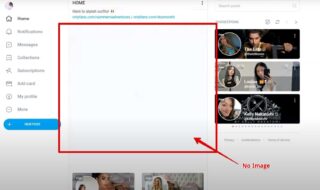If your PC doesn’t have enough memory space, you will not be able to store files which are essential for you and your business. New PCs come with extra-large hard drives with good memory storage options, however, if you are still using the old PCs with limited memory storage option, you need to organize the files well to keep some space free. If you have duplicate mp3 files or any other files, you need to remove them so it won’t acquire space on the system. Today, we will show you the trick to remove similar Mp3 Files from your Mac and Windows systems easily.
When you are actually looking for a reliable software to remove Mp3 files and other duplicate items from your computer or smartphone, you can find out plenty of applications and software from the web. If you use a Mac system, and have plenty of duplicate songs on the iTunes, let’s learn removing those similar Mp3 files from the iTunes first.
Contents
Remove duplicate Mp3 Files from iTunes
To see if you have similar Mp3 files on your Mac systems, you can quickly find them out through iTunes. As you know, iTunes is a built-in music player on the Mac system where all the Mp3 are available. You can find out the duplicate items right from the iTunes by following a few simple steps which are given below.
Step 1:
Launch iTunes on a respective Mac system. You can launch this app from the Applications folder or from the Dock. Make sure you have the latest version of the iTunes. If not, go ahead and get it updated.
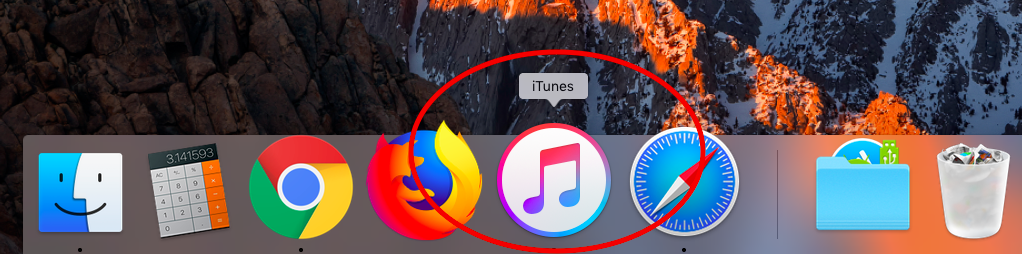
Step 2:
From the left sidebar, click on to the Songs option.
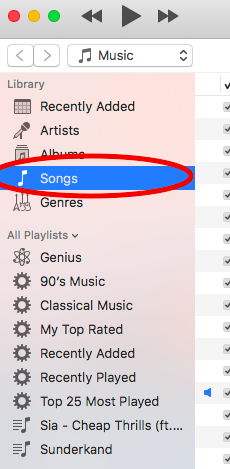
Step 3:
Now, from the upper menu, click on to the File option and a new menu will be presented to you.
Step 4:
Click on to the Library option from here.
Step 5:
A new side menu will be right there on your screen. From here, you need to select Show similar items option.
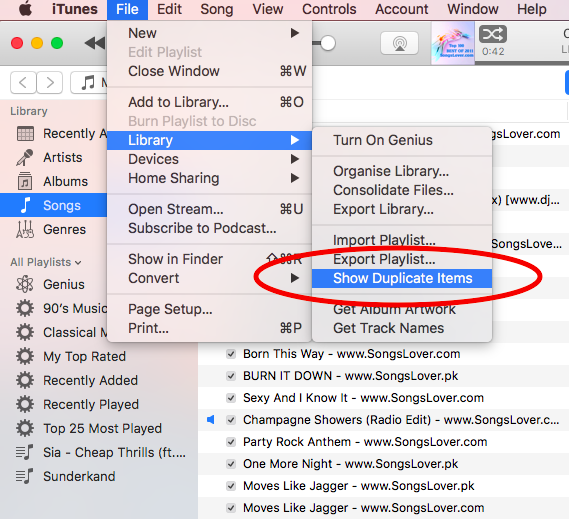
Step 6:
You could see the list of songs which are cloned on the system. Select the tracks from here and click the Delete option.
Step 7:
All the duplicate and selected songs will be removed from your system.
These are the simple steps which you need to follow in order to remove similar Mp3 Files from your Mac system through iTunes software.
Apart from this, there are many software available in the market which finds you out the similar Mp3 from the system.
EasyDuplicateFinder is an essential software which lets you find the duplicate Mp3 files and other documents which are not necessary. Similar files store extra space on the system unnecessarily and you have to remove those files using an appropriate software.
How to remove duplicate Mp3 Files on Mac with an app ?
Step 1:
Make sure to download EasyDuplicateFinder software for your system first. It is available for Windows and Mac systems. You can download the Setup file from the following link.
Download the software or app : https://www.easyduplicatefinder.com/mp3-duplicate-finder.html
Step 2:
Once you click on to the Download link, downloading process of the Software will itself take place. It will take a few minutes to complete the process.
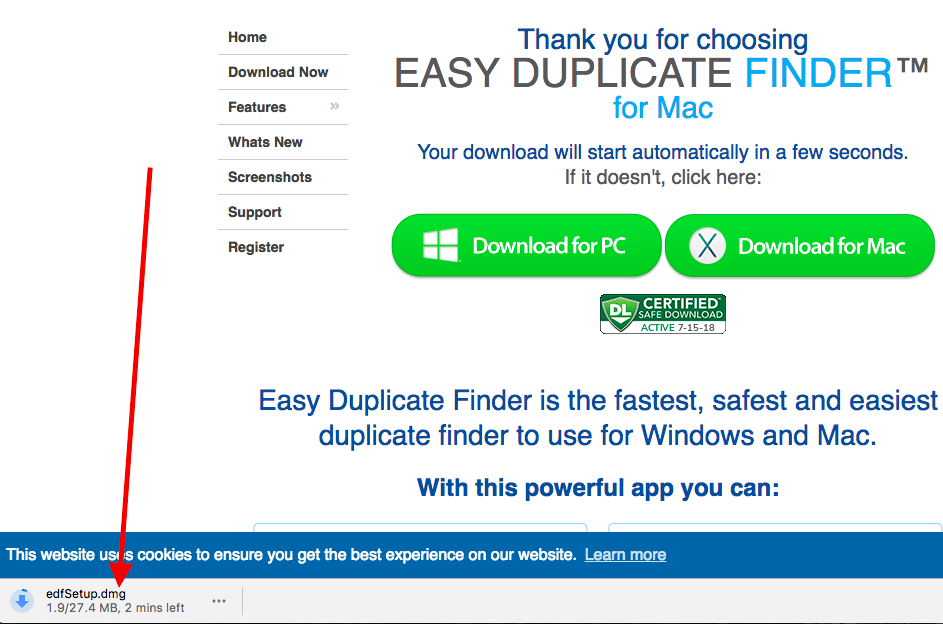
Step 3:
Double click on to the Setup file, the system will extract the file and you would see the following image on your desktop.
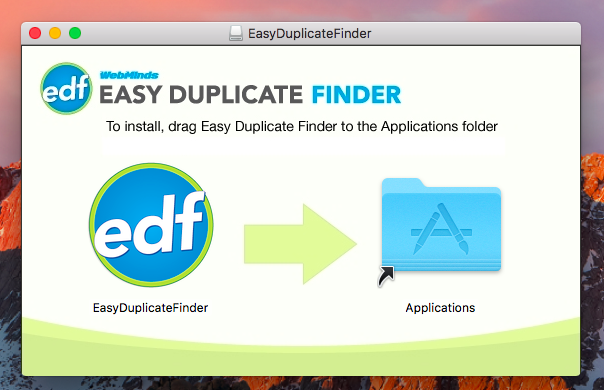
Step 4:
You have to drag this software to the Applications folder. Just click and hold on to the icon of the software and drag it to the Applications folder.
Step 5:
Now, go to the Applications folder from the Dock and you could see the app right there.
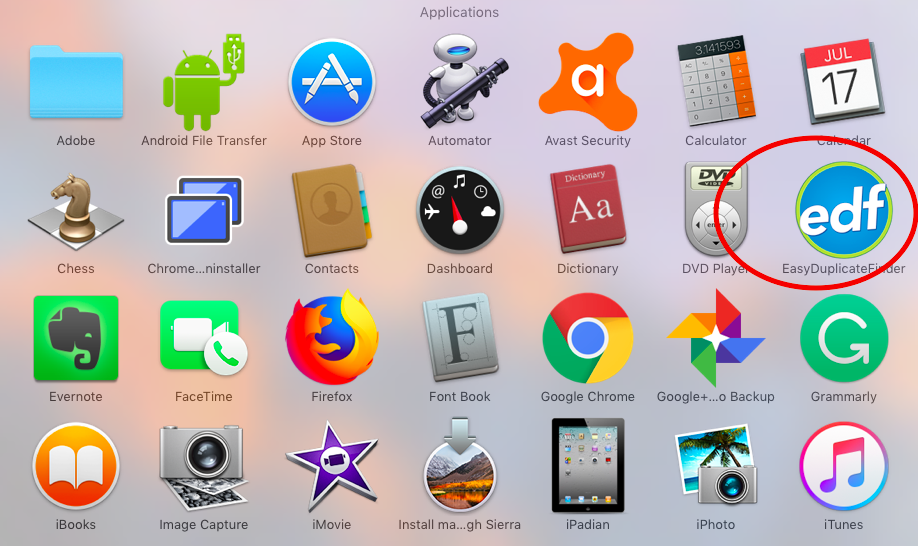
Step 6:
Click on to the icon and the software will be launched on your system.
Step 7:
On the front page, you could see different instructions to find out the similar files. You can simple drag out the folder for scanning right into the software. The software will work for you and it will get you the similar files in just a few moments.
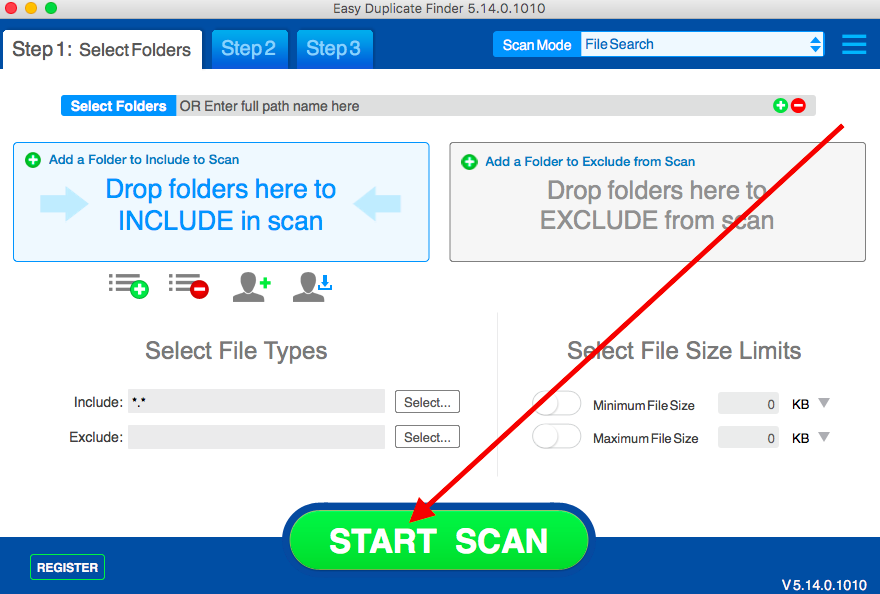
Once you see the duplicate files, select them and click on to the Delete option. Alternatively, you can click the Delete button and all the duplicate files from the system will be removed.