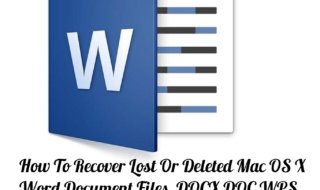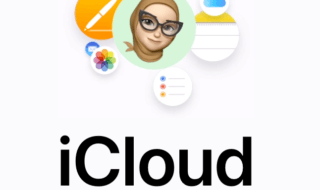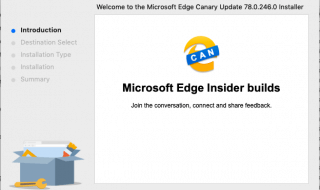Apple music is one of the popular platforms for the small and big creators to sell their music in high-quality. Apple music protects the creator’s rights by adding DRM protection to the media content like Music Videos, and Audio format Music.
The protection prevents major platforms like YouTube, Dailymotion, and Music distributors to recognise that it is a copyrighted content that cannot be sold in the market without proper rights.
However, if you are someone who has purchased the content, then you have the right to listen to music and watch the video on other devices as well. However, Apple music does not work on non-Apple devices.
Contents
How to Remove DRM Protection from Apple Music?
Apple music platform is known for high-quality music platform, where you can listen to the songs in the highest quality the label has to offer, and you cannot use the Apple audio format on other devices.
However, there is a software called “Apple Music Converter for Mac Audio Converter for Mac” that allows you convert the Apple audio format into playable audio on any device and it also removes the Apple DRM protection from the file.
The important functions of Audfree DRM Audio Converter for Mac
Would like to like to learn about the Audfree DRM Audio converter features? Allow me to list the important features of the Audfree instead of talking about all features.
1: Audfree DRM audio converter has the technology to remove DRM protection from the music you downloaded from the Apple music. The Audfree software does not take a long time to convert your music into DRM free audio files in a few minutes. The software can convert iTunes M4P format and Audiobooks.
2: The Audfree converter came with basic features and advanced that allows you to convert any audio format to your preferred version, so you don’t have to rely on additional software to fulfil the requirement.
3: We cannot argue that everyone wants to convert the audio into your preferred format like MP3, AAC, WAV, M4V, M4B, and FLAC. The Audfree converter recognises the Apple audio format is DRM-ED M4P, and then converts it into your preferred format.
4: The developers of the converter are consumers as well, and they recognise the problem that much similar software doesn’t have enough options in the settings. The developers have added customisation audio settings, and you can split lengthy audio files into small segments, and then convert it.
5: The DRM M4P Converter supports Windows, Mac, and you can even run Windows programs on Linux-based systems using applications. It supports both platforms without any issues, and the developers release frequent updates to give you bug-free program.
6: The most important part of the conversion of a media files that loss in the quality expected when using popular converters. However, it isn’t an issue in Audfree DRM Audio Converter for Mac. The Audfree DRM M4P converter maintains the quality of the audio without any quality loss.
But, remember, you have to install the latest iTunes on your Windows and Mac PC’s to use the Audfree converter.
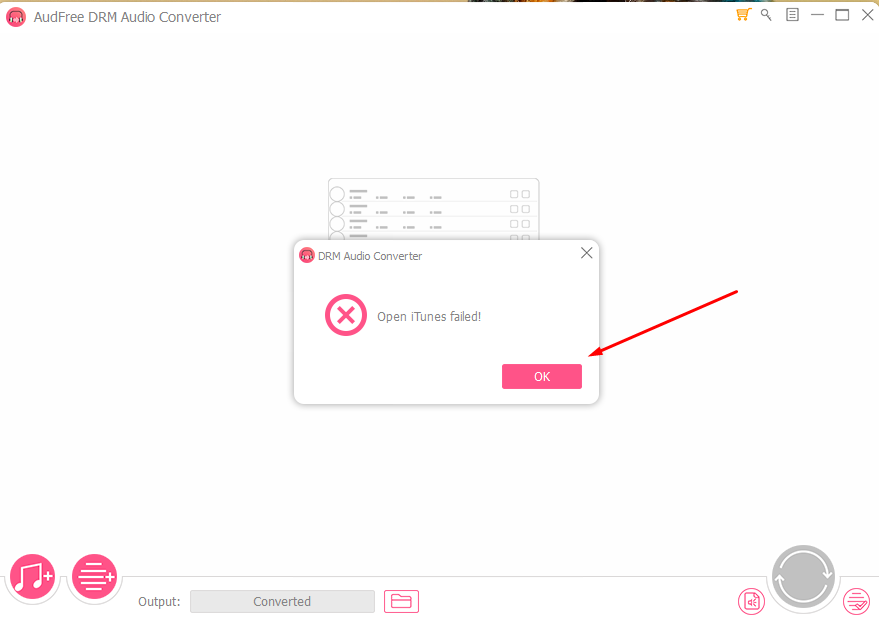
Audfree DRM Audio Converter software comes for free, and you can download Audfree.
How to use Audfree DRM Audio Converter for Mac?
Allow us to show you a quick guide on how to convert the M4P audio format to MP4 in a few minutes.
Step 1: Launch the program on your Mac.
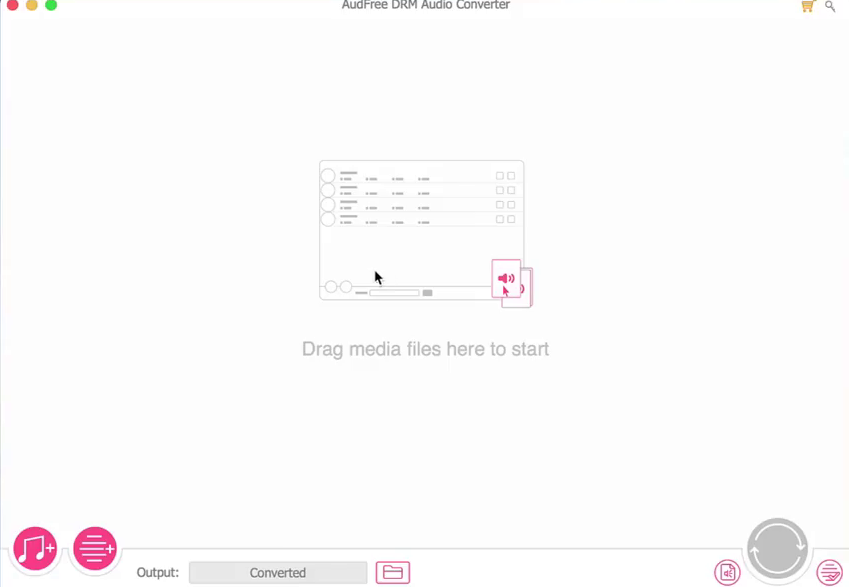
Step 2: Now, select the audio files from the library.
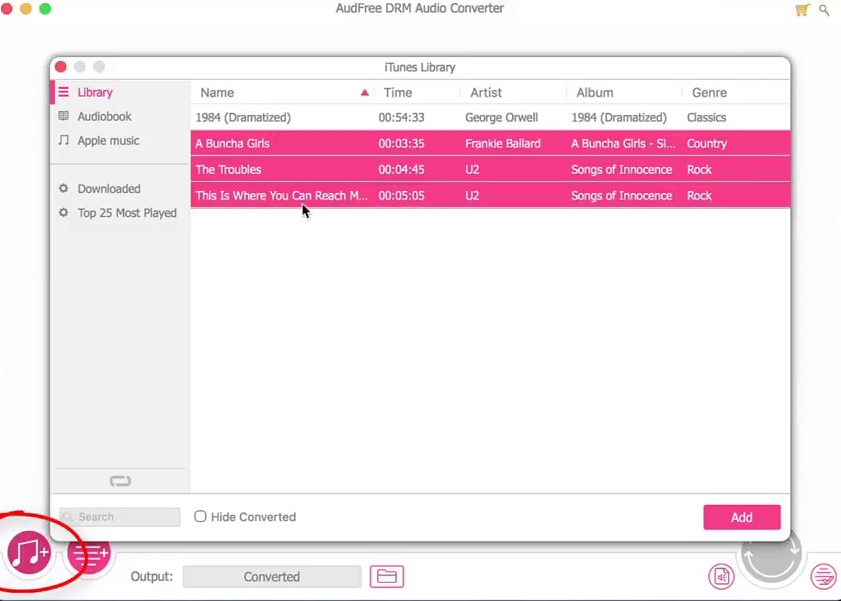
Step 3: Now, click on the “sound profile” icon on the bottom right, and a small window will pop-up on your screen. Read the options on the format setting, and we will show what to edit in the next point.

Step 4: Click on the icons to select the audio format like we have selected MP3. You can select the codec, Channel (mono and stereo,) Sample rate, Bit rate 320KBPS is the highest audio bit rate you can select, then click on okay to save the setting.
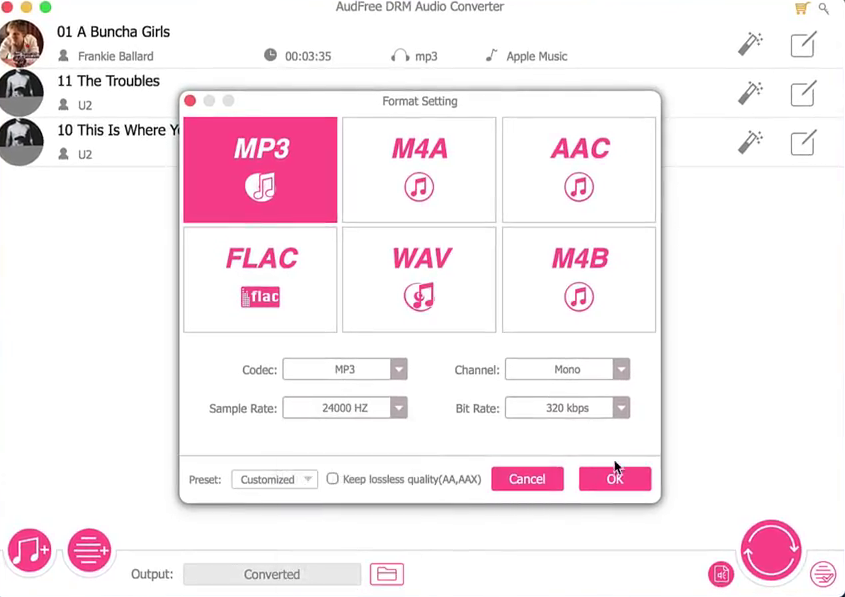
Step 5: Click on the icons we have highlighted in the snapshot, and you can increase and decrease the Volume, Pitch, and Speed.
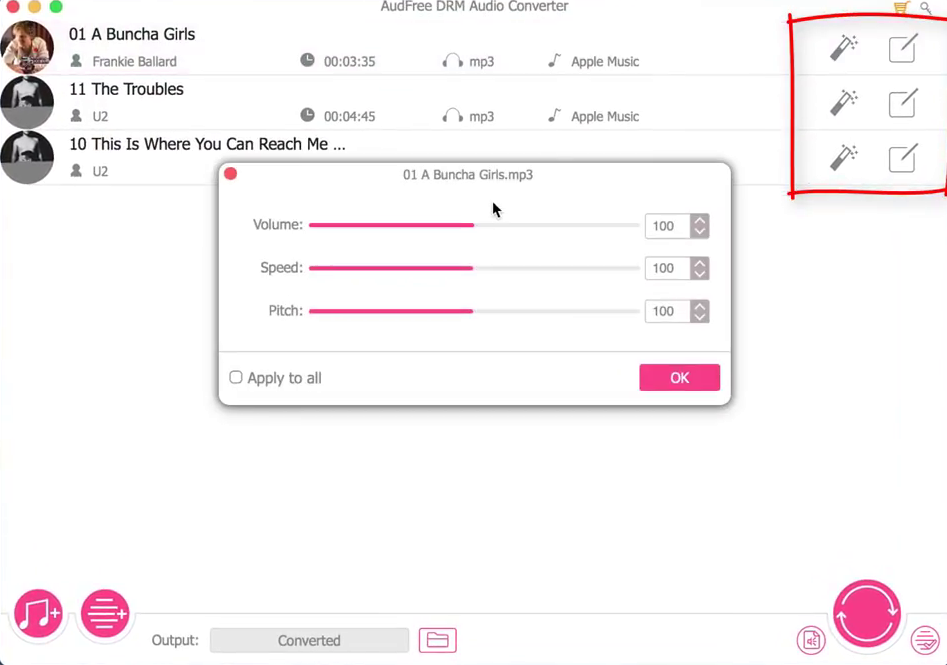
Step 6: You can select the SPLIT options in the tab, and click on “OK” to save.
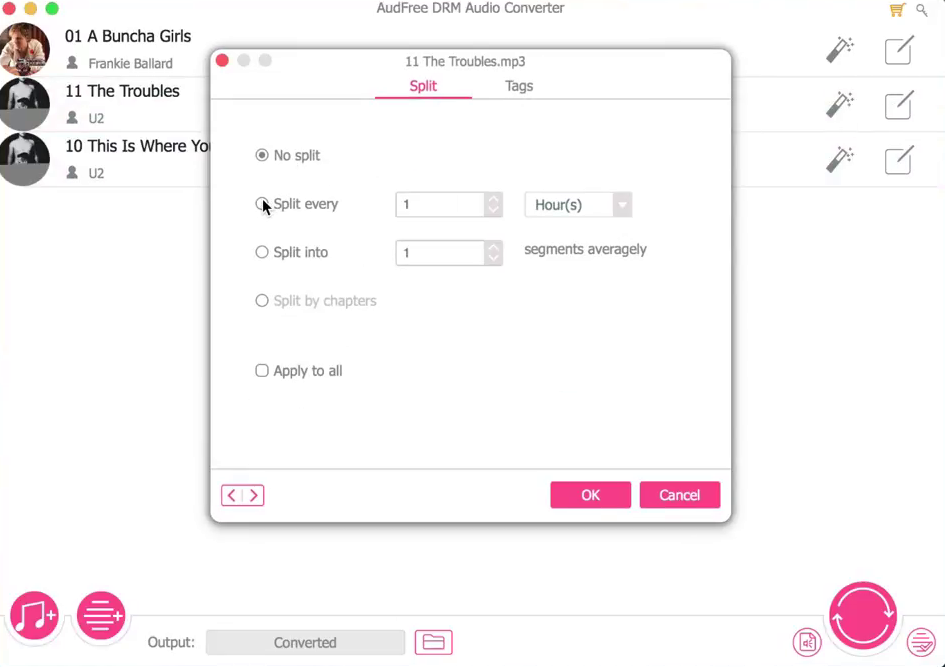
Step 7: Click on “TAGS” to give the audio file composer information with your desired image.
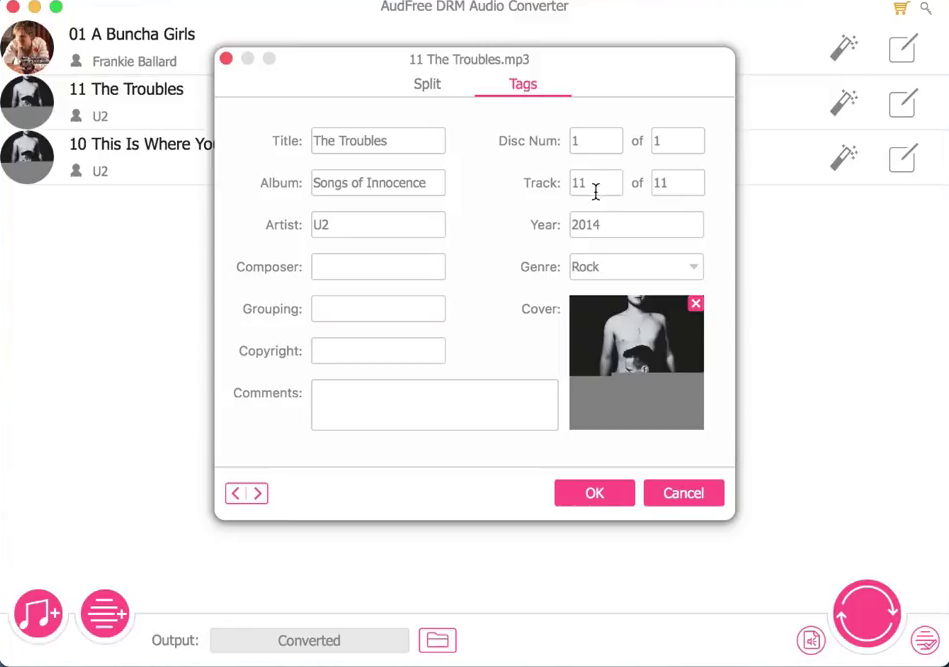
Step 8: Now, click on the big “ROUND PINK” button to begin the conversion.
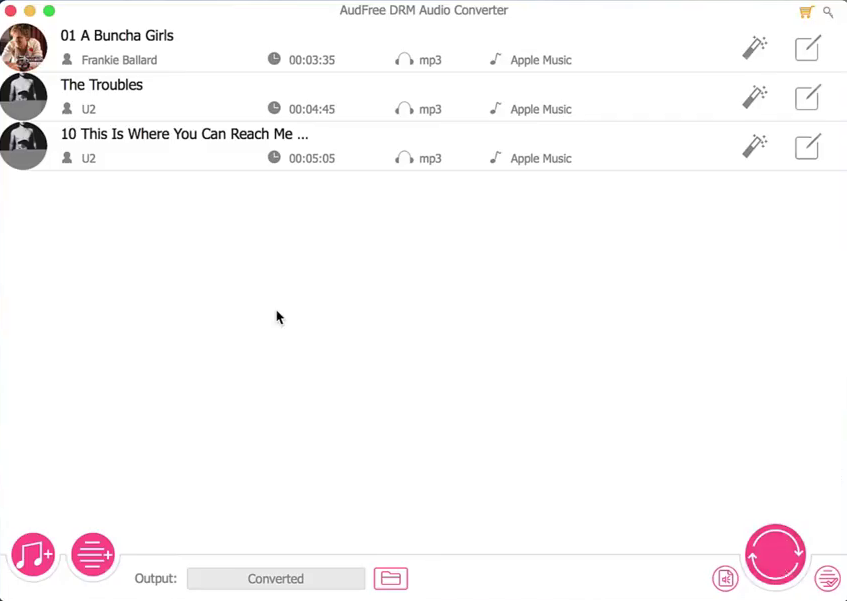
It takes around a minute to five minutes to complete the conversion, and it will be lossless quality music on your Mac.
Conclusion
Audfree DRM converter comes with easy to understand interface, and the powerful DRM converter that does not mess around with audio quality, and give you necessary features. Let us know what you think about it in the comment section below.