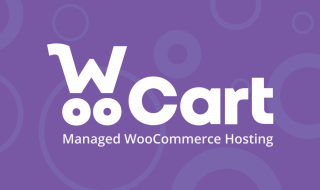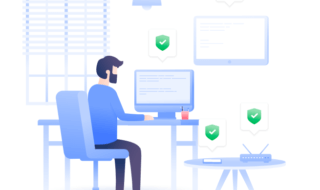WordPress hosting is often provided in tandem with cPanel hosting. cPanel is a web-based hosting control panel offered by many web hosts to allow easy management of multiple websites on the same host. WordPress, on the other hand, is a content management system that is used as a platform on which to run each of those individual sites. As such, if you’re running one or more WordPress sites, you’re probably using a web host that offers cPanel. Since WordPress and cPanel are each unique systems with unique features, there are some tricks to efficiently using them both together. Below are a few cPanel tools that make life as a WordPress site manager much easier.

Files
cPanel’s Files manager is often the first place WordPress users become acquainted with, as this is where cPanel users control their FTP accounts. You need to need to access FTP in order to manually install WordPress, so this is the first tool you’ll learn to use if your web host didn’t automatically install WordPress for you. Beyond installing WordPress, the files tool helps you with any and all of your FTP needs, including adding new accounts, changing passwords, and controlling quotas. You can monitor FTP connections here to see who is connected on what account and otherwise analyze FTP access to your site(s) to optimize your security.
You can also use cPanel’s file manager to upload WordPress themes and plugins. Just go to Files > File Manager in cPanel. Open public_html -> wp-content, where you’ll see both a “themes” and a “plugins” folder. Open the folder you need, and drag and drop the files you want into WordPress to upload them to your site.
Databases
Just about everything you do in WordPress uses databases, from themes and plugins to posts and pages. When you install WordPress, it will ask you to name your database and choose a prefix to use for all of its tables. Using cPanel’s databases tool, you can change your prefix at any time and otherwise monitor your databases for security purposes.
To manually create your first database, go to Databases > MySQL Database Wizard in cPanel. Enter the name of your database and then click Next Step. Set a username and password. Click the Create User button. Select Privileges, and then click Next Step to set up your database.
Domains
If you have more than one domain you’re using with your WordPress site, cPanel has some incredibly easy-to-use tools for domain management. The Addon Domains tool allows you to include a new domain to be stored as a subdomain of your site. In future, if you want to create a new website without purchasing another domain, you can use the Subdomain tool, which allows you to create a new subdomain. This means that you could literally create a blog on your current WordPress site, and use cPanel to move it to a new subdomain, where it will function as its own website.
To create an Addon Domain, go to Domains > Addon Domains in cPanel. Simply enter the domain name, and cPanel will populate the rest for you. cPanel will also give you the option to create an FTP account for the new addon domain and guide you through the set-up process. When your finished, remember to click Add Domain to finalize the addon.
cPanel’s email tool allows you to create custom email accounts, which will become incredibly useful to you as you start to run and manage more websites. To create a new email account, go to Email > Email Accounts in cPanel. Enter the account name and password. Choose a quota for the account, and click Create Account to start sending and receiving mail.
Metrics
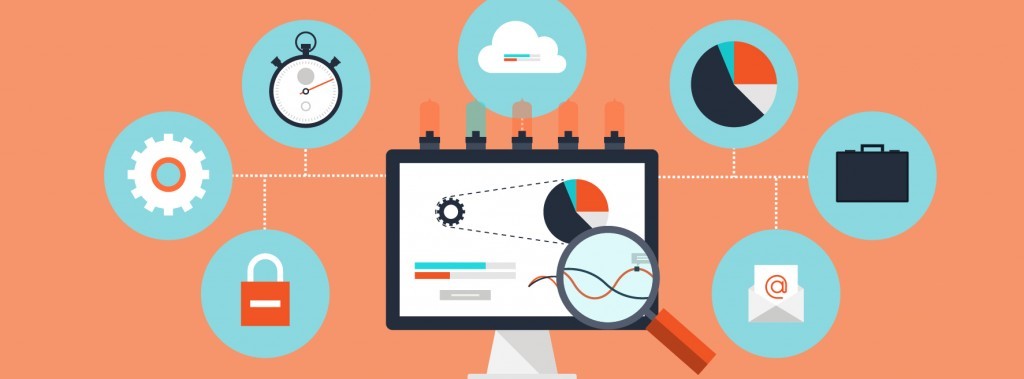
As a site manager, there’s a lot of data you have to keep on top of, and cPanel’s metrics tool puts all of that data in one location. Here you can monitor your site’s bandwidth usage, represented with graphs and numbers that indicate the amount of data being transferred over HTTP, IMAP, POP3, SMTP, and FTP. This is especially important if you’re on a shared hosting plan, as your resources are being shared with other users on your server. Monitoring your site’s bandwidth usage can let you know if and when it’s time to upgrade your hosting package to gain access to more resources for your site.